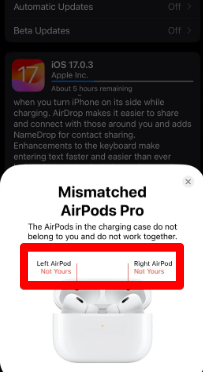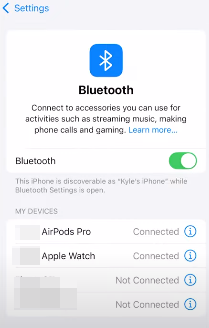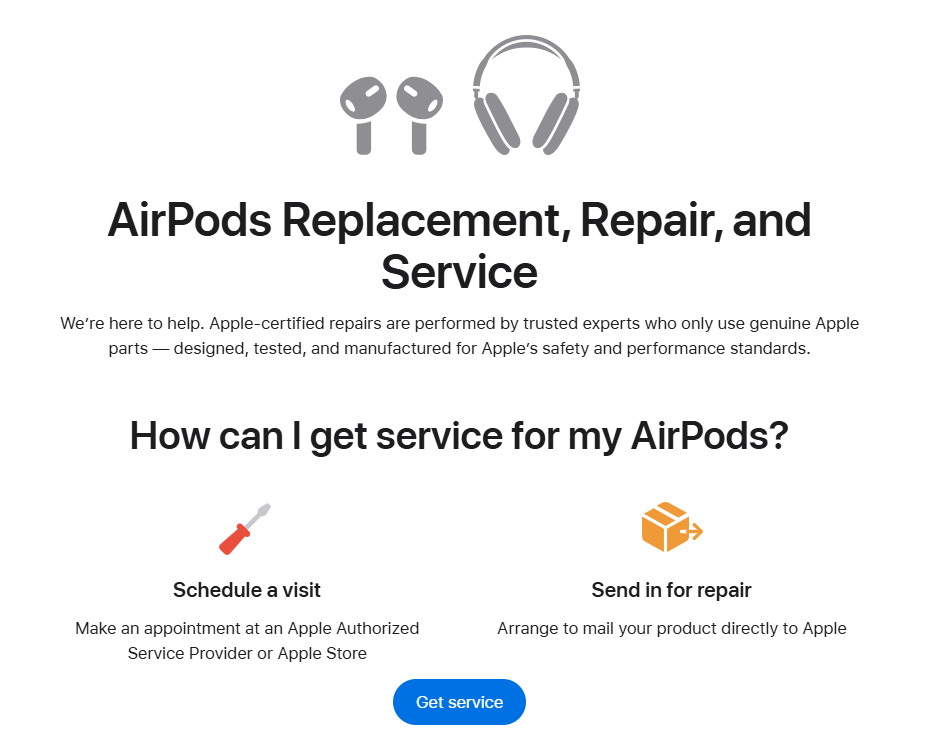When your iPhone rings and your AirPods are in your ears, it feels natural to want to pick up the call without reaching for your phone. Every AirPods model gives you a different way to do this.
If you’re not sure what to tap, press, or say, this guide walks through exactly what you need to know about how to answer a call on AirPods. You’ll get all the information in one place, no matter the type of AirPods generation you have. Let’s get on with it.
How to Answer a Call on AirPods 1 and 2
The first two generations of AirPods rely on a simple double-tap gesture to answer calls.
When a call comes in, double-tap the top of the stem of either the left or right AirPod. This tap acts as a signal to pick up the call instantly.

In the left or right AirPods setting on your iPhone, there’s no setting to assign one AirPod to answer calls. However, you can still change double-tap settings to other functions like Play/Pause, Next Track, or Siri, but answering remains active by default when a call comes in.
Tip: If you want to answer a call with just one AirPod, keep one in the charging case and the other in your ear, and double-tap to answer.
For hands-free use, you can also enable “Hey Siri” in your phone settings. Here’s how:
- Open iPhone Settings and tap “Siri & Search.”

- Make sure the “Hey Siri” toggle is turned on.

- Now tap “Announce Calls.”

- Select “Always” or “Headphones Only.” The “Always” option will announce all calls on your iPhone itself and when your AirPods are connected. “Headphones Only,” as the name suggests, will announce calls when only your AirPods are connected.

Once this is done, you are all set. Now, when a call comes in, say “answer the call,” and Siri will take care of it.
How to Answer a Call on AirPods 3
AirPods 3 took a step forward by adding a force sensor to the stem of each earbud. This means answering a call isn’t about tapping anymore. Instead, just press once on the stem when a call comes in. You’ll hear a click, and the call will connect instantly.

This default press function is better and prevents accidental taps while adjusting the earbuds. It’s a more reliable way to answer calls compared to AirPods 1, especially when you’re on the move.
If you prefer not to touch your AirPods at all, “Hey Siri” works here too. Just say “answer” when a call comes in, and Siri will pick it up for you. But first, you need to enable Siri in your phone settings in the same way that is mentioned in the AirPod 1 and 2 method above.
To end a call, press the stem again once. To decline, press and hold briefly until you hear a tone.
How to Answer a Call on AirPods 4 and AirPods 4 (ANC)
Both of the latest AirPods 4 models have the same stem-based controls as the 3rd generation, but with some subtle updates that improve call handling. When a call comes through, press once on the stem of either earbud to answer. It responds quickly and helps avoid missed calls.

The updated sensor is slightly more responsive, which is useful when you’re on a run or walking through a crowded space. You don’t need to tap or double-tap like the older models. One press is all it takes to answer an incoming call.
To hang up, press the stem again. To decline a call, press and hold for about a second.
For those who use Siri, you can say “answer the call” when you hear it ringing. As long as “Hey Siri” is enabled, there’s no need to touch anything.
If your Apple Watch is synced, you can also answer calls by tapping the green icon on your watch. Your AirPods will pick up the audio without any extra steps.
How to Answer a Call on AirPods Pro 1 & 2
Like AirPods 3 & 4, AirPods Pro 1 and AirPods Pro 2 both have a force sensor on the stem, which you can just press to answer incoming calls. There is no Pro version in the third and fourth generations of AirPods.
How to Answer a Call on AirPods Max
The design of AirPods Max is different, so the way you can answer incoming calls is also not similar to that of earbuds. Instead of a stem, you have the digital crown sitting on the top of the right ear cup.
When your phone rings, press the Digital Crown once to answer.

The call connects at that very moment, and you can hear the voice right through the headphones.
If you want to decline the call, double-press the same digital crown before answering. To end the call, press the Digital Crown again once. You can also use your phone or Apple Watch to manage the call while wearing AirPods Max.
Siri is also available on AirPods Max. Just activate Siri like before and say “answer the call” to pick it up without touching anything. This helps if your hands are busy or your phone is out of reach, like in the other room.
These controls are built around the over-ear style, giving you full command with just one finger or your voice. Once you get used to it, answering calls becomes effortless.
Conclusion
This article explored how to answer a call on AirPods. Every version of AirPods has its own way of answering calls, but the goal stays the same, and that’s to make it simple to stay connected without even picking up your phone.
Once you learn where the control sits on your AirPods model—whether it’s tapping, stem press, or a digital crown twist—it becomes second nature. You’ll never miss a call just because your hands are full or your phone’s not in reach.
FAQs
How do you double tap AirPods to answer a call?
To answer a call on AirPods 1 or 2, just double-tap either earbud when your phone rings. The double-tap feature for answering calls is enabled by default, so no other settings are needed. Make sure your AirPods are connected and clean so the gesture works correctly.
Why won’t my AirPods answer calls when I tap or press?
If you double-tap on AirPods 1 & 2 or press the force sensor and the incoming call is not answered, this can happen if the Bluetooth connection drops or the control gestures aren’t set up correctly. Check your AirPods settings to make sure they are connected to your phone, clean the sensors, and try reconnecting them.
Can I answer calls on AirPods using my Apple Watch?
Yes. If your AirPods are connected and you see a call on your Apple Watch, just tap the green phone icon. The sound will go directly to your AirPods.


































.png)