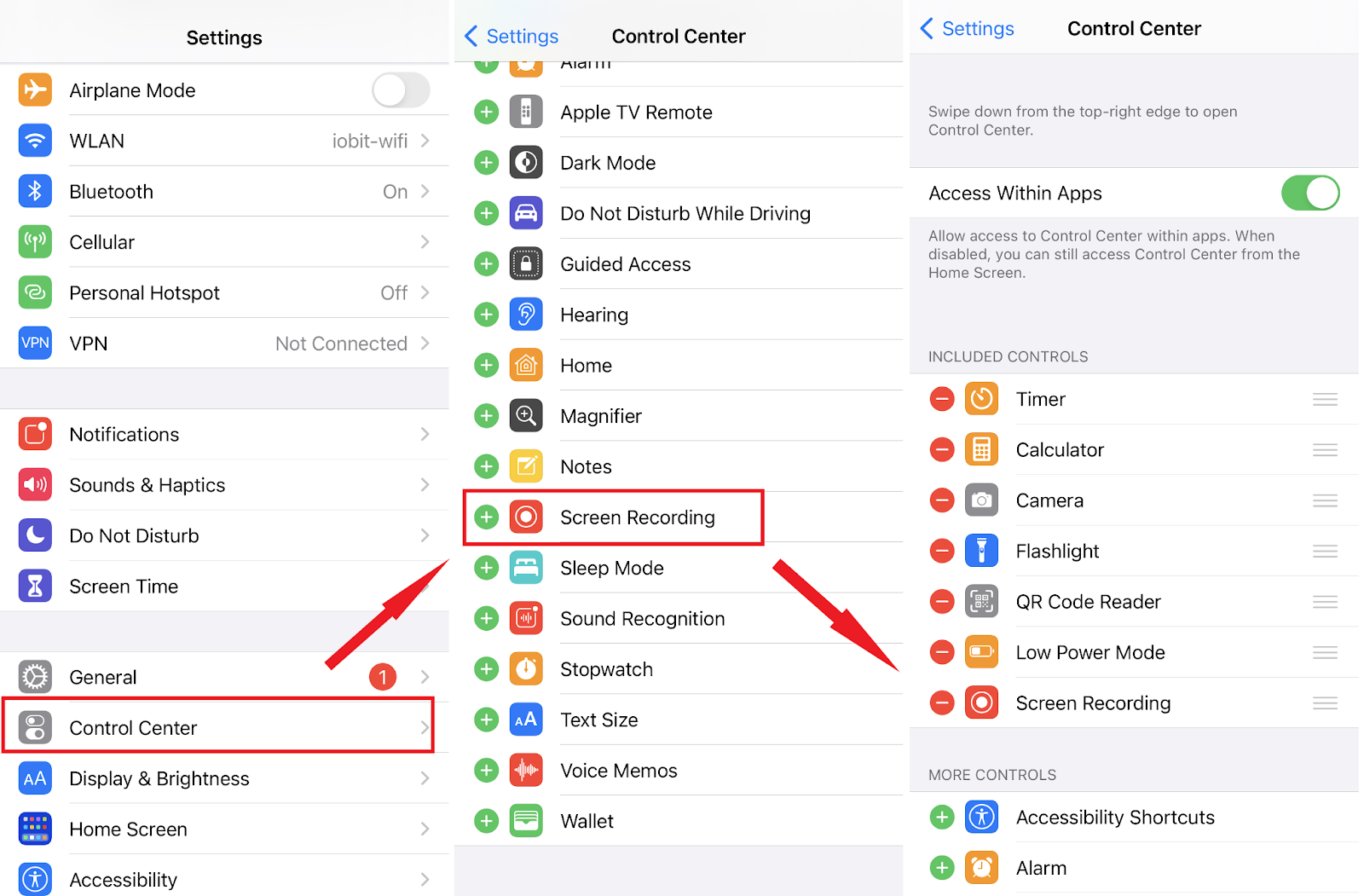Voicemail ensures you never miss an important message when you can’t answer or when someone calls from a different time zone. Knowing how to access and retrieve voicemail as a Verizon user fosters effective communication and is crucial for staying connected. Whether you’re using a landline, a smartphone, or traveling internationally, Verizon offers clear methods to retrieve your messages.
Therefore, this guide offers clear guidance on managing and checking Verizon voicemail to enhance your sense of connection.
Accessing Verizon Voicemail from Your Verizon Mobile Phone
Verizon offers multiple methods to access and manage your voicemails quickly and hassle-free. From manually dialing your voicemail number to using the dedicated phone app, here are different ways to access your Verizon voicemails on your smartphone.
Dial Voicemail Number
- Open the preinstalled “Phone App” from your device

- Dial *86 on the keypad, also *VM, then press the “call icon.”
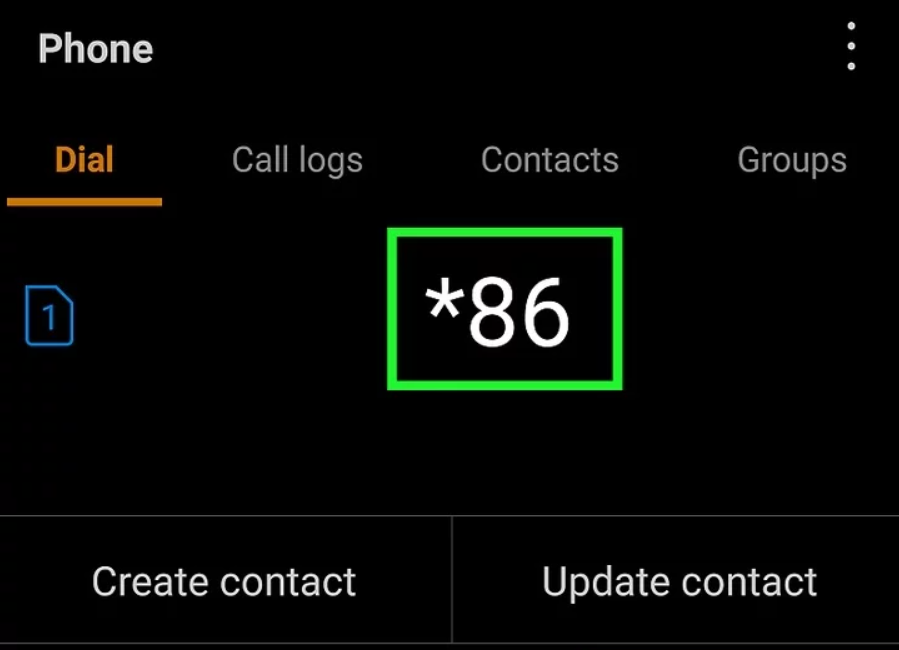
- Alternatively, you can long-press the “number 1” on the keypad to use the voicemail speed dial.
- After the call connection, listen for the option to check for your voicemails.
- Press the “Pound (#) Key” if you hear a greeting to continue
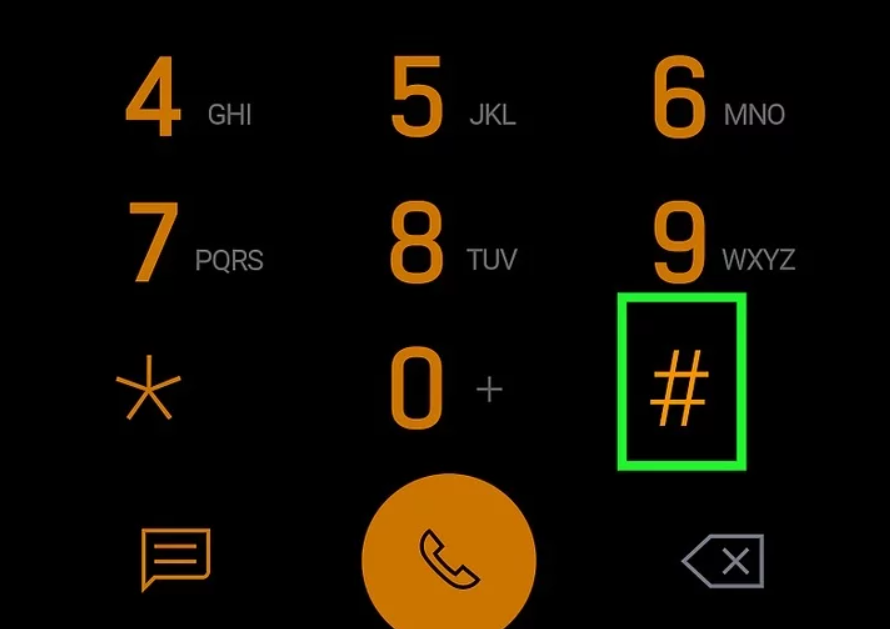
- Follow the prompts to enter your password, then get to your voicemail
Visual Voicemail App
Visual voicemail allows you to interact visually with voicemails using a dedicated app instead of the voice messaging system. The free basic version of the app is limited, and you must upgrade to premium plans for advanced voicemail features. Some premium options include call forwarding, longer voicemail message duration, two times the voicemail box space, and transcribing each voicemail.
So, to check your voicemails using Verizon visual voicemail, follow these steps:
- Go to your “Visual Voicemail” app, which is preinstalled on your device
- Sign in to your Visual Voicemail app and tap “New Messages” to play the message
- Or, scroll through the list of voicemails and select the message you want to listen
- You can also playback or delete the message if needed
Default Phone App
Many Android smartphones with a built-in Phone app have a “Voicemail” feature for listening to messages. If the feature is unavailable, go to the Google Play Store and download the Phone by Google app to access voicemail.
Here is the process to check your voicemails from the phone app:
- Open the “Phone” app with a receiver icon
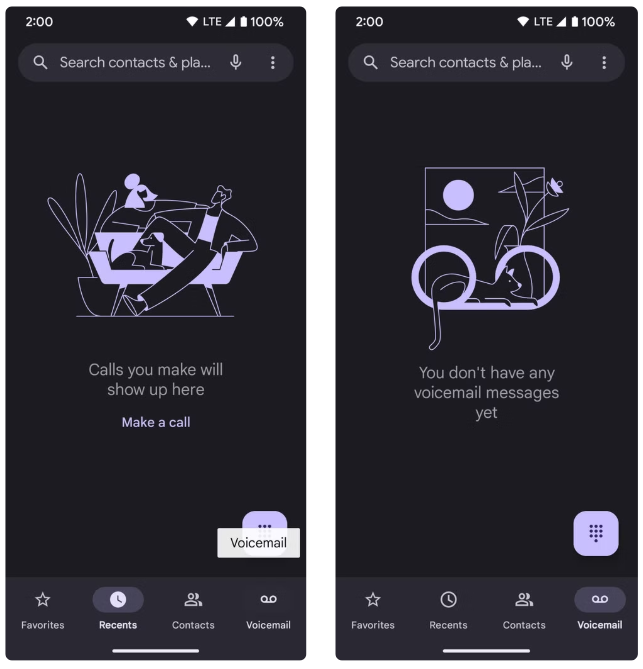
- Click the “Voicemail” tab in the bottom-right corner of the smartphone
- If prompted, review and accept the terms and services
- Scroll through the voicemail to select the message, and you can also manage them here
Accessing Verizon Voicemail from Another Phone
If you are traveling or your phone is on the charger, you should check your voicemail from another phone. Checking voicemail from your smartphone is straightforward, but follow the steps when accessing voicemail from another phone.
Calling from Another Phone
- Go to the “Phone” app and open the dial pad
- Enter your 10-digit Verizon voicemail phone number
- Once the greeting starts, press the # key to interrupt it and continue
- Enter the password to access all voicemail messages
- You can also use a landline phone to access your Verizon voicemail
International Verizon Voicemail Number
Many countries restrict wireless network access, so you won’t be able to call your telephone number. Therefore, you must use a different method, such as a visual voicemail or an alternate voice call, to check your voicemail messages.
- Visual Voicemail: The Visual Voicemail app allows you to access voicemail while traveling with an internet connection.
- Alternate Voicemail Number when Traveling Internationally: Call +1 (845) 613-8700 and follow the prompts to confirm your phone number. If calling from another number, dial your 10-digit phone number and enter your passcode to access your voicemails.
Furthermore, you can access your voicemails by logging in to your Verizon account from the website. Then, navigate to “Phone Line and Voicemail Settings” to access and manage your voicemail messages.
Directly Call Verizon Voicemail
Sometimes, avoiding making the calls is necessary, and you prefer leaving a voicemail message. Verizon allows their users to send voicemails without ringing the other person’s line. Moreover, the feature is available when both parties have the same carrier network. So, follow the process to send voicemail directly to another Verizon user:
- Go to your Verizon Voicemail and enter the message.
- Call the voicemail access number and press ‘2’ to start the message.
- Follow the onscreen instructions and choose your preferred choice. Then, record your message and enter the phone number.
- You can set your voicemail delivery options, such as 1 for private, 2 for urgent, 3 for request confirmation, and 4 for sending voicemail later.
- Then, tap # to send the message.
How to Setup and Use Verizon Voicemail
It’s straightforward to set up your Verizon voicemail for the first time with your phone or someone else device. Here’s how you can set up your Verizon voicemail and greeting:
- Dial *86 from your phone or the 10-digit phone number if you are using someone else device
- Press the # key to interrupt the greeting
- Follow the onscreen instructions to choose the voicemail language and press # to confirm it
- Enter a 4-7 digit password or create a new passcode if this is your first time using voicemail
- Record your signature and greeting, then confirm by pressing the # key
You must use the “Voicemail” tab from the phone when setting up from your iPhone. You will see the “Set Up Now” or “Greeting” button if you have used your voicemail previously.
Once you have set up your Verizon Voicemail, you must check your message to ensure voicemail is working efficiently.
- Dial *86 or a 10-digit phone number if calling from another phone
- Press # to interrupt the greeting
- Then, enter the voicemail password and press # to confirm it
- Follow the prompts to receive your message
Troubleshooting Common Voicemail Access Issues
While Verizon ensures seamless operation, users face issues preventing them from accessing voicemail messages. Here are the common causes and a detailed guide on resolving the problems to restore complete functionality.
Not Getting Voicemail Notifications
It can be frustrating to be unable to access your message or not to receive voicemail notifications. Poor cellular data networks, incorrect settings, and software glitches can cause these issues.
- Stable Network: Ensure you’re connected to a stable network because Visual Voicemail requires a steady connection.
- Reset the App: Resetting the app will not delete messages but remove temporary glitches.
- Restart your Phone: Phone restarting will refresh the network connection and restore notification alerts.
- Clear App Cache and Data: Go to your settings, then “Apps and Applications,” and navigate to Visual Voicemail. Tap “Storage,” then click “Clear Data,” and press “Ok” to confirm the choice.
Forgot Password
If you forgot or want to reset the Verizon Voicemail password, follow the hereunder simple ways:
My Verizon App
- Open the “My Verizon” app and tap the menu icon
- Go to the “Account” tab, then navigate to the account settings
- Press the “Security” tab and tap “Manage Voicemail Password.”
- Select “Reset Password” and follow the prompts to change your password
Calling Customer Service
- Dial *611 to call the Verizon customer care service
- Then, follow the automated prompts to reset your password
Conclusion
Accessing your Verizon voicemails is essential for staying connected from your phone or another device. Therefore, following the correct method, you can retrieve your messages or call directly to the Verizon Voicemail without ringing the line. Moreover, managing and setting your password ensures security, and troubleshooting common issues helps avoid disruptions. As a result, by following this guide, you can ensure smooth and hassle-free communication.
When accessing your Verizon voicemail on the go, clarity of your messages is crucial. A wireless lavalier microphone ensures your voice recordings and voicemail greetings are always perfectly clear, professional-sounding, and easy to understand.
FAQs
How do I dial into my Verizon voicemail?
To access your Verizon voicemail, call *86 or a 10-digit phone number if you use another phone. Enter the password, press the “Pound # key,” and follow the prompts to retrieve your message.
How do I set up Verizon voicemail?
- Call *86 from your phone or your 10-digit phone number if using someone else’s phone
- Press # to interrupt the greeting and follow the instructions to choose the voicemail language
- Enter a 4-7 digit password or create a new password, then press # to confirm the password.
- Record your signature and greeting, then press # to confirm both.
Can I retrieve Verizon voicemail or text without my phone?
You can call your Verizon phone number from another device. When voicemail picks up, press # and enter your password.
For text messages, log in to your Verizon account, click “My Account,” then navigate to “Send and Manage Messages” to retrieve messages.
How do I listen to our Verizon voicemail greeting?
- Dial a 10-digit phone number from another device
- Press # when you hear your voicemail greeting
- Enter your Verizon voicemail password when prompted
- Follow the menu options to access your messages or listen to your greeting

































.png)