Having trouble hearing calls, alerts, or music on your iPhone? Or maybe the sound just doesn’t feel quite right? Many iPhone users don’t realize, but you get lots of built-in audio settings to fine-tune sound for calls, media, alerts, and more
In this easy guide, we will walk you through how to change audio settings on iPhone using built-in audio and accessibility features.
1. Balance Your iPhone’s Audio Output
Sometimes, one side of your headphones or earbuds might sound louder than the other. This could be due to hearing differences, minor hardware issues, or the way the audio is mixed. Whatever the cause, it can make listening during calls, videos, or music sessions feel unbalanced and uncomfortable.
Balancing your audio manually can make a difference. Here’s how to do it:
- Open your iPhone’s Settings app.
- Scroll down and tap on Accessibility.
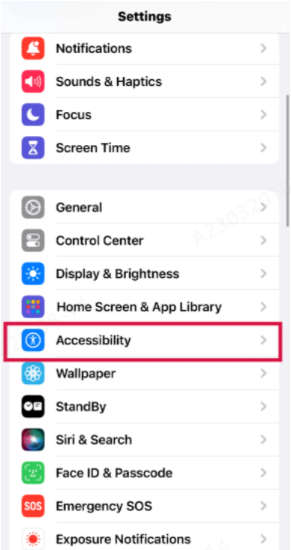
- Under the “Hearing” section, select Audio & Visual.
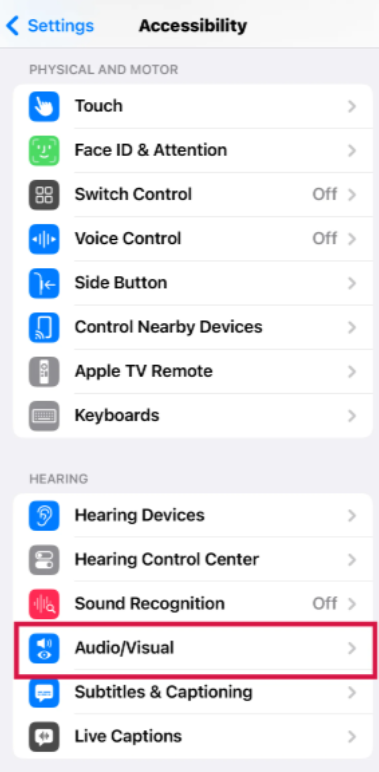
- To play the same sound in both ears, turn on Mono Audio. This helps if you’re sensitive to stereo sound or have difficulty hearing in one ear.
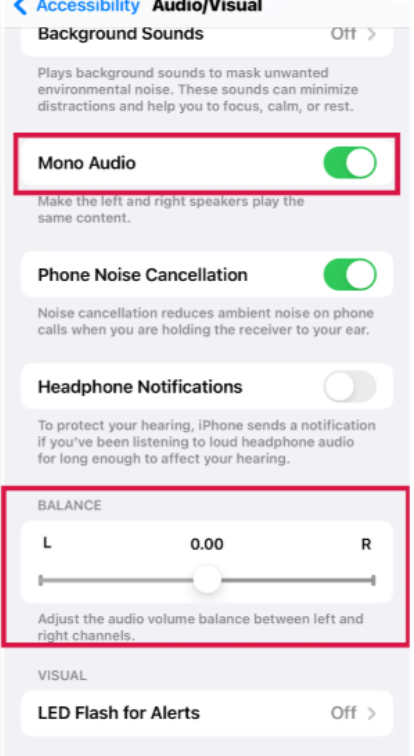
- To adjust how much sound comes through the left or right side, use the Balance slider. Move it left or right depending on which side needs more volume.
These settings work with both wired and wireless headphones and apply to all your iPhone audio, including music, calls, and system sounds.
2. Phone Noise Cancellation to Reduce Background Noise
When you’re on a call in a noisy place, like a busy street, crowded room, or public transport, it can be hard for the person on the other end to hear you clearly. Luckily, iPhones have built-in features that reduce background noise and enhance your voice. These features have improved over time, so the exact settings may vary depending on your iPhone model.
For iPhone 12 and earlier:
- Open the Settings app on your iPhone.
- Scroll down and tap on Accessibility.
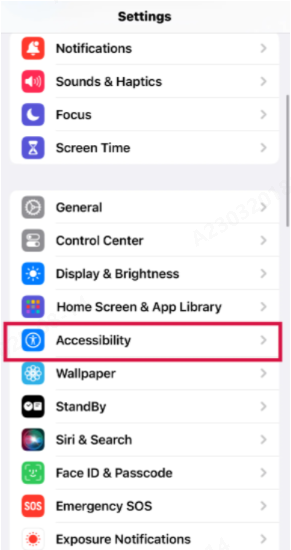
- Select Audio & Visual under the Hearing section.
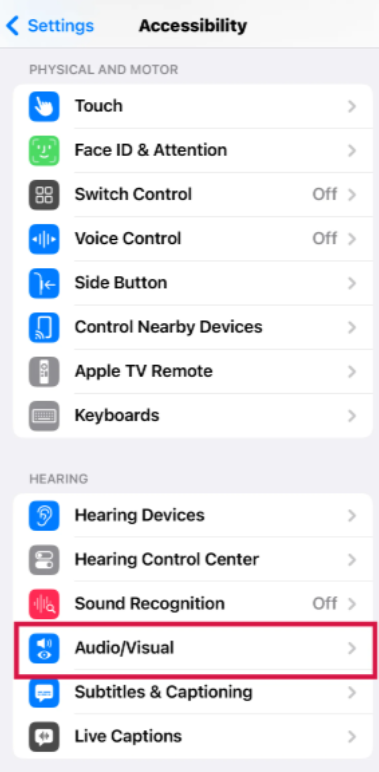
- Find the option for Phone Noise Cancellation, and toggle it on or off based on your preference.
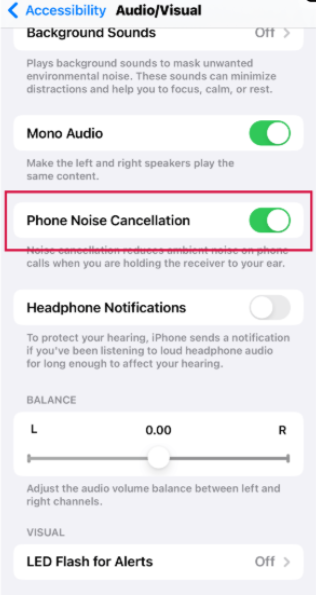
For iPhones running iOS 15 or later (iPhone XR and newer):
- Start a phone or FaceTime call.
- Swipe down from the top-right corner to open Control Center.
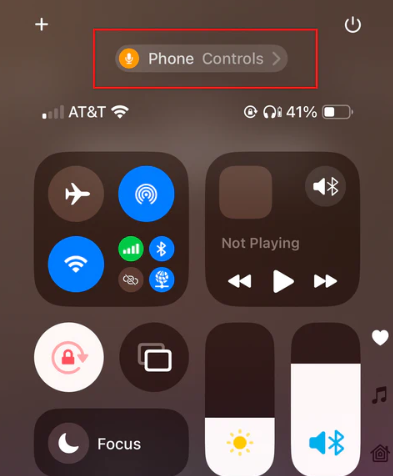
- Tap Mic Mode (appears in the top-right corner when you’re on a call).
- Select Voice Isolation to focus on your voice and block out ambient noise.
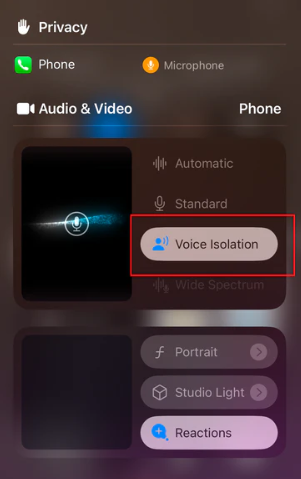
These two options work differently, but both give clearer phone calls in noisy environments.
3. Personalize Sound with Headphone Accommodations
If your music feels too flat or your calls don’t sound as clear as you’d like, iPhone has Headphone Accommodations. It works with AirPods, Beats headphones, and Apple’s wired EarPods. This setting lets you fine-tune audio frequencies, boost soft sounds, and even set up a custom sound profile, resulting in a more balanced listening experience.
Before starting, make sure you’re in a quiet place and have your headphones connected to your iPhone.
- Open the Settings app.
- Tap Accessibility, then go to Audio & Visual.
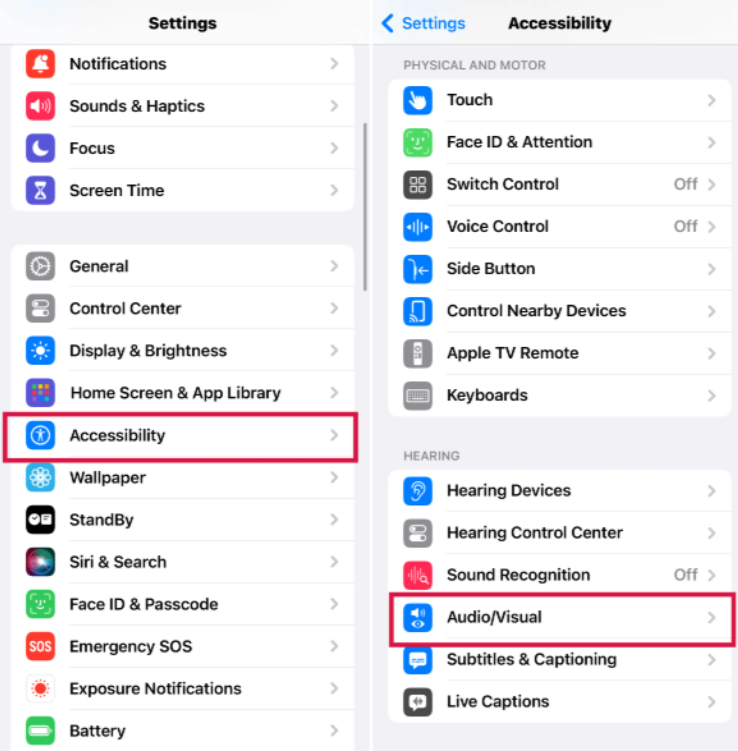
- Select Headphone Accommodations, and toggle the switch on to activate it.
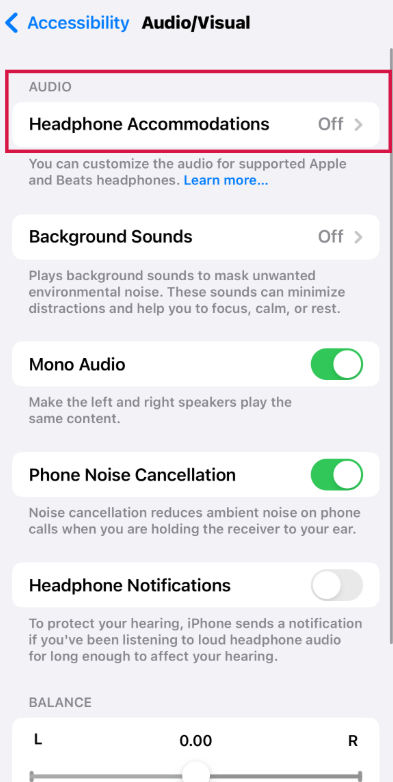
- To get a personalized setup, tap Custom Audio Setup and follow the on-screen steps. This guides you through a short listening test to fine-tune the audio for your hearing.
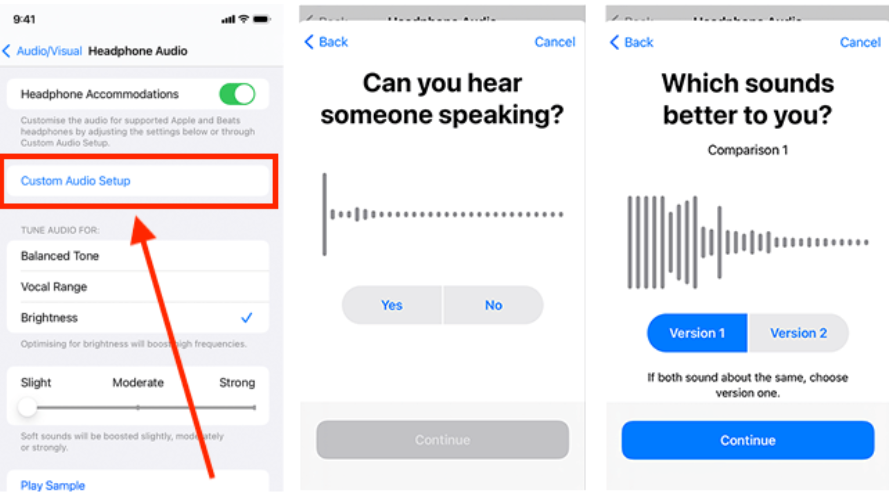
- If you prefer manual control, choose Tune Audio For and pick a profile that boosts Balanced Tone, Vocal Range, or Brightness, whichever sounds best to you.
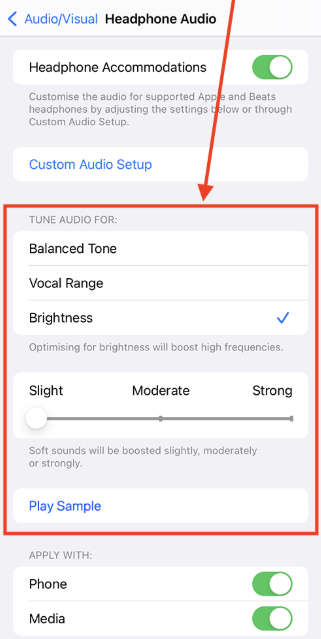
- Use the Soft Sounds slider to make quiet audio louder, and tap Play Sample to hear how it sounds before saving.
- At the bottom, choose if you want your settings to apply to Phone, Media, or both, based on what you use more.
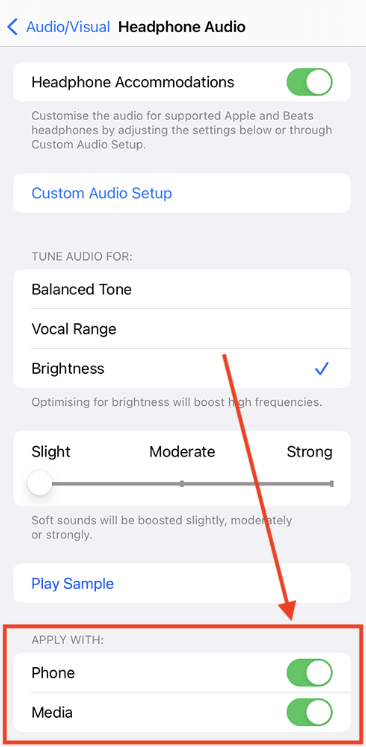
While most of the settings above help with listening, if you care about how your voice sounds during recordings or calls, the mic you use matters too.
If you’re recording voice notes, interviews, or videos on your phone, a wireless lavalier mic like the Hollyland LARK MAX can really help. It features 48kHz/24-bit audio sampling and advanced Environmental Noise Cancellation (ENC), delivering studio-quality voice recording. Its receiver also connects directly to your iPhone with no extra setup required.


Hollyland LARK MAX - Professional Wireless Microphone
A professional wireless microphone system featuring studio-quality audio with advanced noise cancellation.
Key Features: Studio-Quality Audio | Magnetic Attachment | 8GB Internal Recording
4. Route All Calls to Speaker Automatically
If you’re someone who prefers hands-free conversations or relies on captions and needs clearer sound during calls, using the speaker can be a huge help.
Instead of manually tapping the speaker icon every time, you can change one setting that makes your iPhone route all call audio to the speaker by default. This works not just for regular calls, but also for FaceTime and apps like InnoCaption, WhatsApp, or Zoom.
Here’s how to turn it on:
- Open your Settings app.
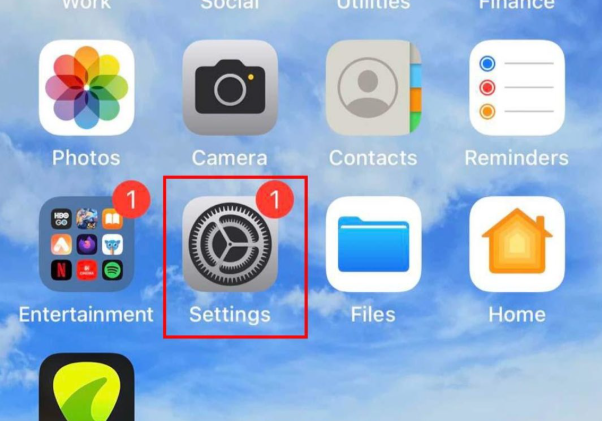
- Tap on Accessibility.
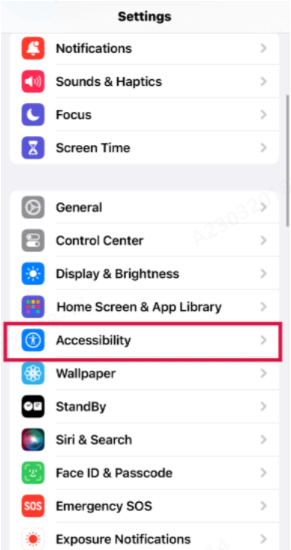
- Scroll down and select Touch.
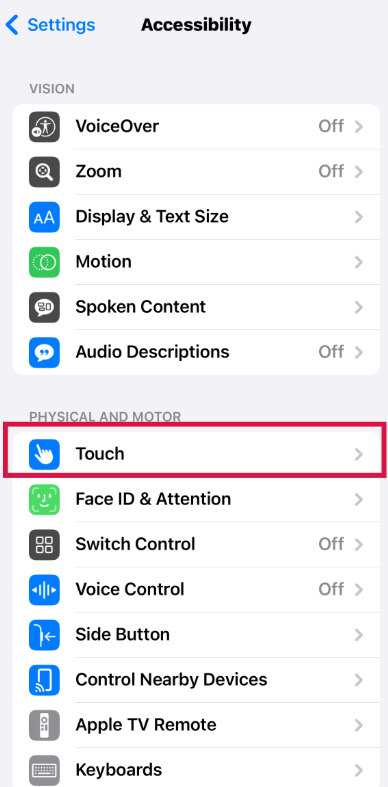
- Tap on Call Audio Routing.
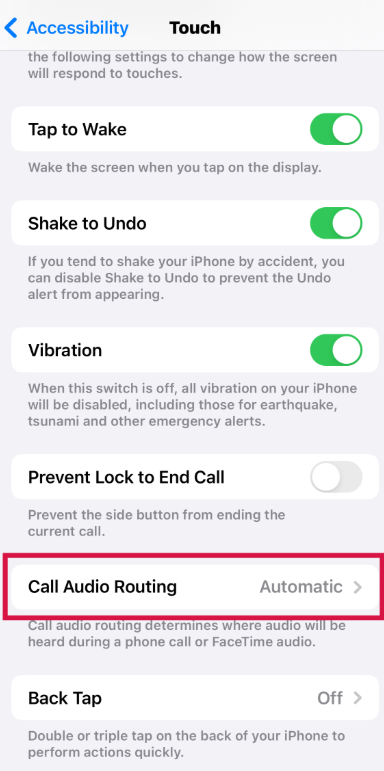
- Choose Speaker from the list.
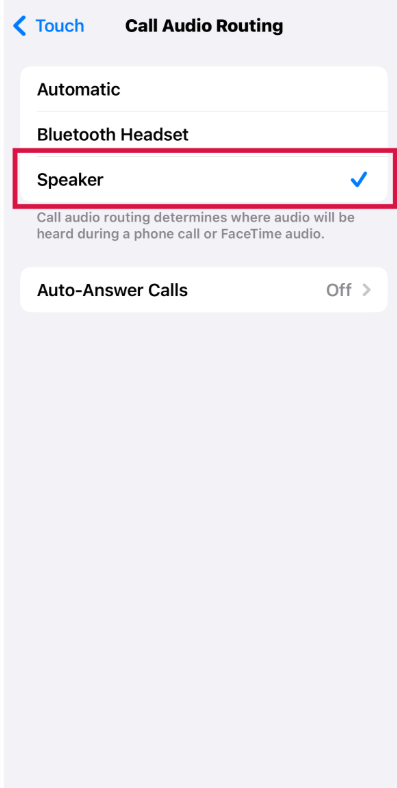
Now, any call you make or receive will automatically play through your iPhone’s speaker by default. And if you ever want to switch back to an earpiece or Bluetooth, you can do that during a call and change the setting anytime.
5. Customize Alert Sounds and Vibration Patterns
You can personalize different ringtones and vibration patterns for calls, messages, and other alerts. This helps you quickly identify what type of notification you’re receiving without even looking at your phone.
Here’s how to set it up:
- Open the Settings app.
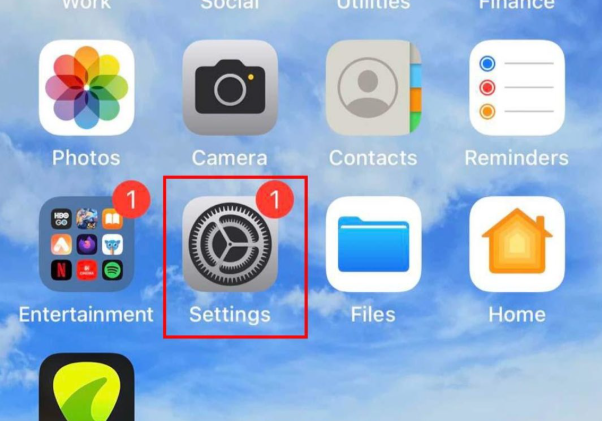
- Tap Sounds & Haptics.
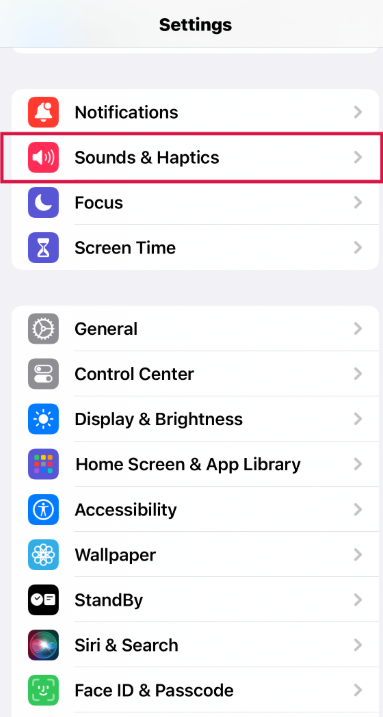
- Under the Sounds and Haptic Patterns section, select what you want to customize like Ringtone, Text Tone, or New Mail.
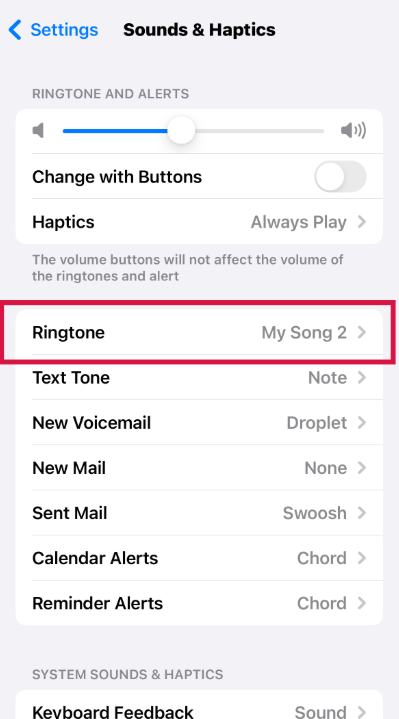
- Choose a sound from the list. You’ll hear a quick preview when you tap one.
- Tap Vibration to choose or create a custom vibration pattern:
- Select from existing options like “Heartbeat” or “Rapid.”
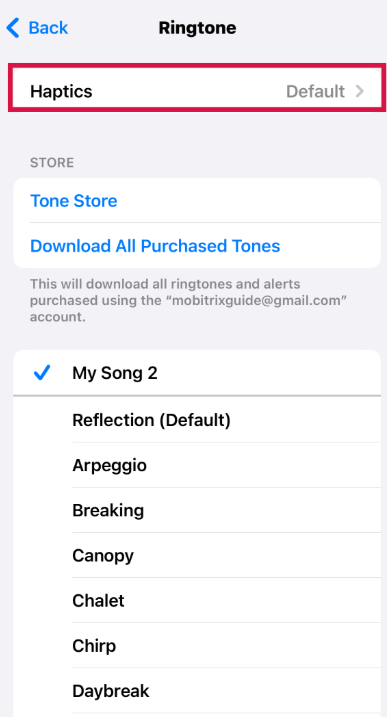
- Or tap Create New Vibration to make your own by tapping on the screen.
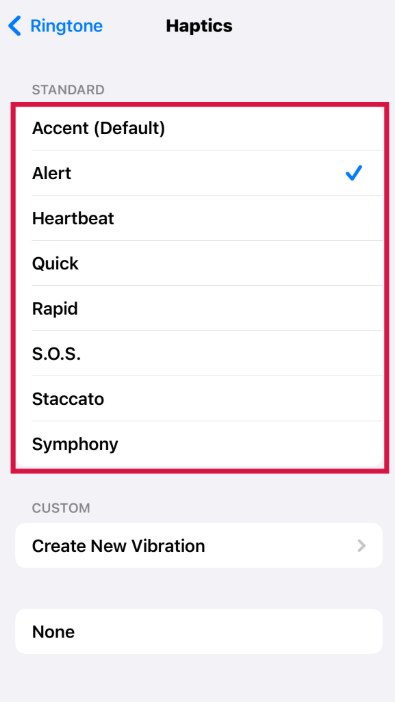
These settings help make alerts more noticeable for those with hearing differences, and they give your phone a unique feel that matches your style or needs.
Bottom Line
With the right audio settings, your iPhone can work better for how you hear and use sound every day. Whether you’re adjusting headphone audio, setting calls to speaker, reducing background noise, or choosing custom alerts, these tools help you get more control and clarity. Take a few minutes to set things up the way you like and make your iPhone sound right for you.
FAQs
Q: Do I need AirPods to use personalized audio settings?
Not really. But some features, like Custom Audio Setup and full Headphone Accommodations, only work with supported Apple and Beats headphones. Basic settings like Mono Audio or call routing work with any device.
Q: Can I control how loud quiet sounds are without affecting overall volume?
Yes. With Headphone Accommodations enabled, you can use the Soft Sounds slider to amplify quiet parts of audio without changing your phone’s main volume.
Q: Is there a way to test how my audio settings sound on iPhone before saving them?
Yes. When using Headphone Accommodations, you can tap Play Sample to hear how the adjustments sound before applying them.
Q: Will these settings apply during Zoom or WhatsApp calls?
Most call-related settings like Call Audio Routing and Voice Isolation apply across third-party apps, as long as those apps use iOS’s default audio paths.

































.png)




