Even with a good mic and all the right precautions, unwanted noise can still sneak into your video recordings. It might be wind, room echo, a distant hum, or even handling noise—but the good news is, you don’t have to live with it.
There are simple tools that can clean up your audio in minutes, often with just a few clicks. In this guide, we’ll show you how to enhance your audio using three easy editing tools.
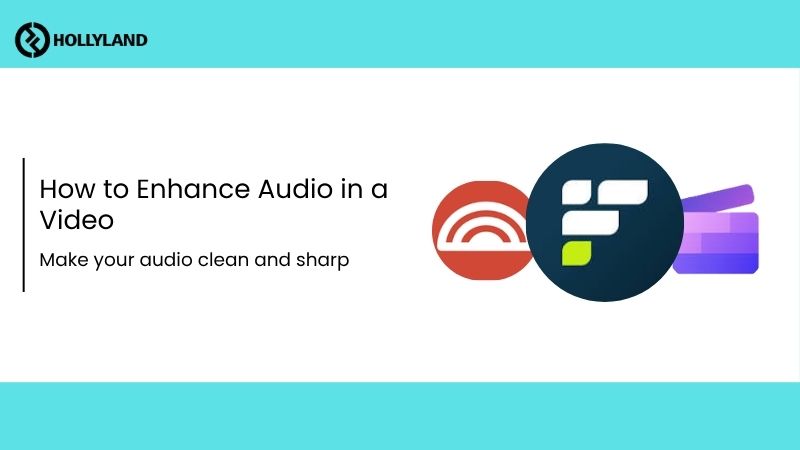
General Audio Enhancement Tips
Audio enhancement doesn’t necessarily mean complex editing or expensive tools. The smallest decisions you make while recording and editing can have the biggest impact. Here are a few tips:
- Use Headphones While Editing: Always wear headphones during editing to catch background noise, uneven levels, or static before publishing.
- Balance Music with Your Voice: If there’s music in your video, make sure the music stays somewhere around 60 to 70 percent less than the voice.
- Add Fade-Ins and Fade-Outs: Jumping straight into sound or ending it all of a sudden throws things off. A quick fade at the start and end helps everything feel smoother, tying everything together.
- Reduce Background Noise: Use noise reduction tools to filter out ambient distractions picked up by the mic, like the hum of a fan, noise from gadgets, or traffic sounds slipping in through an open window.
- Start with Clean Audio: The more wind, hum, or echo in your original recording, the harder it is to fix later. So use a reliable mic like the Hollyland LARK MAX 2 to avoid the problem from the start. It features built-in noise cancellation, and its 32-bit float internal recording gives you backup with extra dynamic range and protection against clipping.
1. Enhance Audio in Flixier
Flixier browser-based video editor that makes audio cleanup quick and hassle-free. There’s no need to sign up, and it comes with built-in tools like “Clean Up Speech” and “Remove Noise,” which are easy to find and use
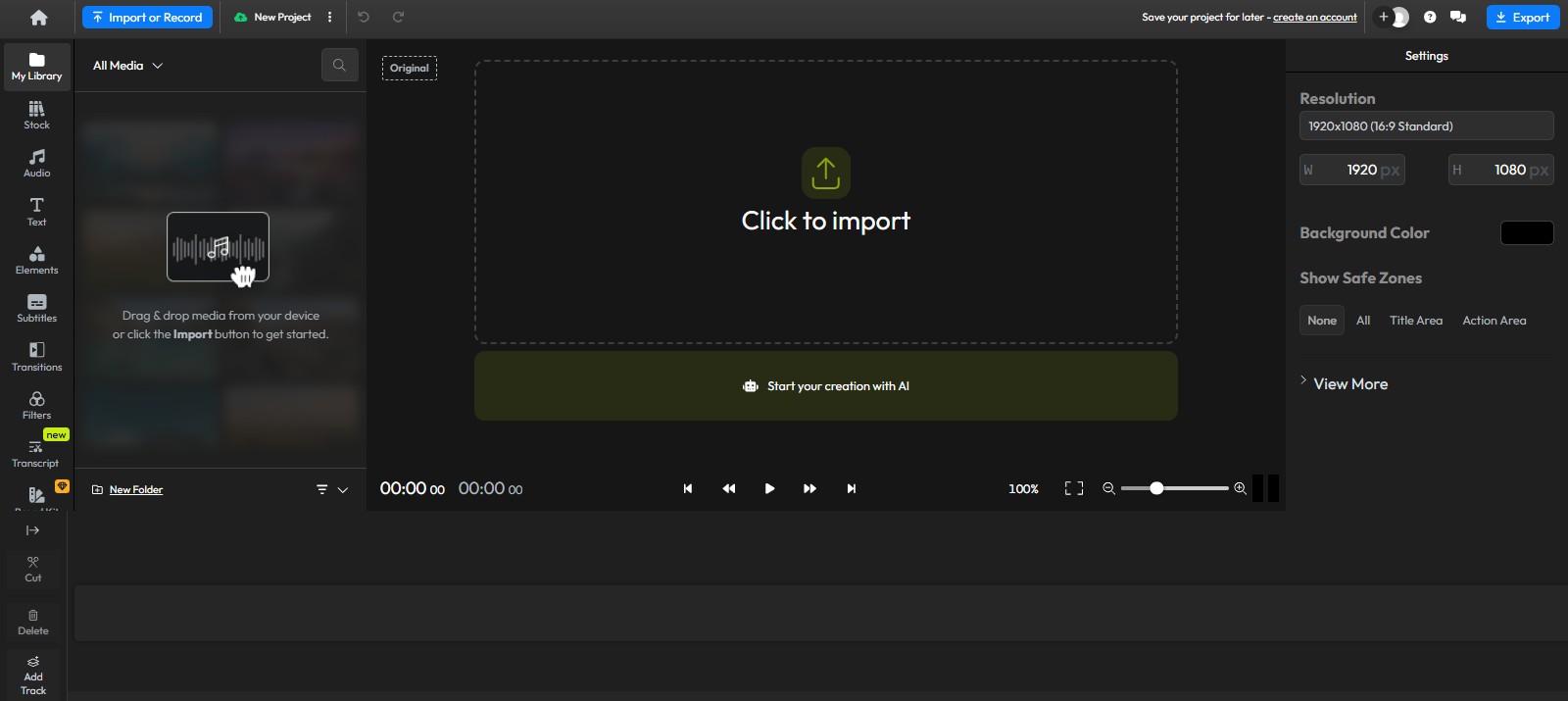
Follow these steps to reduce background noise or clean up speech directly in your browser in Flixier.
1. Open your browser and go to the Flixier Audio Enhancer page.
2. On the page, click the “Enhance Audio” button to begin.
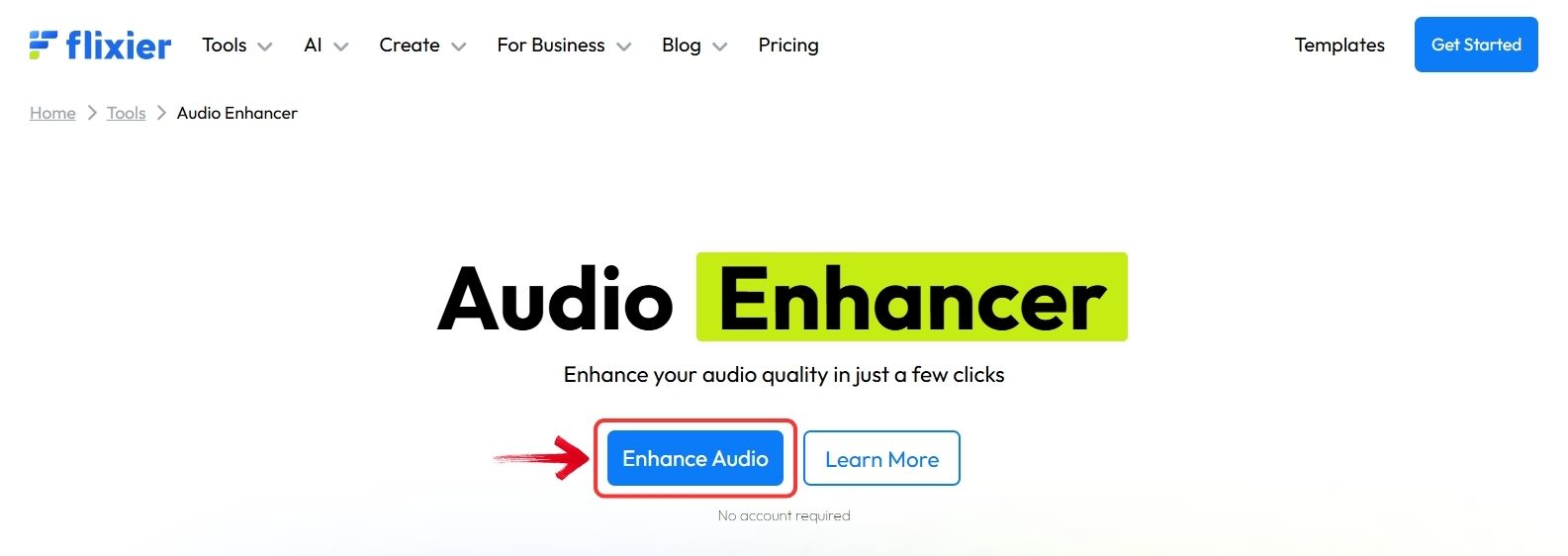
3. You’ll be taken to the Flixier Online Audio Enhancer. Click “Click to upload” to upload your video, or drag and drop the file directly into the editor.
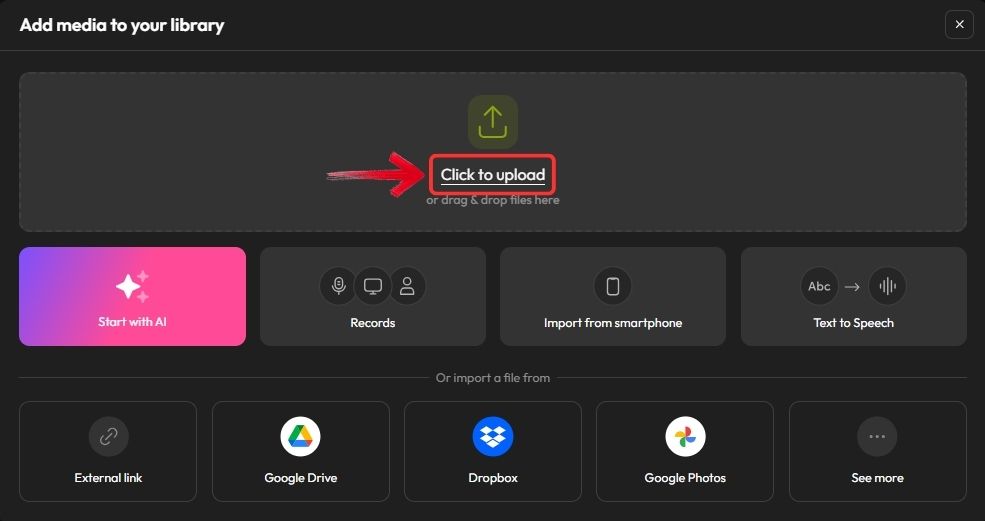
4. Once the upload is complete, click the “Import all” button.
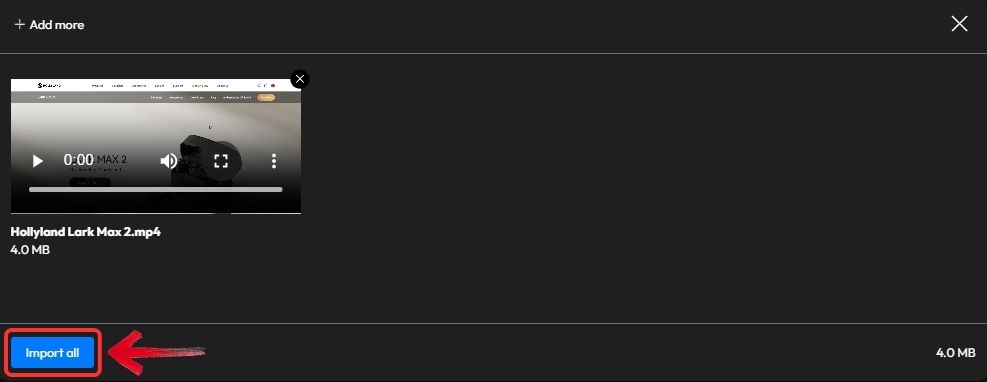
5. On the right-hand panel, open the “Audio” tab.

Tip: If you don’t see the panel, click on the video preview to select it.
6. Scroll down until you see the “Enhance Audio” section, then click to expand it.

7. Fill in the required fields by choosing the appropriate options under “I want to” and “From my”, then click the “Enhance Audio” button.

8. The enhancement process will begin. Once it finishes, click the “Export” button to download your video with enhanced and improved audio.

2. Enhance Audio in Auphonic
Auphonic is another browser-based tool that offers professional audio enhancement. You get 2 hours of free processing time to work with. It also comes with a few ready-made presets if you’re a novice. But if you want to tweak things your own way, you can also create custom presets with settings that fit what you need.
Auphonic gives you the final edited version in two files: one is the cleaned-up video in MP4, and the other is just the audio in MP3, so you have more control over further editing.

Follow the steps below to clean up your video’s sound using the available presets in Auphonic.
1. Open the Auphonic website in your browser and click the “Drop audio/video file or record” option to upload your video. You can also drag and drop the file directly into the upload area.

2. In the “Select algorithms or presets” field, choose how you want to enhance your audio, then click “Start Production”.

Tip: If the available presets do not match your needs, you can create a custom preset with your own settings.
3. Once processing is complete, use the “Download” button to save the enhanced video and the audio separately.

3. Enhance Audio in Clipchamp
Another option for video-audio editing is the Clipchamp AI audio enhancer by Microsoft. You can use this free editor straight from your browser or install it on your computer if you prefer.

Here’s how you can enhance audio in your video using Clipchamp’s online editor. (The process is nearly identical across both the web-based version and the desktop app.)
1. Open the Clipchamp in your browser and click the “Enhance audio online” option to get started.

2. On the dashboard, pick “Create a new video” to start a blank project.

3. Inside the editor, click “Import media” to upload your video file.

4. Drag and drop your video file into the timeline once it’s uploaded.
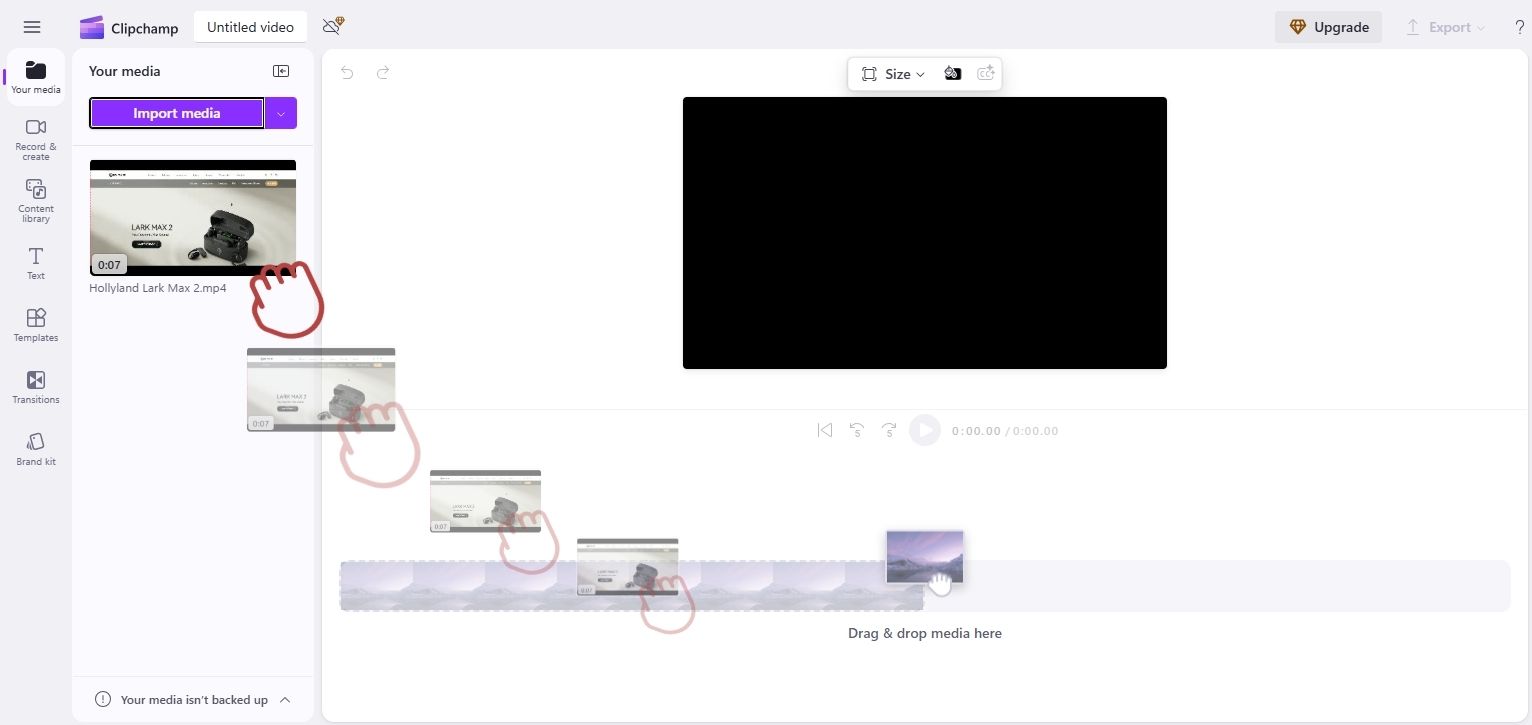
5. Select the video, then look to the panel on the right and click the “Audio” tab.

6. Choose “Detach audio” to split the audio from the video in your timeline.

7. Click on the audio layer, and in the settings, turn on “Noise suppression”.

8. After everything looks good, go up to the top right and click “Export” to download the final version.

Conclusion
If some unwanted noise has slipped into your video recording, tools like Flixier, Auphonic, or Clipchamp can help you clean it up quickly. With just a few clicks, you can remove background noise or fix uneven volume levels. That said, prevention is always better. Record in a quiet space and use a mic that blocks out background noise—your audio will be much cleaner, making the editing process a whole lot easier.
FAQs
Q: Can I fix audio that has background noise without having to re-record everything?
Yes, you can. Tools like Flixier, Clipchamp, and Auphonic let you reduce background noise from your existing video without starting over. They offer built-in presets that make the process simple—just upload your video, apply the noise reduction feature, and download the improved version.
Q: What’s the easiest tool for beginners to enhance video and audio?
Flixier is a great pick for beginners. It runs entirely in your browser and doesn’t even require an account. Just upload your file, choose a preset, and the tool will clean up your audio and boost clarity with minimal effort.
Q: How to enhance the audio quality of a video recorded on Android?
Transfer the video file to your computer and use a web-based audio enhancement tool. These platforms are beginner-friendly and don’t need advanced editing skills. You’ll be able to reduce background noise, improve voice clarity, and upgrade the overall sound quality in just a few steps.


































.png)




