While YouTube creators cannot change their custom channel URL once set, they can update their YouTube Handle, which serves as the channel’s official, customizable URL. Your custom URL can benefit self-branding, enhance channel visibility, and even make it easier to share your link. With millions of YouTube channels, a memorable and clear URL can greatly increase your brand’s recognition.
In this article, we’ll discuss the process of updating your YouTube channel URL, also known as your YouTube Handle.
What is a YouTube URL and a custom URL?
A YouTube URL is the direct link to get people to your YouTube channel or your videos. It’s the big URL that YouTube gives you upon creating a channel, say “youtube.com/channel/UC1234.” A custom URL is a special form of that link, which you can create for your channel. Instead of the random numbers and letters, it can be easier to remember as it is close to your channel’s or brand’s name, for example, “youtube.com/c/YourChannelName.” It makes it easier for people to find you, and your channel looks more professional.
You can’t directly change your YouTube channel’s URL like you could in the past with custom URLs. YouTube has replaced custom URLs with handles, and existing custom URLs continue to work but can’t be changed. Instead of a custom URL, you can change your YouTube handle, which is the unique identifier for your channel and appears in your channel’s URL.
YouTube Handle Naming Guidelines
Note: YouTube reserves the right to change, reclaim, or remove a handle anytime.
- To ensure your handle is accepted, please follow these guidelines:
- Your handle must be between 3 and 30 characters long (see exceptions below).
- You may use alphabet letters or numbers from any of YouTube’s 75 supported languages.
- Handles can also include underscores (_), hyphens (-), periods (.), and Latin middle dots (·).
- Mixed scripts are only allowed in specific cases. You cannot mix left-to-right and right-to-left scripts in a single handle, except when numbers are added at the end.
- Your handle must not resemble a URL or phone number.
- The handle you choose must not already be in use.
- All handles must comply with YouTube’s Community Guidelines.
Updating Your YouTube Channel Handle
It is easy to switch your YouTube channel URL if you know how to do it. Here is a simple guide to updating your URL and making it personal.
Step 1: Sign in to YouTube Studio
First, log in to your YouTube account and go to YouTube Studio by clicking on your profile icon on the top right of your screen. Here you can control your channel settings.

Step 2: Navigate to Customization Settings
From the left-hand menu, you will find the customization option. Click on it

Step 3: Locate and Update the Handle
In the Handle section, you will find the current URL to your channel. Click on it, and replace it with what you want to add..

Step 4: Confirm and Publish
Click Publish on the top right of your screen once you have picked your new custom URL.
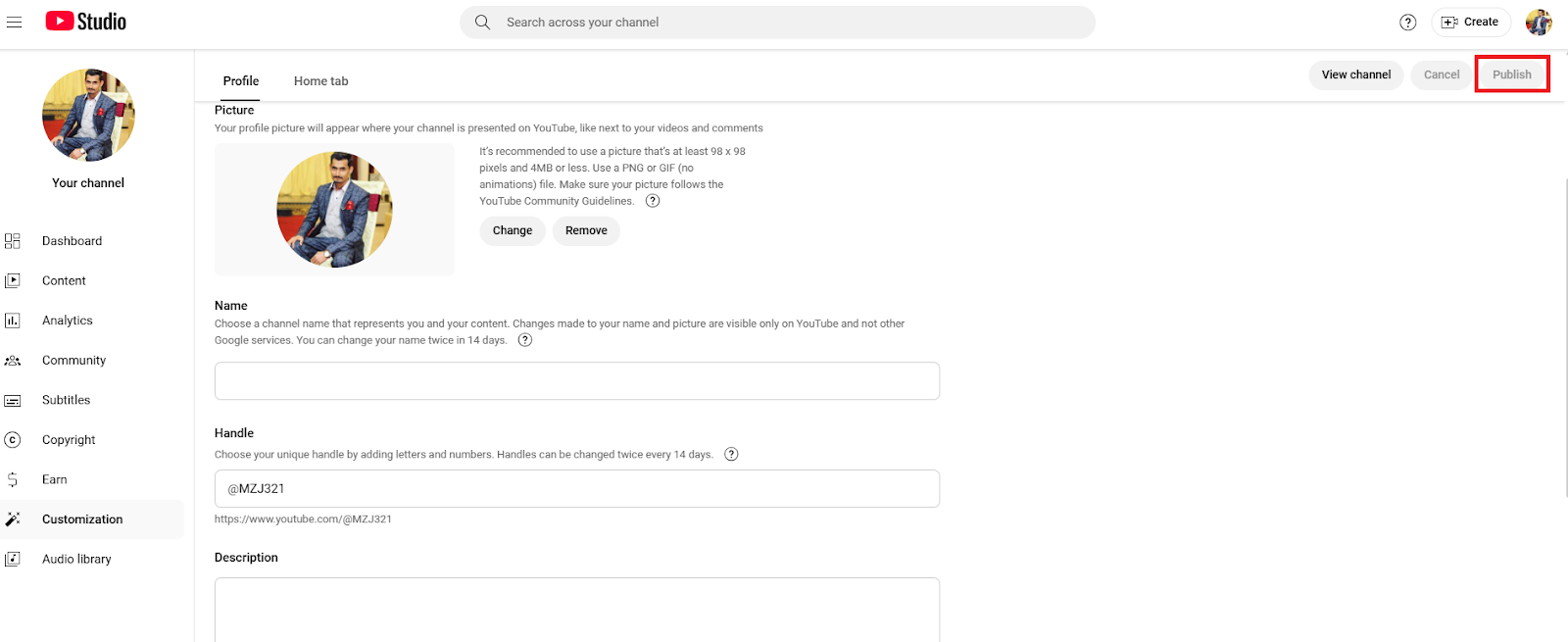
Now your channel will have a unique and new address. You can see your updated channel URL by clicking on the View Channel button on the top right of the screen in YouTube Studio.

Note: You can change your channel’s Handle twice in 14 days.
Potential Issues and Ways to Fix the Problems after Updating the URL
Some problems might occur after your YouTube channel URL has been updated. Most of these problems are easy to correct. Whether it’s waiting for the URL to update completely or any other issue, there are ways to manage each challenge and make your new URL work smoothly.
Issues
Some problems may arise when you update your YouTube channel URL. You need to know what can go wrong and how to fix them. Here are some of the normal issues
URL Conflicts
Sometimes you require a special URL, but another channel already occupies it. This can occur if another person has the same name or uses a similar name. The solution is simple: by adding a unique number or word to your desired URL, try to make it different and available.
Delay in Handle Name Update
Since you can’t change the URL, you can modify the handle. Once the Handle is changed, it may take some time for it to appear on all platforms. That can be annoying if you want to share your new handle. If this occurs, all that you can do is wait and let the update happen.

Conclusion
The YouTube Handle option to update your channel URL is an easy yet vital step you can take to make your channel look professional and easier to find. You can update your URL to suit your brand better and make it more memorable for your audience by following the simple steps. Ensure you adhere to the YouTube guidelines and are informed of possible issues so you can easily transition to your new link.
If you experience any issues after altering your URL, don’t panic because it is easy to fix most problems. Whether clearing your browser’s cache or changing your channel’s branding to fit your new URL, these little changes will make the job easy. By spending some time customizing and maintaining your URL, you’ll also make it easier for people to find your content on YouTube.
Frequently Asked Questions
How do I change my YouTube Live URL?
To change your YouTube Live URL, you will have to create a new live-stream event. YouTube makes a new URL for each live stream automatically, meaning every time you go live, you’ll have a new URL. Just schedule a new stream in YouTube Studio and get a new link.
How do I rename my YouTube channel?
To change your YouTube channel name, go to YouTube Studio, click on Customization, and then go to the Profile tab. From there, you can change your channel name.
How do I get the URL of my YouTube channel?
To access the URL of your YouTube channel, you need to go to your channel’s home page and check the browser address bar. Your channel’s URL is the link in your address bar. The other way is to go to your YouTube Studio, choose Customization, select Profile, and scroll down to see and copy your YouTube channel’s URL.
How do I change my YouTube channel name without changing my Google name?
You can customize your YouTube channel name (without changing your Google name) by using YouTube Studio. Go to Customization, and edit the Channel Name. You can also change your handle by approaching the Handle option on the same page.


































.png)




