When looking to convert MP4 audio files to MP3 files, there are many options you could try. But how will you know the right method to choose?
This article will explain to you three of the most effective ways to convert your MP4 audio files to MP3 files. With this understanding, you’ll be able to choose the right conversion method that suits your needs.
Understanding MP4 and MP3 File Formats
We have all interacted with MP3 and MP4 files. Whether it’s when listening to downloaded music on your earphones, or when watching a video of the song on the internet.
In each case, there are times you can tell that there’s a clear difference between both audio files.
So what is it? To understand this, you have to dive deeper into the types of data each audio file format stores.
The MP3 (short for MPEG-1 layer 3) is a popular file format used for storing digital audio only. MP4 or MPEG-4, on the other hand, is a popular file format used for storing audio, video, text, subtitles, and other visual elements. This has earned it the definition ‘a digital multimedia container’ format.
Differences between MP4 and MP3
Besides the difference in the types of data stored by MP4 and MP3 file formats, other key differences include:
- Compression techniques: MP3 uses a lossy compression technique (discarding some audio data that’s less perceptible to the human ear) to reduce file sizes, while MP4 uses various advanced codecs for compression including AAC for audio, and H.264 for Video, which reduce file sizes but maintain a high-quality.
- Usage and applications: MP3 files are widely used for storing and sharing, music, podcasts, and audiobooks while MP4 is mainly used for storing and sharing movies, Tv shows, presentations, and any other multimedia files.
- Compatibility: MP3s are compatible and playable on almost every device including smartphones, computers, car audio systems, etc. MP4s are limited to devices that support video or multimedia file types.
Reasons for Converting MP4 to MP3
As you can probably guess by now, there can be several reasons for wanting to convert your MP4 audio files into MP3.
- To save on storage space
MP3 files are usually much smaller than MP4 files. So if you’re running out of storage space on your phone or music player, converting an MP4 file into an MP3 file could be useful.
- Compatibility with audio-only devices
While MP4 is becoming increasingly popular, it’s still not compatible with many older, audio-only devices. You may need to convert your files into MP3 in this case, to be able to listen to them.
- To extract audio from videos
A lot of times we hear a beautiful background song or soundtrack from a movie or video clip online. You can easily extract that song from the video by converting that MP4 file into an audio-only MP3 file.
MP3 files are also easier to organize in your music library and offer better listening convenience if you enjoy listening to audio content on the go.
All of these are good reasons to compress your MP4 files into MP3.
Preparing for the Conversion
Before beginning your MP4 to MP3 file conversion, there are several things you should do to avoid problems later on.
For one, always keep a backup copy of the original MP4 file. This will be important in case the conversion process runs into an error and you need to repeat from the original format.
Secondly, confirm that the conversion process you want to do is legal in your jurisdiction under the copyright laws. While converting MP4 DVDs for personal use is usually legal, it never hurts to confirm, especially if you want to repurpose that content.
Thirdly, confirm that you have the necessary file permissions to access and modify that MP4 file. Additionally, if you intend to use a conversion software, ensure it has all the necessary codecs and plugins to complete the process.
Finally, take time to familiarize yourself with the conversion settings of the software you want to use. Look at things like bitrate, codec options, sample rates, etc., and conduct several test conversions before uploading your file.
Methods of Conversion
Once you’re well-prepared for the MP4 to MP3 file conversion, here are three of the best conversion methods you should try:
- Using Desktop Software
This is probably the fastest and easiest way to complete your conversion.
Choosing a conversion software
There are three main things you must consider when picking an MP4 to MP3 conversion desktop software, i.e.;
- Compatibility with your OS – If you use a Mac, choose a software with MacOS. If you’re on Windows, look for one that works with your Windows version.
- Free vs Paid option – The convertor should offer a free-to-use option with good conversion quality, or at least a free trial option before purchasing the paid package.
- Ease of use – Go for a convertor with a simple and easy to use interface.
Examples of some popular desktop software used for converting MP4 audio files into MP3 include VLC Media Player, Audacity, Movavi Video Converter, and Freemake Video Converter.
How to convert MP4 files to MP3 using desktop software
For the sake of this article, we’ll use Movavi Video Converter to explain the entire conversion process. But this process remains largely the same regardless of the software you use.
Step 1: Download and install the software
Go to the website of the software in our case, Movavi, to download the app and complete the installation process.
Step 2: Load the MP4 files into the program
Open Movavi, then click on “Add Media” and select “Add Video” to choose the MP4 file you want to convert.
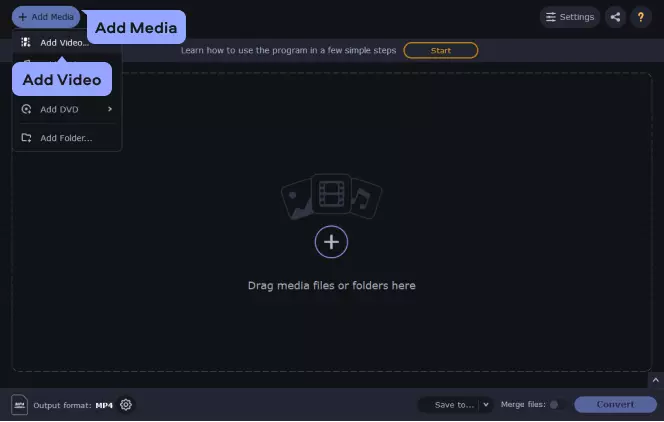
Step 3: Choose MP3 as the output format
Once the MP4 file is added, click on the “Audio” tab and choose the MP3 preset.
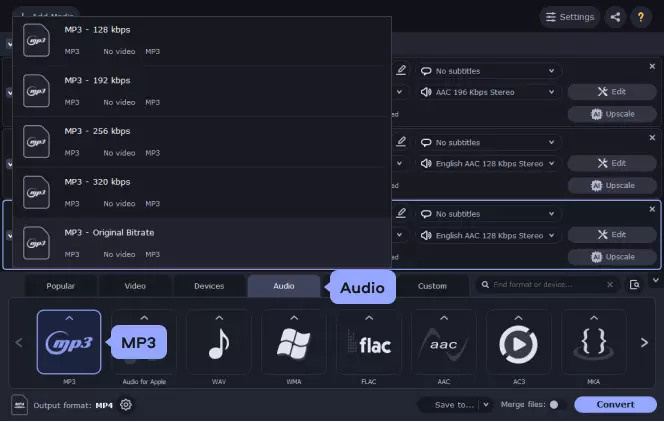
Step 4: Adjust audio quality settings (optional)
On Movavi, you can adjust the bitrate, resolution, and codec options. This is useful when handling media recorded on audio sensitive microphones like the Hollyland Lark Max. However, this option isn’t possible on other conversion apps like VLC Media Player.


Hollyland LARK MAX - Professional Wireless Microphone
A professional wireless microphone system featuring studio-quality audio with advanced noise cancellation.
Key Features: Studio-Quality Audio | Magnetic Attachment | 8GB Internal Recording
Step 5: Set the output location
Click on “Save to” to specify where you want to save the converted MP3 file.
Step 6: Initiate the conversion process
Click on the “Convert” button to start the conversion from MP4 to MP3.
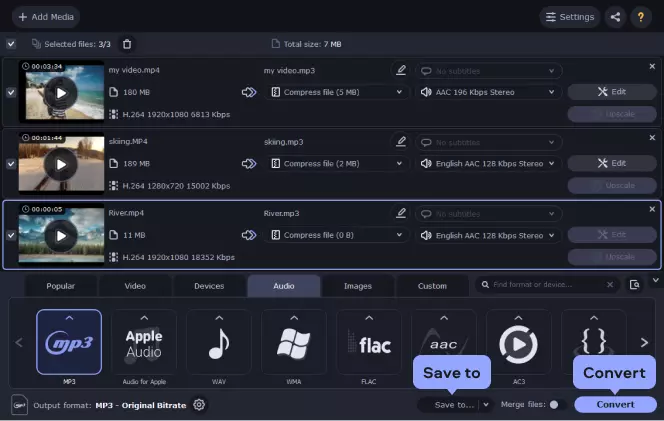
- Online Conversion Tools
Another popular way to convert your MP4 files to MP3 is using the plethora of online conversion tools.
Choosing an online conversion service
There are three main features to consider when choosing an online conversion service:
- Quality – Ensure the online tool gives you customization control over features like the bitrate and codecs. This assures you of a high-quality output.
- Security – Since you’re uploading your files to an online server, ensure they don’t store them permanently, but auto-delete the files once your conversion is complete to protect your data.
- Ease of use – The online tool should be easy to use especially if you’re converting a large batch of video files to MP3.
Examples of the most popular online MP4 to MP3 conversion tools in use today include FreeConvert.com, Media.io, Veed.io, and Restream.
How to convert MP4 files to MP3 using online conversion tools
We’ll use the FreeConvertor.com tool to explain the step-by-step process of converting your MP4 files to MP3 – but this process remains very similar for most other conversion tools.
Step 1: Select MP3 as the target format
Open the freeconvert.com website and click on the “MP4 to MP3” converter option.
Step 2: Upload your MP4 files to the website
Click the “Choose File” button to select the MP4 file, (or drag and drop) from your local storage.
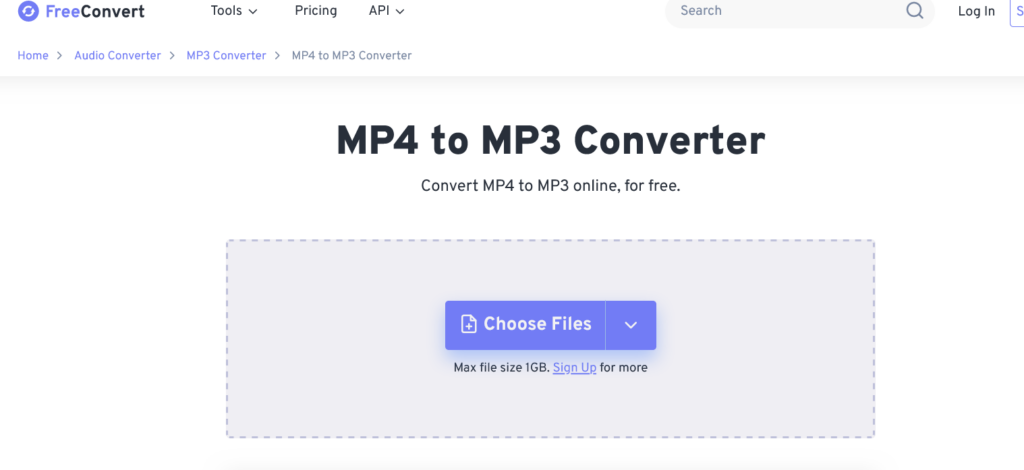
Step 3: Adjust the audio quality settings (if available)
On FreeConverter, you can adjust the audio bitrate, channels, volume, and other extra settings. This, however, isn’t available on all online conversion tools.
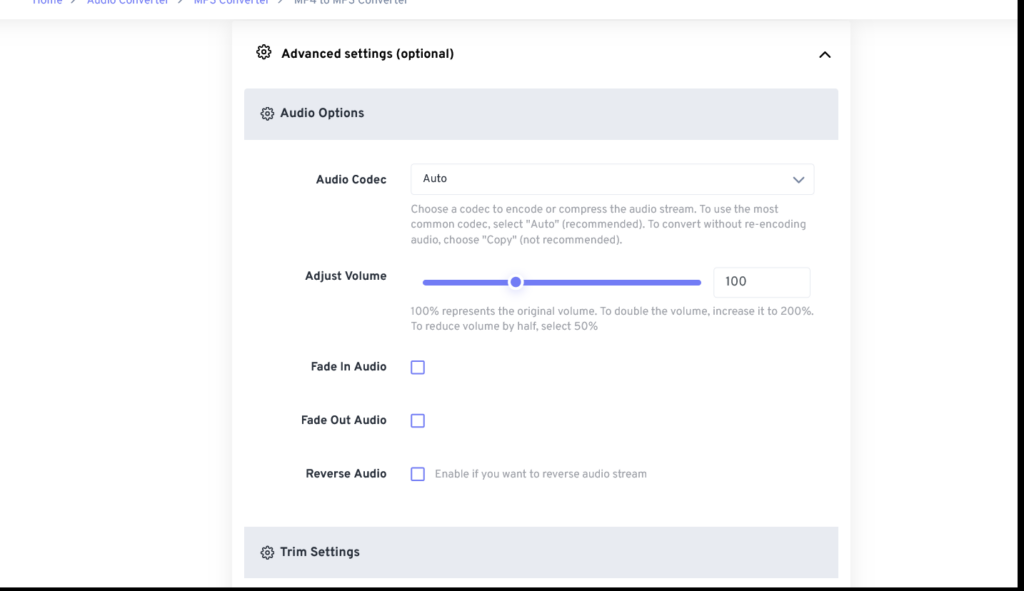
Step 4: Initiate the conversion
Click the “Convert” button to initiate the conversion process.
Step 5: Download the converted MP3 files
When the status changes to “Done” click the “Download MP3” button.
- Using Mobile Apps
If you enjoy working from your smartphone, there are also multiple mobile apps you can use to convert your MP4 file to MP3.
But to achieve a good quality from mobile apps, you have to be keen when choosing one. Among the top features you should consider includes:
- Compatibility – The mobile converter should function properly on your device whether it runs on Android or iOS.
- Functionality – The converter should give you more customization control to features like bitrate and tagging.
- Format flexibility – The converter should support multiple file formats like MP4, MP3, WAV, WMV, AVI, etc.
Examples of popular mobile conversion apps include Video to MP3 Converter, The Audio Converter, Media Converter, and MP3 Converter – Audio Extractor.
How to convert MP4 files to MP3 using mobile apps
Using mobile conversion apps to convert MP4 files to MP3 is pretty straightforward.
Here are the general steps you can follow:
Step 1: Download and install the app from the App Store
Step 2: Import the MP4 files into the app
Step 3: Select MP3 as the output format
Step 4: Convert and access the files
Post-Conversion Steps
Once you’ve completed the conversion on the software, it’s important to confirm that the conversion process for all files went on without a hitch.
You can do this in four key steps:
- Test play the MP3 files to verify that the audio is in the intended quality, with the correct playback on all devices.
- Organize and arrange the MP3 files by name and category to make them easy to identify.
- Back up the newly converted files to prevent data loss in case of accidental deletion or hardware failure.
- Update your music library metadata, if necessary, so they remain correctly labelled.
Top tips for efficient MP4 to MP3 conversion
If you’re looking to get the best quality conversion from MP4 to MP3, the best tip you can get is to choose the right conversion method and optimize the process.
So for instance:
- Choose a desktop software for batch conversions: They are usually more efficient compared to online converter tools and mobile apps.
- Understand bitrate and audio quality settings: Converters that allow you to modify bitrate and other audio quality settings eventually provide a high-quality output that suits your needs.
- Avoid illegal distribution of copyrighted files: Doing this could land you in jail or cost you hefty fines. Instead, seek permissions or licenses to convert to any copyrighted files.
- Update your conversion software: Ensure your conversion software or tool is up to date. This improves its performance by fixing bugs and also boosting file security.
When converting MP4 video files to audio MP3 formats, remember that audio quality starts with a clear original recording. Using a wireless lavalier microphone ensures crisp, professional-grade audio right from the source, making your MP4-to-MP3 conversions sound exceptional.
FAQs
What is the best free software for converting MP4 to MP3?
VLC Media Player, Audacity, Movavi Video Converter, and Freemake Video Converter are all pretty good free software for converting MP4 files to MP3.
Can I convert MP4 to MP3 without losing quality?
Technically, no. Converting MP4 to MP3 involves removing some audio data to reduce the file size. However, this loss in audio quality is often insignificant, especially for casual listening.
How long does it take to convert a large MP4 file to MP3?
Most converters take about a third of the duration of the MP4 file. So, if your MP4 file is an hour long, the process may take about 20 minutes. But this also depends on the software used.
Is it legal to convert MP4 files to MP3?
For personal use, yes! Converting MP4 files to MP3 is only illegal if you’re converting copyrighted material with the intention to distribute or share.

































.png)




