YouTube shorts have changed how users consume content, and more content creators are working on shorts due to engagement. However, YouTube Shorts lacks primary video control features, making navigating the videos difficult. Therefore, it becomes crucial to convert shorts to regular video for better control and to enhance the viewing experience.
Additionally, videos expand your content reach, improve engagement, and offer a more flexible format. Fortunately, various methods exist to convert YouTube shorts into iOS, Android, and desktop videos.
Methods to Convert YouTube Shorts into Normal Videos
YouTube Shorts are designed to deliver content in a vertical format and are optimized to grab quick attention. However, the shorts lack full feature availability, making it difficult to control the content. Various methods exist to change YouTube shorts to standard videos on any device and ensure personalized content control.
Method 1- Manually Changing the Video URL
For PC or desktop users, the first and easiest way is to manually edit the URL to watch YouTube shorts as regular videos. Then, follow the straightforward process below to load content as a regular video interface.
Step 1- Find a YouTube Shorts Video
- Go to “YouTube” from your browser and search or find the desired Shorts video you want to watch as a normal video.
Step 2- Changing the URL
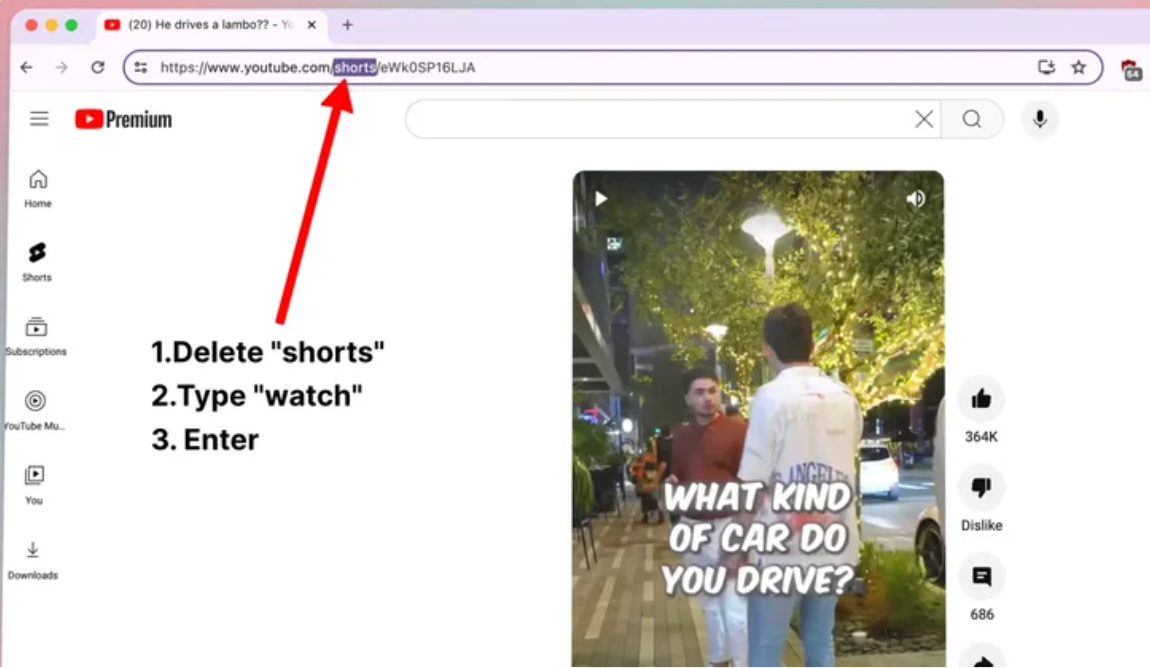
- Click on the URL of the video and select “shorts.” Then replace it with “watch,” retaining the entire URL as the same
Step 3- Reopen the Page
- Once changed, tap the “Enter” key to refresh or reopen the page.
It will play YouTube shorts like regular videos, with a seek bar to easily rewind or fast-forward. Furthermore, it will provide full metadata and video description, and you can like or save the video to the playlist for later use.
Method 2- Use the Like Button
This method works on your smartphones and desktops, allowing you to play shorts as regular videos by accessing them through the liked playlist. Below are the simple steps to watch your YouTube shorts as straightforward video content.
Step 1- Like the YouTube Short
- First, select the desired video, then tap the “like” button at the bottom of your PC or the right side of the YouTube app.
Step 2- Navigate the Library
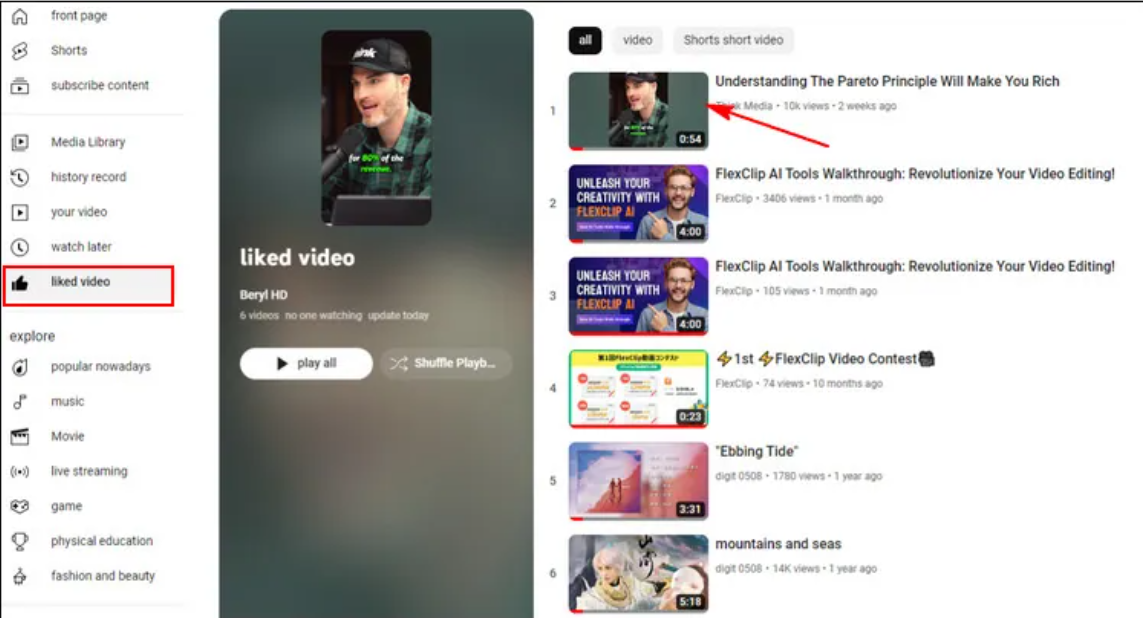
- On the left menu side, click “Library” and select “Liked Videos” or scroll down to the Liked Videos section.
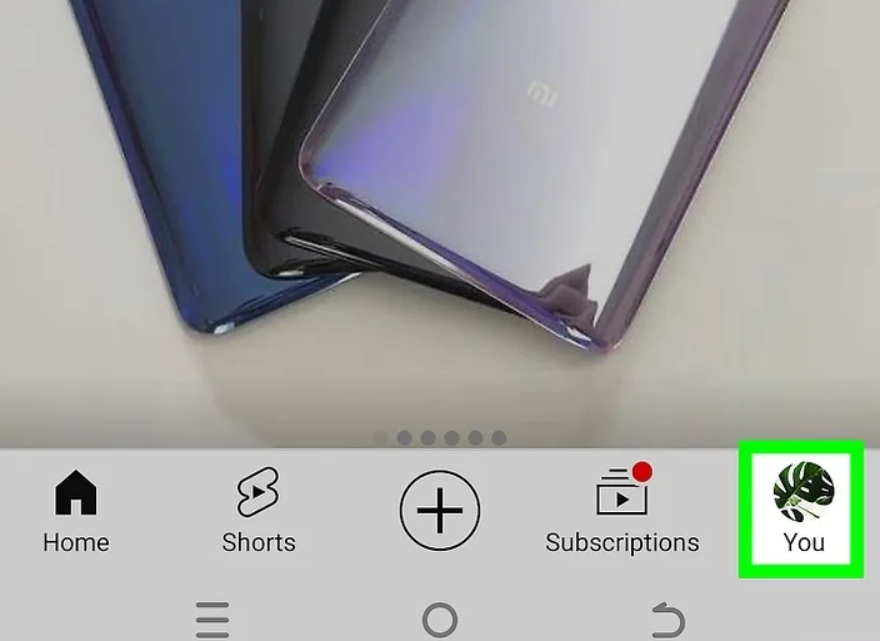
- Alternatively, from your YouTube app on your smartphone, click the “Profile” or “You” icon at the bottom right corner of the platform screen
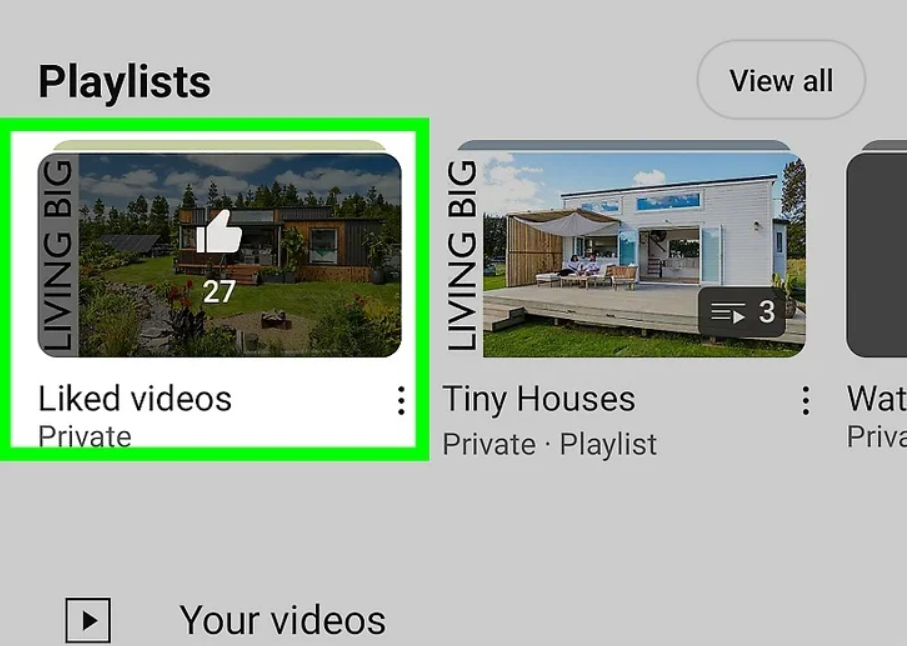
- Tap “See All” to expand the playlist to view and select the desired video
Step 3- Select the Liked Video
- Then scroll down and tap “Liked Videos” under the “Playlists” section
- This method is user-friendly, but if you have too many liked videos, then it might become challenging to select the desired video.
Method 3- Use the Timestamps button
Timestamps are like signposts that link to a part of a YouTube video, allowing you to open any part of the video directly. Many creators provide timestamps for their full-length videos, which open as regular videos.
Step 1- Finding the Video
- Go to YouTube shorts and open the video you want to watch as a standard video on your browser.
Step 2- Comment with Timestamp
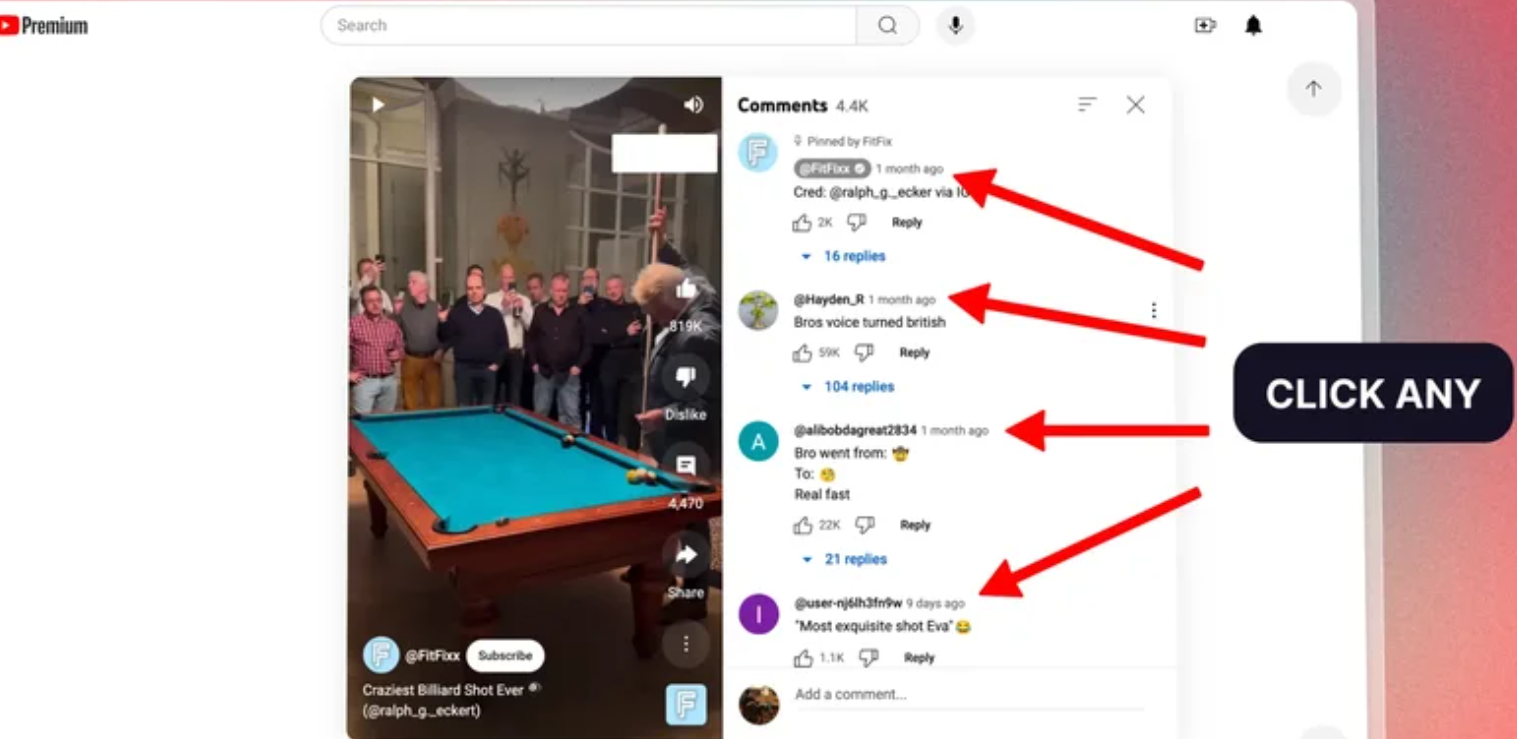
- Click the “comments” section on the right side and find a comment with a timestamp.
- Alternatively, you can leave a comment with any timestamp if there is no comment with a timestamp.
Step 3- Click the Timestamp
- Click the timestamp, and you will be taken to the standard YouTube interface, where you can watch the short video as a regular video.
Method 4- Using third-party Extensions
Third-party extensions offer a quick and hassle-free solution to playing shorts as YouTube videos on the web browser. Many add-ons like YouTube Shorts Blocker, Enhancer for YouTube, and Remove YouTube Shorts offer safety and reliability. You can add any extension to your web browser to view the video with all its functionality.
Step 1- Open Chrome Web Store
- Open your “Chrome Web Store” and click the “Search” tab to find the browser extension.
- Or go to the official website of the browser extension
Step 2- Install and Enable the Extension
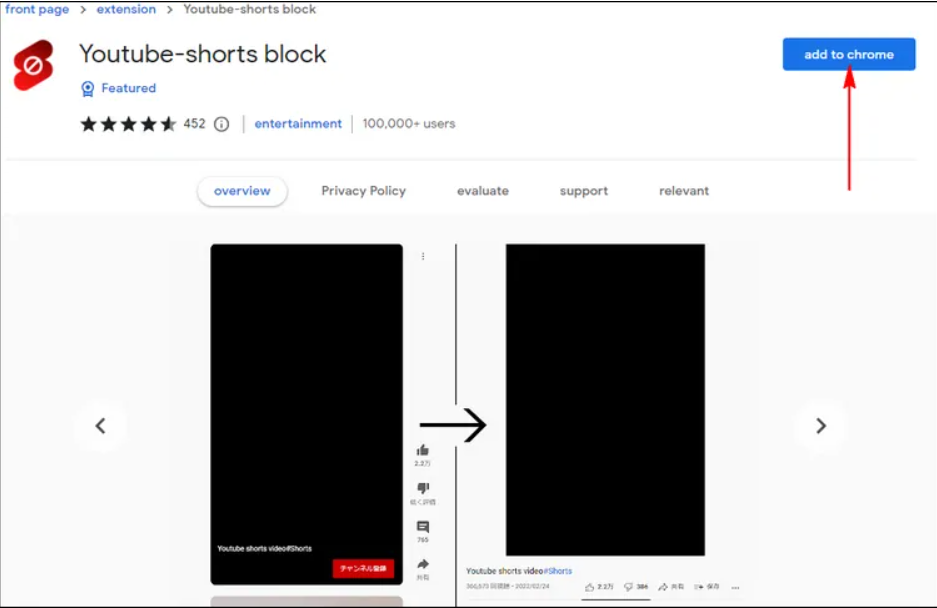
- Click “Add to Chrome” and wait until it installs on your browser
- Once installed, click the “Extension” icon in the browser toolbar section and click the toggle to ensure it is working
Step 3- Refresh YouTube
- Go to YouTube and refresh the page. Then, open any short video that you want to watch. The extension will redirect you to the standard video player.
These add-ons provide full controls, but you must log in to your YouTube account for enhanced features. Moreover, only install extensions from trusted or safe developers because poorly optimized add-ons may introduce malware and slow the browser’s performance.
Reuploading YouTube Shorts as Regular Videos
YouTube shorts allow creators to post mobile-focused vertical videos to grow their channel with better engagement. However, these shorts offer fewer monetization options and lack long-term visibility and customization options. Therefore, reuploading the content as a regular video ensures your content has more reach and better control.
Download the YouTube Shorts
- Go to YouTube and log in to your account.
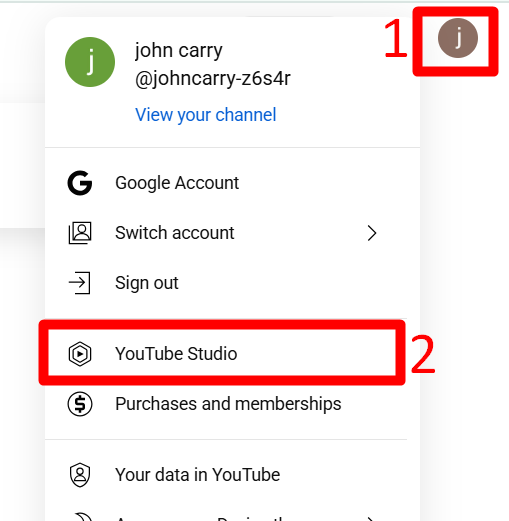
- Tap your profile icon in the top right corner and select “YouTube Studio” in the pop-up menu options.

- From the left side menu, click “Content” to access your published content
- Navigate to the “Shorts” tab and hover over the video you want to download
- Click the “three-dot” option and select “Download” to download the video
Editing Videos
- Editing tools such as Adobe Premiere Pro, Final Cut Pro, or DaVinci Resolve can be used to make necessary adjustments.
- After importing the downloaded short into the editing software, adjust its aspect ratio from vertical (9:16) to horizontal (16:9).
- Add text overlays and sound effects to make the content unique and engaging.
- Add an intro or outro, such as a call to action at the end, to increase the video length by more than one minute.
- Create a catchy custom thumbnail and prepare titles, tags, and descriptions with unique keywords.
Reuploading the Content

- Navigate to YouTube from your desktop browser and log in to your account
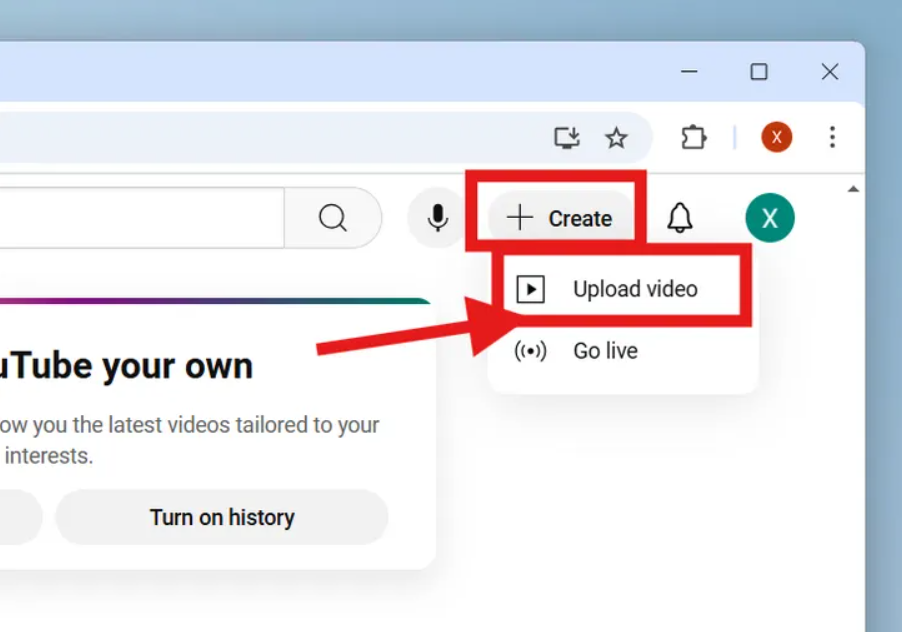
- Click the “Create” button in the upper right, next to the profile picture
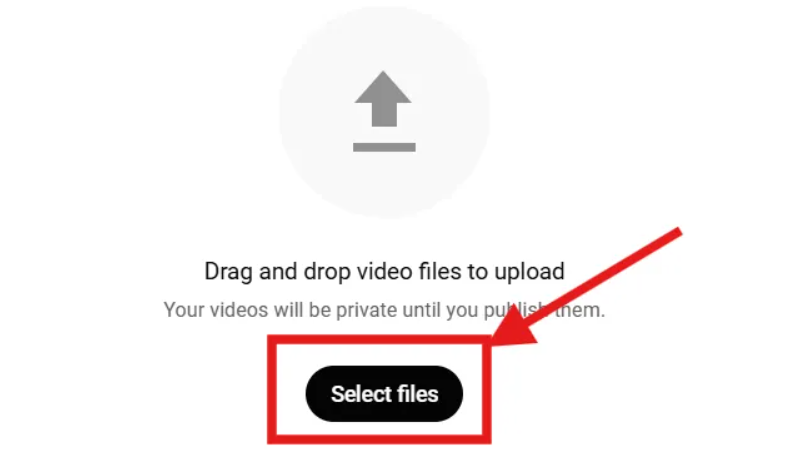
- From the next window, tap “Select Videos” to upload videos and choose “Public” to select the visibility level of your video

- Choose the video file and press upload. Or drag and drop the video onto the page
- Tap “Publish” and wait for the uploading process to finish, depending on the length and quality of the video.
Note: Only download and use the video you created to avoid copyright issues. Download it in the highest available quality for smooth editing.
Conclusion
Turning YouTube shorts into normal videos gives you better control and offers a personalized experience. Multiple methods exist to change a YouTube short to a video for better visibility, from changing the URL to using browser extensions. However, reuploading the brief as a regular video for content creators offers better engagement and monetization opportunities.
So, if you are a creator or viewer, this guide offers flexibility to view your content with maximum clarity and impact.
FAQs
How can I stop my videos from being converted to “Shorts”?
YouTube classifies videos as shorts based on their duration and aspect ratio. Therefore, a wider or horizontal aspect ratio of 16:9 and a more than one minute duration are used. Additionally, turn off the automatic conversion of videos to shorts during uploading and avoid videos with vertical recording.
Can I reupload a Short as a regular YouTube video?
If you are experiencing issues or have no engagement, you can download the YouTube short as a regular video. However, after downloading the brief, you must make the necessary edits and add proper titles, descriptions, and thumbnails before reuploading the video.
Does converting a Short to a regular video affect monetization eligibility?
Converting YouTube shorts to normal videos affects monetization eligibility, especially regarding YouTube’s watch time requirements. Though shorts are eligible within the shorts feed, their watch time and views do not count as public watch hours as required by the YouTube Partner Program (YPP). Therefore, regular videos allow more ad formats and increased revenue potential compared to shorts.
Will my reuploaded Short be flagged for duplicate content?
Reuploading the duplicate content already on your channel is considered duplicate content without significant modifications. YouTube algorithms penalize accounts that upload the same videos, negatively affecting your channel. Therefore, when reuploading the content, it’s crucial to make some edits to avoid policy violations and to enhance engagement.
































.png)



