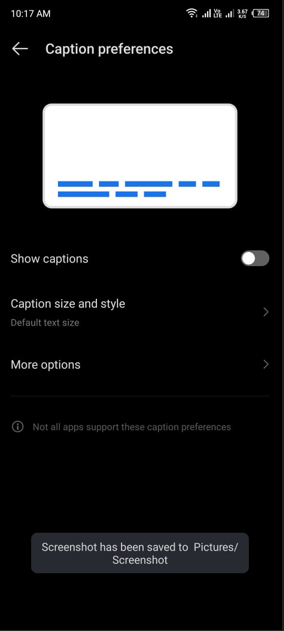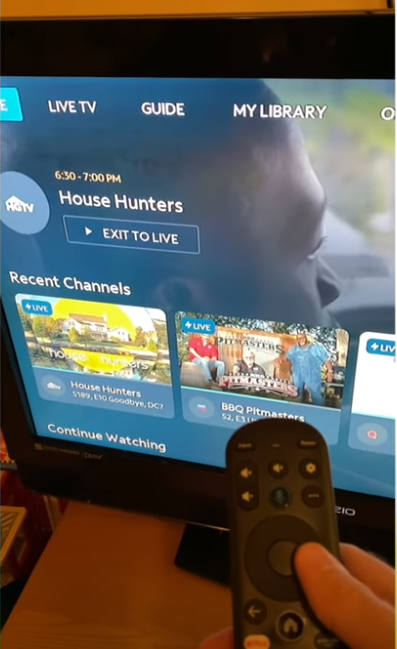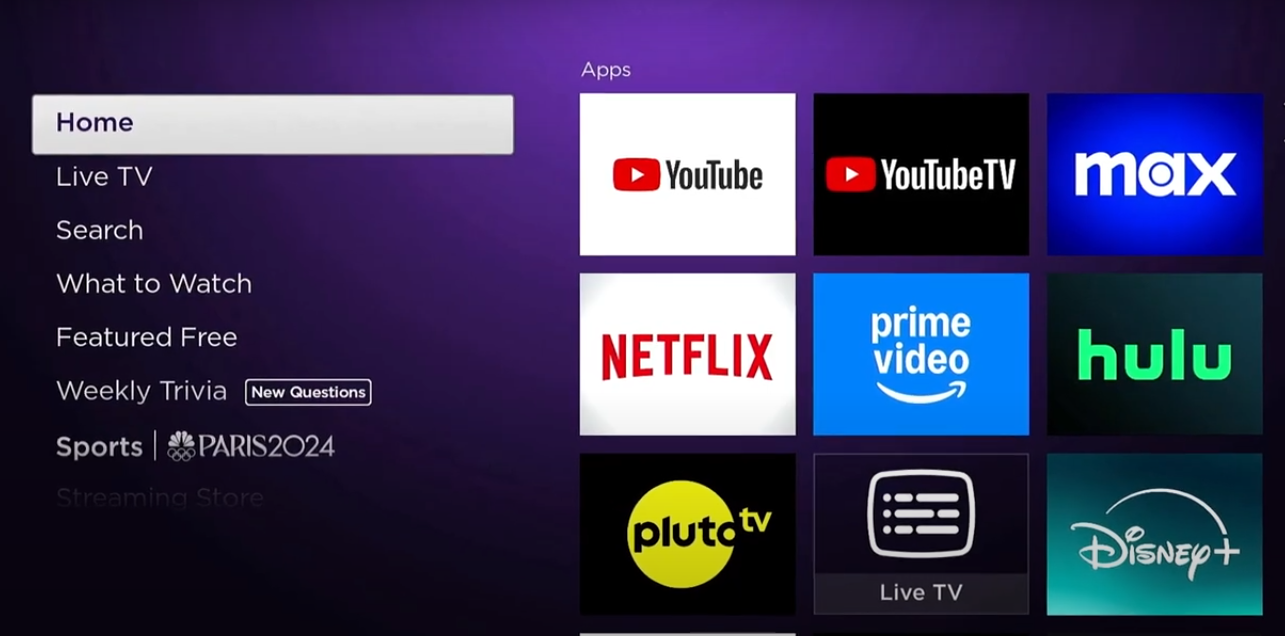YouTube Shorts are now a major part of the platform’s content, but users often struggle with simple actions like fast-forwarding. These short-form videos are typically 60 seconds or more.
However, watching a video longer than a minute can feel frustrating when scrolling quickly. Unfortunately, unlike regular YouTube videos, you can’t fast forward Shorts.
In this guide, you’ll learn five easy and effective ways to fast forward YouTube Shorts, whether you’re on your phone or desktop. These simple methods give you more control over your viewing experience and help save time. So, let’s dive in!
Top 5 Ways to Fast Forward YouTube Shorts
- Use the Red Timeline
You may have noticed a thin red line at the bottom of the video when watching YouTube Shorts on your phone or PC. That red bar is the progress timeline, similar to what you see in regular YouTube videos. It allows you to easily fast forward the Short.
To use the red timeline, follow these steps:
- Open the YouTube app on your smartphone. If you’re on PC, then visit YouTube.com.
- From the home feed, navigate to the Shorts section (indicated by the play icon with a small filmstrip).
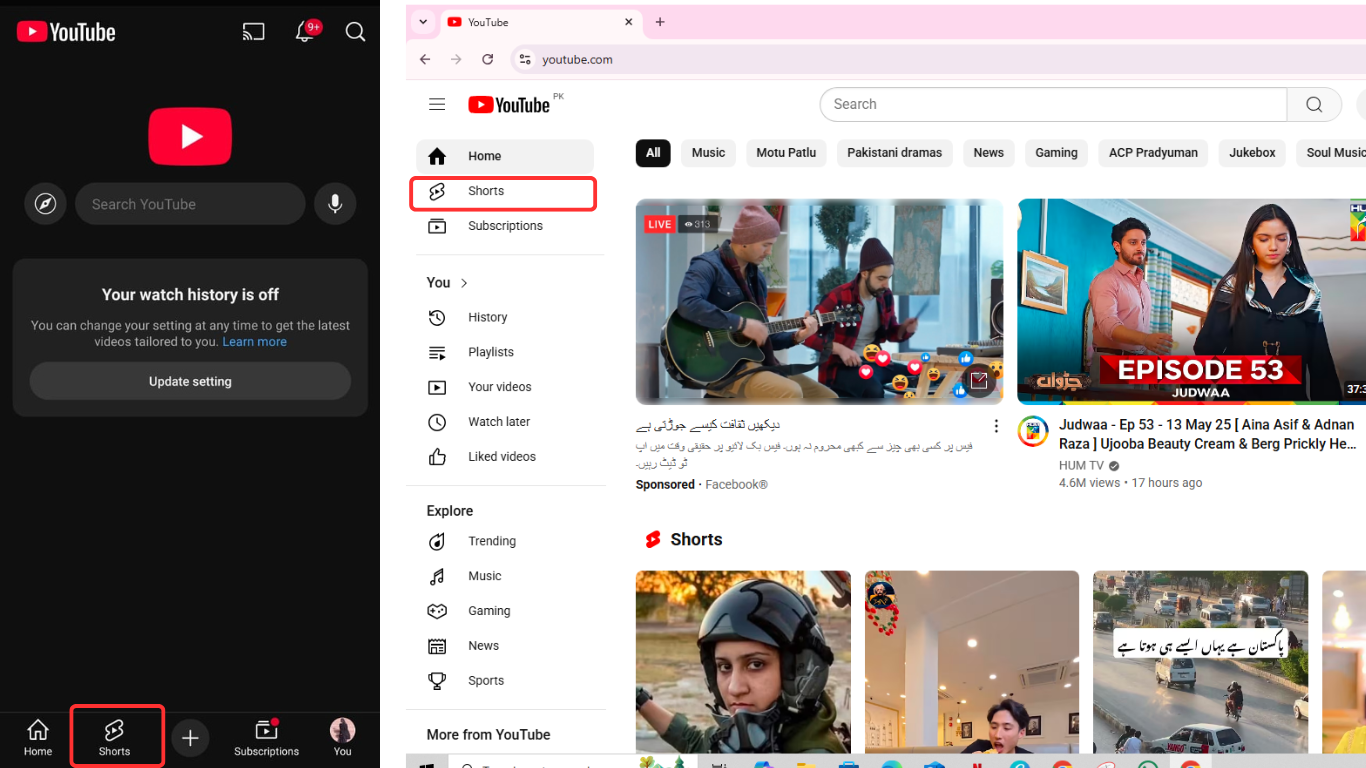
- When a Short begins to play, tap once in the middle of the screen. This action instantly pauses the Short. A thin red timeline bar will appear, indicating how much of the video has played.
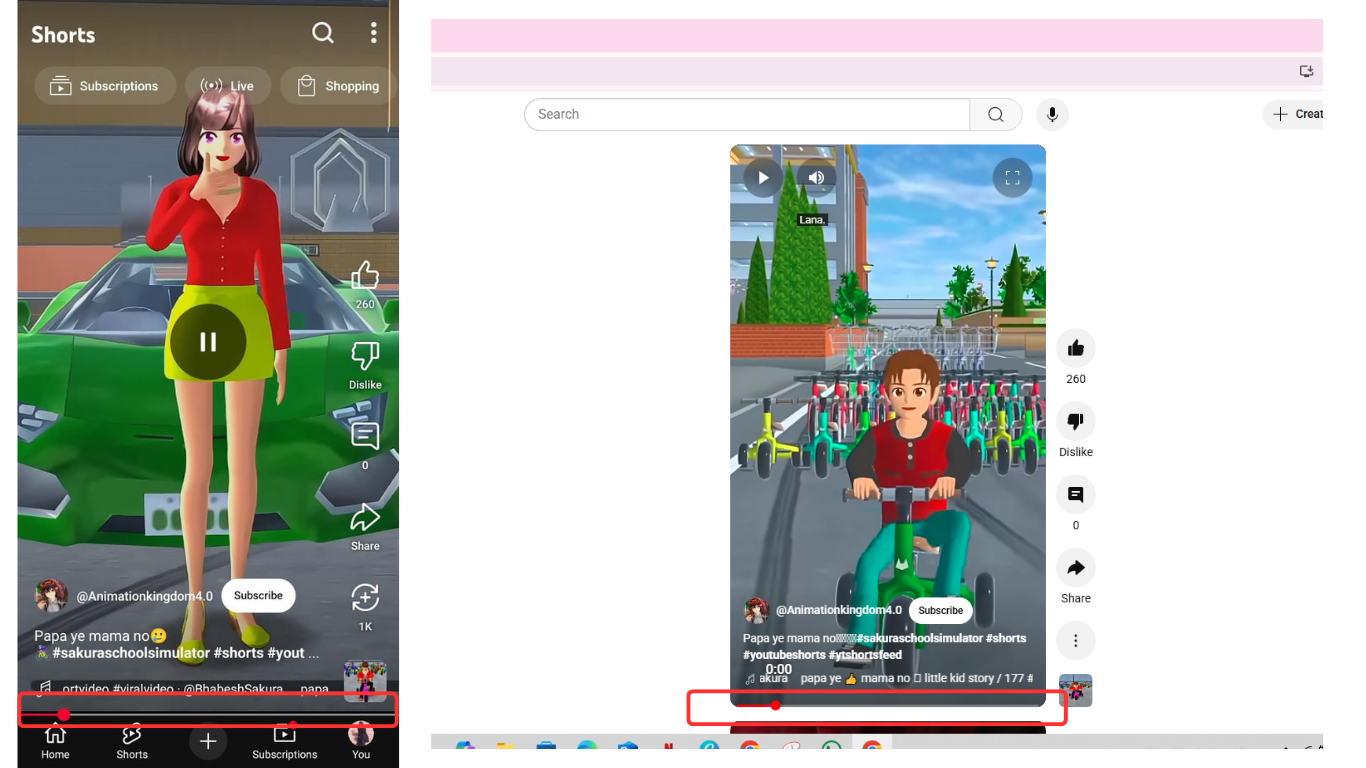
- Now, tap and slide your finger to the right side along the red line. This enabled you to manually fast forward the Short. Once you reach your desired point, lift your finger, and the video will resume from that moment.
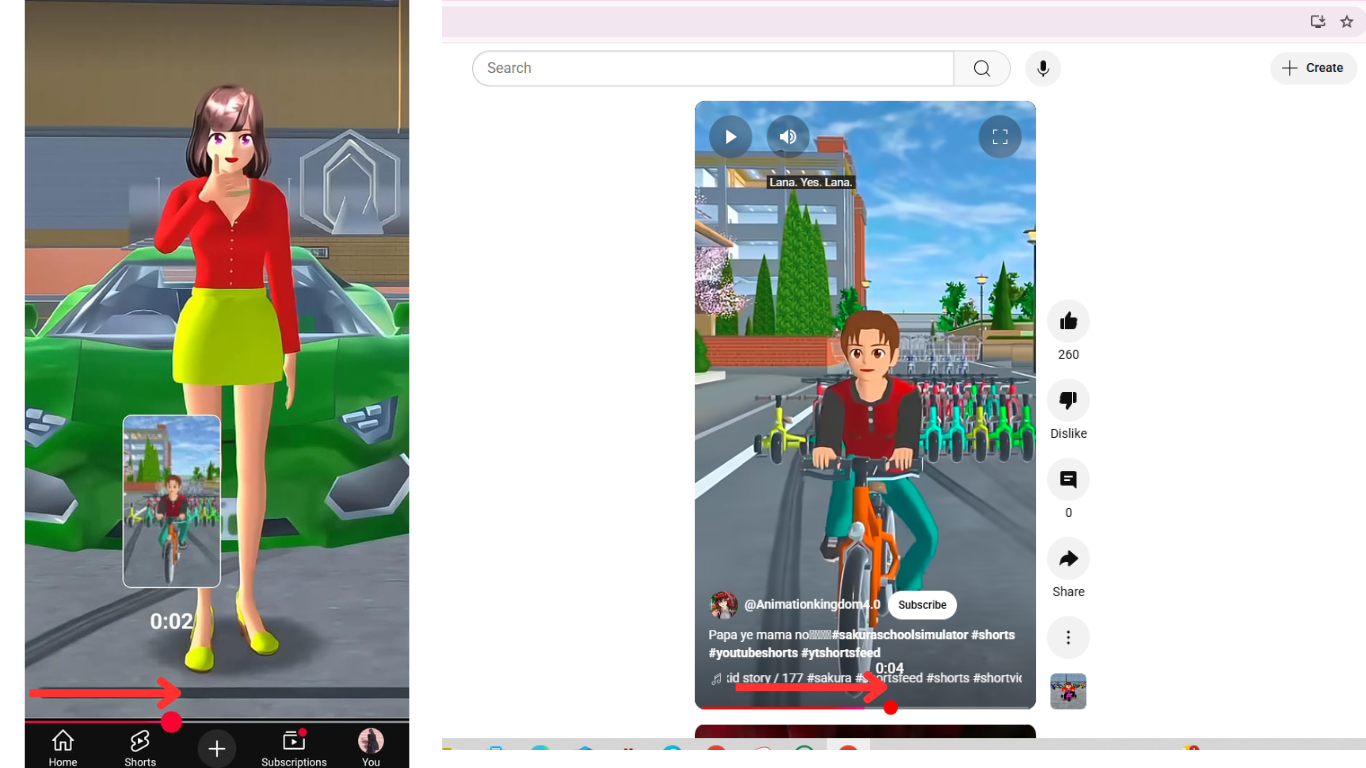
Note: If the red timeline doesn’t appear, swipe up to another Short, then swipe back down to the original one. Pause the video again, and the red timeline should now be visible.
- Modify The Short URL (For PC Users)
When you watch YouTube Shorts on a computer, they typically play in a special Shorts player. This player is designed for quick, vertical viewing and doesn’t include forward or rewind options. Fortunately, there’s a simple workaround: by modifying the URL, you can open the Short in the standard YouTube player, which allows fast-forwarding.
Note: This method only works on desktop browsers and not on mobile devices.
Here’s how to modify the Shorts URL:
- Open YouTube in any web browser.
- From the left-hand menu, go to the Shorts section and play any Short.
- In the address bar at the top, you’ll see a URL like this:
https://www.youtube.com/shorts/abc123XYZ
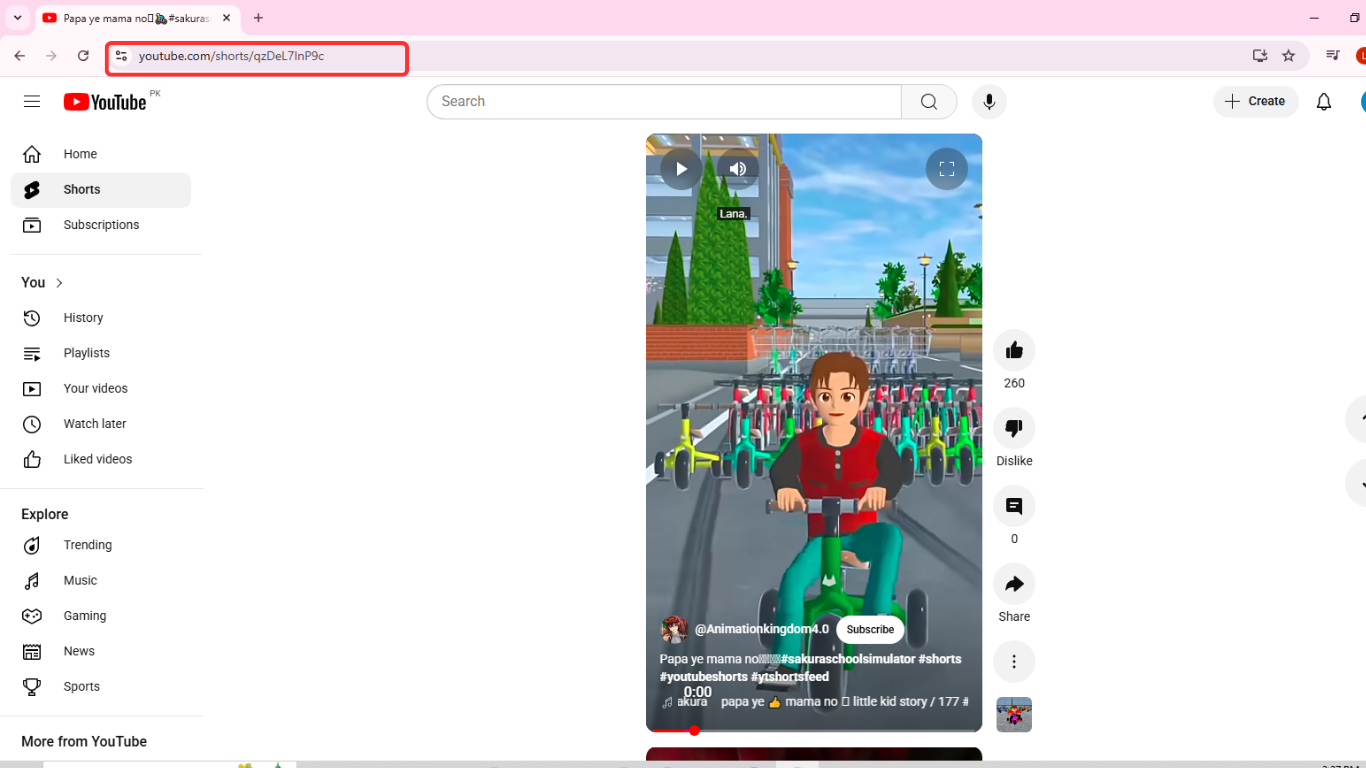
- Replace /shorts/ with /watch?v=. The new URL will look like this:
https://www.youtube.com/watch?v=abc123XYZ
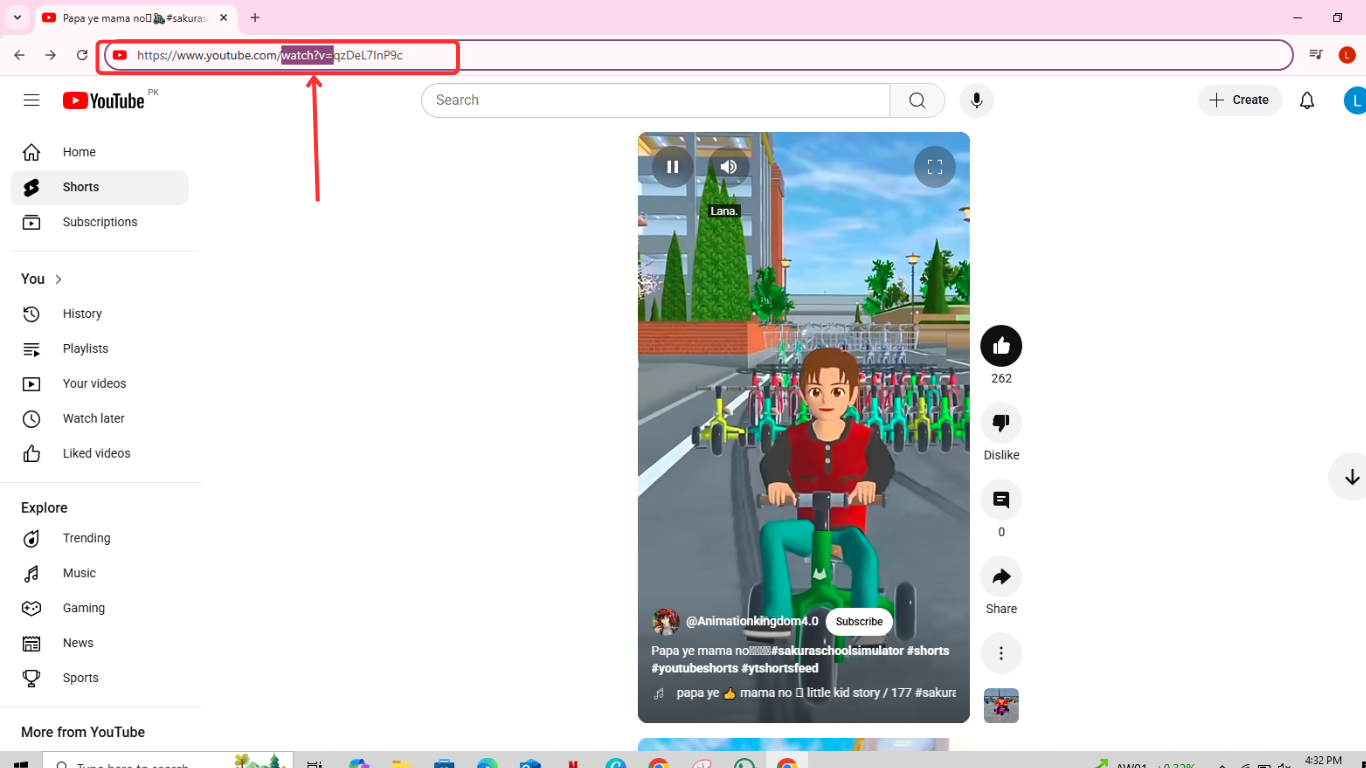
- Press Enter. The Short will now open in the standard YouTube player, where you can fast forward using the right arrow key or by dragging the progress bar.

- Add Shorts to Liked Videos Section
Another excellent way to fast forward YouTube Shorts is by adding a Short to your Liked Videos section and opening it from there.
On Smartphone:
- Launch the YouTube app on your smartphone.
- Go to the Shorts section and play the Short you want. Tap the Like button (thumbs up). This adds the Short to the YouTube default “Liked Videos” playlist.
- Tap the “You” button (showing your account image). This will be in the bottom-right corner of the screen.
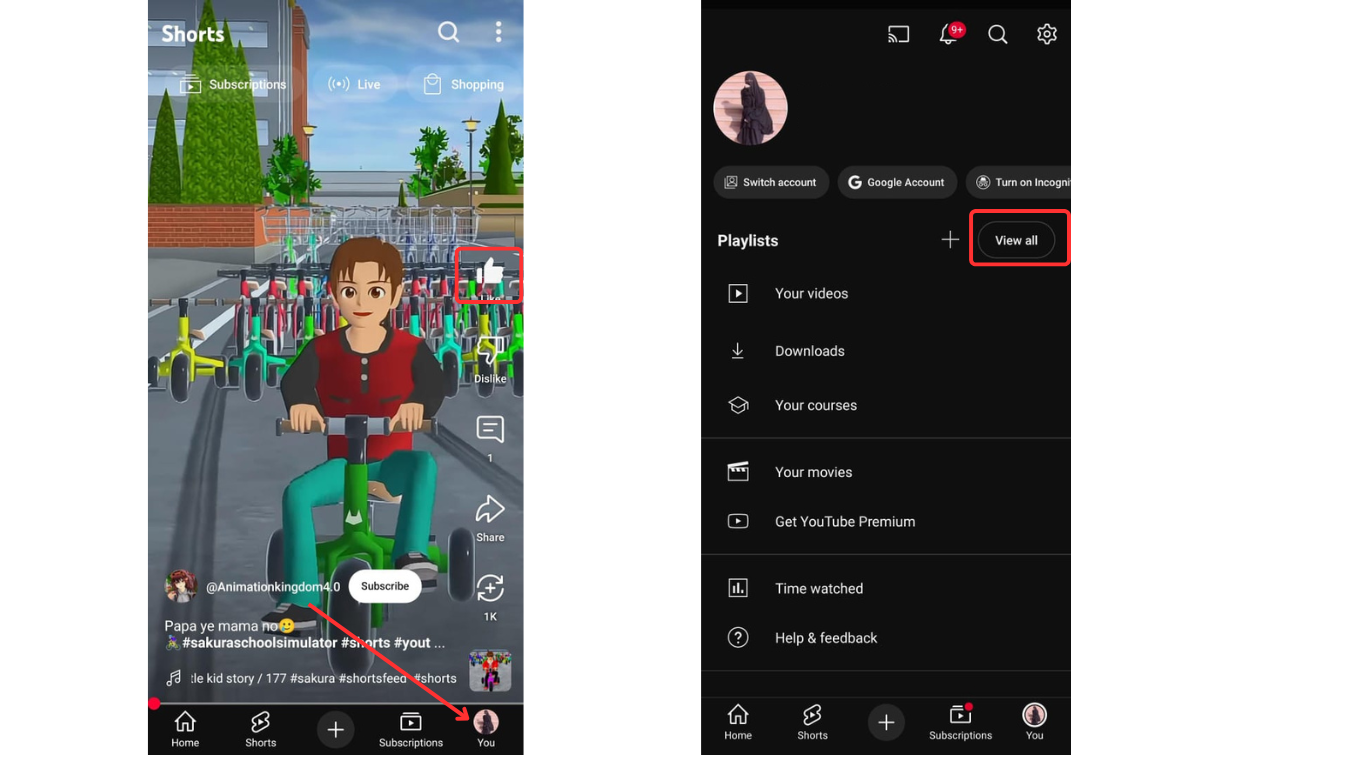
- Tap the “View All” button in front of Playlists. This section reveals all the default and private playlists in a list.
- Open the “Liked Videos” from the top of the Playlist screen. After you open the Liked videos playlist, you’ll see the Short at the top of the list. If it’s not at the top, scroll through the list to find it. Once you find it, tap on it.
- The Short will now open in the standard YouTube player, where you can use the red timeline to fast forward.
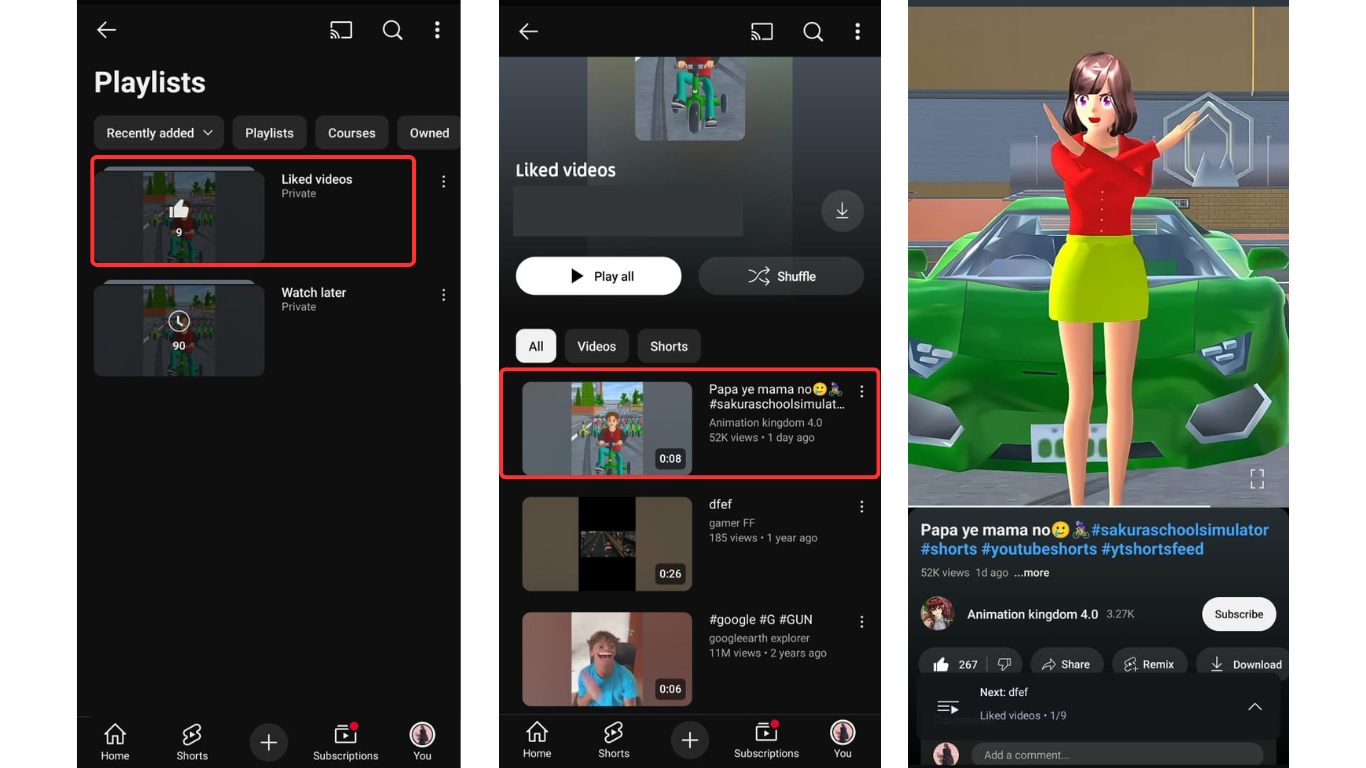
On PC:
- Open YouTube in your preferred web browser.
- Go to the Shorts section, or find a Short from the home feed that you want to fast forward.
- Click the Like button (thumbs up) on the video. This adds it to your Liked Videos playlist.
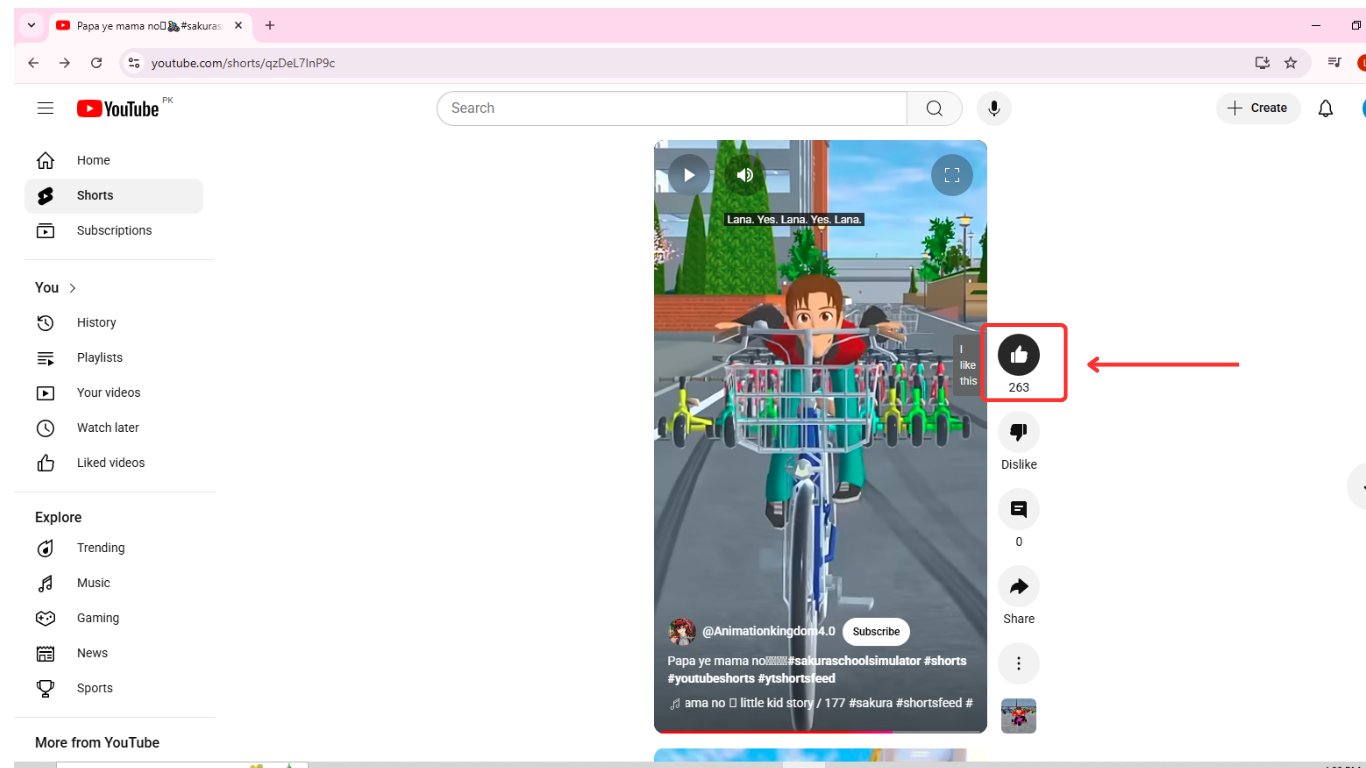
- From the left-hand menu, click Playlists, go to the Liked Videos section, and play the Short you liked.
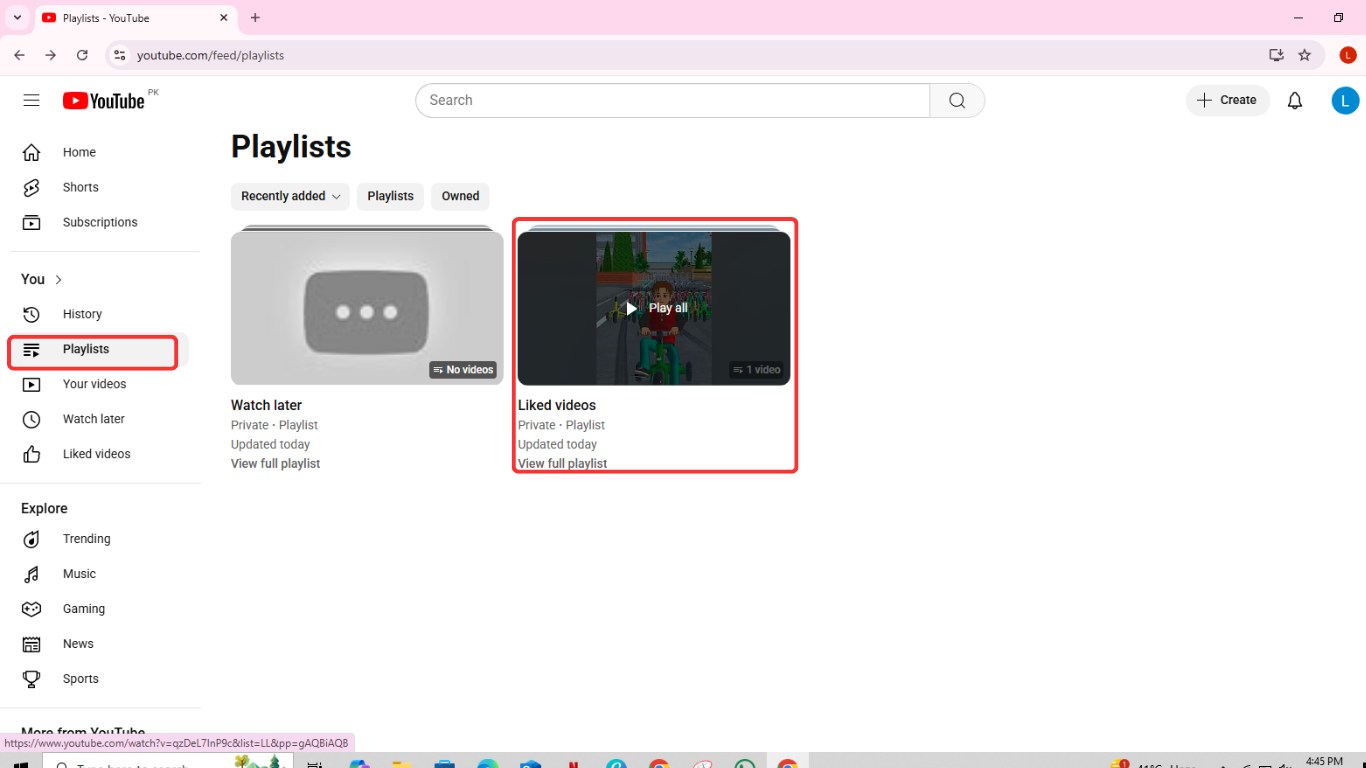
- The Short will open in the regular YouTube player, and you can fast forward it using the keyboard’s forward arrow key or by dragging the red timeline.
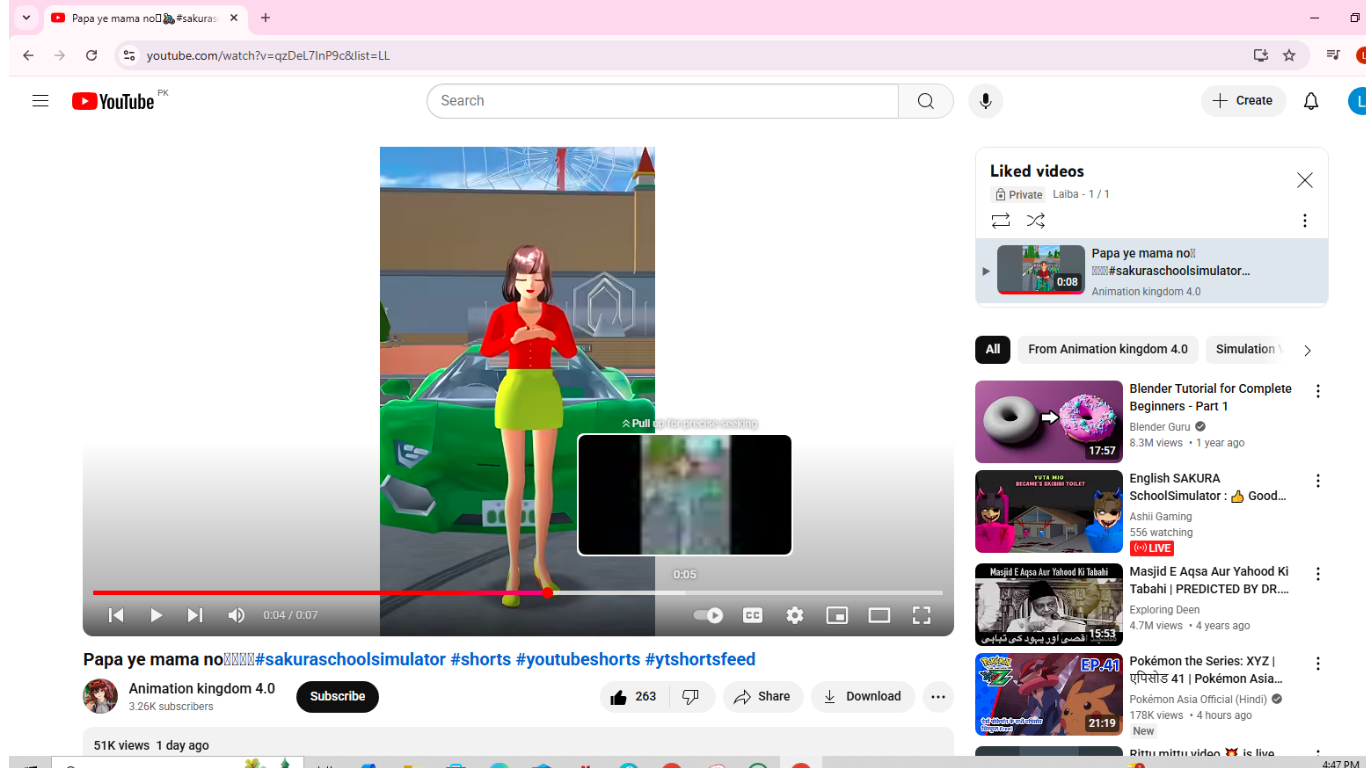
- Use YouTube App Timestamp
This method lets you convert a Short into the regular YouTube video format and starts playing it exactly at the timestamp you comment.
Here’s how you can use a timestamp on the Short:
- Open YouTube on a browser. Then, go to the Shorts section and play the Short.
- Next, comment on the Short with a timestamp such as 0:15, 0:30, etc.
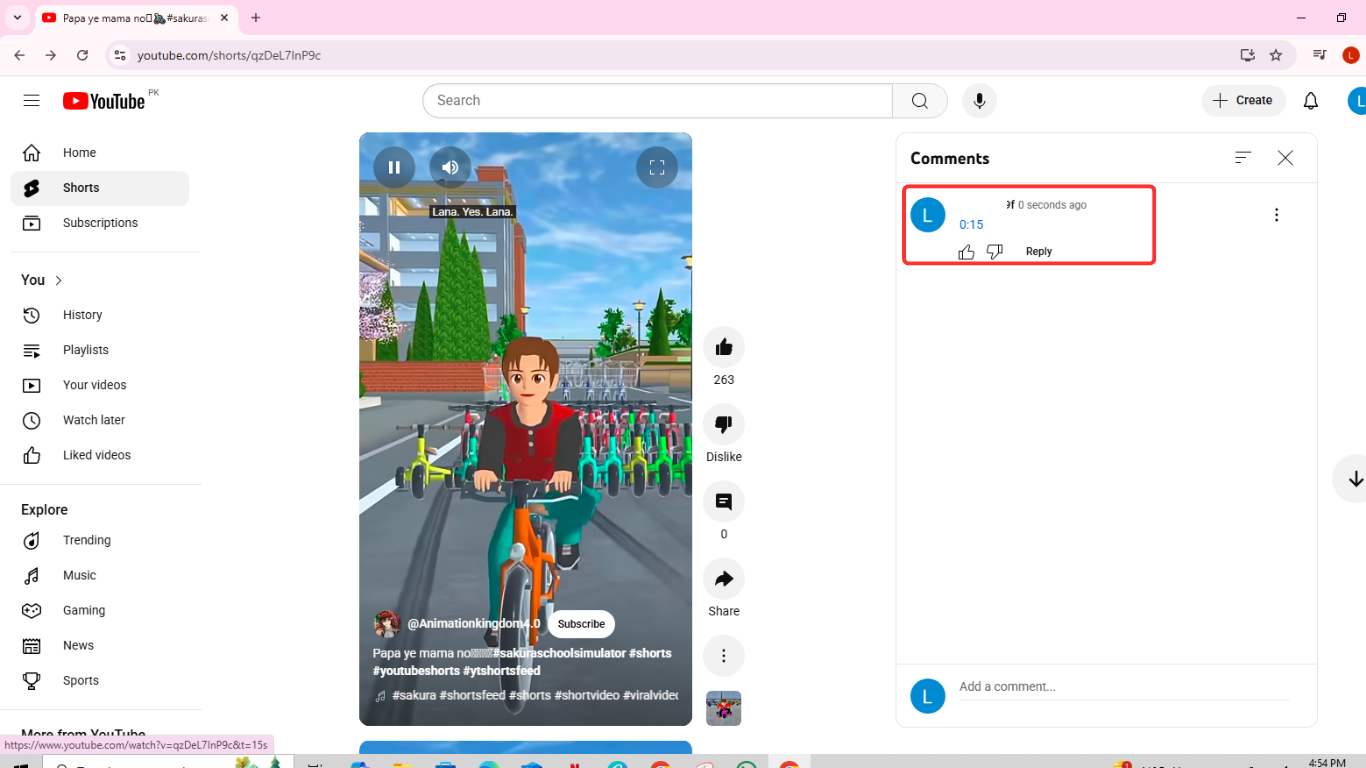
- Tap on the timestamp you just commented. This will open the Short in the standard YouTube player and jump directly to that time.

Note: If you’re on a smartphone, follow the same steps in the YouTube app. You can fast forward using the red timeline once the Short opens in the regular player.
- Use Third-Party Extensions
Some third-party browser extensions allow users to fast forward YouTube Shorts.
Here’s how to use a third-party extension to fast forward YouTube Shorts:
- If you’re using Chrome, go to the Chrome Web Store. For Firefox, visit the Firefox Add-ons page.
- Search for YouTube-related extensions like Better YouTube Shorts or YouTube Shorts Block. You can also explore other extensions based on your preferences.
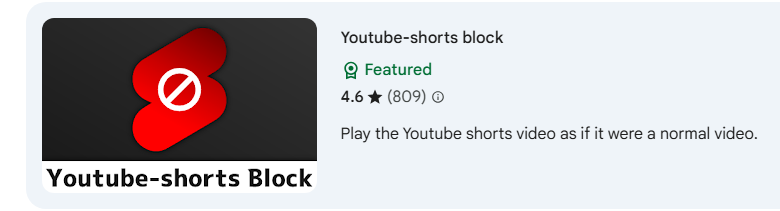
- Click the “Add to Chrome” (or “Add to Firefox”) button next to the extension you want to install. Then, select “Add Extension.”
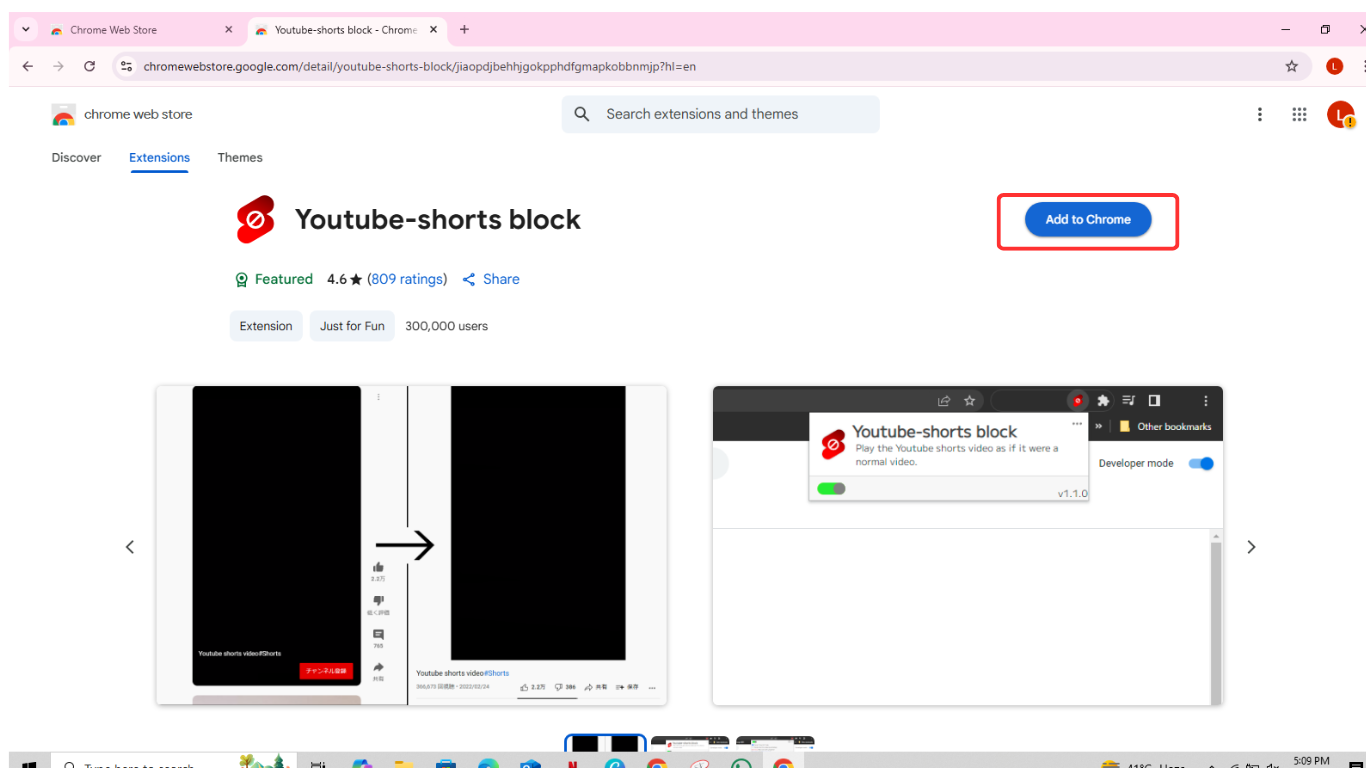
- Once installed, open your browser’s Extensions menu and toggle the extension ON to activate it.
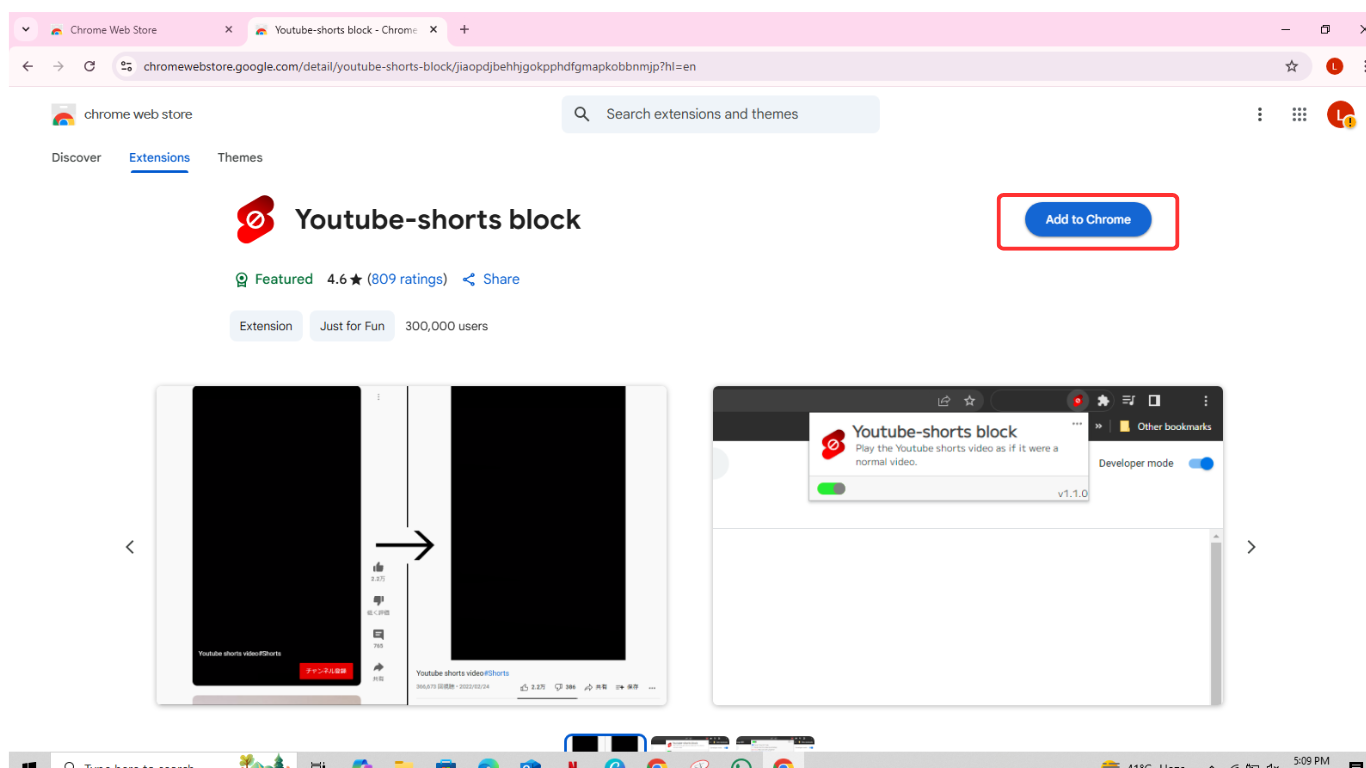
- Now, go to YouTube and play a Short. The extension will force the Short to open in the regular YouTube player, allowing you to fast forward using the keyboard arrow keys.
Conclusion
YouTube doesn’t currently offer a dedicated feature to fast forward Shorts. However, there are several smart workarounds, which we’ve explained in this guide. We hope each method has helped you fast forward YouTube Shorts more easily.
FAQs
1. Can you fast forward YouTube Shorts like regular videos?
Not in the Shorts player. However, there are a few ways to fast forward the YouTube Shorts, such as using the red timeline at the bottom, changing the URL, adding Shorts to the Liked Videos section, using a timestamp, and third-party extensions.
2. Why can’t I fast forward YouTube Shorts on my phone?
The Shorts’ player is designed for quick, swipe-based viewing with limited controls. That’s why fast forward, rewind, and playback speed options are not available by default.
3. Do third-party apps allow fast-forwarding YouTube Shorts?
Yes, browser extensions like Enhancer for YouTube can add fast-forward options to your desktop. These tools provide more control, but they don’t work on the mobile app.
4. Will YouTube add fast-forwarding features for Shorts in the future?
YouTube hasn’t confirmed it yet, but it’s possible. Many users want more control, so future updates might include fast-forward or playback features for Shorts.
5. Why can’t I fast forward YouTube Shorts like regular videos?
YouTube Shorts are made for quick watching, so they don’t come with fast forward buttons by default. The idea is to keep the experience smooth and simple. That’s why you have to rely on smart workarounds like the ones we shared in this guide.


































.png)
.png) Français
Français .png) Deutsch
Deutsch .png) Italiano
Italiano .png) 日本語
日本語 .png) Português
Português  Español
Español