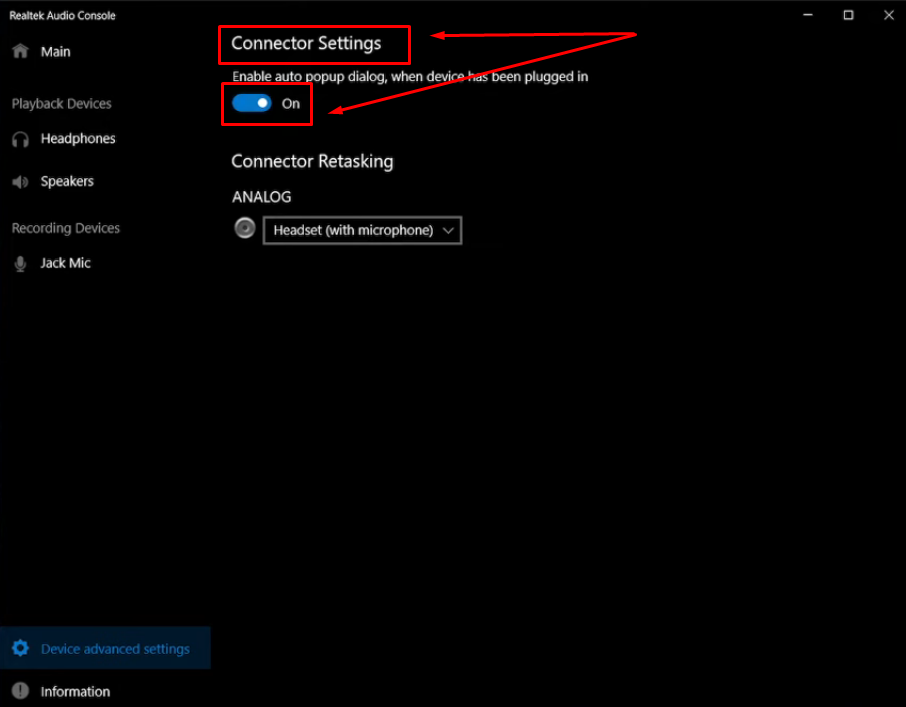It couldn’t be less than a nightmare if, during an important FaceTime call, the microphone suddenly stops working. If you’ve encountered the same problem, this guide has got you covered. In this guide, we will provide you with several effective solutions to help you troubleshoot and resolve your FaceTime mic issue easily.
10 Ways to Fix FaceTime Microphone Not Working
- Check Microphone Permissions
Sometimes, the mic isn’t the problem. Instead, the FaceTime app might not have permission to use your device’s microphone. This can happen if you have recently turned off mic access for some apps or reinstalled FaceTime without allowing mic access. To fix it, just check and make sure FaceTime has microphone permission by following these steps:
- On iPhone and iPad: Go to Settings > Privacy & Security > Microphone > FaceTime > check and ensure the toggle is turned on.
- On Mac: Click the Apple menu > System Settings > Privacy & Security > Microphone > find FaceTime > make sure the checkbox is ticked.
Tip: If the toggle is already turned on, then turn it off, turn it back on, and again use FaceTime.
- Restart Your Device
Occasionally, devices develop bugs and glitches that can cause issues with the system and apps, such as FaceTime. So, to rule out this issue, perform a quick restart on your device. Doing so will not only clear bugs and glitches but also refresh your device’s system settings.
- To restart iPhone: Press and hold the Side button + Volume Up (or Down) > when the power slider appears, hold and drag the slider to turn off. Wait a few seconds and then turn on your iPhone.
- To Restart iPad: Hold the Top button > when the power slider shows, slide it to turn off > then press the Top button again to restart.
- To Restart Mac: Click the Apple menu (from the top-left corner). Next, choose Restart, then Restart.
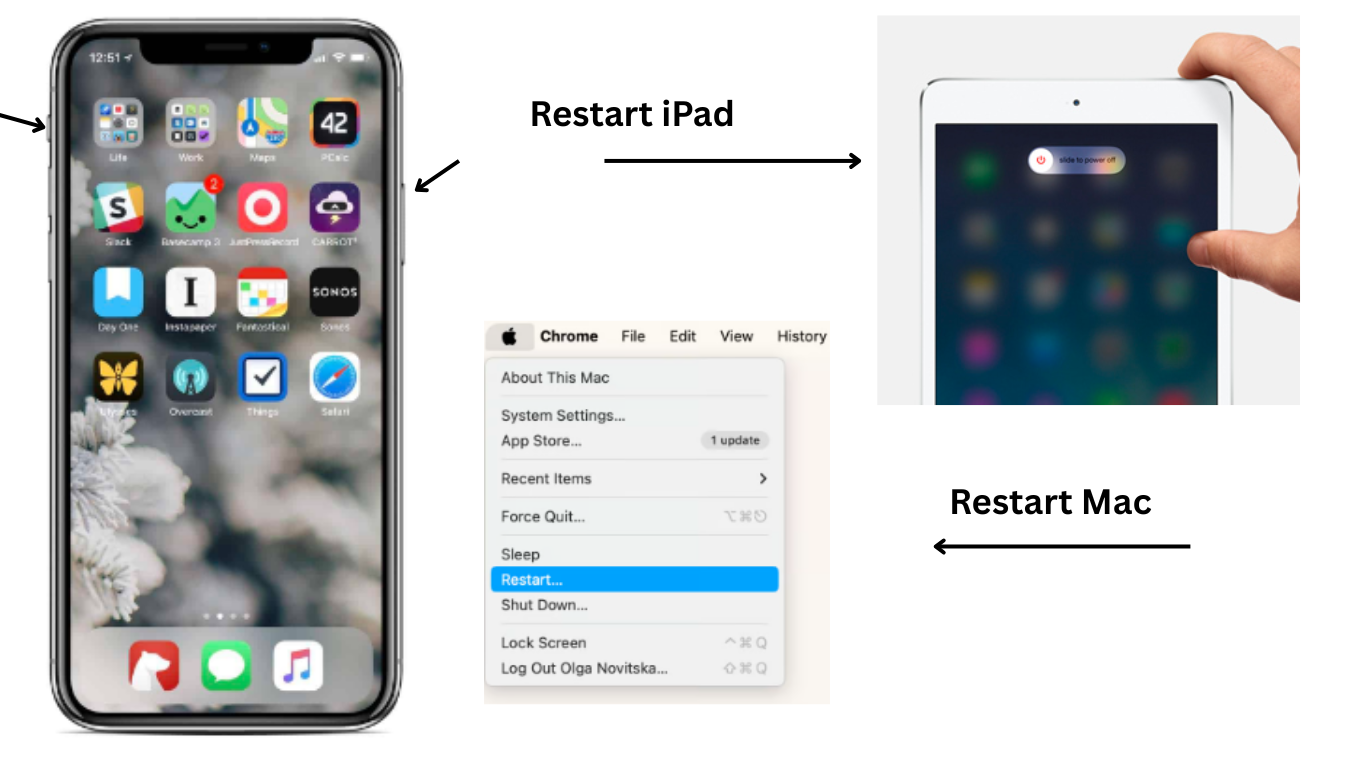
After your device boots up completely, launch FaceTime and make a call to check if the microphone is working. If it’s still not working, move on to the next solution.
- Check Internet Connection
FaceTime operates over an internet connection. Therefore, there is a chance that while using FaceTime, your internet connection may become unstable, slow down, or even stop working. That’s why the mic may stop working, too. In such a case, here’s what you can do to fix network-related issues:
- Whether you’re using mobile data or WiFi, turn it off for a few minutes. Then, turn it back on.
- On your device, turn on the flight mode for 10 seconds, then turn it off again. This helps regain the stronger signals.
- If you were previously using mobile data, we suggest switching to WiFi (vice versa). Then check for microphone issues.
- Also, check for VPN and ensure to disable any VPN, as it may block FaceTime.
Tip: Move near your network router, restart your device, and then check again!
- Test the Microphone with Other Apps
One quick way to determine if the problem lies with FaceTime or your microphone itself is to test the microphone in other apps. Open the Voice Memos app or test the mic using other social media or communication apps. You can even try using voice commands on Instagram or Snapchat stories to check mic responses. This will help you confirm whether the issue is specific to your microphone responding across all apps or if it’s just an issue while using the FaceTime app.
- Check for Software Updates
Outdated device software can sometimes lead to compatibility issues or glitches with apps, causing them to malfunction. At this point, if your FaceTime mic is still not working properly, try updating your device’s software, as updates often include bug fixes and performance improvements.
Here’s how to check for software updates:
- On iPhone/ iPad: Open Settings > tap General. Within the menu, tap Software Update. If an update is available, install it.

- On Mac: Click the Apple Menu. Choose System Preferences. Go to General > Click Software Update. Check if an update is available. If so, download it.

Once updated, reopen FaceTime and check if the mic or app issue is fixed.
- Disable Bluetooth to Resolve Audio Routing Issues
If FaceTime isn’t picking up your voice, your iPhone, iPad, or Mac might be routing audio to a Bluetooth device nearby. So, disabling Bluetooth temporarily helps you make sure that your device uses the built-in mic and speaker. To disable Bluetooth on:
- iPhone/iPad: Swipe down to open the Control Center. Tap the Bluetooth icon and switch it off.

- Mac: Go to System Settings > Bluetooth. Then turn off Bluetooth.

Additionally, we suggest checking for any nearby Bluetooth or interfering devices, such as headphones, speakers, and microwaves, and turning them off for a while. Then, launch FaceTime and check if the mic is working now.
- Check for FaceTime Service Outages
Sometimes, the reason why the FaceTime microphone isn’t working is due to a problem on Apple’s server end, like outages or planned maintenance. Although it rarely happens, we still suggest checking if the FaceTime server status is down.
Here are the steps to check FaceTime servers:
- Launch a Chrome browser on your smart device.
- Visit the Apple Support System Status page.
- Locate FaceTime and check.
- Check if there is a green or red circle. (Red= Server not working, Green= Server working)

You can also visit forums to check for any reports or complaints regarding FaceTime service outages. If the server is unavailable, you will need to wait until it starts working again.
- Sign Out & Back Into FaceTime
The next step we suggest you try is to refresh the login session of the app. Sometimes, we stay signed in to the app for longer, which often disrupts the app’s normal functioning. To refresh the app connection with Apple’s servers and resolve temporary glitches, sign out and back into FaceTime.
To sign out, follow these steps:
- On iPhone and iPad: Go to Settings. Scroll down and tap FaceTime. Next, tap your Apple ID. Choose Sign Out and wait a few seconds. After that, hit “use your Apple ID for FaceTime” and sign in again.

- On Mac: Open the FaceTime app. From the top menu, click FaceTime. Choose Settings (or Preferences). In front of your Apple ID number, click the “Sign Out” button. Then, click Sign In and re-enter your Apple ID credentials.
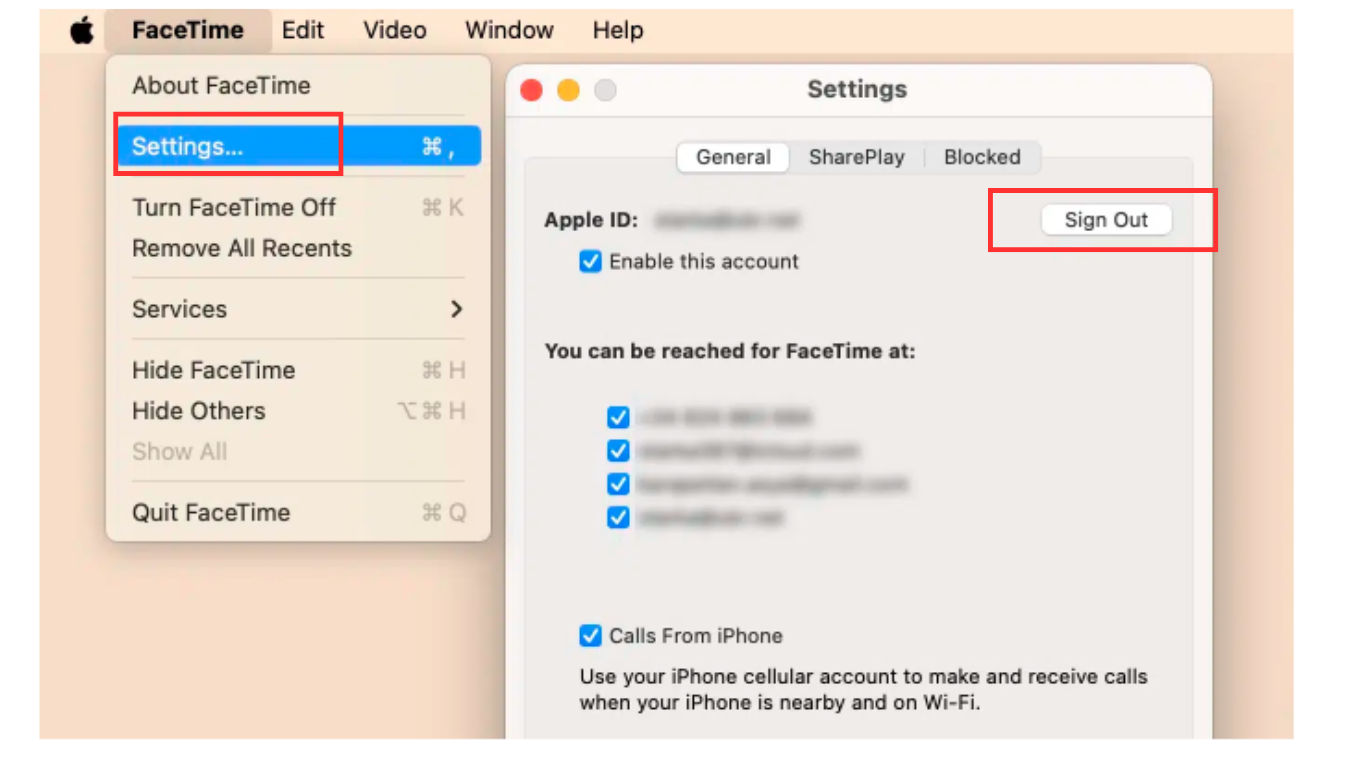
If signing out and signing back in doesn’t fix the problem, try other troubleshooting steps.
- Reset All Settings
If you’ve tried all the steps and nothing works out, it’s recommended to perform a reset on your device settings as a last troubleshooting step. This will erase all the saved app’s settings and configurations, but do not delete your app’s and personal information.
Here are the steps to reset all settings on iPhone and iPad:
- Open Settings. Go to General
- Scroll down and tap Transfer or Reset iPhone/iPad.
- Tap Reset and choose the “Reset All Settings” tile.
- Enter your passcode and confirm
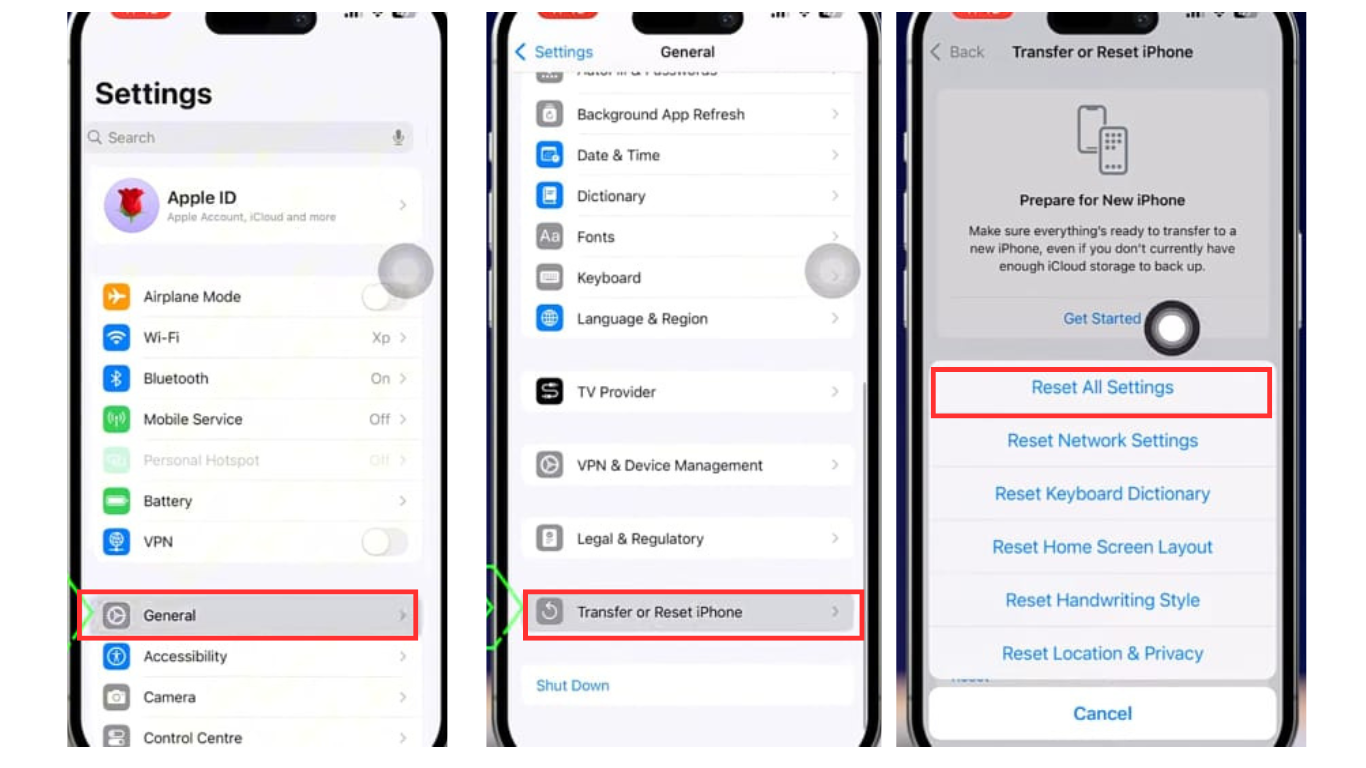
Once the reset is complete, reconfigure your Wi-Fi and check if the FaceTime mic works now.
- Use an External Microphone
If your device’s built-in microphone is still not working on FaceTime, it’s time to try an external mic. Built-in microphones can sometimes malfunction, produce poor sound quality, or lose their functionality due to accidental damage or exposure to water. Using an external microphone can provide better audio clarity and help resolve your mic issues.
When choosing an external microphone, we recommend looking for one that is easy to carry and delivers clear audio with minimal background noise, such as the Hollyland Lark M2S. This mic is lightweight, features a logo-free design with a titanium clip-on, and has an impressive 30-hour battery life. With a 300m wireless range, it works seamlessly with most smart devices, including cameras, iPhones, Android phones, and laptops.


Hollyland LARK M2S - Wireless Hidden Microphone
An ultra-discreet wireless microphone featuring a clip-on transmitter for an “invisible” fit.
Key Features: No-Logo Fit | Ti+ Design | 48 kHz/24-bit
Wrapping It Up:
Encountering a glitchy or faulty device’s microphone can be a very frustrating experience for every FaceTime user. That’s why we’ve prepared this guide, explaining all the working solutions to help you troubleshoot and fix this issue on your own. Moreover, switching to an external microphone can help you a lot in the long run, along with providing clear, crisp audio quality.
FAQs
- Why is my mic not working on FaceTime?
Your mic might not be working due to app permission issues, a connected Bluetooth device, outdated software, or a glitch with your built-in mic.
- Why can’t people hear me on FaceTime?
It could be because your microphone is blocked, not selected as the input source, or FaceTime doesn’t have access to your microphone. Also, weak internet or Bluetooth routing can cause this.
- How to activate FaceTime on iPhone?
Well, it’s simple: First, make sure you’re connected to Wi-Fi or cellular data. After that, go to Settings > FaceTime. Toggle button next to FaceTime. After that, sign in with your Apple ID (if prompted).

































.png)