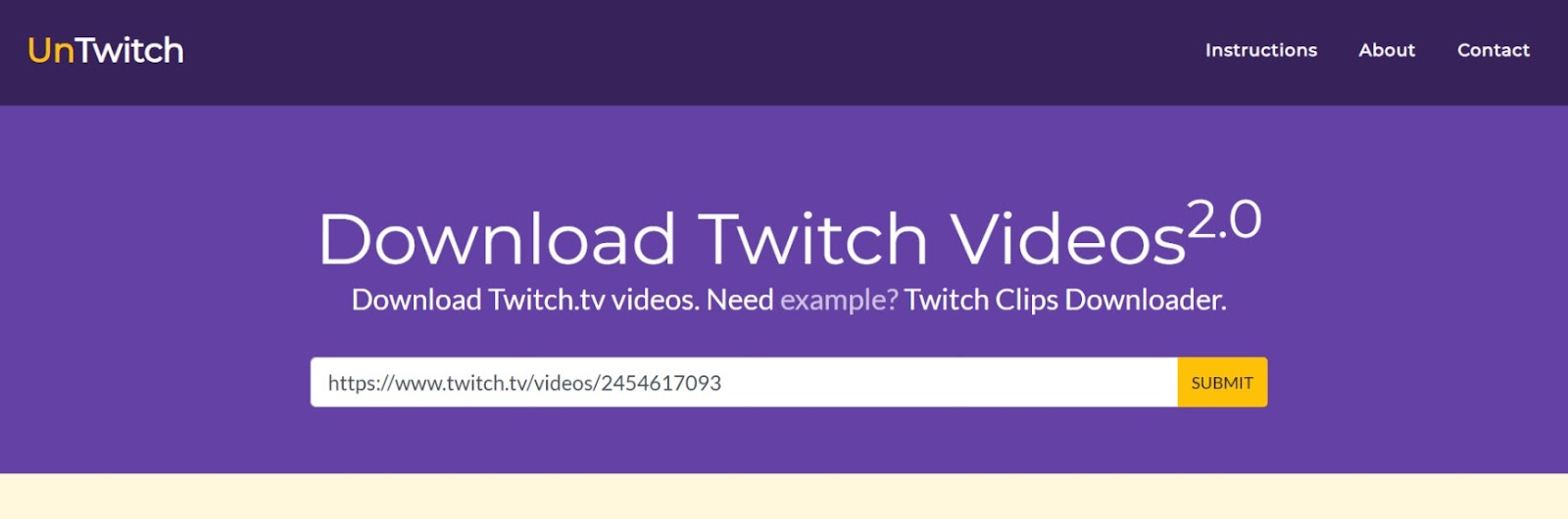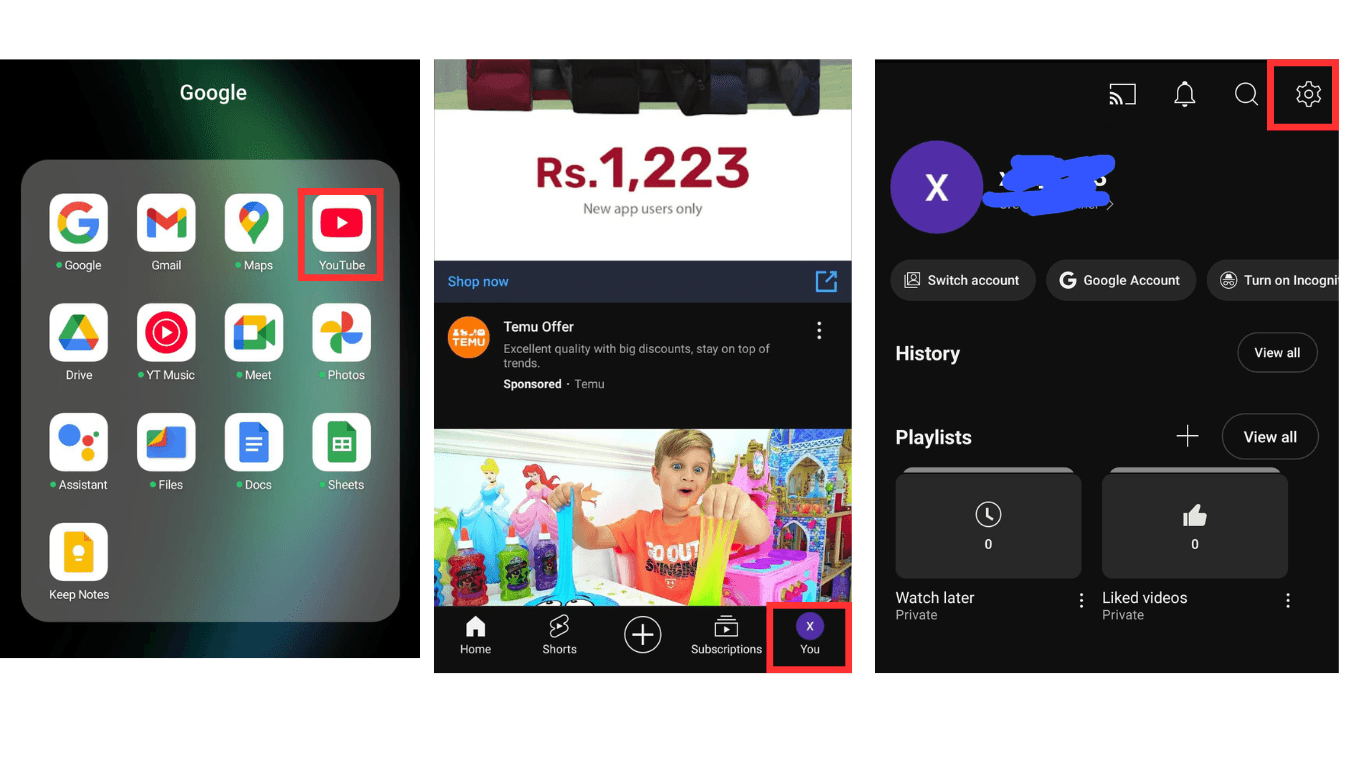With digitalization, Instagram Highlights have been integral to communication and sharing or saving precious memories. The cultural diversity of Instagram connects users from all walks of life with its potential to share permanent reels or highlights. And the “Highlights” permanently save stories without the usual period.
However, it’s possible to encounter issues with highlights failing to load or get disappearing over time. The significant cause may vary with multiple users, and it’s essential to understand whether it’s permanent and overcome this issue in the shortest time.
What are Instagram Highlights?
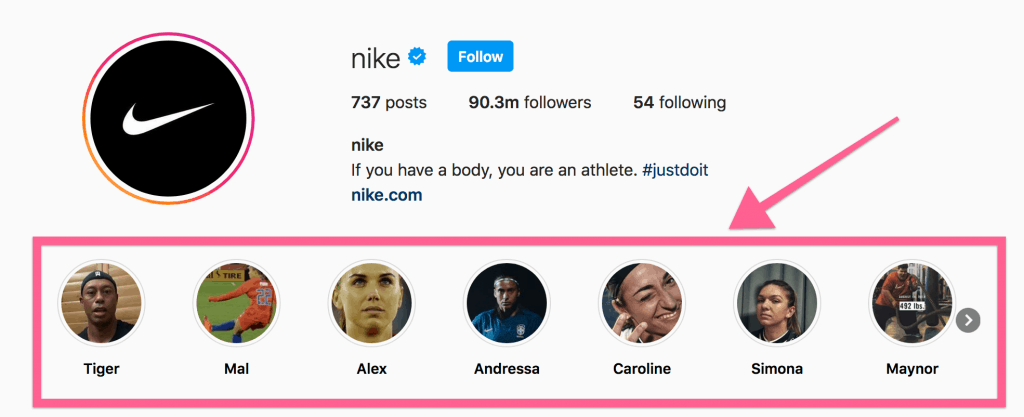
The Instagram Highlights allow you to customize and categorize your stories, making your followers watch these highlights without a specific time limit of 24 hours. With dynamic themes and interests, multiple highlights can be organized accordingly for a better experience. After creation, these highlights appear as circular icons below your bio profile.
And you can group the highlights, a tailored collection of stories that enable followers to watch their favorite content anytime. And prominent brands must show their products or launch new sales without any time limit.
Another fantastic feature of Highlights is its flexibility in showcasing favorite moments of curated content which is easily accessible. And you can also convert the already-published story to your highlight to give an aesthetic appearance to your personality. So, highlights are an attractive way to cherish memories with your Instagram family.
Why Are Instagram Highlights deleting/disappearing/not loading?
When Meta keeps updating Instagram for a better user experience, it results in prominent and difficult-to-understand issues. The wide range of problems may cause the highlights to disappear from technical difficulties to server breakdown. And after multiple attempts, the stories keep getting deleted, and the popup message appears that “this story is unavailable.”
The issue arises when uploading the photo highlights with music, but it reappears in the account after deleting or removing the problem-causing stories. Hereunder enlisted the prominent reasons why stories keep disappearing:
When Highlights Keep Deleting:
The highlights’ permanent feature makes it distinct from stories, but sometimes they get deleted if it still needs to be updated. The fundamental reasons for this include:
• Instagram expires or deletes the highlights if it’s not regularly maintained.
• Using outdated versions or features
• The issue with a technical glitch
When Highlights Not Loading:
It’s essential to understand the versatility of reasons why highlights are not uploading on the account, and critical issues are:
• Poor internet connections.
• When encountering an Instagram glitch that renders the highlights from uploading.
• Using the old Instagram version.
• If the “save to archive” button is disabled.
Account Issues:
• The Highlights keep deleting when you have violated the “Meta privacy policies,” and Instagram will remove all your highlights resulting in the loss of precious memories.
• Also, Instagram uses a large amount of storage, and the uploading issue will pop up if you run low on hard storage.
These are prominent and often overlapping issues, so it’s essential to understand why highlights disappear.
How to fix Instagram highlights that keep deleting?
When highlights keep deleting, it’s essential to understand and execute the enlisted possible solutions that will eliminate the cause.
- Clear Cache and Data (For Android Only)

• The cache is often the storage house of corrupted files, and clearing the Instagram cache and data removes the temporary glitches.

• For this, go to app storage from settings and click on “Instagram storage.”
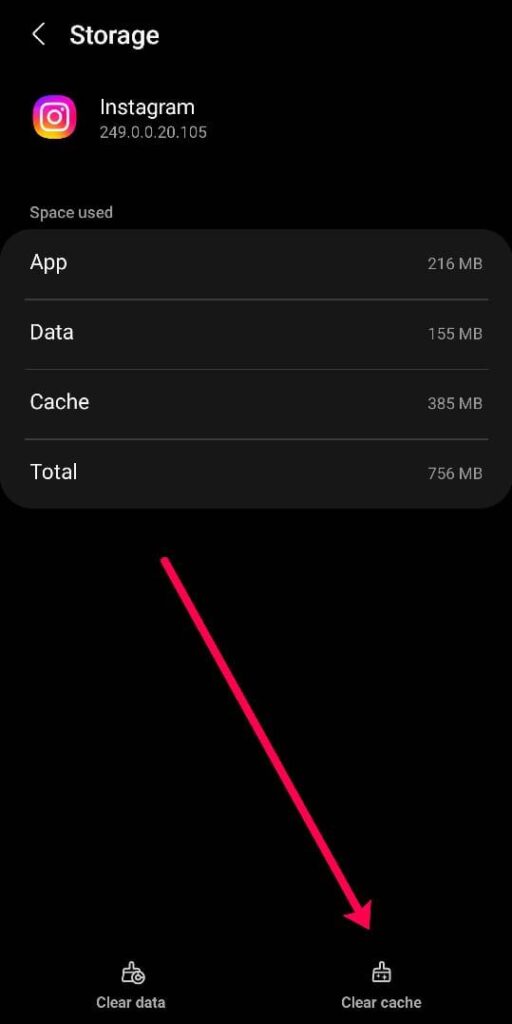
• Then remove the cache and data from the popup window.
And in the case of the iPhone:
• Open the app’s settings from the top-right three-icon bar.
• Click “Security” and select “Clear Search History.”
• Hit the “Clear All,” and it will remove any related issues besides highlights.
2- Updating the Highlights
• Although highlights are permanent, continuously add new stories regularly because Instagram may delete them if not maintained.
• Also, ensure that stories are turned into highlights and make sure that it’s made “public.”
3- Check for Updates
Always ensure you use the latest version because these come with bug fixes and enhanced performance.
You should also check for updates from “App Store” (For Apple) and “Play Store” (For Android).
4- Reinstall the App
And if the issue persists, try deleting and reinstalling the Instagram app because it will remove the possible glitches with it.
You should also check for the date and time beca
How to fix Instagram Highlights not loading?
It’s important to analyze that issues are the same, but their significant impact potential may vary from user to user. However, after identifying the problem, you can delve into the underlying solutions to resolve the prevalent issue.
1- Check your Internet Connectivity
First, ensure you have a reliable and secure internet connection because the highlights will appear missing if you have an imbalanced network. And it can be done in two ways:
• First, restart your internet source, like restarting the modem or mobile data.
• Second, switching to another network source with reliable connectivity can solve the problem.
2- Solving the Glitches
The outdated Instagram versions often need help with technical issues that hinder the highlights from uploading. You should perform the enlisted methods that will resolve minor glitches and increase performance:
• First, check for any updates or close and restart the app to enhance its performance. The glitches might cause temporary loading problems, so continuing is essential.
• And restarting your phone is essential for the normal functioning of your phone, and it has also been reported that it solved minor issues.
3- Enable Save to Archive
The highlights can only be seen after enabling the “save to archive” option because the stories will not automatically save as highlights. Also, the stories will disappear if it’s turned off, so to enable this, follow the enlisted steps:
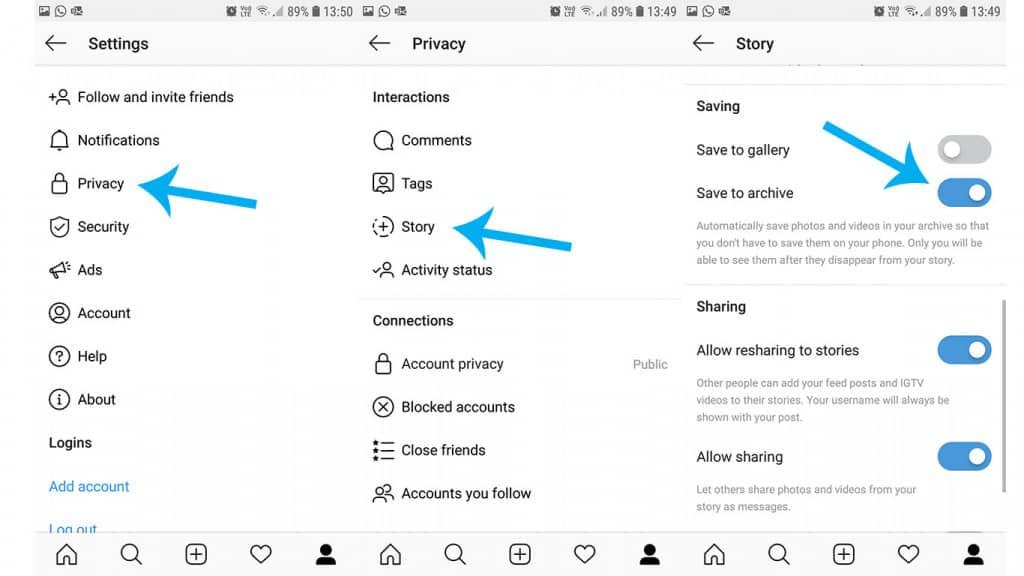
• From your Instagram profile screen, click on the top-right three-icon bar.
• And select “Settings” from the bottom and click “Privacy” from the settings window.
• Click on the “Story” option and enable the “save to archive.”
4- Installing updated Instagram
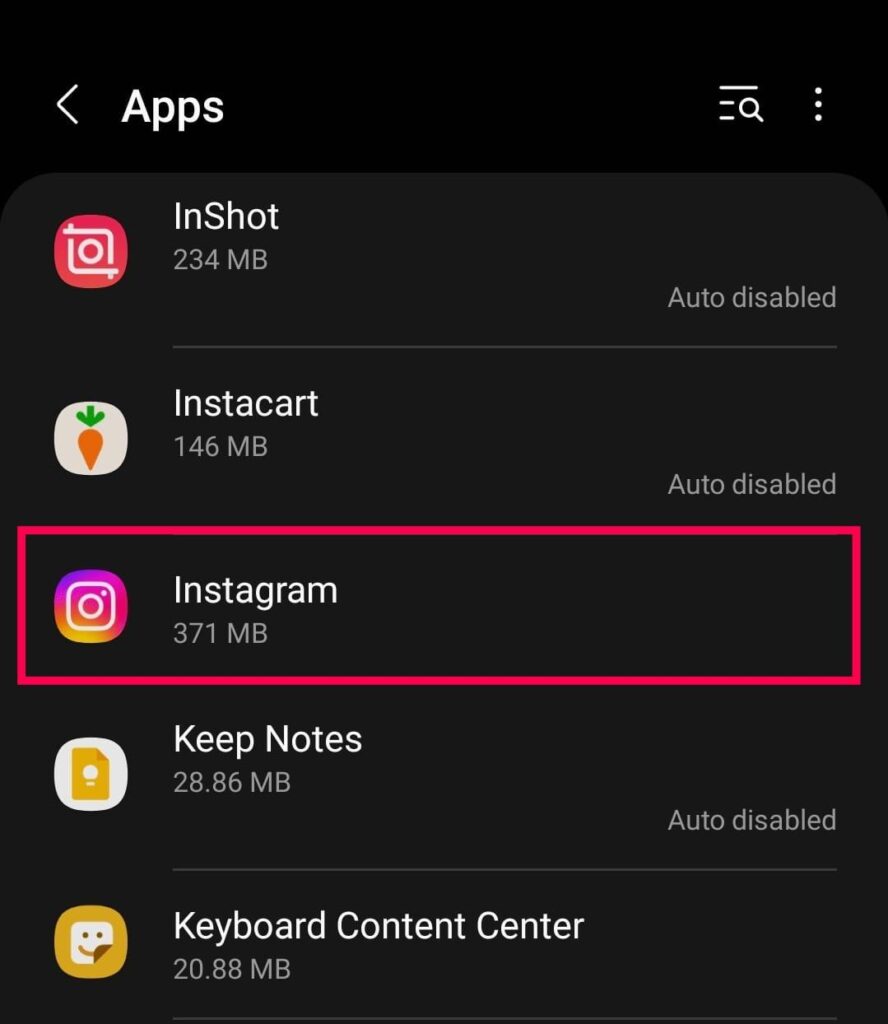
• First, check for any Instagram updates from the “Play Store” (Android) and “App Store” (Apple) and quickly proceed for updates if there are any.

• If it’s not working, uninstall Instagram; your data is permanently stored in your account. After that, install the latest version to fix bugs or other issues.
• And, sometimes, logging out from your account solves the temporary problems, and you can log back in after some time.
use highlights may delete with an incorrect date.
How to Fix Account Issues?
It’s essential to familiarize yourself with guidelines and ensure your highlights follow the vital policies. In case of violation, Instagram may remove all your content, and it became necessary to review the community guidelines.
• However, the platform sends warnings before deleting your precious memories, and you should check your emails to see if there are any restrictions.
• Moreover, enable the two-step verification method and ensure your password is strong. And regularly monitor your account for any unusual activity.
• And If the problem continues, contact Instagram’s “Help Center” for further information.
Bonus tip: how to create Instagram Highlights correctly?
The stories have been a great way to express yourself, and Highlights engage the audience because it’s available without a time limit. There are two methods where highlights can be created from the current or archived stories.
1- Creating Highlights from Archived Stories
Your stories will disappear after a specific time, but the story archive feature will automatically save your highlight stories; only you can access them. And it’s essential to ensure that it’s active or follow the steps to enable this:
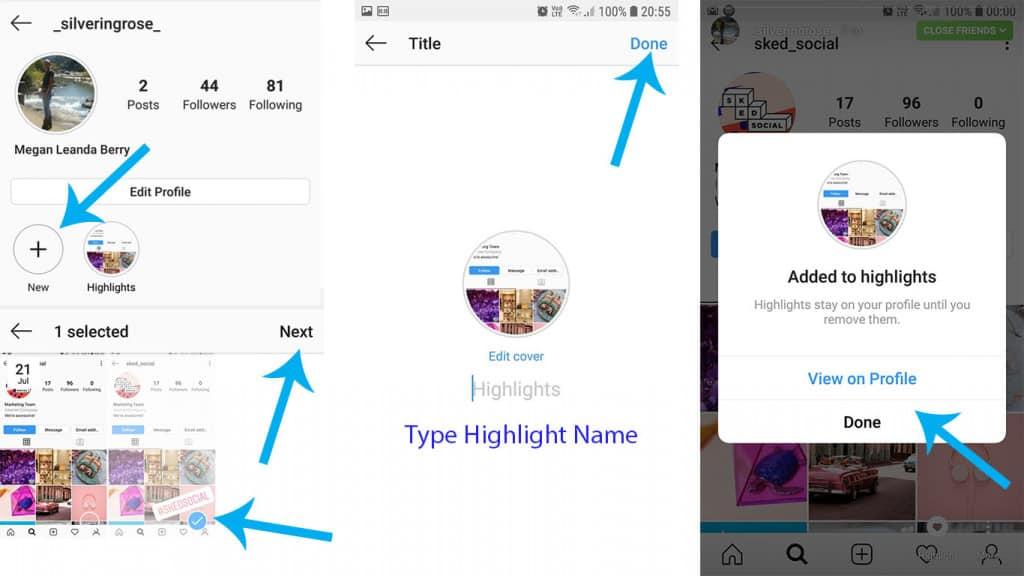
• Go to your profile window and click on the top-right three-icon home bar.
• Click on “Privacy” and then select “Story.”
• Then scroll down to see “saving” and activate the “save story to archive.”
And To create the highlights from archived stories, follow the enlisted steps:
• From your profile window, click on the “circular plus icon” located below your “bio” or “edit profile icon.”
• Then select the desired video or images for highlights from the popup media archived window.
• And tap on the “Next” button from the top right-hand corner.
• You have to customize the name or add to the existing highlights.
• And after clicking on “Add,” the highlights will be displayed on your timelines.
So, following the above-mentioned step-by-step guidelines, you can easily add highlights without any problem.
2- How to add new stories to existing highlights?
You can categorize or customize your highlights by adding new stories and enhancing the overall experience. For this, follow the hereunder steps:
• Go to your profile screen and click on the top right-hand corner, “Plus Icon.”
• From the popup window, choose “story highlights,” where you can add existing or create new images or videos.
• After selecting, click “Send,” and the “Add to highlights” window will immediately appear.
• Click on the add to highlights and choose whether to add the video to the existing highlight or create a new one.
• You will also see “edit cover,” where you can edit to customize the added story for highlights.
Experiencing Instagram highlight issues can be frustrating, especially if you’re producing live content regularly. For reliable stream quality and effortless social media sharing, consider using a dedicated streaming camera designed specifically for seamless Instagram live and story updates.
Frequently Asked Questions
What are the benefits of Instagram Highlights?
The highlights are free from time limitations, making it valuable to express precious life moments or build strong awareness about the brands. For businesses, it’s considered a lifeline because
• It showcases your business products and is a great way to develop strong brand awareness among its followers.
• It also helps in customization and organizing your digital businesses.
• Individuals share beautiful life moments with their followers.
Will deleting the story delete the highlights?
You can delete the content from your profile, story, or story archive, but the deleted content can be accessible for 30 days. However, the stories can only be recovered within 24 hours, and you can access the files by navigating “recently deleted” from your Instagram account.
When deleting the stories, the highlights will remain present with existing highlight stories.
Can I block someone from seeing my Instagram highlights?
When blocking someone from seeing the story, the highlights will not appear in the scroll bar, and they won’t be able to see your Instagram story or highlights. And hiding the story means they can still see your profile feeds.
So, you can hide your stories by following the simple steps:
• Open the Instagram app and Go to your profile window
• Click on the “three lines” icon from the top right corner
• Then tap on “settings” and scroll down to select “privacy.”
• And click on “who can see your content” and choose “hide history and live from.”
From there, you can select as many people as you like to hide your Instagram highlights and unhide people from this window.


































.png)
.png) Français
Français .png) Deutsch
Deutsch .png) Italiano
Italiano .png) 日本語
日本語 .png) Português
Português  Español
Español