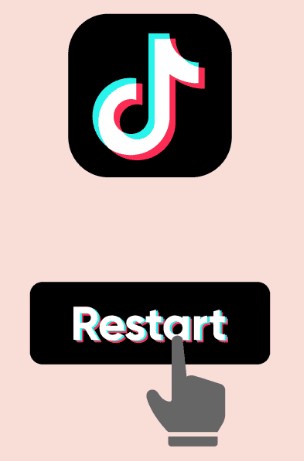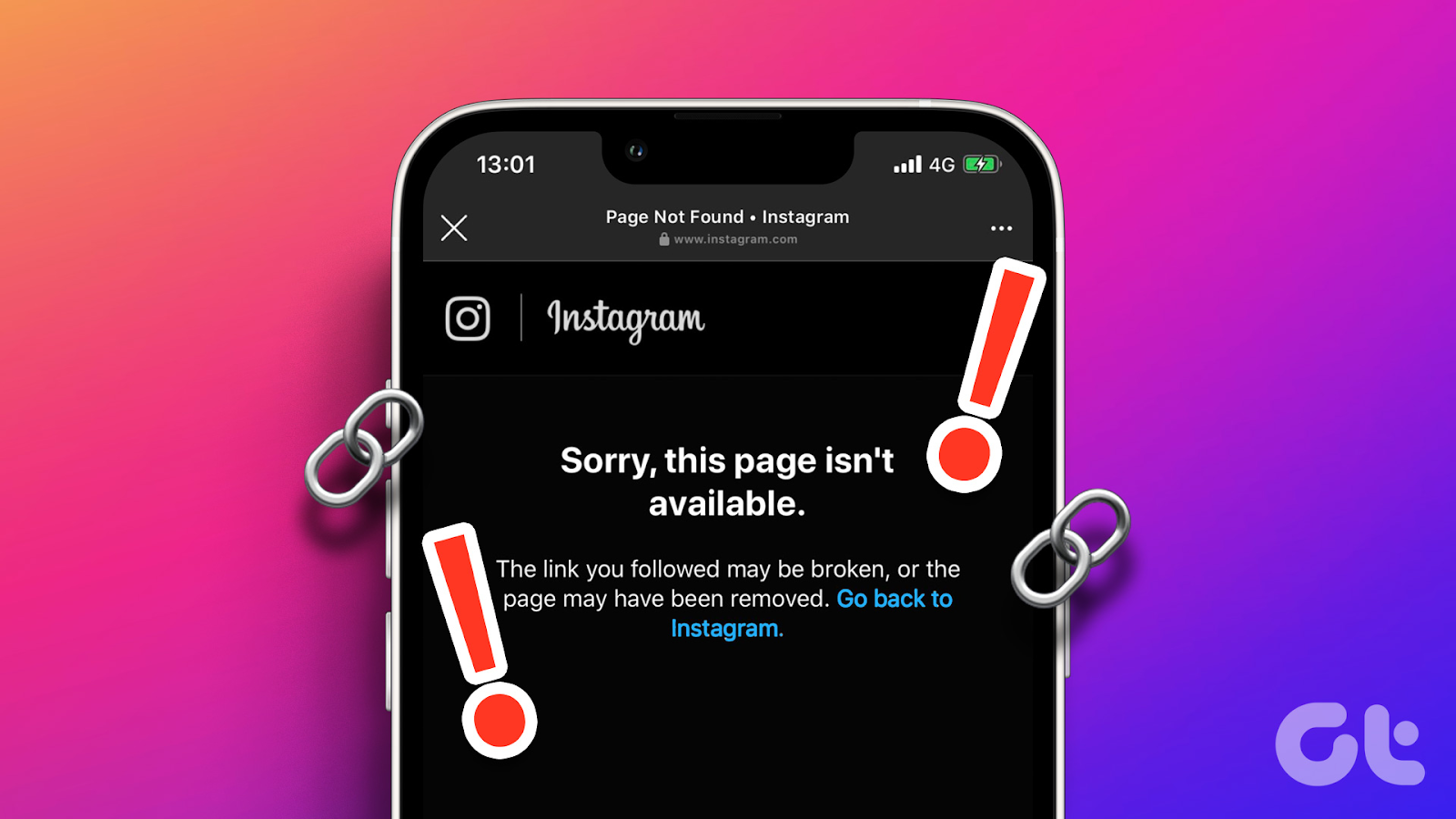Instagram story preview tiles are small thumbnails or preview images representing your Instagram stories. When you post a story on Instagram, the platform generates these preview tiles on your profile. Hence, making it easier for your followers to see a preview of your recent stories.
In general, problems may exist with Instagram story preview tiles not showing. This can be because of multiple reasons. Ideally, there are certain fixes by which you can overcome this issue and make your Instagram story preview section optimal again.
What are Instagram Story Preview Tiles?
Instagram is a popular social media platform where millions of users hang out to interact, communicate and socialize within the community. There exists a huge trend of Instagram story preview tiles. They are referred to as the small rectangular previews of Instagram Stories displayed on the app’s main screen. These preview tiles allow users to see a glimpse of the content shared by the accounts they follow.
Typically, Instagram displays the profile picture or avatar of the account in the center of the tile, alongside a colorful ring around it to indicate the availability of a new story. The story preview tiles may also show a small section of the actual content within the story, such as a photo or a video frame. This serves as a teaser to entice users to view the full story.
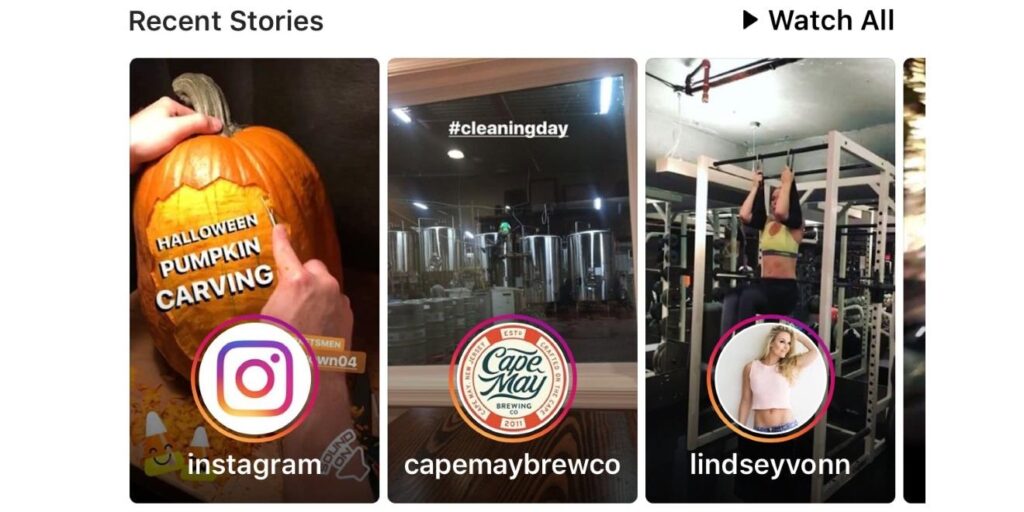
How to See Instagram Stories Preview Tiles
Instagram stories usually show a snapshot or a visually appealing element from your story to entice viewers to tap and watch the full content. These tiles are visible in the stories tray and can be found on your Instagram feed. Do you want to learn how to see these Instagram preview tiles? Find the straightforward instructions for this purpose here:
Instruction: After opening the Instagram app, log in to your account and scroll through your feed. Stop scrolling once you reach the “Recent Stories” section because here, you can view the Instagram preview tiles and can swipe on the left side to see more.
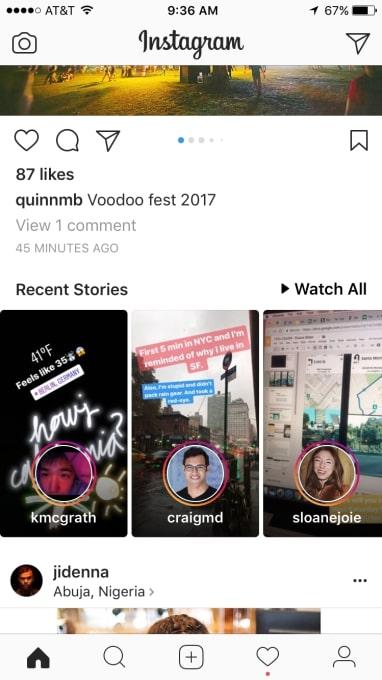
How to Fix Instagram Stories Preview Tiles Not Working
It’s common to witness Instagram stories preview tiles not working on your phone. This means you cannot view others’ stories and statuses without notifying them. As a result, you won’t know what others are doing or planning to do at the moment. It’s where a strong need lies for fixing Instagram stories preview tiles. To make things easier, check out these 4 best fixes:
Fix 1: Keep Scrolling on Your Feed
The first and the most straightforward thing that you can do to fix the Instagram stories preview tiles not working on your phone is to keep scrolling on your feed. You can navigate anywhere in the platform, giving you the room to automatically refresh the platform and suggestion pages. If you do so, you will never encounter a problem with your device.
Meanwhile, your experience with Instagram remains smooth with no hindrances. Scrolling through Instagram is a much simpler and easier way to refresh the preview tiles.
Fix 2: Force Close Instagram
Continuing with the most appropriate solutions for fixing the Instagram Stories preview tiles problem, you can consider force closing the platform. Doing so removes all kinds of temporary glitches off the platform and device, resolving all the problems that are underway. To know how you can force close Instagram for a smartphone, follow the guidelines referred to next:
For iPhone
Instruction: If you own an iPhone, the best way to force close Instagram is to swipe up from the bottom of the screen to open the applications active on your device. Once the screen opens, scroll up the Instagram app to close it down.
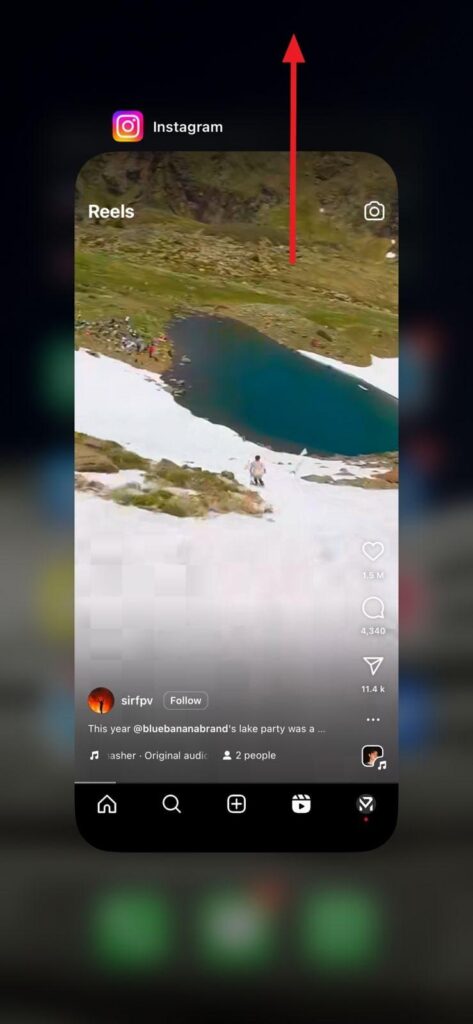
For Android
Instruction: On the home screen of your Android, select the Instagram app to open the quick settings. Tap the “i” icon to lead into the “App Info” window. You can find the “Force Stop” option on the bottom-right of the screen, which will help you force close Instagram successfully.
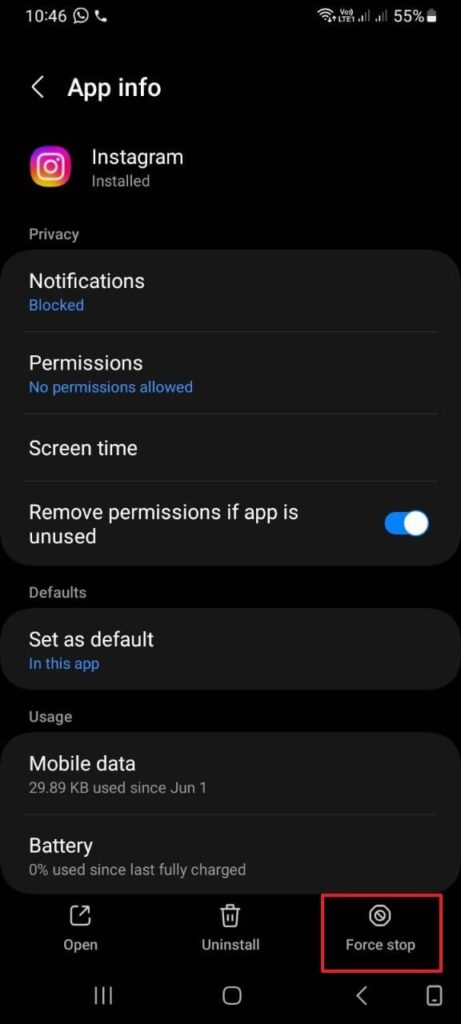
Fix 3: Log Out and Re-Login Your Instagram Account
Sometimes, the most straightforward solutions can work wonders. A common reason for missing Instagram story preview tiles is a temporary glitch. This can be resolved by logging out and back into your Instagram account. This process refreshes your account and can rectify any minor issues causing the preview tiles to go astray. Here is how to log out and re-login to your Instagram account:
Step 1: Access the Instagram app on your Android or iPhone and tap the “Profile” icon at the bottom right corner. Following this, press the “Three Horizontal Lines” icon from the top right corner to access profile management options.
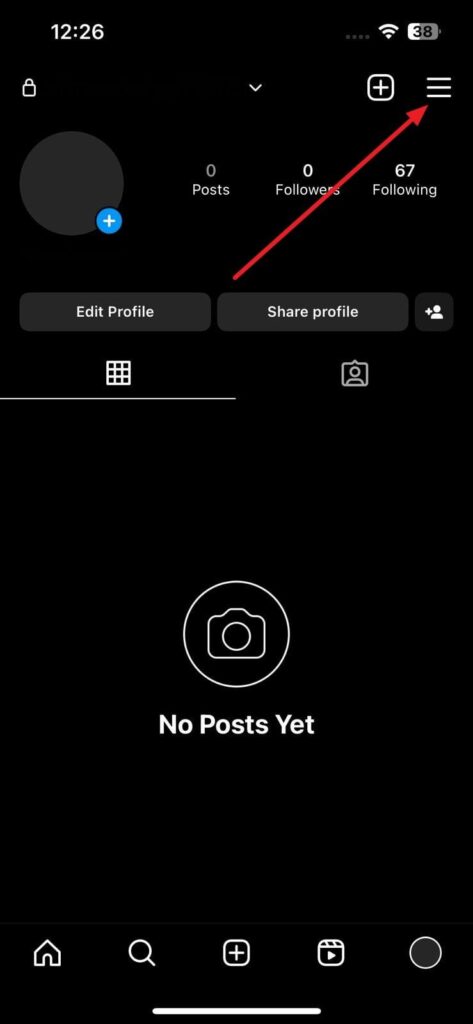
Step 2: Afterward, choose “Setting and Privacy” and scroll down to the last options. To proceed, choose “Log out” to sign out of your Instagram account. After you are logged out, close the app and relaunch it. Now provide the relative details to re-login to Instagram, and check if the issue is resolved.
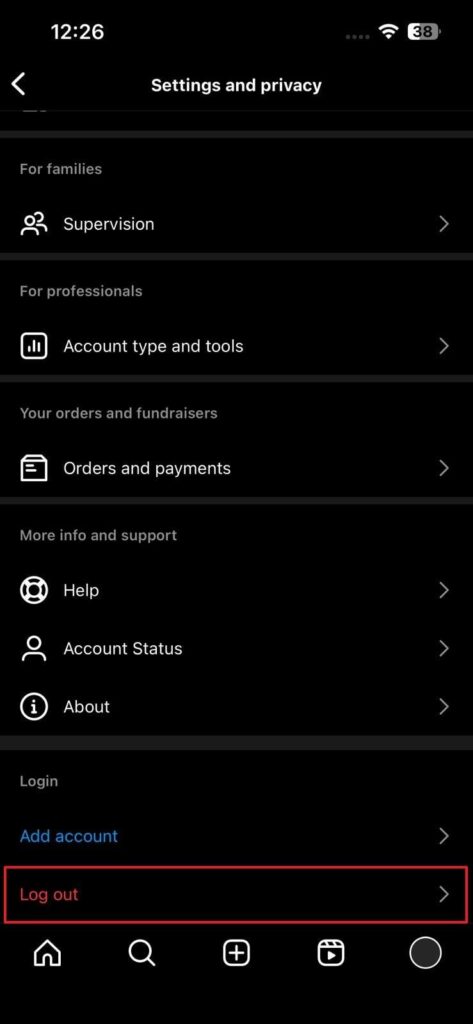
Fix 4: Restart Your Device
At times, the solution to technological problems lies in the age-old wisdom of turning things off and on again. Restarting your Android or iOS device can often resolve minor software issues or app bugs. These bugs and glitches are common causes of the absence of Instagram Story preview tiles. Here is how to perform a restart on both iPhone and Android devices:
For iPhone
Instruction: Launch your iPhone’s Settings and access the “General” tab. Now you will need to tap the “Shut Down” option, which is the last option in this tab. Pressing “Shut Down” will take you to the slider screen. Following this, slide the power slider to the right to turn off your iPhone. Afterward, use the “Side” button to restart the device.
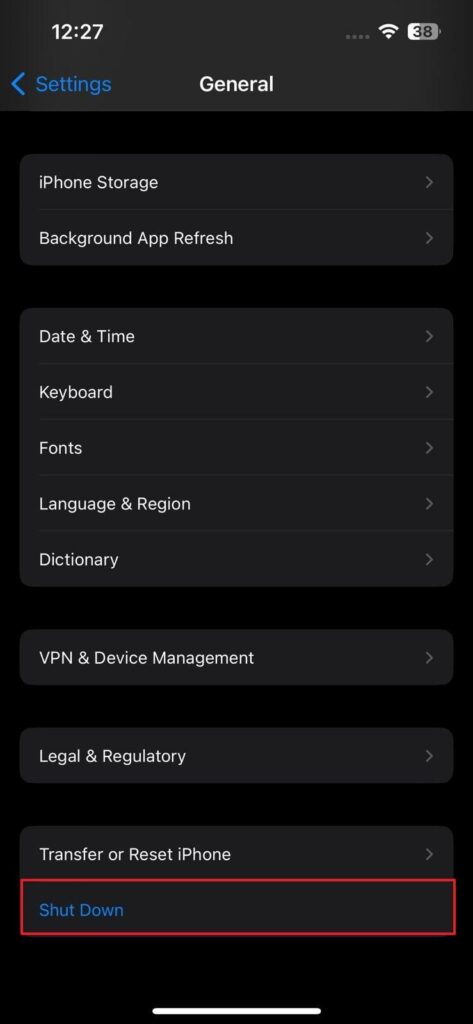
For Android
Instruction: Press and hold the Power key until you see the power menu appearing on the screen. Afterward, select the “Restart” option to reboot your smartphone.
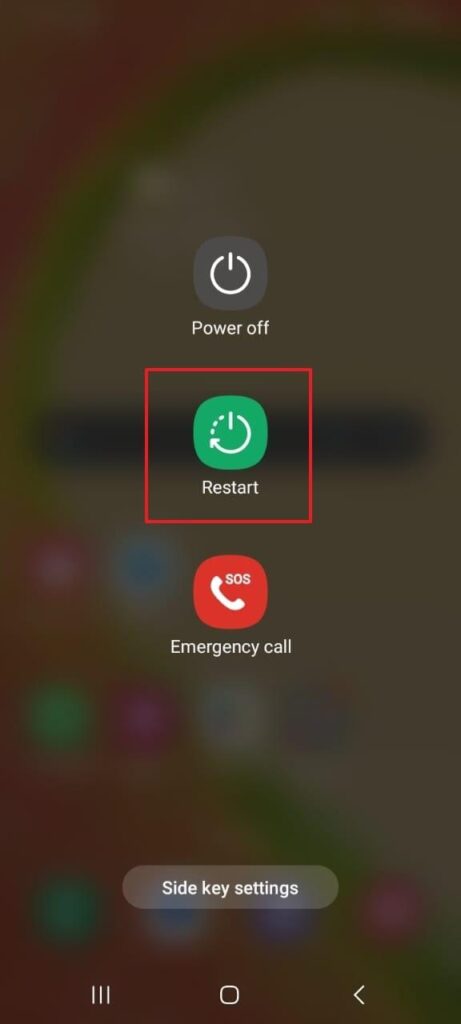
Fix 5: Update Your Instagram App
Outdated versions of the Instagram app can sometimes lead to compatibility issues. Thus, they can cause the disappearance of Instagram Story preview tiles. Keeping your app up to date is crucial to ensure a seamless user experience. Learn how to update the Instagram app on your iOS or Android device below:
For Android
Instruction: Navigate to Google Play Store and launch it. Here tap the “Profile” icon from the top right corner. From the new screen options, choose the “Manage apps and device” option. Following this, tap “See details” from “Updates available.” Now find and update the Instagram app on the following screen.
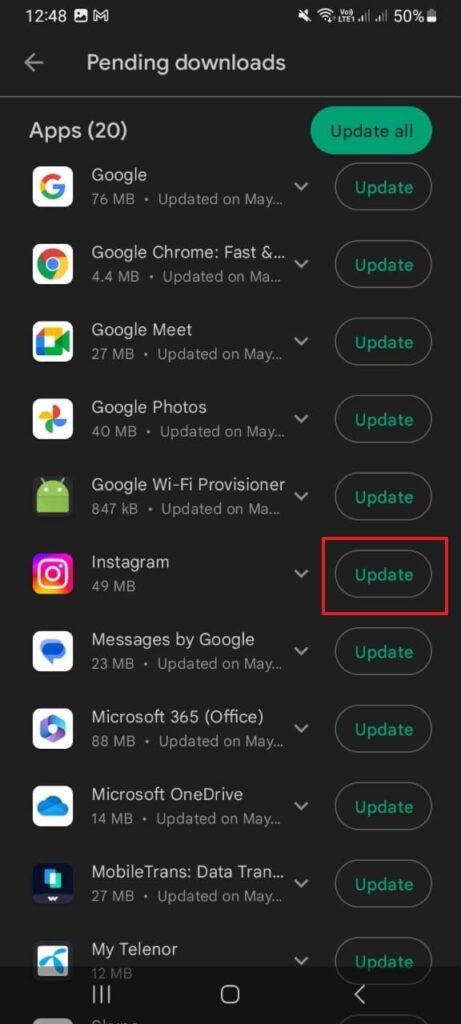
For iPhone
Instruction: Find the App Store of your iPhone and launch it. Press the “Profile” icon from the top right corner to see available updates. If an update is available for Instagram, tap “Update” in front of it. It will start the updating process.
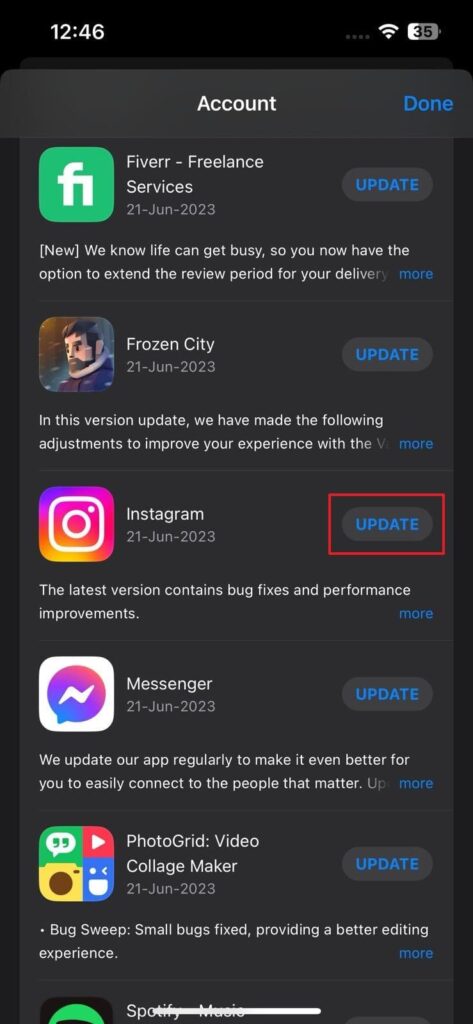
Fix 6: Clear Your Instagram Cache [For Android Users Only]
If you’re still experiencing the issue of missing Instagram story preview tiles, clearing the Instagram cache can often help resolve the problem. Cache is a temporary storage location where app data is stored to improve performance. Clearing the cache can remove any corrupted or outdated data that may interfere with the preview tiles’ display. Here’s how you can clear the Instagram cache on your Android device:
Step 1: Locate the Instagram app icon on your device’s home screen and long-press it. A small pop-up menu will appear on the screen where you have to select “App Info.”
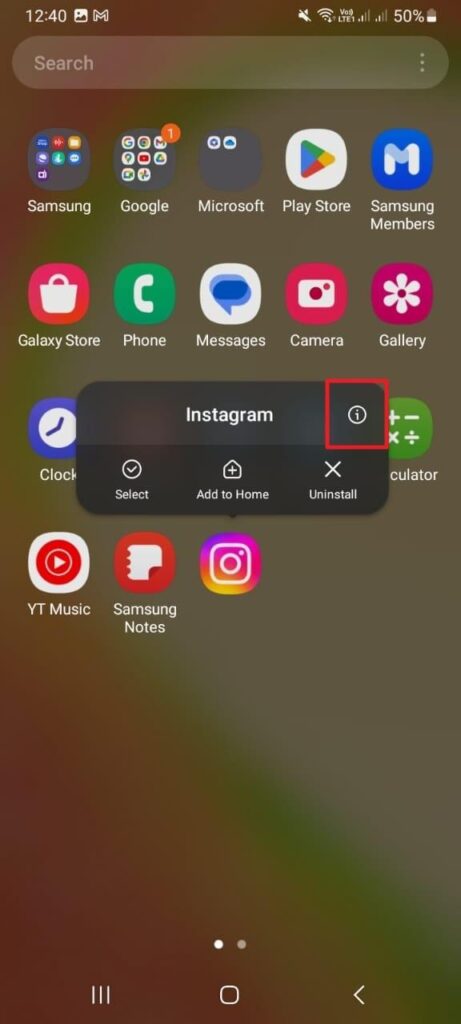
Step 2: Once on the “App Info” screen for Instagram, tap the “Storage” option. Within this menu, utilize the “Clear cache” button to clear any accumulated cache associated with the Instagram app.
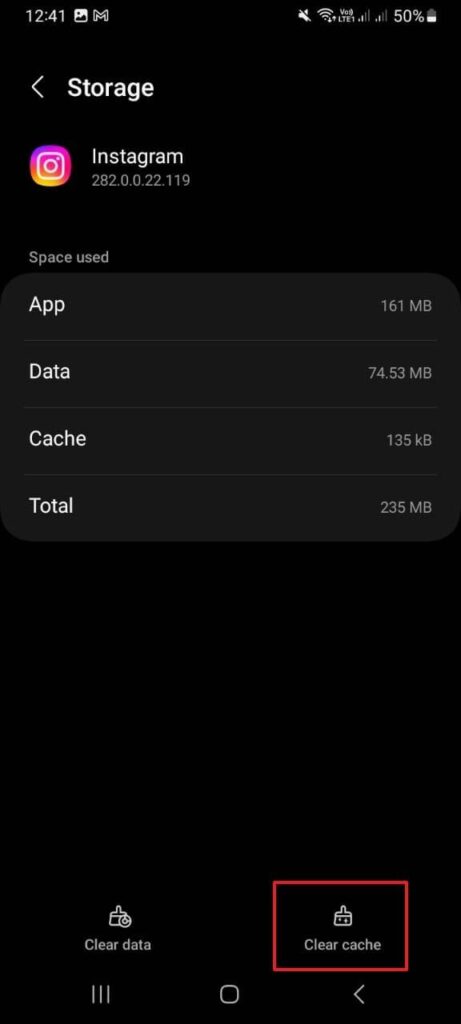
Fix 7: Contact Instagram Support
If none of the provided solutions give you an effective result, contacting Instagram Support is inevitable. You are bound to report this issue to them to have it resolved in the quickest possible time. For that, lead into the “Help” section and select the option of “Report a Problem.” This opens a section where you can file your complaint and request support from them.
Apart from this, you can also email your concern to support@instagram.com, where a support representative will get in touch within 24 hours of your complaint.
If you’re regularly sharing engaging Instagram Stories, having reliable and quality visuals is key. A good streaming camera ensures smooth content creation, reducing technical glitches and helping your Stories preview tiles display clearly every time.
Frequently Asked Questions
1. How can you see more story preview tiles on Instagram?
To view more Instagram stories preview tiles, you can continue scrolling on the left to view more options or choose the “Watch All” button that appears within the section to see more of them.
2. Why does Instagram show story preview tiles?
There are some potential reasons why Instagram shows story preview tiles to its users. For an understanding, look ahead into the points for guiding yourselves about this particular narrative:
- To get more ideas and creativity for your stories, it is always essential to keep in touch with new content. Having Instagram story preview tiles gives you direct access to a load of content.
- The instant story section will give you the leverage to get in touch with all the latest updates. If you might have forgotten the look of stories on the top of the feed, this is a great way to get updated.
- Having a story preview tile is to gain the attention of the user on some content. You might actually like something from another creator through the story preview tiles, which makes it an important addition.
3. How to add music to a new Instagram story?
Music leverages power to add engagement and thrill to your content. Thus, if you want to add music to your Instagram story, follow these simple steps:
Step 1: Locate and launch the Instagram app on your smartphone and press the “New Post” icon from the screen’s bottom side. Continue to select the “Story” option from the function tab, which also possesses “Post,” “Reel,” and “Live” functions. Capture your video for the story or upload it from the “Add to Story” icon on the bottom-left side.
Step 2: Once your media is selected or recorded for the story, press the “Stickers” icon from the screen’s top-right side. From the list of stickers, choose “Music” and proceed to select your desired music. You can edit the music from the available settings. Press “Done” from the top-right once settings are completed.
4. How to use dual cameras within the Instagram story?
To use a dual camera for capturing real-time images within an Instagram story, follow these steps:
Step 1: After opening the Instagram app, tap the “+” icon and select the “Story” option from the available function tab on the screen’s bottom.
Step 2: From the functions on the screen’s left side, press “v” and tap on “Dual.” Now capture a portrait from front and back cameras at the same time. Continue to tap “>” from the bottom-right side to post your story.
Conclusion
Using Instagram is a way to stay socially active. After all, you cannot only interact with like-minded people but also preview others’ stories that depict what they are doing currently. Meanwhile, there’s a common issue of Instagram story preview tiles not working. In this article, you discovered dedicated fixes to overcome this issue simply and quickly.

































.png)
.png) Français
Français .png) Deutsch
Deutsch .png) 日本語
日本語  Español
Español