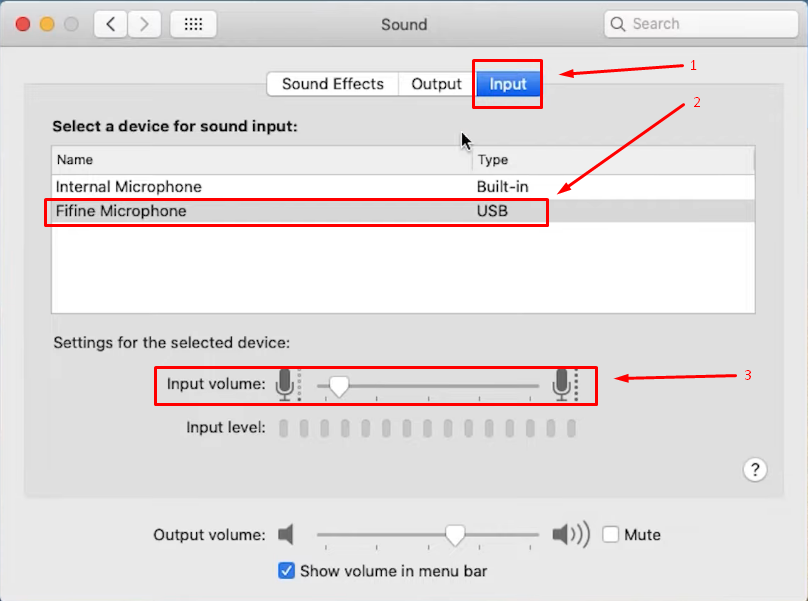In this advanced age of the internet and technology, communication is becoming more simplified. Thus, users can easily interact with people worldwide across regions and borders from the comfort of their homes. Several chatting platforms provide dedicated solutions to connect users, so they can continue communicating via text, face-to-face, or audio call.
Among these platforms is a free online chat website commonly known as Omegle. This article will briefly discuss Omegle and how you can use it without a camera.
What is Omegle?
Omegle is a great way to make new friends across the globe in an easy and simple way. This is a free online chat website that allows users to pair with anyone and continue one-on-one chats randomly. This way, you leverage an ideal opportunity for expanding your virtual friend circle. You can also add your interests, and Omegle pairs you with people sharing the same interest.
All the chats are anonymous, which means your chats are safe and your privacy is intact. It can only get worse if you disclose your identity yourself. Moreover, the offered chatting solutions include video and text.
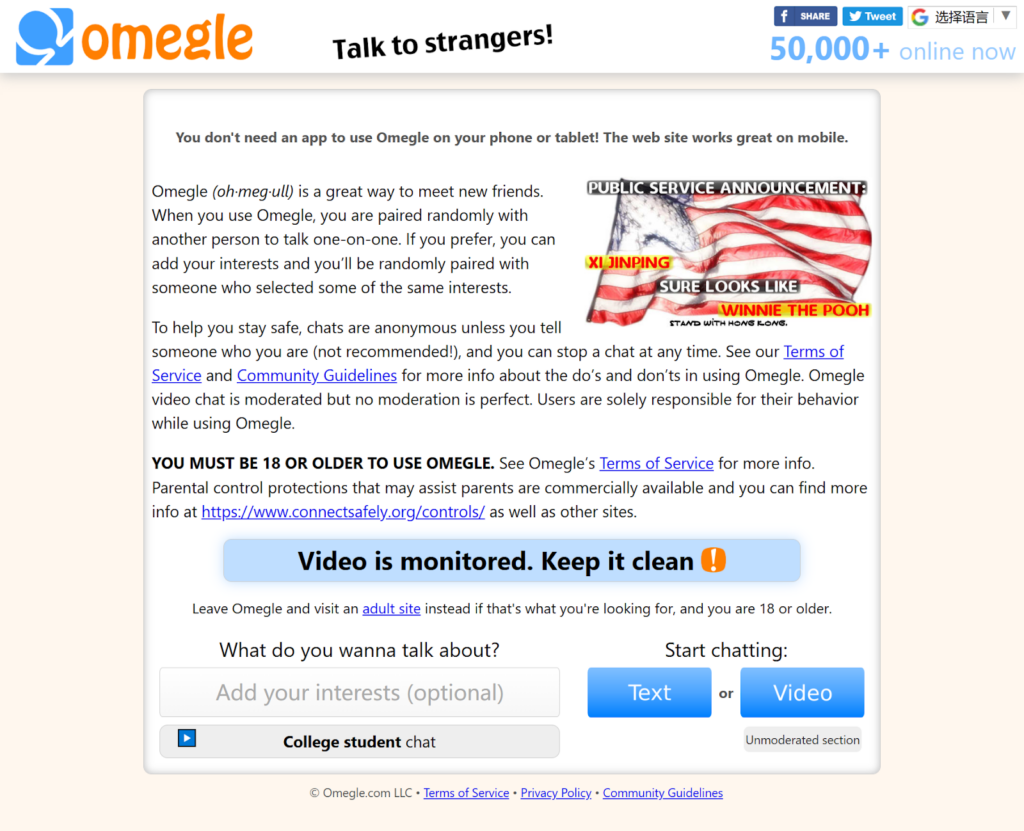
How to Use Omegle with Text Only Without Camera?
Omegle is said to be an 18+ online chat website, which means you cannot use it if you’re under 18. However, video chats are constantly monitored, which may risk personal privacy. Thus, you would want to chat via text instead of video. For this purpose, follow the simple and easy steps here:
Step 1: Open and launch the Omegle website on your browser and add your interest in the provided text box. From the “Start Chatting” menu, press the “Text” button, tick mark the provided checkboxes, and click “Confirm & continue.”
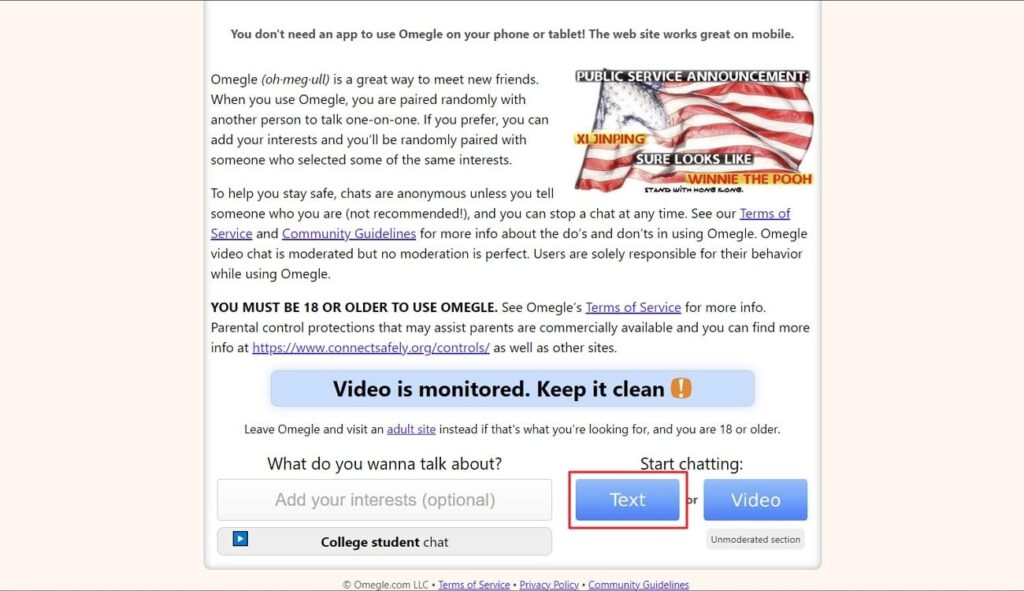
Step 2: A window will open where the Omegle server will begin finding the pair for you with a random person. You can tick mark the “Find strangers with common interests” checkbox if you want like-minded people. From the New Esc chat area, type the text messages to the person you’re paired with.
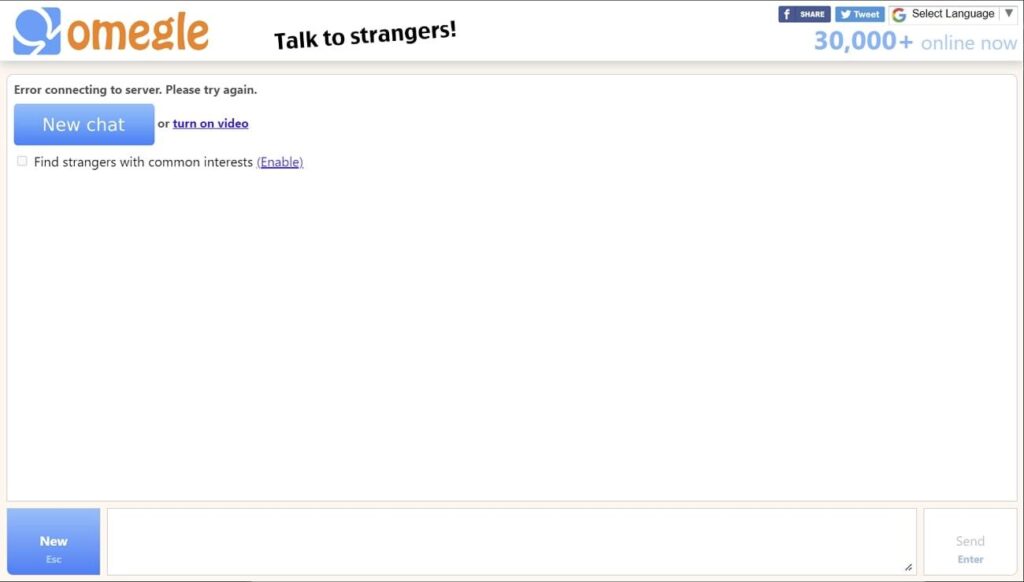
How to Use Omegle with Virtual or Simulated Webcam Without a Real Camera?
Do you want to use the webcam on Omegle, but you’re worried because you don’t have one for yourself? Or is your webcam too old or outdated for an Omegle chat? In this regard, using a simulated webcam is a great utility. After all, a simulated webcam is basically software with special effects and overlays that provides a fake yet realistic webcam video feed.
One of the best available simulated webcams is ManyCam, which you can use to make your video calls on Omegle more productive and engaging. Subsequently, ManyCam has stunning features and effects to enhance the video chatting space. With the available light and dark mode facility, improve your video chats with a customized UI. The available 4K video support, video recording, motion detection, whiteboard, overlays, and green screen can further innovate your video chat experience.
Key Features of ManyCam
ManyCam is an industry-leading tool for providing virtual or simulated webcam support for all your Omegle video chats. Let’s find some of its other important features:
- You can adjust the layer settings of your video on X and Y scale ranges. This ensures a better layout for your video screen at suitable width and height.
- The color adjustment of the video is also a possibility while using ManyCam. So you can adjust brightness, contrast, saturation, and more.
- If your background is disturbing or unfriendly, consider adding a background image of your choice. This way, you’ll be able to focus on your video call in an advanced way.
- Desktop screencasting is also among the possibilities while using ManyCam. Hence, you can project your video calls on the entire screen, custom areas, specific apps, and hidden windows.
Steps to Use Omegle with Virtual Webcam ManyCam
If you’re looking to use Omegle while getting connected with ManyCam, follow the simple and easy steps here to proceed:
Step 1: Download and install the ManyCam application on your computer. Afterward, close all other applications in the background, including Omegle. Make sure to start ManyCam first to ensure a smooth process.
Step 2: After opening ManyCam on your device, perform the necessary webcam settings as needed. You can also apply different customizations to your video chat with “Draw & Blur,” “Effects,” “Text,” “Time,” “Titles,” and “Virtual Background” functions. The “FPS” and “Resolution” of the video can also be adjusted.
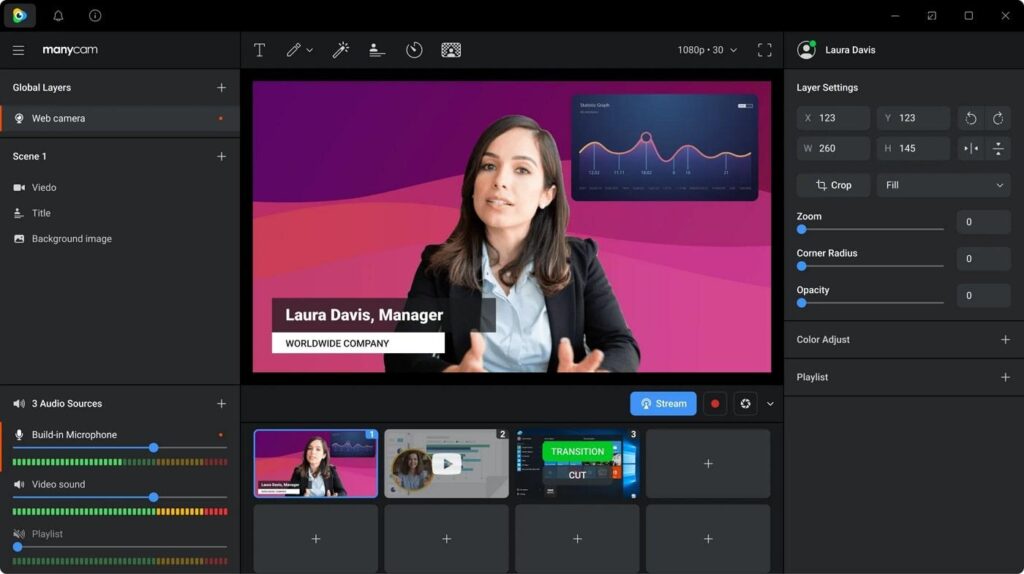
Step 3: Continue to open the Omegle website on the browser, and when you click the video chatting function, this opens a “Camera and Microphone Allowed” option for you.
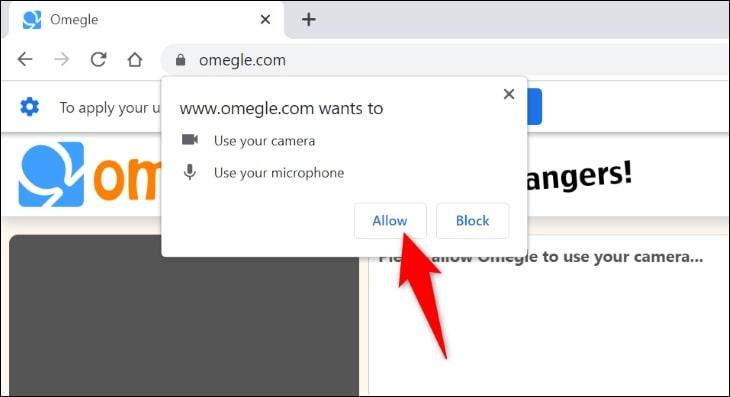
Continue allowing the Omegle website and proceed to “Camera” and set your web browser to “ManyCam Virtual Webcam.” You can also set the microphone as connected to ManyCam, for a more comprehensive insight into the platform.

Step 4: After connecting Omegle with ManyCam, you can navigate back to the platform to make changes to your display. It includes managing the “Layer Settings,” “Zoom,” “Corner Radius,” “Opacity,” and other relevant functions and features.
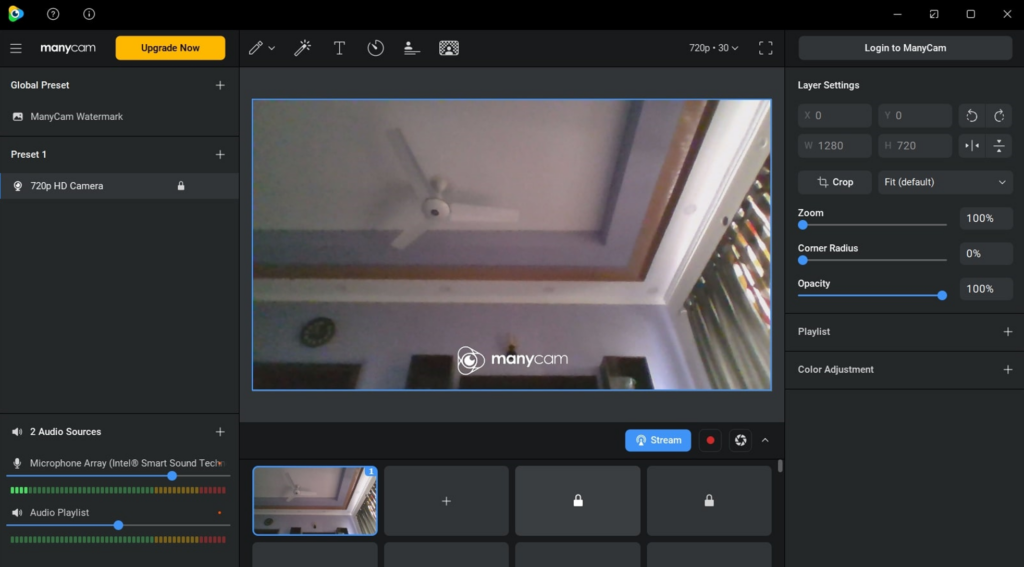
Tips About Omegle
With all the details lined up about Omegle, there are a few tips that could be useful. Following are some important tips outlined about Omegle that you can use while chatting online:
Tip 1: Flip the Camera on the Mobile/Computer
As a user, you need to use the Opera or Safari browser to flip between cameras during video chats on Omegle. Different smartphones have different requirements. For example, Android smartphones need Opera browsers to flip between front and back cameras.
Meanwhile, new iPhone models provide camera flipping on Opera or Safari browsers. In fact, you can also flip between cameras on the computer during video chats on Omegle, and it’s possible with all browsers. Here is how you can flip cameras on mobile and cameras:
Flip Camera on the Mobile
Step 1: Open the Omegle website from your device’s Opera browser and tap the “Video” option. Check the boxes to accept the terms and conditions and click “Confirm & continue.”
Step 2: A prompt window will open with the browser asking permission to enable the camera and microphone. Press the “Allow” button, and you can choose between Front and Back cameras to begin your video chat.
Flip the Camera on the Computer
Step 1: Launch Omegle.com on your computer’s Chrome browser, and press “Video” from the “Start Chatting” position. Proceed further to accept the terms and conditions by check-marking the boxes. Press the “Confirm & Continue” button to move forward.
Step 2: Omegle will begin finding the match for yourself. Meanwhile, move into the browser “Settings” and select the “Site Settings” option from the “Privacy & Security” category on the left side. Scroll down into the “Permissions” menu, select “Camera,” and now set your desired camera.
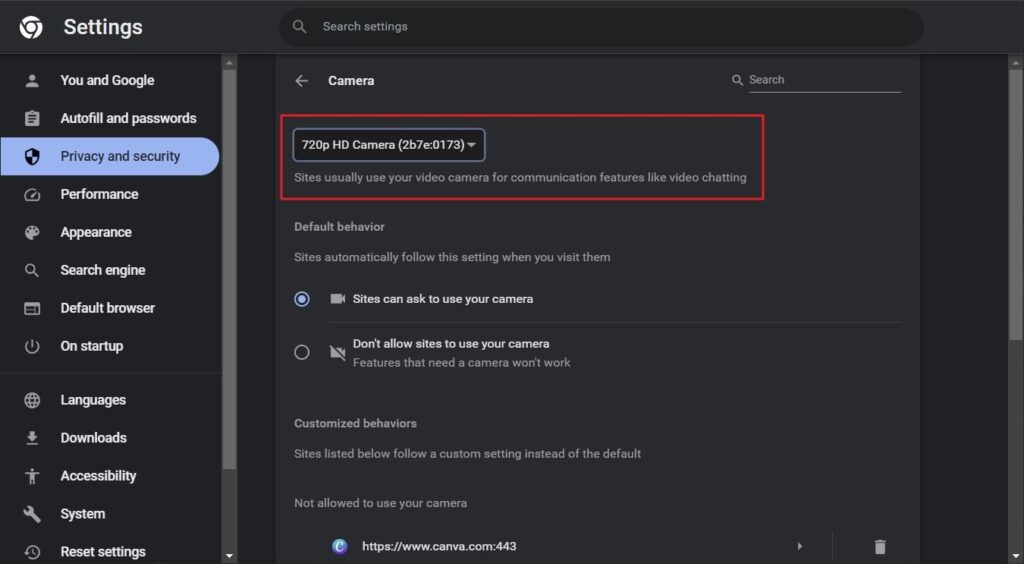
Tip 2: Disconnect Anytime You Want
If a user match is making you feel uncomfortable in the chat, you can disconnect anytime. Thus, you don’t have to face weird situations while arguing with someone exploiting you in a bad way. Hence, you don’t have to get annoyed and ultimately get yourself saved from such situations. This way, your privacy remains intact, as well as your self-respect.
Tip 3: Make Sure to Listen to Others
While chatting, don’t just keep speaking to yourself only. In fact, give speaking opportunities to another person as well. If you’re discussing a topic, make sure to listen to that person’s point of view. Moreover, respecting their views is essential for a healthy discussion. Maybe this friendly interaction can turn into a long-term collaboration that can help you find a perfect virtual partner for sharing knowledge and insights.
Tip 4: Use Good Language
Use appropriate language because you will find adults of all ages on the Omegle website. Thus, avoid using abusive or slang language that can make another person feel uncomfortable. This way, you will know each other better through a healthy discussion in a good environment. This also increases the possibility of finding the right virtual friend for yourself.
Tip 5: Protect Personal Information
It’s essential that you protect your personal data while chatting on Omegle. After all, this platform will randomly match you with any person who is just a stranger to you. Henceforth, disclosing your private or confidential information can harm you with possible adverse effects.
Yes, you may develop a friend-zoned environment with maximum frankness. But that particular person is still a stranger to you, and you don’t know their inner intentions.
Tip 6: Have Open-Minded Thinking
Omegle is an international platform where people across religions, ethnicities, races, colors, cultures, and nationalities hang out. Therefore, it’s essential to have open-minded thinking. This way, you’ll be able to listen to and respect others’ opinions and points of view.
There won’t be scenarios of unnecessary conflicts or verbal anarchy. Apparently, this leads to healthy discussion opportunities that can turn into long-term friendship goals.
Conclusion
Regarding online chatting platforms, Omegle takes the lead because it connects users worldwide based on their desired interests. In general, it allows you to text chat or video chat. So, if you want to video chat without requiring a camera, you can use a simulated webcam. For this purpose, you can use ManyCam, a perfect webcam for transforming your video chat experience.
Looking for ways to use Omegle but hesitant because your device lacks a suitable camera? A dedicated streaming camera ensures crystal-clear image quality and reliability, making your Omegle experience smoother and more enjoyable.
Frequently Asked Questions
You have already discovered a lot of information on using Omegle without a camera. If you want more details about Omegle, these FAQs will help you:
1. Which age group uses Omegle the most?
The age group between 18-24 is the most active group on the Omegle platform, providing a 38.34% share of users. This least active age group is 65+, which comprises a 3.54% share of users.
2. Is it free to use Omegle?
Yes, Omegle is free to use and requires no registration or need to buy any subscription plan. This is beneficial because you don’t have to utilize your resources while initiating video or text chats.
3. Can I use Omegle on mobile devices?
Omegle can be used via a web browser or dedicated application on mobile devices. There is no app of Omegle, so you have to download a browser application from Play Store or Apple Store and access the Omegle website there.
4. What do you know about simulated webcams?
This is referred to as a software program that gives users the ability to add effects and overlays to their live feed through a webcam. While it guides the creation of fake webcam footage, it can also be used for fun.
5. Why do people use simulated webcams on Omegle?
As you are aware of Omegle, it is an anonymous platform for connecting with strangers. Having the option of simulated webcams gives a bigger room to these people for an interactive conversation. They can get the attention of random strangers in a better way while helping them keep their identity anonymous. It is a fun way to make more friends and have a good laugh.
6. Does Omegle allow the use of virtual cameras?
You can use a virtual camera on Omegle to connect with other users. This gives them the ability to perform a face-to-face conversation with the stranger without giving away their identity.
7. In which cases does a virtual camera not work on Omegle?
There are some potential reasons why a virtual camera won’t work on Omegle. It includes the fact that Omegle might not support the format of your webcam. Secondly, the webcam in use can be too outdated that it won’t operate in the browser. In other cases, another program within the computer might be using the camera, which is why it is not available.

































.png)
.png) Français
Français .png) Deutsch
Deutsch .png) Italiano
Italiano .png) 日本語
日本語 .png) Português
Português  Español
Español