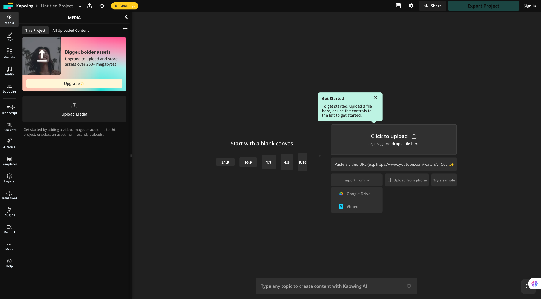Sharing ideas with Google Slides is handy, but giving the same talk again and again quickly eats up your time and energy. Turning your deck into a narrated video changes that. It delivers your message consistently, makes it available on demand, and helps you reach more people through YouTube, LMS platforms, Slack, or even WhatsApp.
In this guide, you’ll learn how to turn your Google Slides into a video with clear, pre-recorded narration.

5 Ways to Turn Google Slides into Video with Audio
There are different ways to convert Google Slides into a video with audio, and the right method depends on your needs and the finish you want. Let’s take a look at these methods.
Method 1: Using the Creator Studio Add-on in Google Slides
This method works best if you want to stay within Google Slides without exporting your deck to another platform. The drawbacks of this method are that the video is a plain presentation without any transitions, and the output quality is also limited. For higher quality, you need the paid version. Here’s how this tool works:
1. On Google Slides, click the Extensions tab on the toolbar.

2. From the dropdown, hover over Add-ons and click Get add-ons from the flyout menu.

3. In the search bar, type “Creator Studio” and click the result by Digital Inspiration.

4. Click the Install button to add the Creator Studio add-on.

5. Once installed, go back to the Extensions tab, click Creator Studio, and select Create Video.

6. A Creator Studio panel opens on the right. The key setting is “Interval (in seconds)” which controls slide transition timing.

7. Next, you need to select the Video with Audio option in the Choose Export Format field, and upload the audio file you want in your video.

8. Once the audio is uploaded, click on the “GO” button to begin the render.

9. The render can take a few seconds, depending on the length. Once done, click on the “Download” icon to save your presentation video with audio on your system locally.

Method 2: Exporting to PowerPoint and Creating a Video
PowerPoint really needs no introduction, but many people don’t know about its Export presentation as video feature. This option keeps your slide transitions intact and also gives you the choice to download the video in HD quality. The result is a high-quality video version of your presentation, and it’s the only offline method available. Here’s how it works:
1. To start, you need to save your Google Slides on your computer. So, click on the Google Slides File menu on the top left.
2. From the menu, click Download and choose Microsoft PowerPoint (.pptx).

3. Open the file in PowerPoint and make any changes you want before exporting.

4. To export as video, go to the File menu on the top left.

5. Click on the Export tab, then select Create a Video.

6. Set things like quality and interval time, then click Create Video to save in MPEG-4 format.

Method 3: Converting Google Slides to Video with Canva
Next on the list, we have Canva, mostly known as a graphic design tool that helps put together good-looking content. It can also be used to make a video from Google Slides with background music. Canva also gives you a large collection of graphics and sounds that you can drop into your slides, so the presentation looks and feels better before you save it as a video.
1. Open Canva in your browser and from the homepage side panel, click on Project.

2. Click on the “+ Add new” button in the upper corner of the page, then choose Import from app from the dropdown.

3. Select Google Drive and upload your Google Slides file to Canva.

4. Your presentation will open in a new tab. Make any last changes to your slides in Canva using its extensive library of audio and graphics.
5. To turn the presentation into video, hit the Share button on the top right and choose Download.

6. In the File Type field, choose MP4 Video and click Download to save your Google Slides presentation as a video.

Method 4: Using a Screen Recording Tool
If your goal is to save Google Slides as an MP4 with narration, you can just use a screen recording tool like Loom. It won’t give you many editing options, but for a simple presentation where you only need your voice on top of the slides, it does the job. Below are the steps to turn your presentation into a video with a voiceover:
1. Download Loom from the official website and open the app.
2. In the Loom window, turn on the Microphone option so your voice is recorded along with the slides.

Tip: For clearer voice recording, a wireless mic like the Hollyland LARK MAX works well. Its MaxTimbre tech keeps the sound natural, and ENC helps cut background noise, plus the compact clip-on design makes it easy to use while presenting.


Hollyland LARK MAX - Professional Wireless Microphone
A professional wireless microphone system featuring studio-quality audio with advanced noise cancellation.
Key Features: Studio-Quality Audio | Magnetic Attachment | 8GB Internal Recording
3. Open your Google Slides and click the Slideshow button in the upper right corner.

4. The slideshow will start, and a Loom floating window will appear. Click the Start Recording button.

5. Go through your slides at your own pace while your voice is recorded in the background. When finished, click the Stop icon on the Loom toolbar.

Method 5: Using an Online Converter
The last method is by using an online converter like Zamzar. It’s the best available option if you do not like downloading additional tools or sign-ups, since it’s an online tool. Here’s how you can do it:
1. Open your Google Slides presentation and click on the File menu in the top toolbar.
2. Select Download from the dropdown menu, and choose either Microsoft PowerPoint (.pptx) or PDF Document (.pdf).

3. Open Zamzar in a new tab and click the Choose Files button to upload your presentation.

4. In the Convert To field, scroll to Video Formats and select “.swf”.

5. Click the Convert Now button to let Zamzar process the presentation and start the conversion.

6. Once ready, click the Download button to save your video with audio in .swf format.

Conclusion
Turning your Google Slides into a video with audio is a fairly simple process, no matter which method you use. Each approach has its own advantages—some work offline, while others let you record your voice as you present. At the ned of the day, what matters most is keeping both the visuals and narration clear and intact, so your presentation is easy to share and confident to deliver.
FAQs
Q: How do I add my voice to a Google Slides video?
You can add narrations to your Google Slides video by adding a pre-recorded audio file to your presentation. You can then screen-record with a tool like Loom to capture both video with audio.
Q: Can you turn Google Slides into a video directly?
Google Slides doesn’t support direct conversion to video. Unlike PowerPoint, which has this feature built in, you’ll need to use 3rd party tools to save your slides as a video.
Q: What format should I save my Google Slides video in?
MP4 is usually the best format. It’s widely supported across devices and platforms like YouTube, LMS systems, or messaging apps. Some converters may give options like SWF, but MP4 keeps things simple and compatible.

































.png)