Microsoft Teams is one of the most convenient tools for connecting with your team, business partners, or colleagues worldwide. It is also user-friendly, but audio disruptions during meetings can sometimes make it frustrating.
Are you also experiencing the same issue continuously and cannot figure out why it happens? This article explores some of the common causes of these problems and ways to resolve them.
7 Reasons Microsoft Teams Microphone Not Working
1. Microphone Muted
A commonly overlooked issue for disrupted communication is your microphone being muted. It may happen accidentally during calls or meetings, thus hindering audio transmission. This causes confusion and frustration among the meeting participants.
The mic may be muted within the Teams application itself, or the device’s audio input might be unintentionally disabled.
2. Incorrect Access Permissions
Each app usually requires individual permissions to access the microphone, camera, and location of a device. Similarly, when you install Microsoft Teams, it asks for authorization to access your mic and camera.
If it is not provided, the app’s microphone may fail to function, leading to disrupted communication.
3. Incorrect Audio Input Device
When multiple input devices are connected, confusion is inevitable. As a result, users may unintentionally select the incorrect audio input device, which renders Microsoft Teams’ microphone unusable.
4. Outdated Audio Drivers
Outdated audio drivers usually fail to support new operating systems, causing compatibility issues. This can result in poor sound quality, distorted audio, or no audio transmission at all during the meetings.
If the drivers are out of date, the audio problem may not be limited to Microsoft Teams. Users may also have problems while using the mic in other apps.
5. Outdated Microsoft Teams Application
Apps are updated regularly to fix bugs, introduce new features, ensure compatibility with the latest operating systems, and enhance the overall user experience. Therefore, if a specific app, such as Microsoft Teams, is not updated routinely on the device, its functionality will be reduced.
This leads to frequent errors, such as the microphone, camera, or other features not working properly.
6. Hardware Issues
If the problem is not in the application, it is possible that the faulty microphone is associated with the hardware issues in your system. Damaged cables, a malfunctioning audio jack, or any physical damage to the components of your computer can cause this issue.
7. Background App Conflicts
When multiple apps are running simultaneously on a device, they compete for system resources such as microphone access. This may lead to a lag in the performance of one or more applications. Therefore, it is possible that if there is any background app on your device, the mic in Teams may be unresponsive.
Solutions to Fix Microsoft Teams Microphone Not Working
1. Ensure Your Microphone is Not Muted
If your microphone is not working during Teams meetings, the first thing to confirm is that it is not muted. Look at the mic icon at the bottom middle of your screen. If the icon is crossed by a line, this means that it is muted. Click on it to unmute.
If you are using a headset, ensure that its mute button is not activated.

2. Select the Correct Audio Input Device
If the Teams have an incorrect input device connected, select the right device to enable microphone access. For this,
- Go to MS Teams and tap on your profile picture in the top right corner.
- Click on “Settings” and choose “Devices.”
- Find the “Microphone” option and open its drop-down menu.

- A list of devices will appear on your screen. Choose the right device.
- Click on “Make a test call” to confirm the functionality
3. Enable Microphone Access in Teams
If you do not remember granting access to Microsoft Teams to access your mic, go to your device settings and grant it the necessary permissions. Here’s how:
- Tap the Windows key on the keyboard and navigate to “Settings.”

- Click on “Privacy” and find the “Microphone” option in the app permissions.

- Turn on “Allow apps to access your microphone.”
- Scroll down and go to “Choose which Microsoft Store apps can access your microphone.”

- Find the MS Teams and enable access.
4. Update Microphone Audio Drivers
To update your audio drivers:
- Press Windows+X on your Keyboard.
- A menu will appear on the left of your screen. Click on “Device Manager.”

- Choose the “Audio inputs and outputs” option.
- Tap on “Microphone,” and go to “Drivers.”

- Select “Update Driver.”

- Click on “Search automatically for updated driver software.”

Now, all you need to do is restart your device.
5. Clear Microsoft Teams App Cache
If no solutions work for you, the corrupted Teams cache might be stopping the app’s microphone from working properly. Here’s how to sort this out:
- Close the MS Teams app completely and ensure that it is not running in the background.
- From your keyboard, press the Windows+R key together.
- Write “%appdata%\Microsoft\Teams,” in the dialogue box and press the “Enter” key.

- Get rid of all the files in the Cache and sign in to Teams again to restart your meetings.
6. Restart Microsoft Teams
Sometimes, only restarting the MS Teams app can solve your issue. Just follow these steps:
- Close the app and go to the Windows taskbar at the bottom of your screen.
- You will see the Teams icon.
- Right-click on it and select“Quit.”
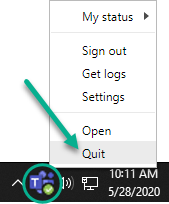
- Open the app again to see if the mic has started working
7. Update Teams Application
Since the problem can be associated with having an outdated version of Microsoft Teams, try updating it to resolve the compatibility issue. Here’s how:
- Open the Teams application and tap on your profile icon
- Click on the “Check for updates” option
- Teams will automatically install the updates. Once completed, reopen the app to test the microphone
8. Check for Background App Conflicts
For your microphone to work properly, ensure that there are no apps running in the background, especially if they have access to the microphone, like Skype or Zoom. Close all these apps, including Microsoft Teams. Open Teams again and check if the microphone has started working properly or not.
9. Reinstall Microsoft Teams
If there are no hardware issues, the app permissions are granted, and the mic is not mute, it is possible that the app is glitching. Here’s how to sort this out:
- Go to the Control Panel of your device and open “Programs.”

- Click on “Uninstall a Program,” and select Microsoft Teams.
- Once done, download the app again from the official website and reinstall it on your device
10. Use an External Microphone
If the issue still persists even after trying all the solutions mentioned above, use an external microphone. This bypasses the problems associated with built-in microphones and helps in smooth communication.
Hollyland Lark M2S can be your go-to option for this purpose. It features a logo-free design, making it suitable for diverse environments like meetings or broadcasts. The titanium clip-on mechanism makes it lightweight yet durable. In addition, its 48 kHz / 24-bit audio recording and playback capability ensures clear audio delivery, including the subtle details.


Hollyland LARK M2S - Wireless Hidden Microphone
An ultra-discreet wireless microphone featuring a clip-on transmitter for an “invisible” fit.
Key Features: No-Logo Fit | Ti+ Design | 48 kHz/24-bit
Conclusion
If your Microsoft Teams mic is not working, it is possible that the drivers might be faulty, the app’s version is outdated, your system is glitching, or the mic is muted either from the app or the device.
Start ruling out each reason one by one to find out the real cause and solve it in time for a smooth experience. If nothing works, using an external microphone can be helpful.
If you’re frequently dealing with microphone problems during important Teams calls, upgrading to a reliable wireless lavalier microphone can drastically improve your audio clarity. Its portability and ease of use provide consistent audio quality, eliminating common microphone headaches.
Frequently Asked Questions (FAQs)
1. Why is my mic not working on Microsoft Teams?
There can be several reasons, including muted mic, incorrect app permissions, outdated drivers, old versions of MS Teams, app conflicts, and hardware issues. All these factors can disrupt audio input and lead to communication problems.
2. How to fix Teams audio issue?
First, check if the app permissions are granted and if both the device’s and app’s mic are not muted. Also, ensure that there are no hardware problems causing this issue. If everything seems fine, try uninstalling and reinstalling the app.
3. How do I test my mic on Microsoft Teams?
It is possible to do so if you have a paid version of MS Teams. To do this, go to the app settings, click on “Devices,” and select the “Make a test call” option. It will allow you to check if there are any problems associated with the mic.
4. How do I change my mic settings in Microsoft Teams?
Open MS Teams and go to your profile picture. Then tap on “Settings” and tap on the Microphone option to choose the correct device. For advanced audio settings, tap on the dropdown arrow present next to the mic in your Teams meeting window. Lastly, click on “More audio settings.”

































.png)



