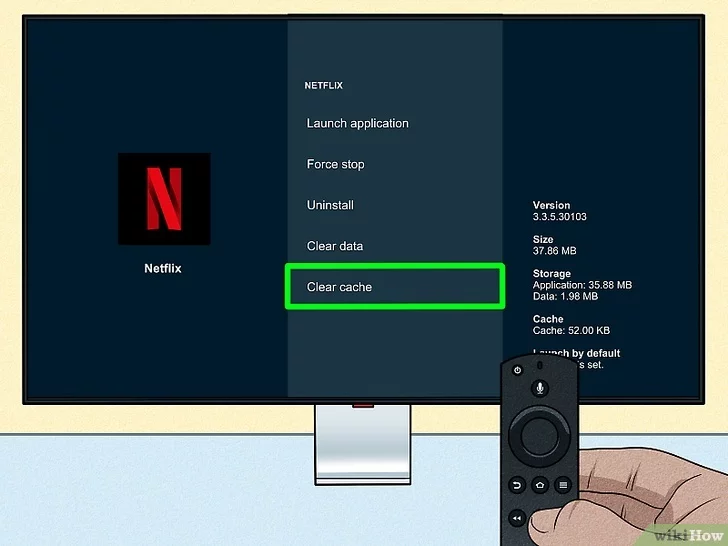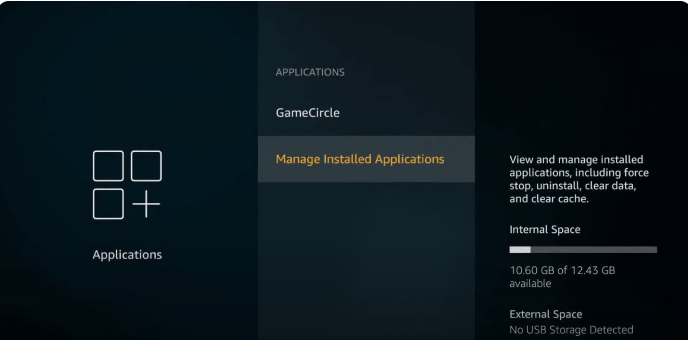Tech glitches are one of the terrible things that can happen to anyone.
Imagine you’re all geared up for a workup with your Raycons in your ears, and boom!
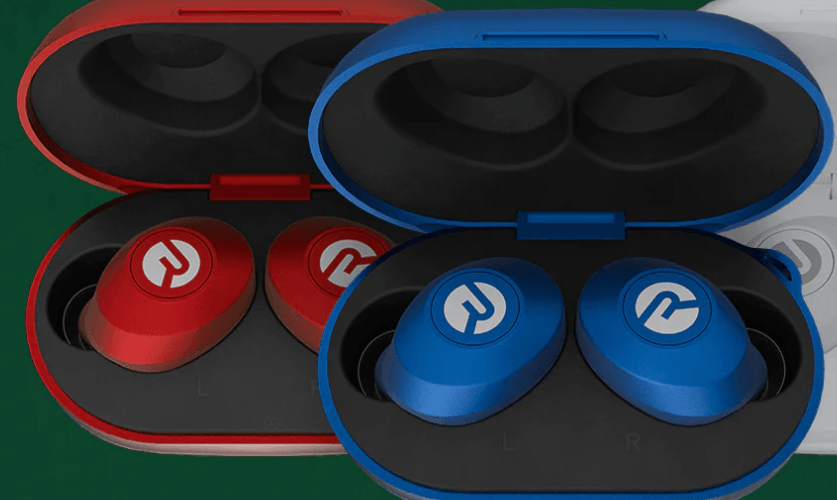
Dropped connections, distorted audio, or even outright silence. What more could go wrong than your earbuds not working when you need them to?
Wait a moment! Before you toss your Raycon into the trash (or worse, go back to your old wired headphones), read this post to the end.
Types of Raycon Earbuds and their Reset Procedures
Before we go into the details, let’s give this quick heads-up – resetting your Raycons will remove all paired devices. That means you have to reconnect them to your phone device afterward.
Well, that’s not a big deal as long as you get your groove back, right? Cool! Now, let’s get our hands dirty with the real work.
Different Raycon earbud models have different reset solutions. Irrespective of the model you have, we’ll touch upon each of them.
#1: Raycon Fitness Earbuds

This right here is for fitness fanatics. If you’re rocking this pair, here are the steps to reset the buds:
- Delete the Fitness Earbuds from your device’s Bluetooth settings and place the earbuds back in the charging capsule.
- With the earbuds still in the capsule, press and hold the center button for 5 life-changing seconds. You will notice the LED flashing yellow. It will do this three times.
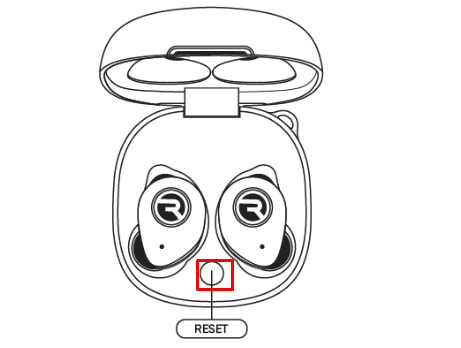
- Close the capsule to finish the reset function, and voila! Your earbuds are back to life. You can go ahead to reconnect them to your phone or other source device.
#2: S50 Earbuds
Get your sleek and stylish S50 earbuds audiophiles, and let’s get our Raycon reset. It’s super simple to reset your S50 and get them back in their working conditions. Here are the easy steps:
- Turn off the earbuds and disconnect them from the source device.
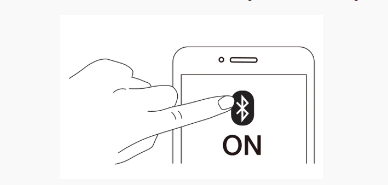
- While the earbuds still snooze, simultaneously hold the power button on both earbuds for 30 seconds.
- Gently release the button after 30 seconds and the earbuds will reset to factory setting.
- You can go ahead to pair your Raycon with your phone again and enjoy the scintillating sound the mini-tech device delivers.
#3: Other Raycon Earbud Models
Yes, we know! Variety is the spice of life. So, there’s a high chance you have another model of Raycon earbuds other than the two described above. The beauty of being an audiophile!
You can explore tech devices that bring your sound close to your heart and bones. If you use another Raycon earbud model, we’ve got you covered on the reset solution. Here are the steps:
- Check the user manual for the specific Raycon earbuds model you have.
- Follow the instructions for factory resetting highlighted in the manual.
- When you’ve completed the resetting process, take the time to clean and charge up your earbuds.
- Unpair them from the source device and disconnect them from the Bluetooth settings.
- Turn them on again and reconnect them to your phone.
There you have it! Your Raycons are resuscitated and ready to deliver a blast and pump out tunes to keep you moving.
Additional Tips…
While the simple reset solutions mentioned above will kick your Raycon back to life, here are extra tips for a smooth reset process.
Pre-Reset Prep:
- Fire up those buds! Wait a moment. I didn’t mean you should throw it into the fire (just kidding – I know you’re smarter than that to take my words literally). Low battery sometimes imitates connection problems. Therefore, fully charge your earbuds before resetting them.
- Get rid of the clutter. Don’t leave your buds paired to any device before resetting. Turn off Bluetooth on a source device previously paired with the buds. With this, you prevent accidental reconnections immediately after the reset.
- Check the Manual: Although I covered the popular models, your Raycon earbuds model may have a different reset process. I recommend you consult the user manual for model-specific reset instructions.
- If the reset method doesn’t work, get in touch with Raycon customer support for further assistance.
Reset your Raycon like a Pro
- Your Raycon is Fragile. Don’t apply too much pressure. When holding the buttons down during the reset, apply gentle pressure and don’t be forceful. You definitely don’t want to damage the delicate mechanism inside, right?
- Most models provide some visual or audio confirmation that a reset is in progress. So, don’t restart the reset when you see flashing lights or hear specific sounds.
- Don’t be in a hurry to let go of the buttons until you achieve the reset result. Wait until the allotted time before you release the button, even if it seems like nothing is happening. Wait for the time out. The magic is in the last few seconds.
Post Reset Pairing
- After the reset is complete, start pairing afresh. You have a clean slate after the reset. So, make a new connection and let the music get your heart pumping.
- Strictly follow the pairing process: Check the user manual for your Raycon earbuds or the onscreen prompts for the pairing steps.
- If pairing is not working after the reset, restart your earbuds and your device. A simple reboot often does the magic.
Bonus Tip
- Keep your Raycons clean. The buildup of dirt and debris can cause connection issues. I recommend cleaning the case and the charging contacts on both earbuds regularly. Use a dry cotton swab for optimal cleaning and performance.
These extra steps can significantly increase the success of your Raycon earbuds reset. It can also get you back to basking in the rapturous feel of beautiful music without interruptions.
How to Troubleshoot
Troubleshoot #1: My Earbuds Won’t Reset
Oh, The dreaded reset resistance! Don’t we all experience it with one device or another? Well, don’t worry about it. We can troubleshoot your Raycon earbuds reset resistance together. Let’s explore and get the solution to put your buds in sync right away.
First, who is the culprit?
- Check the model. As mentioned somewhere above, different Raycon earbud models have different reset solutions. Therefore, confirm the model to be sure you’re using the correct reset procedure.
- Double-check the reset steps. Did you hold the reset button for the required amount of time? Did you use enough pressure and perfect timing to get the reset done? Also, ensure that the earbuds are sitting properly in the charging case. Check the steps again to ensure you are not doing anything incorrectly.
- Low battery power. This can also hamper the reset process. Therefore, ensure your earbuds are fully charged before you reset them.
- Check the charging case. Are the charging pins on both earbuds and the case clean and debris-free? A dirty charging case can cause a poor connection, which can interfere with the reset.
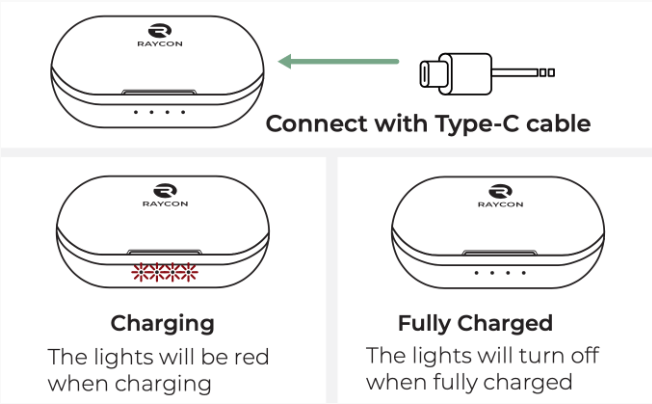
If, after checking the above, you still have issues with resetting your Raycons, try these advanced troubleshooting methods:
- Software Update: This may be the reason why your buds are not resetting. Check to see if there are available firmware updates. The simple trick to getting your device back in working condition may be to update the software.
- Hard Reset: Check the user manual to see if your model has a hard reset option. Follow the instructions in the manual to hard reset your buds. You can also contact Raycon support for instructions.
- Factory Reset: I don’t recommend this as the first step. It should be the last resort if everything else fails. It’s a drastic measure that erases all paired devices from your earbuds. You have to re-pair your Raycon earbuds to the source devices again after the factory reset.
- Contact Raycon Support: If you’ve tried everything and nothing works, I recommend you contact the customer support team. The team has the technical skills required to diagnose the issue and proffer solutions.
Bonus Tips…
It is recommended that you note the troubleshooting steps already taken and any error messages you get while trying to troubleshoot. You may need to provide this information when contacting the Raycon support center. Finally, exercise patience.
While resetting earbuds is not difficult, it sometimes takes a couple of tries to get it right. Therefore, don’t give up or fret if it doesn’t work on the first try. Follow the troubleshooting steps highlighted in this post, and add a touch of persistence.
You’re sure to get your earbuds back to optimal working condition. As mentioned, contact customer support if you require further assistance.
Troubleshoot #2: My Earbuds still aren’t connecting after resetting them
We’ve all experienced it – the persistent earbud connection woes. Well, you’ve got nothing to worry about.
We can also troubleshoot this together and hopefully restore your music. Since you already reset them and are still experiencing issues, let’s check out other possible solutions.
Pairing Glitches:
- Re-pair your earbuds: Delete any previous connections to your Raycon earbuds on your source device. Next, try to pair them again afresh.
- Check Your Bluetooth Compatibility: Is your device’s Bluetooth version compatible with your earbuds model? You may want to update it if it is not. Also, check to see that the Bluetooth on your source device is turned on and discoverable.
- Check Other Bluetooth-Enabled Devices nearby: If there is any device whose Bluetooth is turned on around you, it may interfere with the connection. Therefore, turn off the other device’s Bluetooth and reconnect.
Hardware Glitches:
- Check for Damage: If you think your Raycon earbuds are damaged, contact customer support. You may want to check for any visible damage on the charging pins, case, or earbuds to confirm.
- Clean the Contacts: Get a dry cotton swab to clean the charging pins on both earbuds and the case. This helps to remove any dirt or debris stuck to them.
- Use a Different Charging Source: The issue may be a battery issue. If this is the case, charge your earbuds with a different power source. This is to rule out any glitches with the original charging source.
Software Glitches
- Update the operating system on your earbuds and source device to the latest version.
- Check to see if there’s any available firmware update for your earbuds model. You can fix connectivity glitches by simply updating the software.
- If neither of these works, you may have to resort to a factory setting on your earbuds. With this, you’ll erase all previous paired devices and settings on the device. I recommend you back up your preferences before doing a factory reset.
Bonus Tips…
- Check the user manual for model-specific troubleshooting tips and steps.
- Reach out to Raycon customer support if all troubleshooting recommendations do not work. The team has the expertise required to diagnose the problem and proffer a solution.
Troubleshoot #3: My Earbuds are Damaged and won’t Reset
Here’s a trickier scenario – damaged earbuds that won’t reset. This can be quite frustrating, but all hope is not lost. There’s always a solution to every problem. Let’s see how we can solve this.
First Step – Evaluate the Damage
- Silent Treatment: Are your earbuds producing any sound at all? Or is it giving you a complete silent treatment? The difference between the two can give a clue about where the damage is.
- Water Damage: Did you mistakenly drop your earbuds into water? Water damage can cause internal glitches that prevent the earbuds from working optimally.
- Visible Damage: Check for any breaks, dents, or cracks on your earbuds and charging case. Any of these can affect the device’s functionality.
What are the Troubleshooting Options?
- Use Alternative Reset Options: Some Raycon models have extra reset options you can use if the standard option is not working. I recommend you check your user manual for instructions on how to do this. You can also contact customer support for model-specific instructions.
- Clean them out: You can clean the earbuds’ case and charging pins with a dry cotton swab to remove debris and dirt buildup.
- Leave the earbuds in the case: Leaving some Raycon earbuds models in the charging case for a longer time can trigger a deeper reset.
Advanced Troubleshooting Options
- Open them up: Here is the caveat – this is risky. You should only do it if you’re tech-savvy and can handle delicate electronics. If you meet these criteria, try to open the earbuds to check the internal components for any noticeable damage.
Let me repeat this – it is risky and opening your earbuds up is at your own risk. I don’t recommend this if you have an active warranty on your device. However, if you’re sure of your repair skills, you can give it a try.
- Contact Customer Support: Here is the best option if your earbuds are damaged. Customer care support will easily diagnose the problem based on your description and provide replacement or repair options for you.
Clear Reminders:
- Let me say it again. NEVER try to repair your earbuds if you’re not good with repairs. Safety is crucial when dealing with electronics malfunctioning. That is because damaged earbuds can pose electrical hazards. Therefore, prioritize your safety.
- If your Raycons still have an active warranty, it’s best to contact customer support for help. They can offer replacement or repair at no cost. This is definitely a smarter alternative.
- Consider changing your earbuds. If replacement or repair is impossible, it may be time to get new earbuds. Yes, it will cost you some cash, but it’s a worthwhile investment. You wouldn’t want to go without music, would you?
Additional Questions
Q: How often should I reset my Raycon earbuds?
A: Ordinarily, you shouldn’t reset your earbuds regularly. If you must know, frequently resetting the Raycons can reduce their lifespan. However, when you need to reset, you should go ahead. Let’s look at when a reset may be necessary:
- If you experience connection drops, audio glitches, or pairing problems frequently, you can reset your earbuds to resolve the issues.
- When your earbuds become unresponsive, the only way to get them to work again may be to reset them.
- Software bugs can occasionally cause your earbuds to misbehave. If you experience this, you can reset it to clear the glitches and restore the device’s normal functioning.
So, how often should you reset? Resetting should be a last resort. Try other troubleshooting options before resetting. I recommend resetting your Raycons only once or twice in a year, except if you experience persistent issues.
You may also reset your earbuds if you have a newly installed firmware update. Some manufacturers recommend resetting after a new firmware update to ensure peak performance. It’s best to check your user manual for more details on this.
Finally, you should reset your Raycons if you’re selling or gifting them out. This is to erase your settings and personal data from the device before giving them out.
Q: Can I reset my Raycon earbuds individually?
A: Unfortunately, you cannot reset Raycone earbuds individually. It’s usually a combined process that simultaneously affects both earbuds. The reason for this is that the reset procedure involves the manipulation of the charging pins on both earbuds while they are in the charging case.
It also sometimes involves simultaneously holding both earbuds. Of course, resetting the earbud is more convenient if you are having issues. However, Raycon’s technology doesn’t support this at the moment.
Q: What happens to my paired devices when I reset my Raycon earbuds?
A: The first thing that happens when you reset your Raycon earbuds is that all previously paired devices are erased from the memory. In other words, you have to re-pair them with the source device after resetting them. Here are highlights of what happens when you reset your buds:
- The reset deletes all stored Bluetooth pairings, including pairing to your phone, tablet, laptop, and other devices you might have connected to the earbuds.
- It also clears all adjustments made to personalized settings, such as touch controls and EQ profiles. It returns them to factory defaults.
- It erases all stored audio data on the buds, including audiobooks and downloaded playlists.
Let me mention that the specific process and the effect on paired devices may vary depending on the Raycon model you use. It’s best to consult the user manual for accurate details.
To make the re-pairing seamless after you reset, I recommend you turn off Bluetooth on all devices around. This is to avoid mistakenly connecting to the wrong device.
It’s also important to delete previous entries on your paired devices list to ensure you have a fresh start at re-connection. Additionally, follow the pairing instructions to get the best result.
Final Thoughts
Resetting your Raycon earbuds can seem intimidating. However, you don’t have to get scared about the process. A little troubleshooting is all it takes to get your buds’ groove back on. This post offered handy tips to help you go through the process seamlessly.
By following the troubleshooting options, you can get your earbuds bursting with music in a matter of minutes. Don’t forget this – resetting must be your last resort. It should only be done when it’s absolutely necessary. Here’s a quick summary of the key takeaways:
- Only reset your earbuds when it is absolutely necessary. You wear down your Raycons with frequent resetting.
- Keep your Raycons firmware up to date to prevent the need for regular reset.
- Resetting your earbuds is a combined process that requires the involvement of both buds. You can’t do it individually.
- Dirt and debris can affect connectivity. Therefore, clean your buds and the charging pin regularly.
- Don’t forget to call customer support if you can’t fix the issue
- NEVER open up your Raycon earbuds if you don’t have the skills to repair them. Even if you have repair skills, it’s still not advisable because you will render the warranty on them void.
Once you’ve successfully reset your Raycon earbuds, you might be looking to further elevate your audio experience. A wireless lavalier microphone can be a great companion, ideal for clear, hands-free recording or communication without compromising freedom of movement.


































.png)
.png) Français
Français .png) Deutsch
Deutsch .png) Italiano
Italiano .png) 日本語
日本語 .png) Português
Português  Español
Español