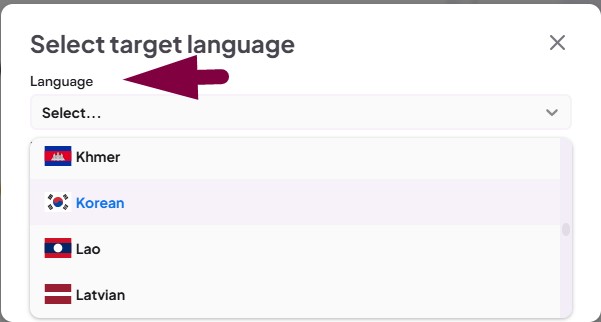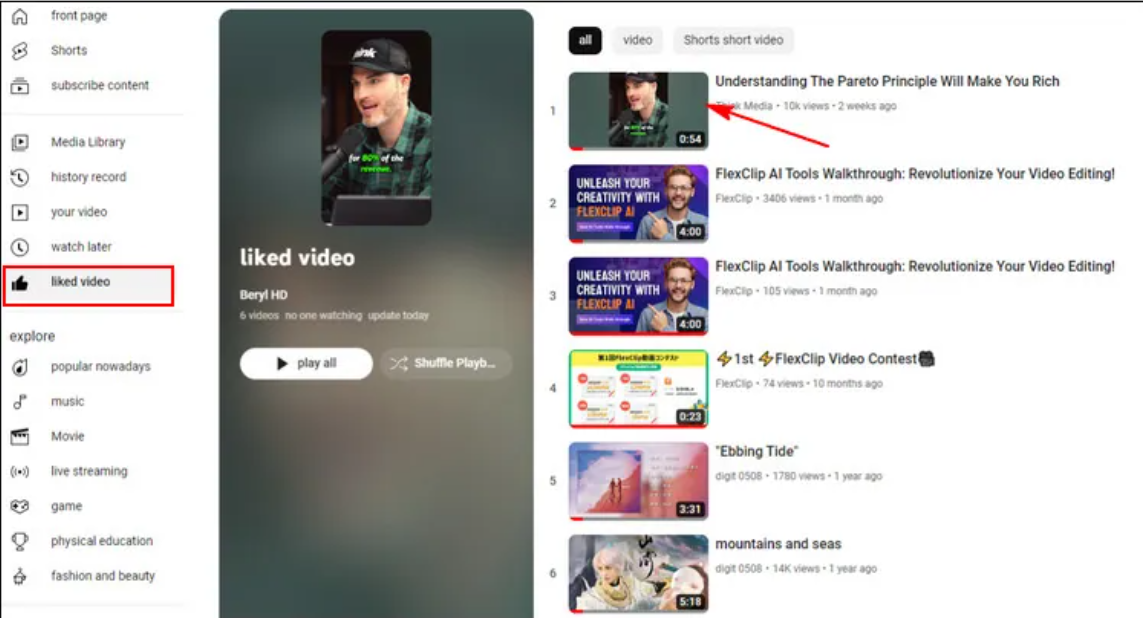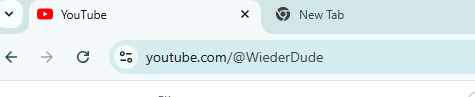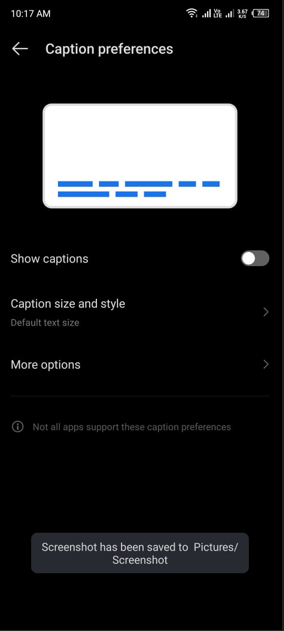Are you finding it difficult to search for YouTube Shorts. If yes, then you are at the right place. These shorter forms of videos are massively popular as they grab attention immediately.
More than 2 billion viewers watch YouTube shorts every month. But, sometimes, the viewers complain of not being able to find the videos they want to watch. Not only this, using this YouTube feature on different devices may also become problematic.
We will explore the varios methods of searching YouTube Shorts. But first, read what are these and how to make them work on your screens.
About YouTube Shorts
YouTube shorts are small, vertical videos of no more than 60 seconds. Introduced in 2020 in India, these were primarily created to compete with TikTok videos after the Indian polity banned the Chinese social media platform. Later on, Google introduced Shorts in the USA and then went international.
Note that YouTube Shorts can be one continuous 60-second video or several videos of shorter duration combined in one. The best thing about YouTube shorts is that, unlike other short video platforms like Snapchat and Instagram, the content does not disappear but stays on YouTube.
Now, let’s learn how to look for YouTube Shorts.
How to search YouTube Shorts on a PC?
If, while using YouTube, you are finding it difficult to search for shorts, here’s what you should do:
Method 1: Use the search bar
On a PC, use YouTube’s add-on feature that makes it easier to find Shorts.
- Open YouTube in your browser
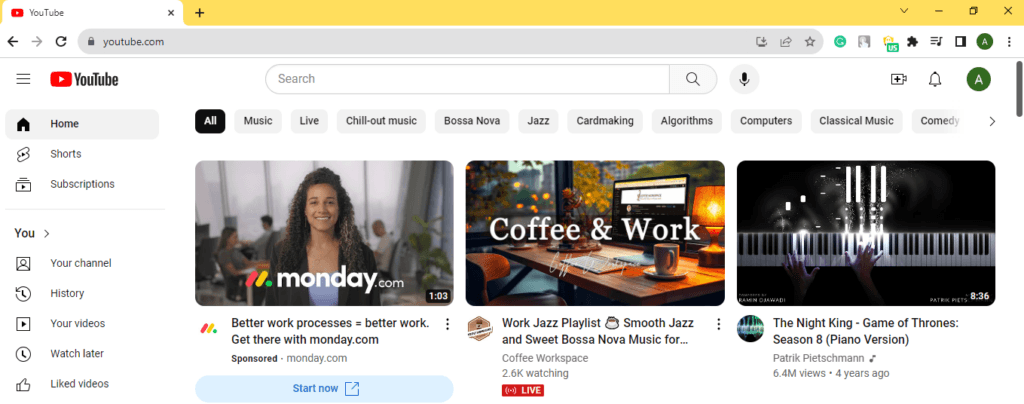
- Find Shorts in the left sidebar. As you can see, it lies just below “Home.” Click on it.
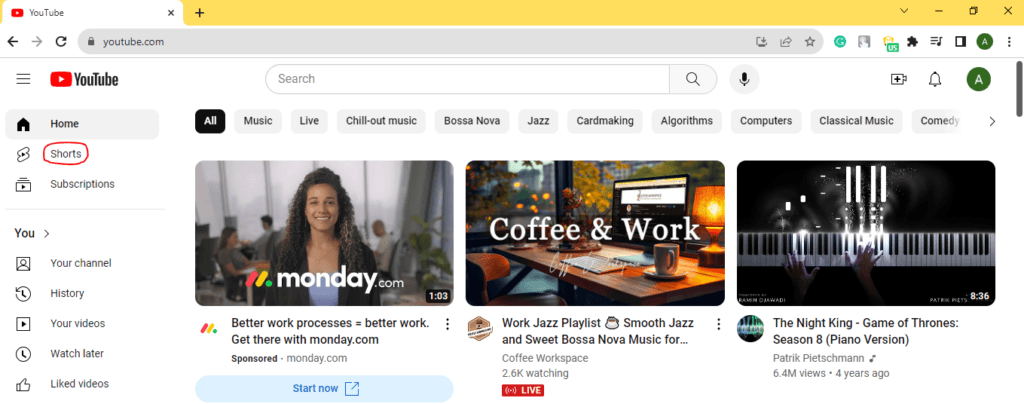
- The short videos will start playing immediately
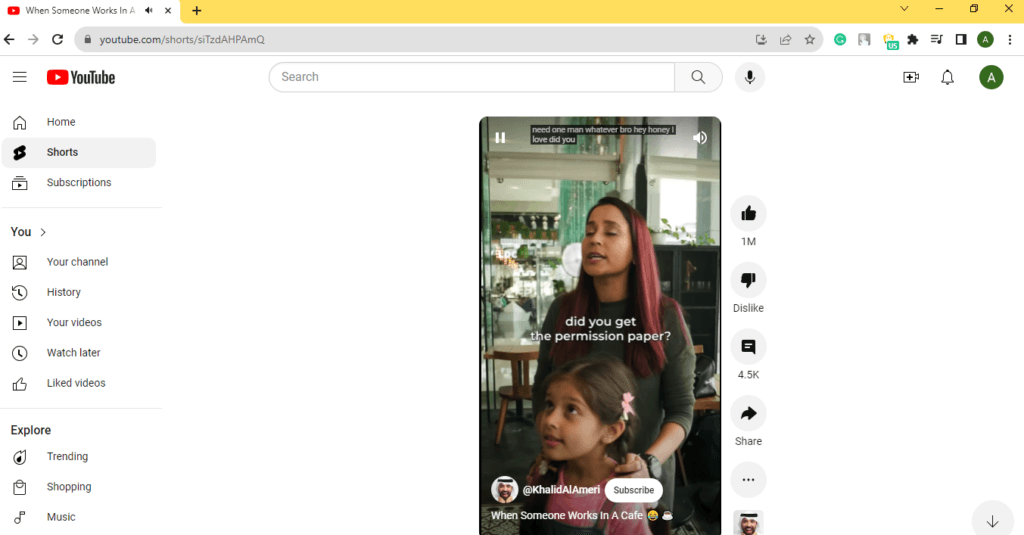
- Scroll down to watch more
Method 2: Use a hashtag
If you’ve ever noticed, all YouTube shorts have a hashtag #shorts. This can be seen in the title or the description underneath. YouTube creators use this hashtag repeatedly to make their short videos easily discoverable. As a viewer, you can leverage the presence of this hashtag and use it to find shorts.
- Open the YouTube website on your browser
- Type “#Shorts” in the search box to watch what you are looking. This initiates a search for you.
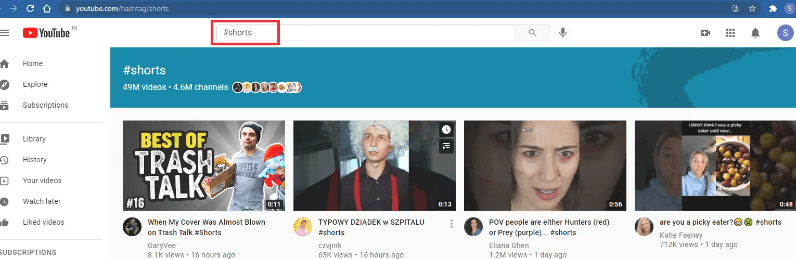
- Click on any video to open the Shorts Feed
Note: Alternatively, you can access the Shorts hashtag page directly. Just add ‘/hashtag/shorts’ to the end of YouTube’s URL in your web browser’s address bar.
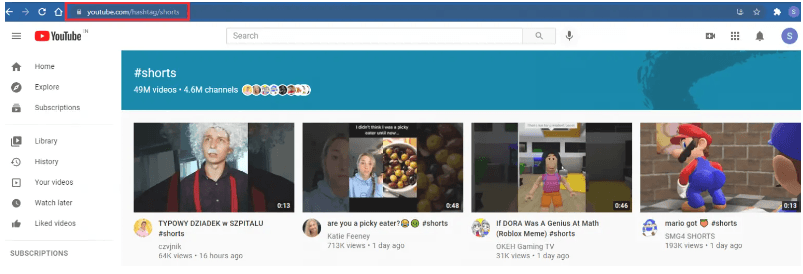
Method 3: Search for a specific topic
Using a hashtag to watch shorts is easy; however, finding shorts of a specific type is a little tricky. Here’s what you can try:
- Launch YouTube on your browser
- Write #shorts followed by” +” in the search bar. YouTube will suggest short videos on different topics.
- Select a topic and type it after the “+” sign
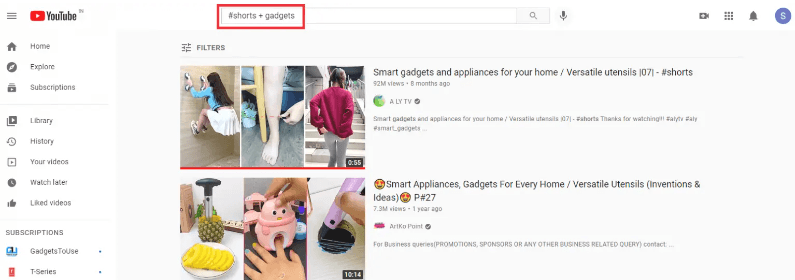
- Press “Enter”. This will give you videos of your interest.
Method 4: Search for a specific creator
Now, if general topics do not interest you and you are only interested in watching videos from your favorite creator, here’s what you should do:
- Launch YouTube and write “#shorts” in the search bar
- Type “+” and the name of the creator. In the image, as you can see, I typed “#shorts + Gary Vee” to watch short videos by digital marketer and motivational speaker, Gary Vaynerchuk.
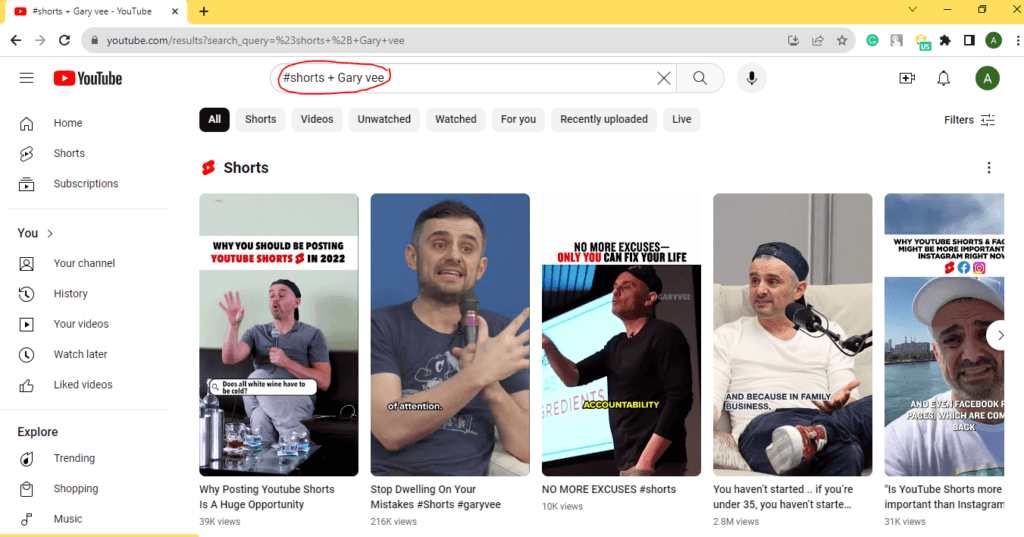
- Press “Enter”. You will get access to videos from your favorite creator like I did
- Click on a video with #shorts on the thumbnail.
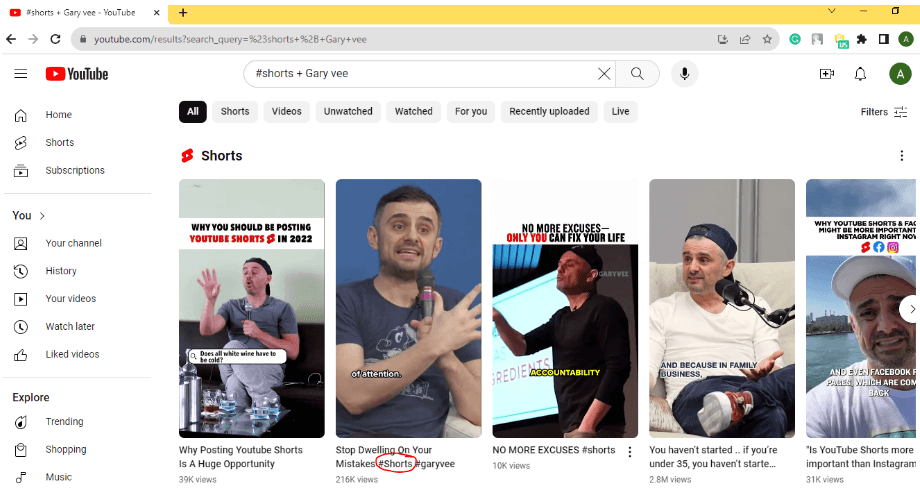
This action will take you to the Shorts Feed of the creator.
Note: If you do not have a YouTube app on your smartphone, then you can use the same steps on your mobile phone’s browser. It is a simple and quick way to reach the Shorts.
How to Search YouTube Shorts on Your Smartphones
Smartphone users can use the following ways to watch short videos.
Method 1: Use normal search
- Go to the YouTube app on your phone. Look for the video you want to followed by the word “shorts. ” For example, “golden retriever shorts.”
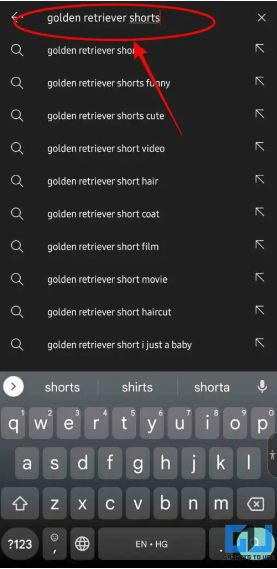
- Scroll down a bit. All the shorts related to the search “golden retriever shorts” are aligned horizontally (see the next image). Swipe left and right to enjoy the videos.
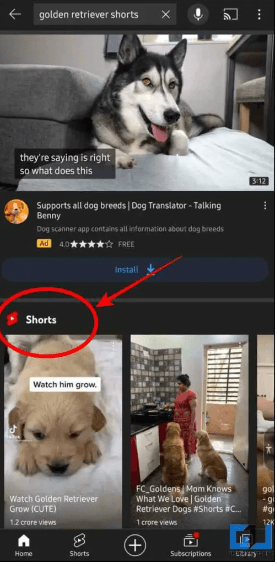
Method 2: Use the Shorts Category
- Open the YouTube app on your phone. Click on the Shorts button; it lies at the bottom of the phone screen.

- Click on the search icon at the top right corner. Update your phone if the option is not available.

- Search videos of your liking such as “morning exercises for women.”
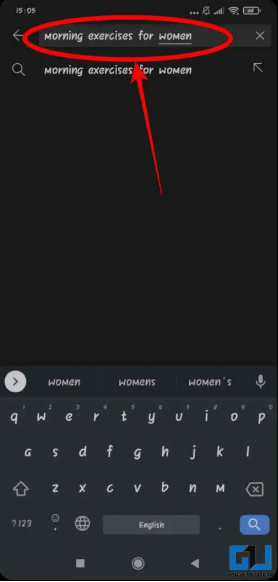
- Touch the Shorts Category
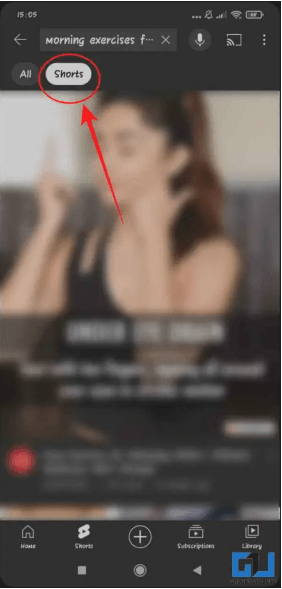
This will open up all the shorts that you are searching for.
Method 3: Use the YouTube channel’s home tab
- Open YouTube on your phone. Search the channel name you are looking for.
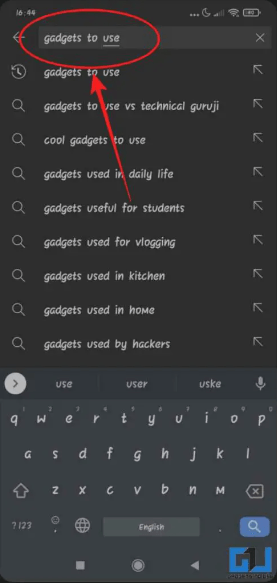
- Go to the videos tab on the channel page.
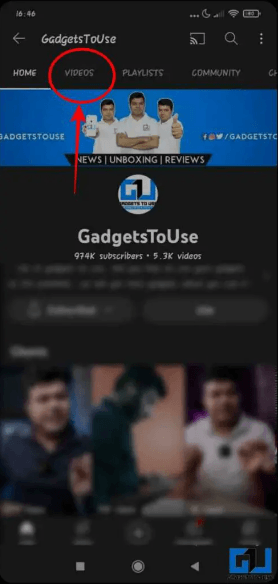
- Select shorts.
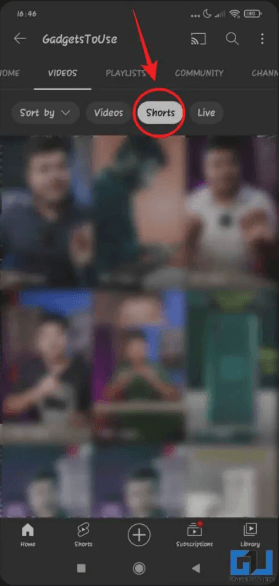
All shorts will now be visible.
How to Search YouTube Shorts Smart TVs & Game Consoles
To find YouTube shorts on smart TVs and game consoles, get a subscription first.
So, subscribe to the YouTube Viewers channel to get access to the most recent updates, news, and tips.
On your YouTube homepage, Shorts is present on the Shorts shelf. When searching for it on channel pages, go to the search results. As you select it, it will play in the shorts player.
- Now, use your navigation within the player.
- Click on Shorts to start or pause it.
- Right-click to get more information about it
- Scroll or click down to move to the next Short
- Scroll or click up to return
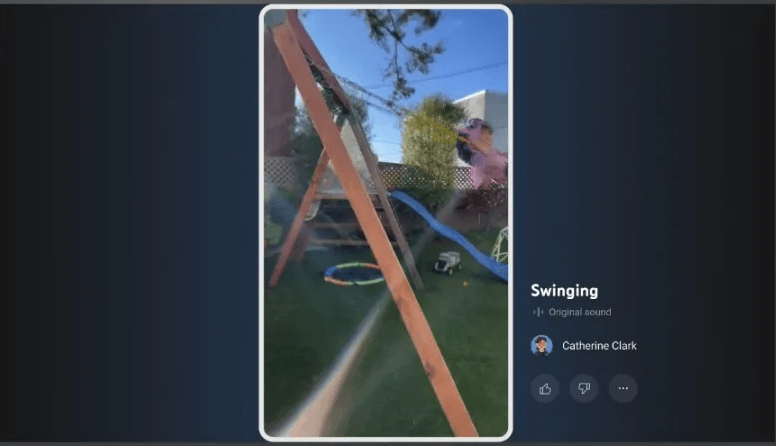
- Click on the Shorts category
Note: Shorts Player does not play on devices that were released before 2019.
Search YouTube Shorts on a Tablet
- Open the YouTube application on your tablet
- Tap on the “Home” tab
- Find the “Shorts” section
- Scroll down through the Shorts Feed
- Tap on a video thumbnail to watch a Short
Conclusion
YouTube, the largest social media platform, has a vast library that has something for everyone to watch, irrespective of the demography. With the information above, you can find short videos easily. So what are you waiting for? Just go ahead and enjoy watching them.

































.png)