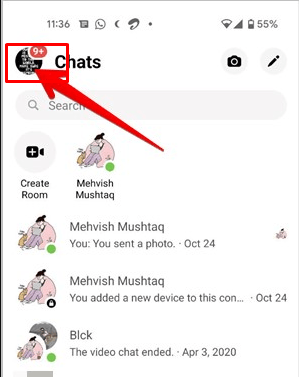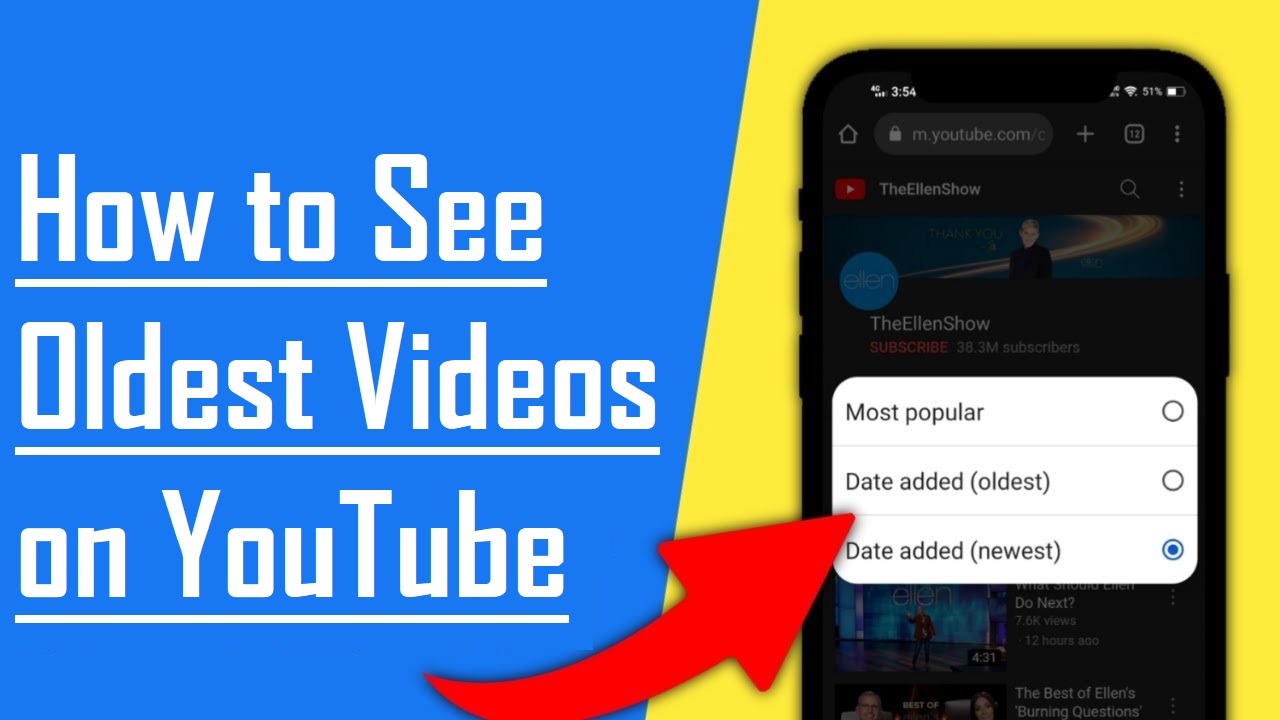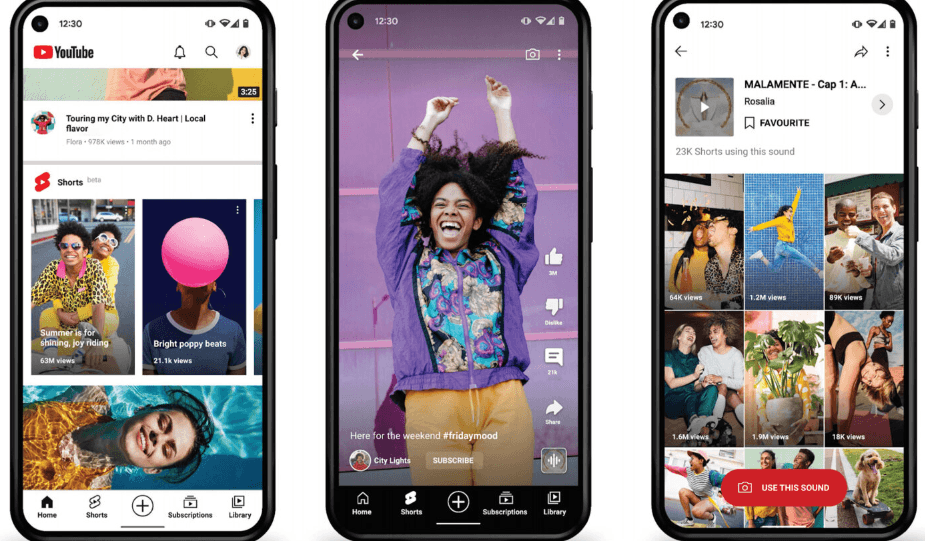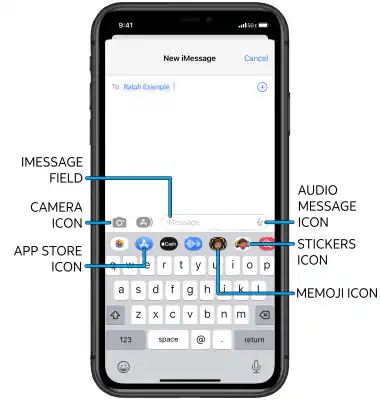Ever get a voice message in a language you don’t speak? It gets confusing fast. You don’t know what was said or how to respond. Thankfully, there are simple ways to translate them without extra tools. Clear audio also makes the translation more accurate and faster. A wireless mic like the Hollyland LARK A1 can help with that. It captures a clean voice using 3-level noise cancellation. The Auto-Limit Clip also keeps speech from distorting.
In this guide, you’ll learn 3 smart solutions to translate audio. Most tools are free and easy to use. One is paid. A bonus method is also shared at the end.
Why Audio Translation Tools Make Life Easier?
Audio translation tools save time and avoid confusion. They help when talking to clients or friends who speak another language. For example, travelers can translate voice directions in real time. Business users can reply to foreign audio messages with ease.
Tools like Adobe Firefly and Clideo make this simple. Even without knowing the language, people can still understand what’s being said.
Method 1: Translating Your Audio Message using Adobe Firefly (Free Online Tool)
Translating voice messages feels easy with Adobe Firefly. It works well with WAV, MP3, and AAC files. Your audio can be short or up to ten minutes long. Firefly also lets you choose from twenty languages. That includes French, German, and many others.
Before you start, check your audio file’s format. It must be saved in one of the supported types. Once that’s done, follow these steps to begin.
- Open the official Adobe Firefly website.
- Click on the ‘Audio’ tab at the top.
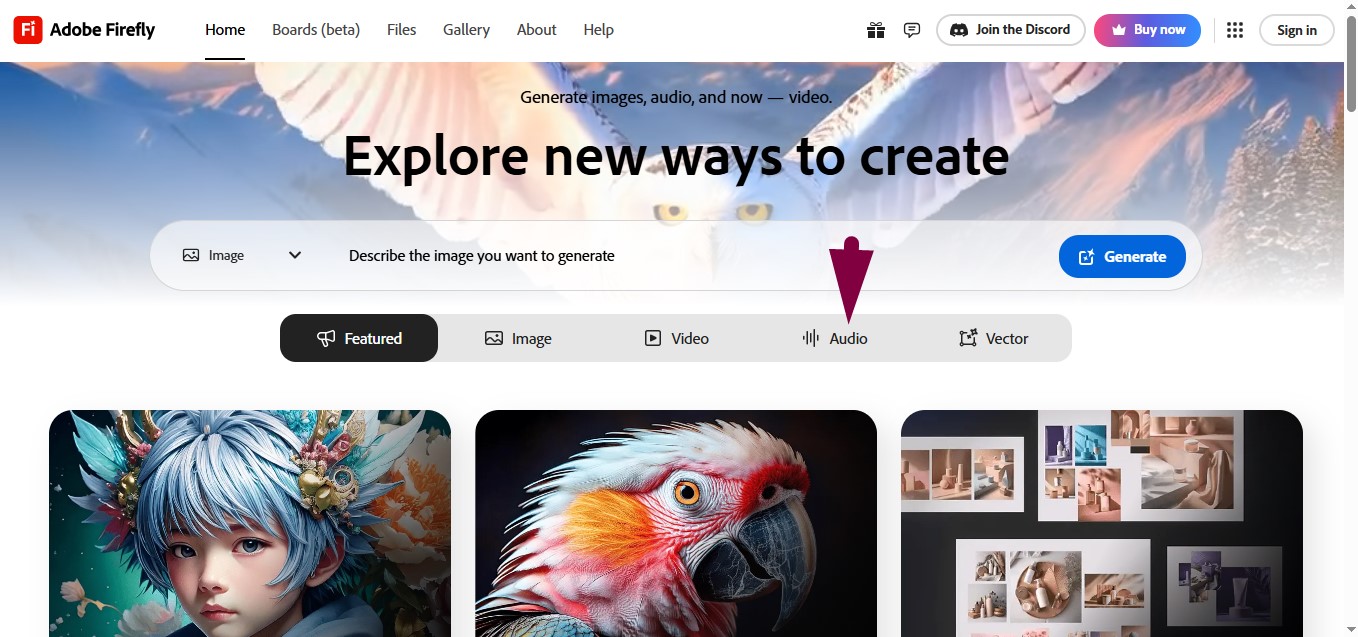
- Scroll until you find the ‘Translate audio’ box and select it.

- On the next page, tap the ‘Browse files’ button.

- Sign in or sign up using your preferred method.

- Pick your audio file from your device, click ‘Open,’ and accept the terms.

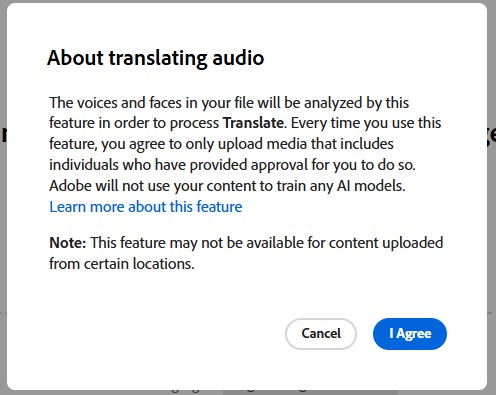
- Choose your target language from the available list.
- Press ‘Generate’ to begin the translation.

- Listen to the translated version and tap the ‘download’ button.

- Save the new file to your computer or folder.

It only takes a few minutes from start to finish. Once done, your audio will be available in a new language.
Method 2: Translating Audio Message with Clideo’s Free Voice Translator Tool
Clideo’s voice translator is another handy tool to try out. You can open it directly from your phone or desktop browser. The free version gives up to ten minutes each month. That might be enough for short clips or quick tasks. But there’s one thing to note before using it.
Unlike Firefly, Clideo doesn’t give you just an audio file. Instead, the result comes in a video format, like MP4. The translated audio plays along with subtitles. Even with this setup, the tool works well for basic needs.
Ready to start? Here’s how to use it:
- Go to the Clideo Online Audio Translator.
- Tap on ‘Choose file’ and upload your audio clip.


- Pick your target language from the dropdown menu.

- Press ‘Start Translation’ to begin the process.
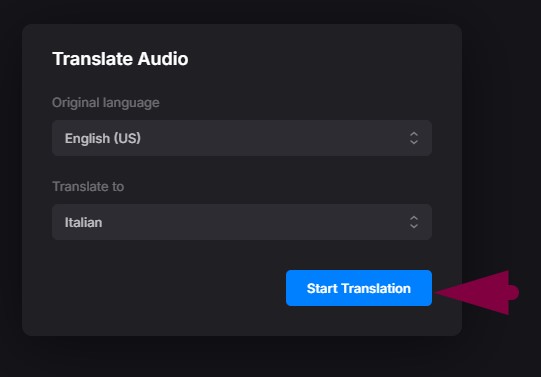
- If you’re not signed in, log in using Gmail, Apple ID, or email.

- After logging in, click ‘Start Translation’ again.

- Wait a few seconds for the tool to process your clip.
- Hit the ‘Play’ button to check the translated version.
- Click on ‘Export video’ to prepare your download.

- Press ‘Download’ to save the final result.

Although the file saves as video, it works fine for sharing. Great for quick translations without downloading extra software.
Method 3: Using Maestra for Audio Message Translation (Paid Tool)
If audio translation is part of your daily routine, Maestra.Ai might be the right pick. It helps when working with clients who speak different languages. This tool can handle over 125 languages in real time. Plus, it lets you export the translated audio in different file types.
This platform is not free, but it’s built for regular use. So if you’re ready to subscribe, here’s how to get started.
- Go to Maestra AI Audio Translator.
- Hit the ‘Upload Your File’ button.

- Pick the voice note from your phone or computer.
- After you upload your file, the system starts working on it. If this is your first visit, a ‘Get Started Free’ button will show up. Tap on that to move ahead.
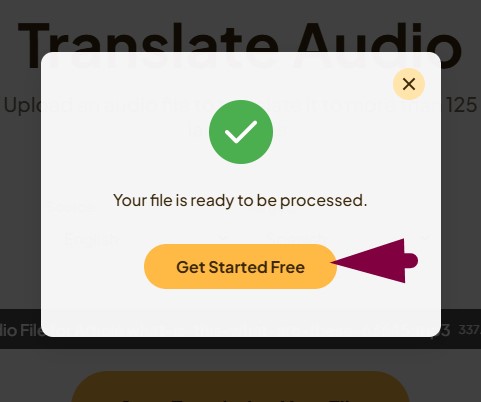
- Once your audio loads, a full transcript appears on the left. From the top menu, click the ‘+’ symbol to pick a new language.

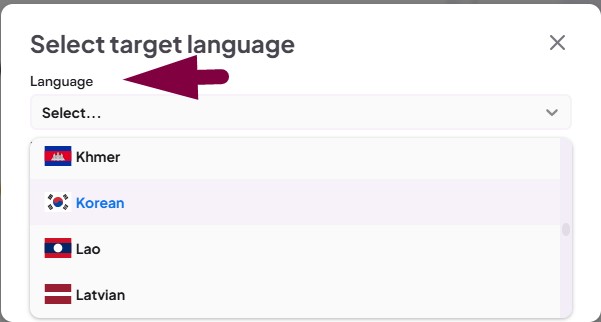
You’ll now see the cost based on language and audio length. For example, translating English to Korean costs 2 credits.
- Press ‘Add’ and view available payment plans.
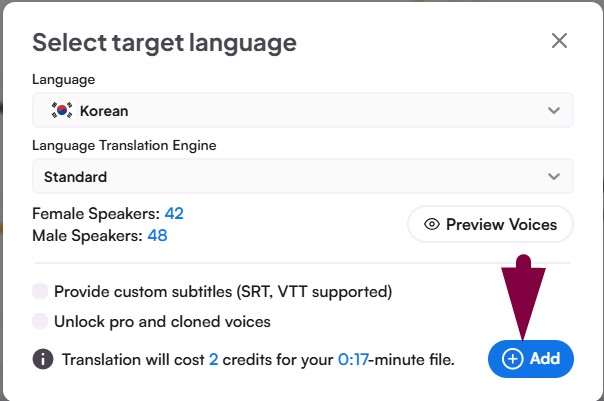
- Pick from Monthly or Yearly options.

- After choosing a plan, start the translation.
- Save or export your file when it’s done.
This tool keeps things simple and works great for repeated tasks.
Bonus Method: Two Phones and the Google Translate App
Some people online have found a simple trick that works when other tools fail. It’s not advanced, but it gets the job done. You don’t even need to download anything new. All it takes is two phones and Google Translate.
Here’s how to do it:
- Open Google Translate on one phone.
- Set it to voice translation mode with your chosen language.
- Place the first phone close to the second one.
- On the second phone, play the audio message.
- Let Google Translate pick up the sound and translate it.
This method is useful when you don’t want to upload anything. Keep both phones near each other so the audio is clear. The translation won’t be perfect, but it still makes sense.
Wrapping Up
Figuring out how to translate an audio message is useful today. These methods work well for both quick replies and longer clips. Most options are free and only need a few steps. One tool costs money but gives clear and solid results. No advanced setup or skills are required to use them. Just choose the method that fits your situation best. With the right tool, you can understand audio in any language.
FAQs
1. Can you use Google Translate to translate a voice message?
Google Translate doesn’t let you upload an audio file directly. So, it can’t translate a saved clip on its own. But there’s a simple workaround that still works well. Just place one phone next to another with the app open. Play the message from one phone and let the other catch it live.
2. What is the difference between audio translation and audio transcription?
Transcription writes the audio in the same language. But translation changes it into another language. Both help with understanding audio messages. You can use transcription when no language change is needed. On the contrary, go for translation when the message is in a different language.
3. Can I translate a voice message on my iPhone?
You can use your iPhone to translate text or voice. Just open the Translate app and pick your language. To switch sides, tap the language swap button. You can type, paste, or speak a phrase. Translations show up right away. You can play them, copy them, or save them as favorites. You can even use full screen or check the dictionary. Offline use is also possible if you download the languages first.
































.png)