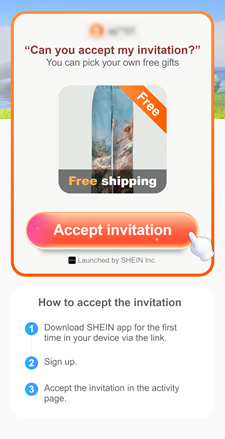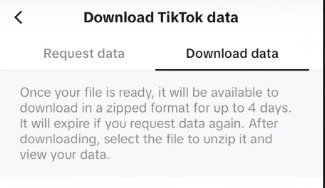Most YouTube users know the basics of searching for a channel on YouTube: just type the channel name into the search bar, hit enter, and you’ll find the channel. But sometimes, it’s not that simple. The channel might have a common name, be newly created, or be hidden among tons of similar results. In such cases, you need smarter ways to refine your search.
If you’re experiencing this issue and having trouble finding a channel on YouTube, this guide is for you. We’ll show you six effective methods to search for YouTube channels, whether you’re using a phone or a computer.
6 Methods to Search for Channels on YouTube
- Browse Your Watch History
Check your watch history if you’ve already watched a video from the channel you’re looking for, but can’t recall the name.
- Open the YouTube app or website and sign in to the account you used to watch the video.
- Now, access your watch history:
- On desktop: Click the menu icon (three horizontal lines) in the top-left corner. From the sidebar, click on History.
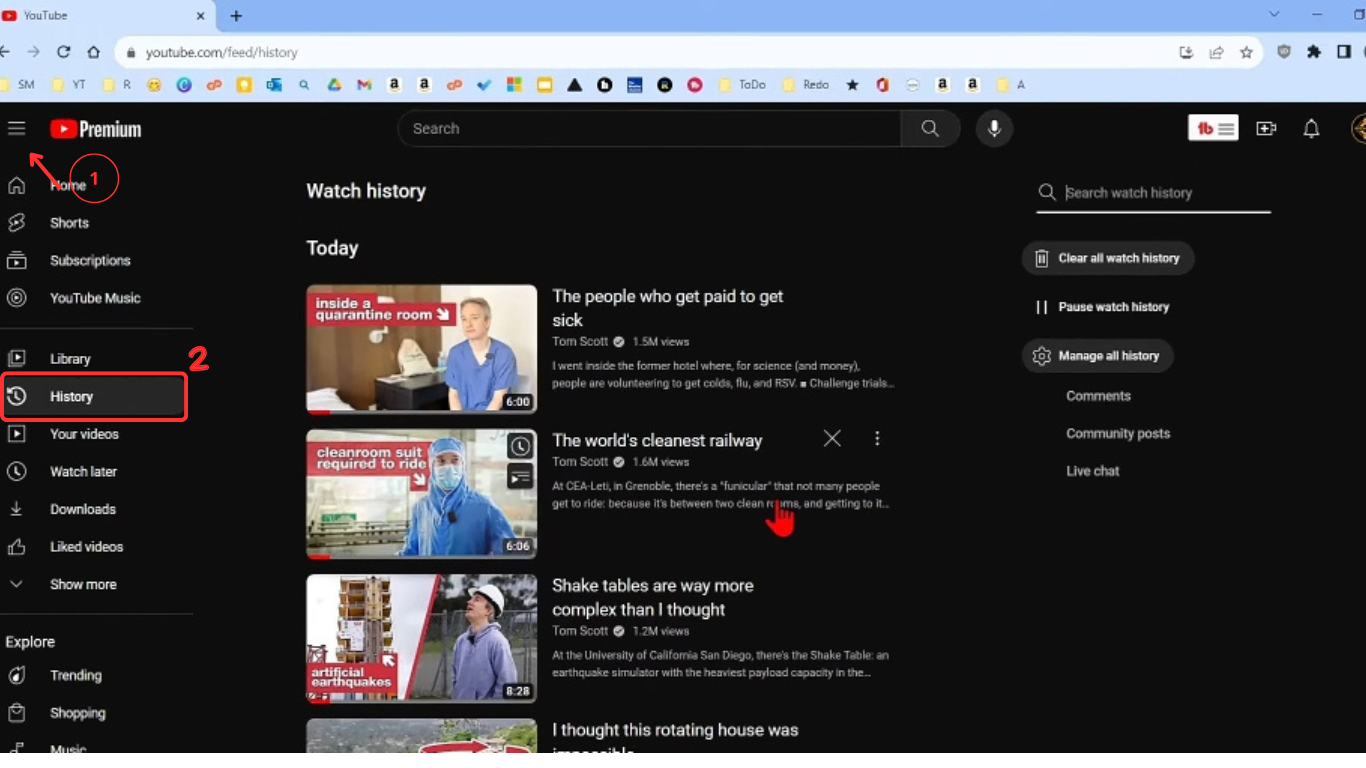
- On mobile: Tap the “You” tab at the bottom-right, then tap “View all” next to the History.

- Once you’re in your history, you can follow any of the below ways to find the channel:
- Scroll through the videos you’ve watched and look for the one from the channel you’re trying to find.
- Use the History page’s search bar at the top to refine your search. For that, type in the video title, a keyword, or anything you remember, like the YouTuber’s name, and hit Enter.

- Once you find the video, just tap the channel name below. You’ll be directed straight to the video from that channel.
- Using the YouTube Search Bar
This is the most common way to find a channel on YouTube, and you’ve probably already tried it. However, you can try entering more specific keywords or phrases to narrow down your search.
Here’s how to do this on PC (try the same steps on mobile):
- From your PC’s browser, launch YouTube. On mobile, open the YouTube application.
- At the top of the page (or top-right on mobile), tap the search bar or search icon. Then, enter a relevant keyword. For instance, if the channel posts content about Minecraft, type “Minecraft gameplay” or “Minecraft tutorial channel”.

- We also suggest you select options under the search bar, like watched, unwatched, and recently uploaded, to further filter the search results.
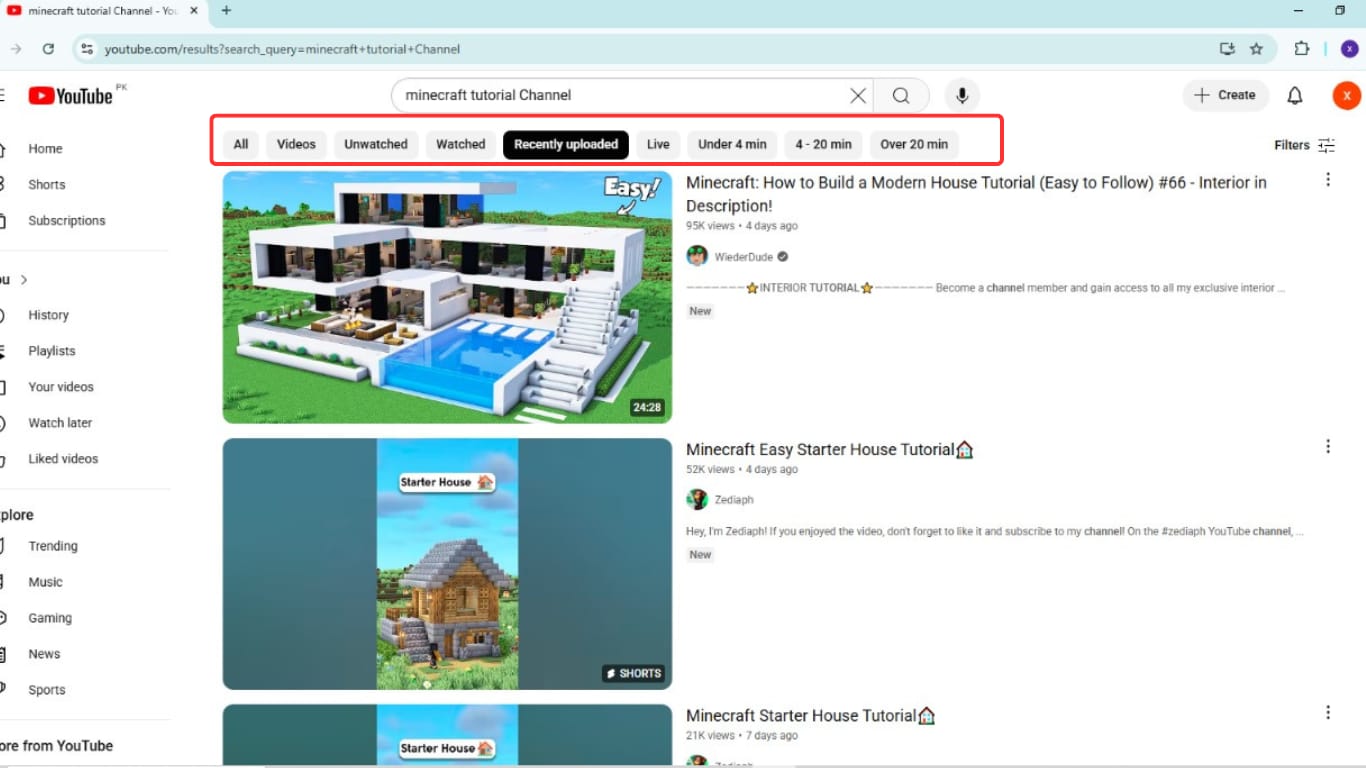
- Now, scroll through the videos and look for the channel name under videos. Once you see the channel name under any listed videos. Then, tap that video to play it, and then you’ll be able to access the channel page.
- Search by Channel URL
If you already have the direct URL of a YouTube channel, you can access it instantly. However, keep in mind that this method only works if you have the channel link.
Method 1: Using the Channel Handle (like @channelname):
- If the channel uses a handle (which most creators now do), type this in your browser: “https://www.youtube.com/@channel_handle”.
- Next, replace “@channel_handle” with the right channel handle. If you’re not sure what it is, try using the YouTuber’s name without spaces as the handle.
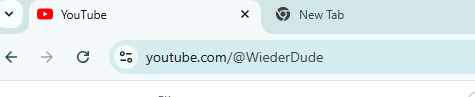
- Then, hit Enter, and you’ll be directed to the main channel page.
Method 2: Using a Video URL:
If you have a YouTube video link like this: https://www.youtube.com/watch?v=videoID&ab_channel=ChannelName, copy and paste it into the search bar of any web browser. Press Enter, and the video will open on a new page. Below the video, click the channel name to go directly to their homepage.
- Use YouTube’s Advanced Filter Option
If the methods above didn’t help you find the channel, it’s time to try YouTube’s advanced filters.
- First, go to the YouTube application. Then, enter any sentence, search term, or keyword you remember from the video in the search bar. Then, hit Enter, and you’ll get a huge list of search results.
- Now, click on the “Filters” option at the top-right to access filters. On the mobile device, you need to click on the three dots at the top right.

- From there, we suggest you use all filter options. They help you narrow down your results and provide filtered results. You can choose the filter option as follows:
- Type: Choose “Video” or “Channel” to only see YouTube channels.
- Upload Date: Useful if the channel recently posted something.
- Sort By: Choose View Count/ Relevance/ Rating options.

By applying these filters, you cut down all the irrelevant search results and get a much shorter, more accurate list of results.
- Check Other Creators’ Video Descriptions and Comments
Sometimes, the best way to find a YouTube channel is through other YouTubers, especially if the channel you’re looking for has recently collaborated or been mentioned by someone else.
Here’s how to use this method:
- If you remember the channel being featured in a video or live stream, go back to that specific video.
- Next, check the description box. Many YouTubers link to other creators they’ve worked with, mentioned, or recommended. These links are often under sections like “Check out this creator”, “Collaboration with…” or in the video title.

- If you don’t see anything in the description, scroll down to the comments section. Sometimes, viewers drop the name or link of the other channel. Or, the YouTubers themselves might have replied to a comment with the channel’s information.
- Find Through the YouTube Channel ID
Below, we’ve explained steps for finding a channel through the YouTube channel ID:
Go to the channel’s main page. Then, right-click your mouse and choose “View page source” from the pop-up menu. You’ll be directed to a new page with the source code. On the source code page, press Ctrl+F to search for “browseid.” The browseid typically starts with “UCxxxx…” and is followed by 22 characters.

After you find the ID, copy and paste this URL into your browser: “https://www.youtube.com/channel/browseid”. Replace “browseid” with the actual ID you found. Then press Enter, and it will open that channel’s homepage directly.

To Wrap Up
Finding a YouTube channel isn’t that complicated. You can attempt several methodsour desired channel, such as using the search bar, YouTube search filters, or even a channel ID. So experiment with all the methods we’ve explained in this guide, and you’ll be able to easily locate any channel you’re looking for in no time!
FAQs
- Can I search for channels without knowing the exact name?
Yes, you can. If you don’t remember the exact channel name, try entering related keywords into the YouTube search bar, such as the type of content they create or a topic they covered. We also suggest using standard and advanced filters to narrow down the results.
- How do I filter search results to show only channels?
To filter YouTube results and show only channels:
- Type a relevant phrase or keyword in the search bar.
- Next, click on the Filter or three-dots button at the top-right of the page.
- Under Type, select Channel or Video.
- Now, YouTube will only show channels that match your search query.
3. Why is the channel I’m looking for not showing up in search results?
There could be several reasons: the channel name might be too generic, the creator might have changed the name, or the channel may have limited visibility, especially if it’s new, inactive, or has very few uploads.
3. Can I search a YouTube channel using a video I watched?
Absolutely. If you’ve watched a video from that channel before, go to your YouTube Watch History, scroll through the list, and you’ll find the video. You can also use the search bar on the History page to find it more quickly.

































.png)
.png) Français
Français .png) Deutsch
Deutsch .png) Italiano
Italiano .png) 日本語
日本語 .png) Português
Português  Español
Español