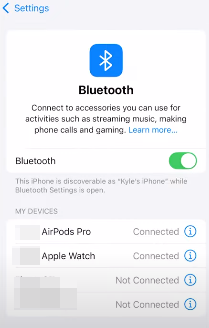Streaming 4K content online provides an exceptional viewing experience, thanks to its ultra-high-definition visuals, vibrant colors, and immersive cinematic quality. However, to successfully stream in 4K, you need to consider several factors. This guide provides eight tips to help you achieve a seamless 4K streaming experience on your device.
If you’re looking for a high-quality camera for your recordings and are wondering which one to try, the Hollyland VenusLiv Air provides the ultimate solution. This camera has 24/7 streaming capabilities and comes with a larger 1/1.3″ CMOS sensor and F1.05 lens, which supports 4K image quality.


Hollyland VenusLiv Air - Compact 4K Streaming Camera
A compact, all-in-one 4K live streaming camera with a large sensor and fast lens, featuring AI-powered tools.
Key Features: 4K30 | 1/1.3″ CMOS | AI Tuning | 24/7 Streaming
Tips for Streaming in 4K
Some of the common tips to successfully stream in 4K include the following:
#1. Use a High Speed Internet Connection

A fast and stable internet connection is one of the essential factors to consider if you want to stream in 4K successfully. Generally, your internet connection speed should be at least 25 Mbps. However, for optimal performance, especially when sharing your network, a connection speed of 50 Mbps or higher is perfect.
Additionally, it’s recommended to connect your streaming device directly to the router using an Ethernet cable to minimize interference, which is common with wireless connections.
#2. Use a 4K-Compatible Streaming Device
Not all devices support 4K streaming. To ensure you receive the ultimate experience, your hardware must support 4K output and HEVC video decoding. Some of the 4K streaming devices that you can use include Apple TV 4K, Amazon Fire TV Stick 4K, Google Chromecast with Google TV, or Roku Ultra.
If using a gaming console, you can use a PS5 or Xbox Series X. If streaming via a PC, the graphics card and monitor should support 4K output.
#3. Use a High-quality HDMI Cable

If streaming via a Fire TV Stick or console, using the wrong HDMI cable can significantly degrade video quality. Technically, it’s recommended to use HDMI 2.0 or 2.1, as older versions may not support HDR.
When looking for the right HDMI cable to buy, check for those labeled “High speed HDMI with Ethernet” or “Ultra high speed HDMI.” HDMI 2.1 is the recommended version, as it supports 4K at up to 120Hz.
#4. Stream from Platforms that Offer True 4K
Not all platforms that claim to offer 4K quality truly mean it; some only upscale low-quality content to mimic 4K. To ensure you’re on the safe side, select those streaming services that offer native 4K HDR content. With that, you’re assured of a quality 4K resolution with rich color and contrast.
If the platform you’re streaming from supports HDR10 or Dolby Vision settings, you can also enable it to enhance color vibrancy. In some cases, you may need to purchase a premium subscription to access 4K content.
#5. Adjust Streaming Settings for Optimal Quality
Sometimes, having a 4K-compatible device isn’t enough; you need to manually adjust the video quality settings to achieve the best viewing experience. This is because most streaming platforms default to “Auto” mode, which adjusts the video quality in real time based on your internet connection speed, resulting in 1080p resolution at times.
To ensure the optimal streaming quality, you’ll need to adjust the settings. For example, you can go to the playback settings and enable “Best quality” or “4K.” Also, you can disable data saver or low-bandwidth modes.
#6. Update Your Device Firmware

Having the latest firmware installed ensures you have the best 4K experience. You need to regularly update the firmware for your TV, streaming app, or graphics drivers.
You may also need to update your router’s firmware from time to time to ensure it performs optimally. Essentially, a firmware update helps to fix common bugs and compatibility issues.
#7. Optimize Your Wi-Fi or Network Setup
To avoid buffering issues when streaming your favorite video or movie, it’s crucial to optimize your network setup. You can achieve this by using the 5GHz Wi-Fi band, which minimizes network interference when streaming.
You can also upgrade to a Wi-Fi 6 router to enjoy optimal performance. Additionally, you can opt for a mesh Wi-Fi system if your home is large and has areas with poor Wi-Fi coverage, or ‘dead zones.’
#8. Close Unused Apps or Background Processes

Sometimes, background processes can degrade the quality of your stream by consuming bandwidth or CPU resources. For the optimal 4K streaming experience, ensure that no background apps are running on your PC, Smart TV, or mobile device.
Also, you can pause any unnecessary downloads or real-time cloud backups. Doing this grants the device you’re using full power and bandwidth to stream content online.
Conclusion
To successfully stream 4K, you need a high-speed internet connection, a 4K-compatible device, a high-quality HDMI cable, and a streaming platform that offers true 4K. You also need to optimize your network setup and close any background processes. If you plan to stream content with your friends, having a high-quality camera is essential.
FAQs
1. What internet speed do I need to stream 4K?
The minimum internet speed required to stream 4K is 25 Mbps. You can scale this to 50 Mbps or more for a more stable playback with minimal buffering.
2. Why is my 4K stream buffering even with fast internet?
This could happen due to outdated hardware or router congestion. You can try fixing these issues to check if the problem persists. Also, it’s recommended to use a wired Ethernet connection to safeguard against network interference during streaming.
3. Do all HDMI cables support 4K?Only high-speed or ultra-high-speed HDMI cables allow you to stream 4K. You can try HDMI 2.0 or 2.1 for the best 4K streaming experience.

































.png)