Streaming from your phone to a TV enhances your experience, whether it’s for movie nights at home or presentations in the office. With options like AirPlay, Chromecast, HDMI adapters, and built-in casting, you can stream in just a few steps.
If you’d like to share content beyond the room, consider tools like the Hollyland VenusLiv Air. It supports 24/7 live streaming, and its smart AI tuning automatically adjusts settings for smoother performance.


Hollyland VenusLiv Air - Compact 4K Streaming Camera
A compact, all-in-one 4K live streaming camera with a large sensor and fast lens, featuring AI-powered tools.
Key Features: 4K30 | 1/1.3″ CMOS | AI Tuning | 24/7 Streaming
In this guide, you’ll learn the different ways to stream from your phone to a TV, so you can choose the method that best fits your needs.
Method 1: Wireless Streaming
Wireless streaming allows you to share your phone’s screen or media without additional devices or cables. For this method, a stable Wi-Fi network is typically required.
Using built-in casting
Most modern Smart TVs support built-in casting. This works by sending the phone’s screen or app content directly over the Wi-Fi network to the TV.
Android
Steps:
- Connect your Android phone and TV to the same Wi-Fi network.
- On your phone, go to the Settings page.
- Look for the Cast or Wireless Display option and enable it.
Note: Name may vary depending on the device you use.
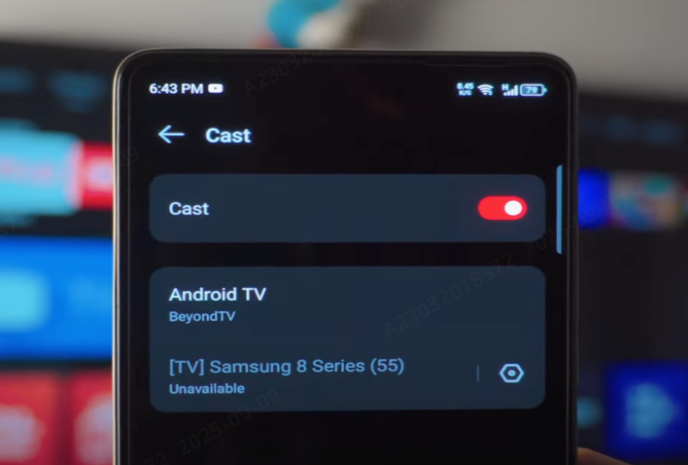
- Your phone will scan for available devices.
- Select your TV from the list and wait to connect.
- If connecting for the first time, confirm the pairing on both devices.
- Once connected, open the app or content you want to stream, and your TV will display it.
iPhone
Steps:
- Connect your iPhone and TV to the same Wi-Fi network.
- On your iPhone, open the Control Center.
- Tap the Screen Mirroring icon to search for available devices.
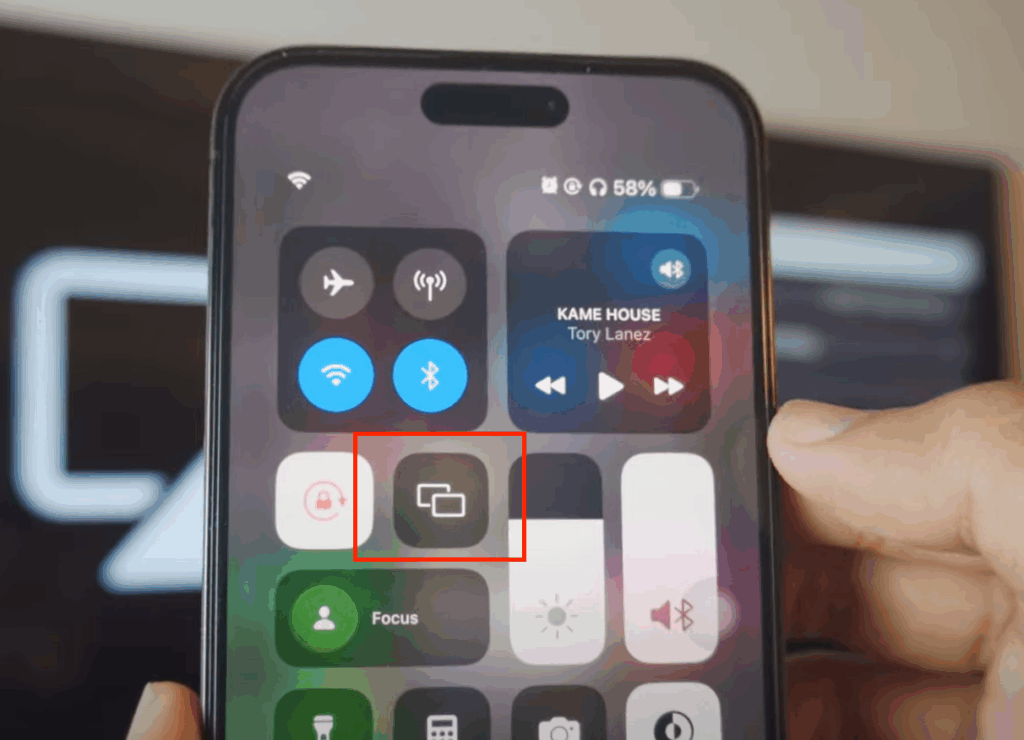
- Select your TV from the list and wait to connect.
- Once connected, open the app or content you want to stream, and your TV will display it.
Built-in casting is simple and convenient, but it requires a reliable Wi-Fi connection to work smoothly. Some apps may not support casting, and you may experience delays or latency if the network is unstable.
Using streaming devices
Streaming devices like Chromecast, Roku, Fire TV, and Apple TV allow you to cast content even to non-smart TVs. They connect to your TV using HDMI and interact with your phone through apps. This method works on older TVs and supports more apps, but it requires an extra device and initial setup.
Steps:
- Open an app from where you want to stream. For example, YouTube.
- Click the cast icon, usually located at the top of the screen.
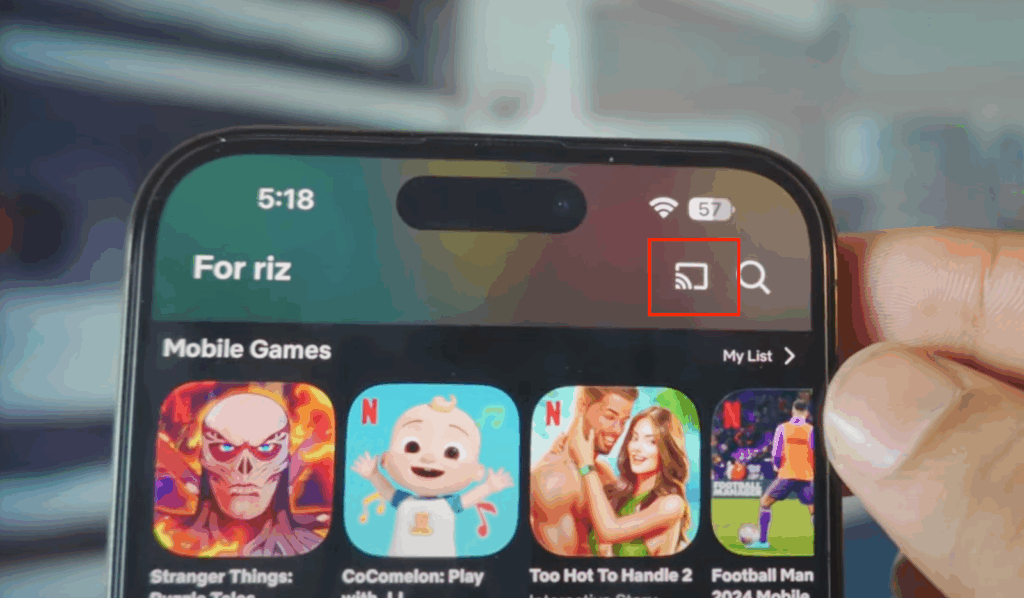
- If prompted, grant permission by allowing the app to access nearby devices.
- Select the TV you want to cast to and wait to connect.
- Once connected, you’ll be able to control your YouTube on your TV with your phone.
Note that some devices may have limited app compatibility, meaning not all streaming apps will work properly. Firmware updates or software upgrades might also be necessary to maintain stable casting and access new features. Additionally, certain older TVs or devices may experience reduced video quality or occasional lag.
Using Miracast
Miracast is a wireless display standard that allows you to mirror your phone screen to a compatible TV or receiver without needing an internet connection. It works using Wi-Fi Direct, which creates a direct connection between your devices. Unlike streaming apps that send only specific content, Miracast mirrors your entire screen, so anything you open on your phone, such as videos, apps, games, or presentations, appears on the TV in real time. Many Android devices support Miracast, but it is not supported on iPhones, which use AirPlay instead.
Method 2: Wired Streaming
Wired streaming provides a stable, low-latency connection that is ideal for gaming, long video sessions, or professional presentations.
HDMI Connection
An HDMI connection sends both video and audio from your phone to the TV using a cable. Phones that support video output via USB-C (Android) or Lightning (iPhone) can use an HDMI adapter, which converts the phone’s signal to HDMI. Once connected to the TV, you select the correct input, and the phone’s content appears on the screen. This method delivers high-quality playback and minimal lag but requires a cable and adapter.
Steps:
- Connect your USB-C or Lightning adapter to your mobile phone.
- Connect the HDMI plug to your TV.
- On your TV, select the correct HDMI input source.
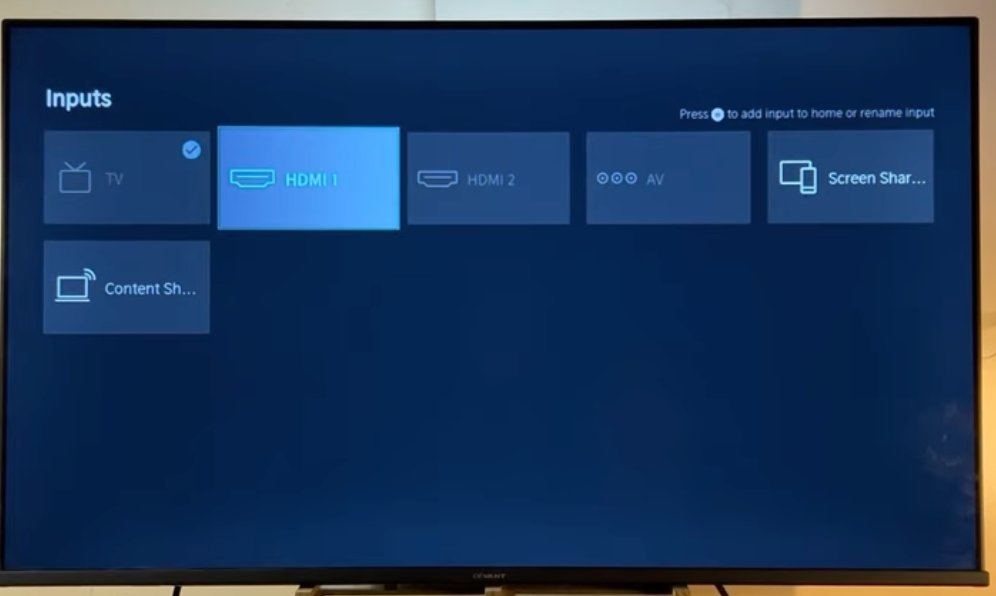
- Once connected, open the app or content you want to stream, and your TV will display it.
Although wired streaming offers much more stable connections, it requires an adapter and cable, which makes it less portable. Some adapters may not support all resolutions or HDR formats, which limits the quality of the content you can stream. Moving wires and cables can be a hassle, and older phones may need special adapters like MHL or SlimPort. While wired streaming is reliable, it’s less flexible and convenient than wireless options.
Tips for the Best Streaming Experience from Phone to TV
- It is important to use a fast and stable Wi-Fi connection for wireless streaming. A strong network ensures smooth video playback and reduces lag or buffering. Avoid running multiple devices on the same network to prevent interruptions or slower performance.
- For gaming or long viewing sessions, consider using a wired connection. HDMI or USB-C/Lightning adapters provide a direct link to your TV to ensure high-quality video, minimal delay, and uninterrupted playback.
- Always check if your devices are compatible before streaming. Some phones have limited features, and not all TVs are compatible with every method. Ensuring compatibility helps prevent connection issues and improves the overall streaming experience.
- Keeping your phone charged or connected to a power source during long streaming sessions helps prevent interruptions. Closing unnecessary apps can also free up a phone’s capacity for smoother performance.
Conclusion
Depending on your needs, there are multiple ways to connect your phone to a TV for streaming, each with advantages and limitations. Whether you want to enjoy movies and games or deliver a professional presentation, you can easily share your phone’s content on a larger screen. Explore the available options and choose the method that works best for you.
FAQs
Q: Why can’t I mirror my phone to my TV?
Screen mirroring requires both devices to be on the same Wi-Fi network, and not all phones or TVs support every streaming method.
Q: Why do my videos lag when casting?
Video lag is often caused by weak Wi-Fi signals, network congestion, or interference from other devices. Since high-definition streaming requires stable bandwidth, consider using a wired HDMI connection to experience smoother playback with minimal delay.
Q: Is there a difference in video quality between wired and wireless streaming?
Yes. Wired streaming delivers direct, consistent high-definition video with little to no lag. Wireless streaming, on the other hand, depends on Wi-Fi speed, network stability, and device compatibility, which can sometimes lead to buffering or lower resolution.
Q: Can multiple phones stream to the same TV at the same time?
Most TVs and streaming devices allow only one device to cast at a time. Switching between devices is possible, but simultaneous streaming from multiple phones is generally not supported.

































.png)



