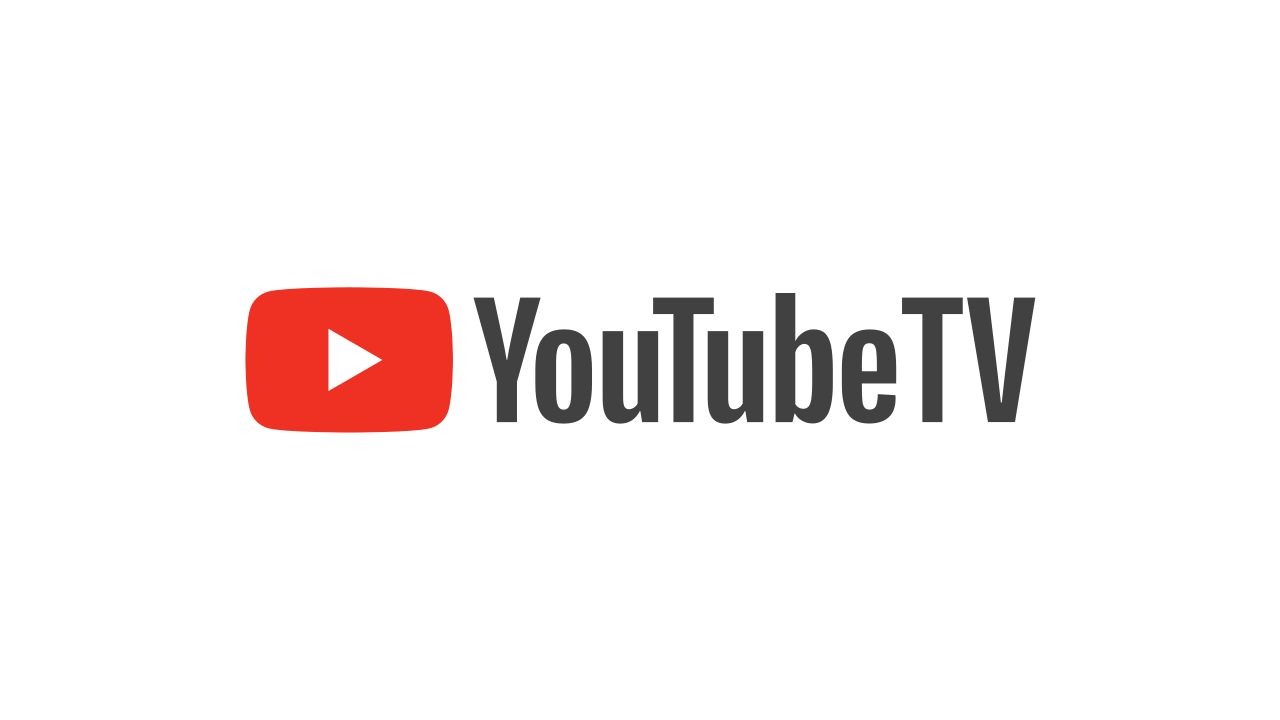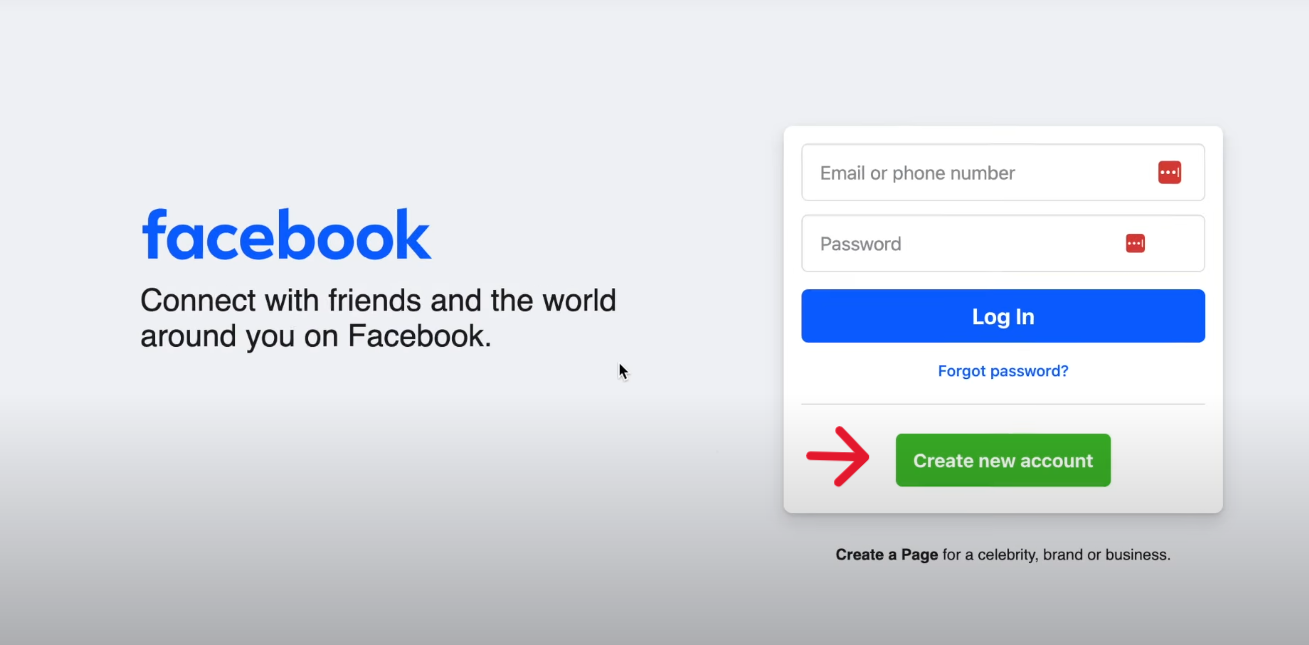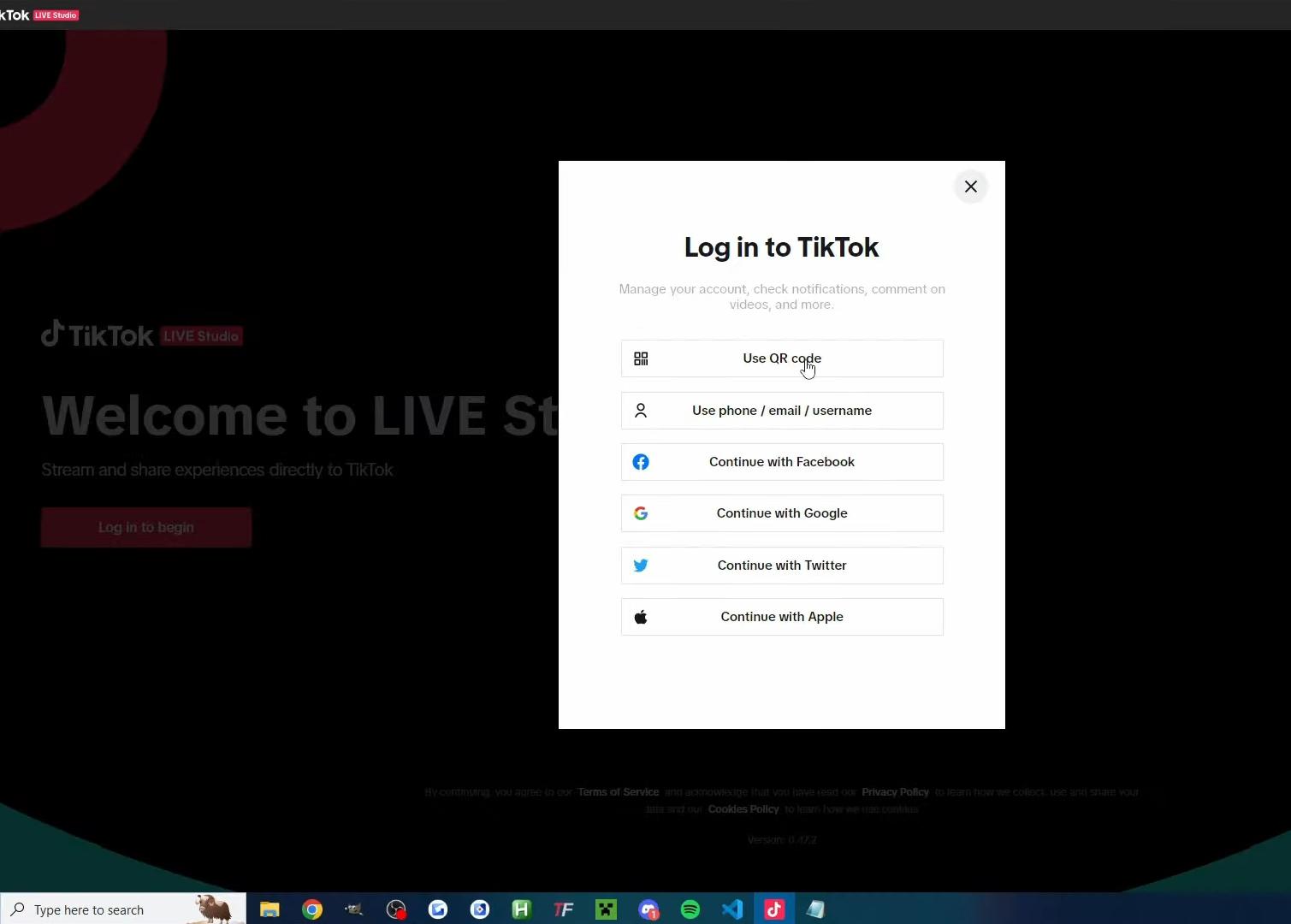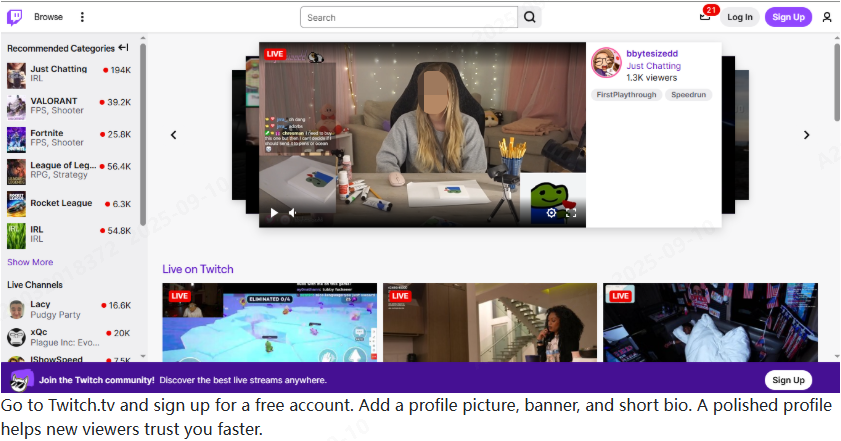Live sports broadcasting provides viewers with a sense of excitement. Social platforms like YouTube, Twitch, and Facebook are more fun for watching sports. We can watch with friends, have debates, engage in friendly challenges, and so on.
So if you’re trying to stream sports, it’s important to offer clear images, sharp sound, and fewer interruptions, whether it is local or professional matches. The success of sports streaming requires proper preparation, sound equipment, and prompt remedies against technical hitches. This guide identifies necessary actions and tips to help you stream sports successfully without common problems.
Getting Ready to Stream Sports
To successfully stream a sports event, the following three things will play key roles.
Hardware: You’ll need a decent hardware setup at least. Doesn’t have to be an expensive one, though. As long as it can record at a minimum HD resolution and stream, it’ll do. Hollyland VenusLiv Air can be your perfect tool for sports streaming. It features a 24/7 live stream with AI tuning that adapts video quality to varying conditions, as well as support for 4K at 30 fps.


Hollyland VenusLiv Air - Compact 4K Streaming Camera
A compact, all-in-one 4K live streaming camera with a large sensor and fast lens, featuring AI-powered tools.
Key Features: 4K30 | 1/1.3″ CMOS | AI Tuning | 24/7 Streaming
Internet: Smooth streaming mostly depends on a strong internet connection. To stream HD, the upload speed must be around 5 to 10 Mbps. A wired Ethernet connection would be best for stability and low latency. When Ethernet isn’t available, join a 5GHz Wi-Fi band.
License: You may need to acquire streaming rights. Sports events usually profit from broadcasting rights. Unauthorized live streaming may get you into legal trouble. Confirm with the event authority and regulations that it’s ok to stream.
Select the Right Streaming Platform
Now that the prerequisites are taken care of, choose your preferred platform. Choose a platform based on your target audience and the interaction you want to achieve with them. Popular platforms include:
- Wide reach and analytics with YouTube Live.
- Twitch for interactive chat.
- Social sharing Facebook Live.
We’ll cover how to stream on them below.
Streaming on YouTube Live
Steps to Go Live on YouTube:
- Enable Live Streaming
Sign in to YouTube Studio.
Click on Settings Channel Feature eligibility.
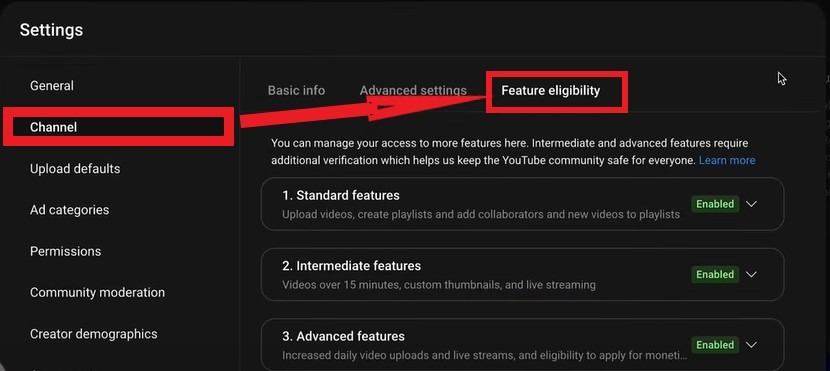
Confirm your phone number in case it has not yet been done; it will take 24 hours to be activated.

- Start Streaming
On the upper-right, choose the Create (+) icon and then Go Live.

Select between the Webcam as direct browser streaming or the Streaming Software as external cameras and encoders.


- To use the Streaming with External Camera and Software:
On the dashboard of YouTube Live, the Stream Key is located in the Stream Settings section, and it should be copied.
Copy this key into the stream setup and open your streaming software.
Connect your PC (e.g., HDMI or USB capture device) or through software (wireless as needed).
In your streaming software, add the camera as a source.
In the software, start the stream and then press Go Live on YouTube.
- For Direct Webcam Streaming:
Choose the option of a Webcam, grant the browser entry to your mic and camera, and begin broadcasting.




Streaming on Twitch
Steps to Go Live on Twitch:
- Create a Twitch Account to stream:
Go to twitch.tv/dashboard to log in to the Twitch dashboard.
Make sure that your account is verified and streaming is on.
- Get Stream Key:
Tap the profile and click ‘Create Dashboard.’
Select ‘Stream Manager’ from the top of the left.
Now, fill in the information in ‘Edit Stream Info.’

Copy your Primary Stream Key from the stream option of the settings.
- Connect Camera and Software:
Connect your PC to the camera through HDMI or a USB capture device.
Choose a software- OBS (Open Broadcasting Software, Streamlabs, etc.).
Log in and press ‘Settings.’

Add a Video Capture Device source, which is your camera.
Enter the Paste Twitch Stream Key in your software stream settings.
Set the Output Mode to simple and set the Streaming and Recording portions properly.

Choose your preferred resolution and bitrate, optionally depending on your upload to the internet.

- Start Streaming:
Click to be streamed in your program.
Once connected to your Twitch, your stream will be visible in your live channel. Now you can stream sports through Twitch anytime you want.
Streaming on Facebook Live
Steps to Go Live on Facebook:
- Access Facebook Live:
To access your Live Video, either through your Facebook profile or page, you should click the Live Video button or facebook.com/live/create.

- Choose Streaming Method:
In the case of a direct webcam, choose Use Camera and give access.


To have a professional setup, choose Use Stream Key.
- Get Stream Key:
In the option of Set Up Live Video, choose Use stream key.

Copy the Stream Key and Server URL given.
- Connect Camera and Encoding Software:
Connect your camera device to your PC or streaming encoder.
Over to your streaming software, add the camera source.
Enter the Server URL and Stream Key for Facebook in the stream settings.
- Start Streaming:
Start the stream through your software.
Preview appears on Facebook. Click Go Live when ready.
Conclusion
Effective sports streaming is all about having a strong internet connection, a suitable platform, reliable devices, and being prepared for common issues. A good camera makes high-quality broadcasting easy. As long as you have a proper license, you can present a tight, stable live sports stream that viewers will like.
FAQs
How fast an internet connection is necessary to stream sports events?
At least 5 to 10 Mbps upload speed is necessary for HD streaming. To stream in 4K, we recommend at least 25 Mbps.
Will I be able to stream sports using a smartphone?
Yes, you can. However, sports events may need continuous streaming for hours. So using a proper streaming setup may be a more practical solution.
What can be done to remedy lag or loss of connection in streams?
If you notice your stream lagging, try lowering your stream resolution. You should be able to stream at 720p, even with a slow connection. But if your connection’s okay, try resetting the setup.
Does live sports streaming require testing?
Testing before streaming is always a good practice. Helps you detect potential issues early.
Does Hollyland VenusLiv Air support long-duration streaming?
It does. The Hollyland VenusLiv Air can stream 24/7 without issues.

































.png)