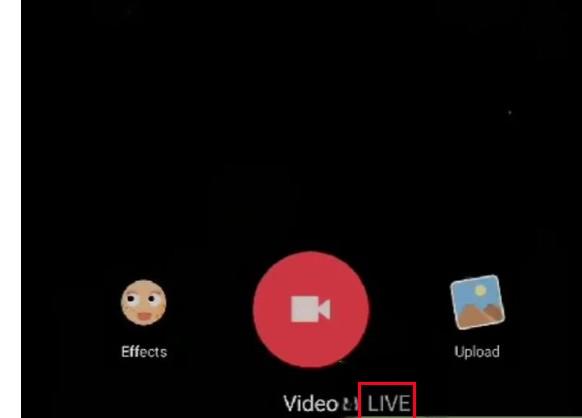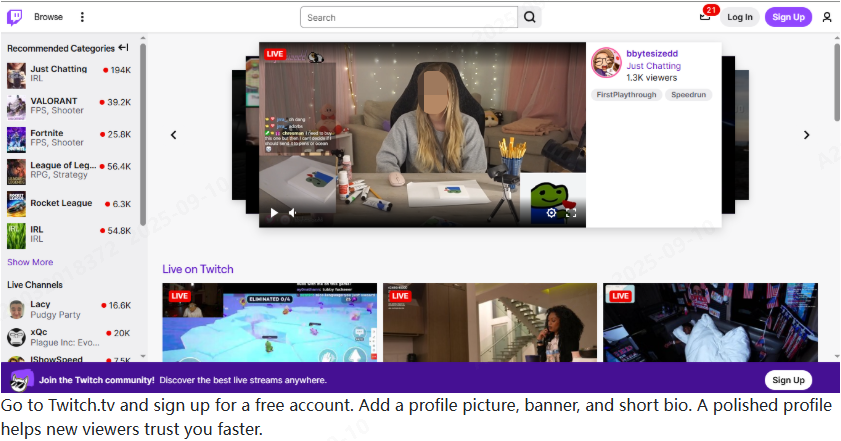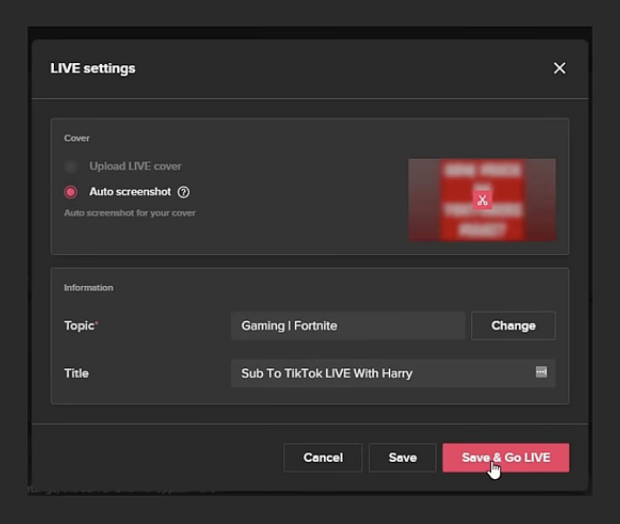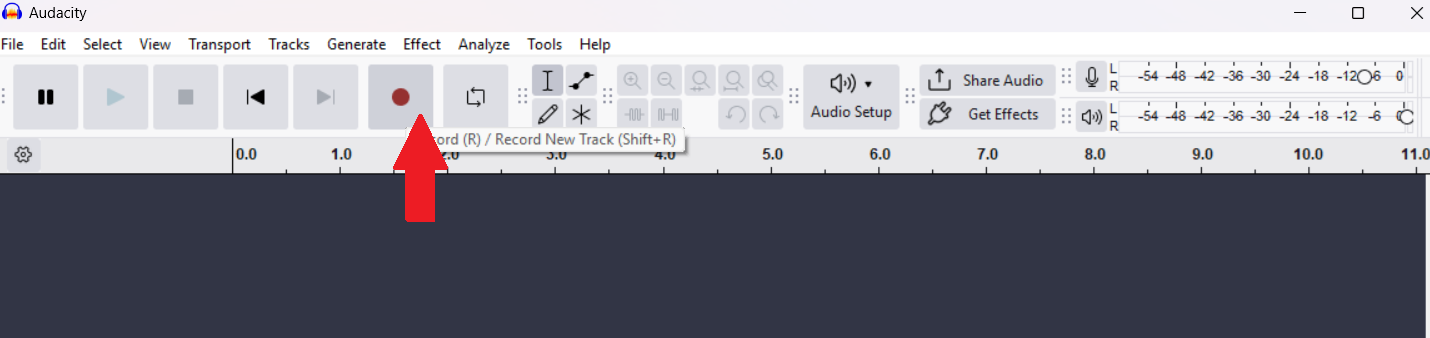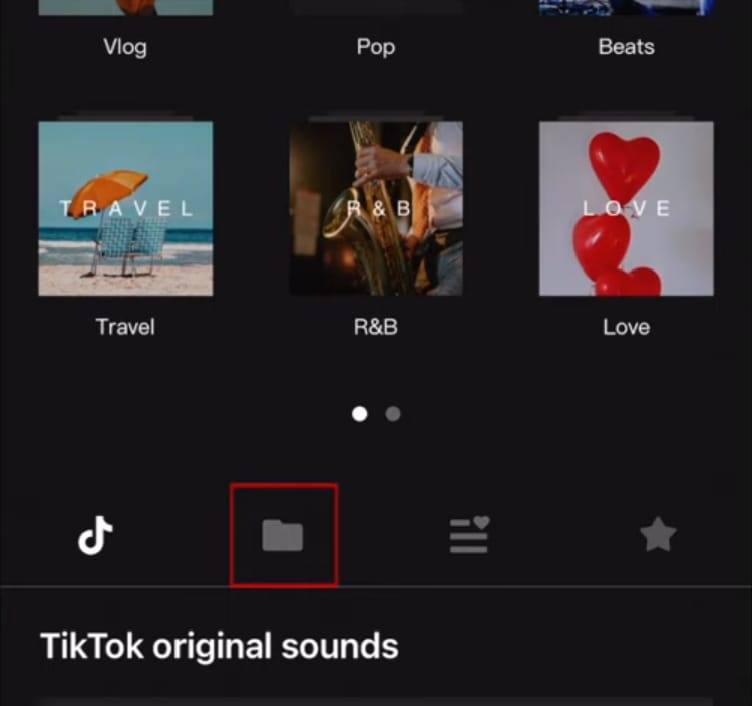Streaming TikTok on a PC provides creators with enhanced control, improved video quality, and a more professional broadcasting experience compared to mobile devices. Setting up the right environment and optimizing your equipment are crucial for smooth, uninterrupted live sessions.
From ensuring a stable internet to perfecting audio and lighting, every detail matters when engaging your audience effectively. This article will guide you through the essential steps to prepare and start streaming TikTok live on your desktop with confidence.
How to Stream TikTok on PC
Prepare Your Setup
To prepare your setup:
- To prepare your TikTok streaming setup on a desktop, choose a quiet, well-lit space with a clean backdrop and minimal distractions.
- Ensure a stable internet connection, connect your audio devices, and position your camera for the best framing.
For seamless, uninterrupted streaming, use the Hollyland VenusLiv Air. Its 24/7 streaming ability supports constant live broadcasting, while AI tuning enhances video quality automatically. Equipped with a 1/1.3″ CMOS sensor and 4K at 30fps resolution, it delivers crisp, vibrant visuals for an outstanding TikTok live experience.
Stream TikTok with Live Studio Software
- Start by downloading TikTok LIVE Studio directly from TikTok’s official website onto your computer.
- Once the installation finishes, ensure the option to Run TikTok LIVE Studio is checked, then click “Finish” to open the program.
- When the app launches, click the Log in button and enter your TikTok username and password to access your account.
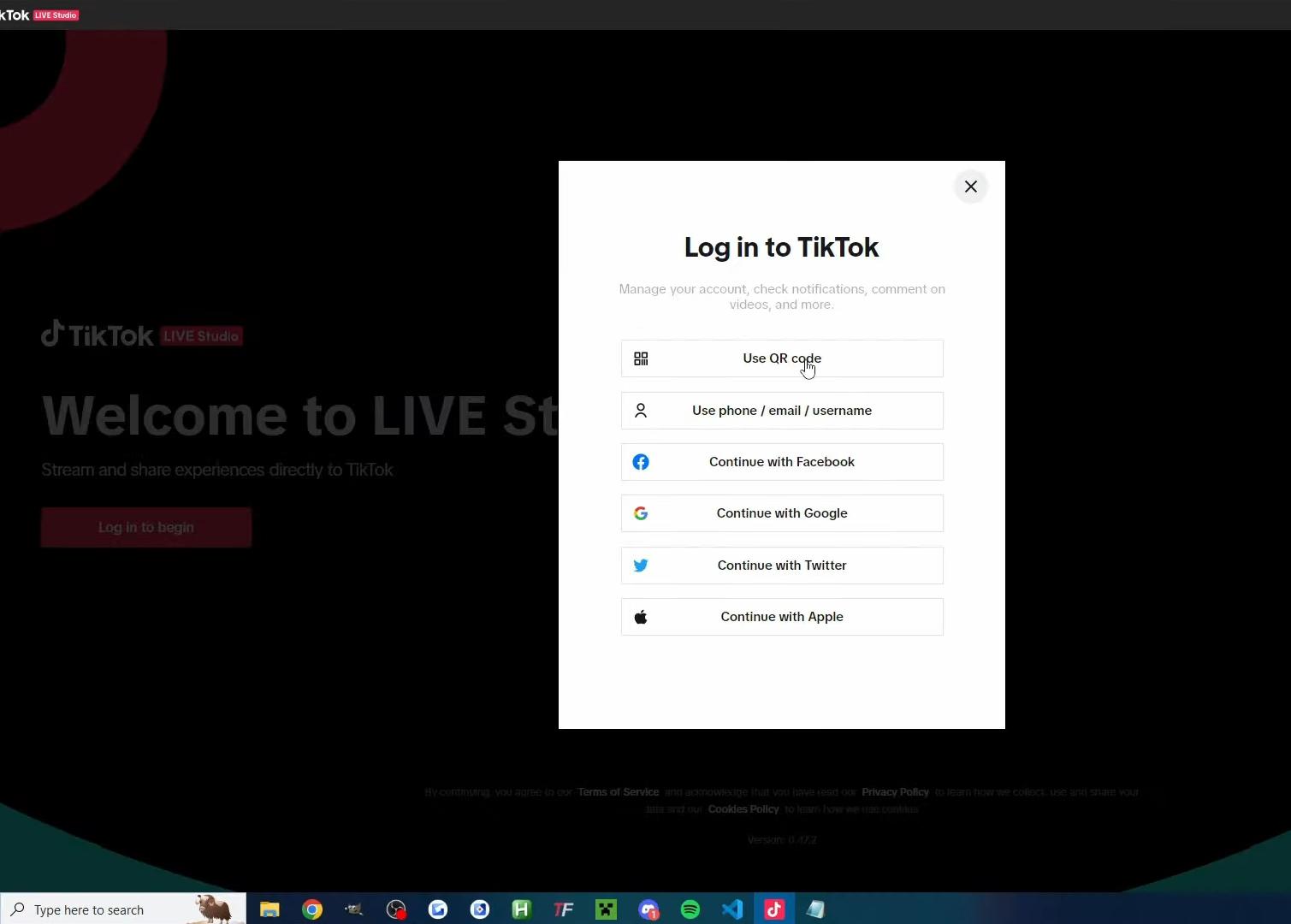
- For newcomers to live streaming on PC, select “Set up” now to walk through a guided setup process.

- Open streaming view.
- During the setup, you’ll first be prompted to pick your microphone. Use the dropdown menu to select your audio input, then click Next.

- Next, select your video input device from the list (your webcam or other cameras), and proceed by clicking Next again.
- In the next step, configure your streaming parameters like video resolution and bitrate.

- Finally, choose how you want your stream to look: select Fullscreen desktop to broadcast just your screen or Fullscreen desktop + camera if you want to include yourself on camera. Click Finish to complete the setup.
- Your TikTok LIVE Studio is now ready. Simply click Go LIVE anytime to start broadcasting from your PC.
Stream TikTok with Restream
- Create a free account at Restream.io.
- On your Restream dashboard, go to “Channels.”

- Click “Add Channel” and select “TikTok LIVE.”

- Log in and authorize your TikTok account to link it with Restream.
- Create a new stream by selecting the “New Stream” option.

- Choose your streaming method. It can either be browser-based Restream’s studio, or you can use RTMP with an encoder.

- Customize your stream with layouts, branding, and live shopping tools if desired.
- Toggle on TikTok from your channels and hit “Go Live” to start streaming simultaneously to TikTok and other platforms.

Stream TikTok with OBS
- Download and install OBS Studio on your computer.
- Open the TikTok app on your phone, tap the plus sign at the bottom, and select the “LIVE” option.

- Choose your stream title and filter effects.

- Select PC as your streaming method to display your TikTok stream key and server URL.
- Copy or note down the stream key and server URL for later use.

- Open OBS, go to “Settings.”

- Click “Stream.”

- Set Stream Type to “Custom Streaming Server,” and paste the TikTok server URL and stream key in the respective fields.

- To stream vertically, adjust video settings by changing Base and Output resolution to 1080×1920.
- Arrange your scenes and sources like webcam, gameplay, or overlays as needed.
- Click Start Streaming to go live on TikTok through OBS.
Stream TikTok with XSplit Broadcaster
- Install XSplit Broadcaster and sign in.
- On your phone, open TikTok, tap the plus sign, select “LIVE,” and choose “Cast.”
- Set your stream title and topic, then tap “Go LIVE.”
- Open TikTok on your desktop with the same account you are live with.
- Click the “LIVE NOW” option to see the details of your stream and to get your stream key and server URL.
- In XSplit, go to Broadcast and choose “Set up a new output.”
- Click “Custom RTMP.”

- Enter the Server URL and Stream Key from TikTok, name your profile, and save it.

- Select the “Custom RTMP” profile in XSplit and click Start Broadcast to go live.

Conclusion
Streaming on TikTok allows you to connect with your audience in real time and share your creativity effortlessly. By creating a comfortable and well-prepared environment, you can ensure your live sessions run smoothly and keep viewers engaged. This approach helps you build a stronger, more interactive community with every broadcast.
FAQs
1. Which software can I use to go live on TikTok directly from my desktop?
Software options for desktop TikTok live include TikTok Live Studio, OBS, XSplit Broadcaster, and Restream. These tools offer various streaming features and compatibility tailored to user needs.
2. Why can’t I go live on TikTok?
Inability to go live on TikTok can stem from account restrictions, not meeting follower minimums (usually 1,000+), or app/server issues. Ensure compliance with TikTok’s live guidelines.
3. How can I get live access on TikTok?
To gain TikTok live access, maintain account activity, gain at least 1,000 followers, and avoid community guideline violations. Live streaming eligibility is gradually expanded based on these factors.
































.png)