Streaming live on Twitch from an Xbox can seem challenging, especially for beginners who deal with audio sync problems, shaky video, or stream interruptions. Luckily, there are two simple options to start streaming: directly from the Xbox console or using a capture card for more flexibility and control.
For those seeking extra stability, the Hollyland VenusLiv Air is a good choice. With 24/7 streaming support and 4K30fps capabilities, it helps deliver smooth, professional-quality broadcasts every time.


Hollyland VenusLiv Air - Compact 4K Streaming Camera
A compact, all-in-one 4K live streaming camera with a large sensor and fast lens, featuring AI-powered tools.
Key Features: 4K30 | 1/1.3″ CMOS | AI Tuning | 24/7 Streaming
Streaming Xbox & PC to Twitch Directly (No Capture Card Needed)
No capture card? You can still stream directly from your Xbox to Twitch with just a few steps.
- Go to Settings > Devices & connections > Remote Features from your Xbox.

- Make sure the Enable remote features box at the bottom is checked.

- Once you’ve enabled that feature, click Power options.

- Now make sure to activate the Power options settings from being on the Shutdown (energy saving) to the Sleep setting.

- M
And also make sure your PC is using the same Wi-fi or router as your Xbox console. - Now, from your computer, go to the Xbox app and open it.
Note: If you don’t have the app, you can download it from the Microsoft Store.
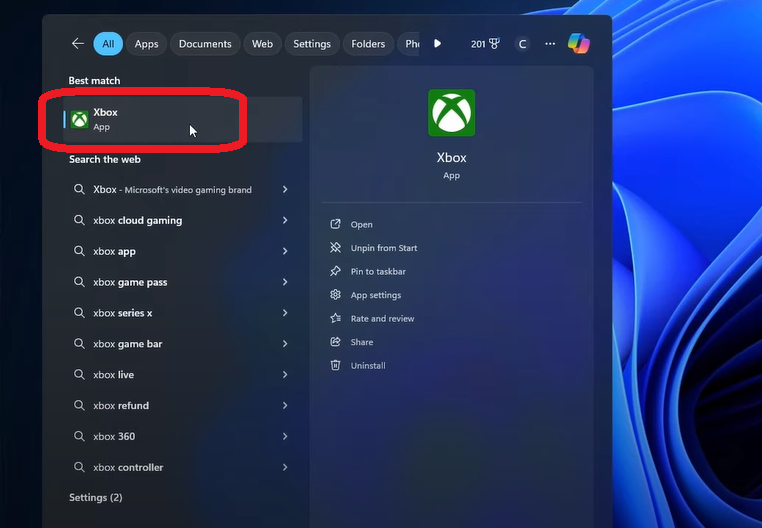
- In the Xbox app, log in with the same Microsoft account you use on your Xbox.
Once you’re on the Xbox app, make sure to log in with the same Xbox or Microsoft account you’re using on your Xbox.

- Go to the top-left corner, then click on your profile name, and select View profile.

- From your profile,
you’ll see all of your games and stuff, thenfind the Where I play section and click ADD A CONSOLE.

- “Let’s get started,” and then click NEXT.
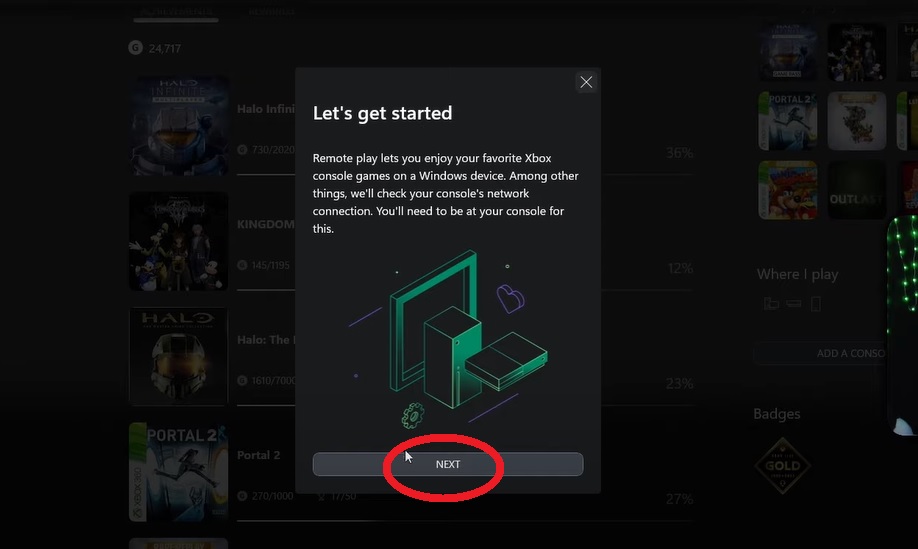
- Now it’s going to say “Turn on your console and sign in with this account”.

- Then it says, “Next, select Enable on your console’s screen”.
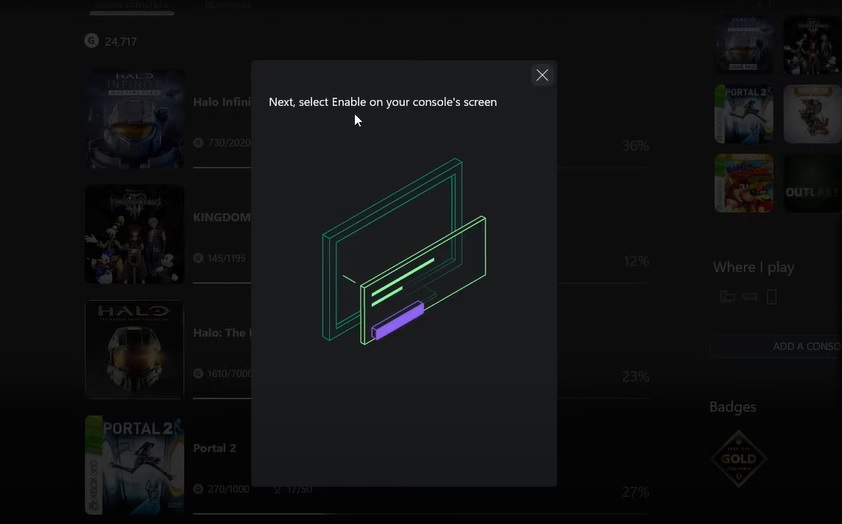
- Go over to the TV where you’re playing your Xbox console, and a little prompt will appear.
- Select the ENABLE button.

- Then hit the TEST REMOTE PLAY button.

- Now it will start testing all of your setup.

- Select NEXT.

- It will say, “This console is ready for remote play!”, and hit the CLOSE button.

- Back to your computer, and it’s going to ask for the name of your console; you can name it.
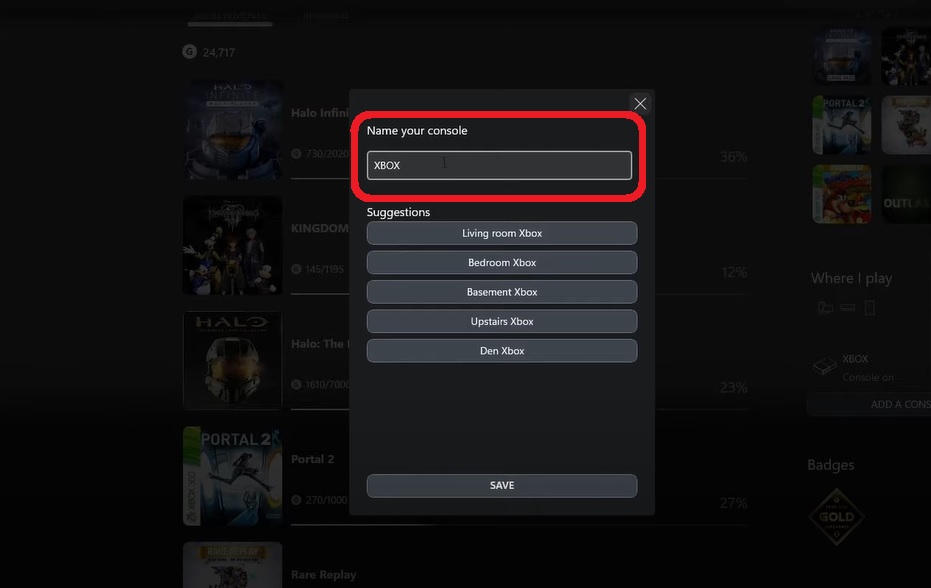
- Then click the SAVE button.
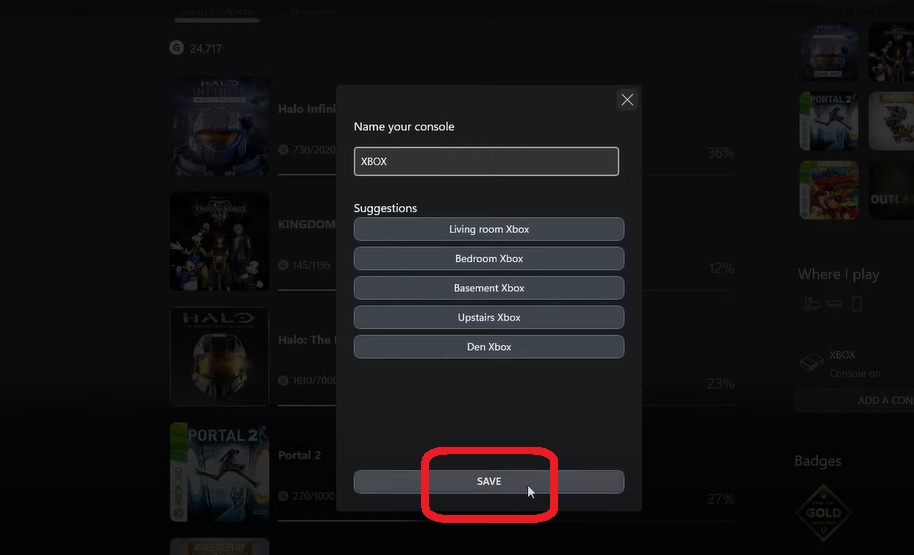
- Once you’ve saved, you can now see from the Where I Play section that your Xbox console is on.
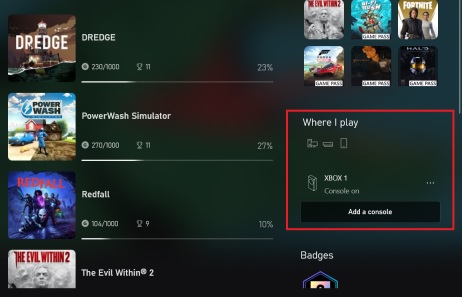
- Now click the 3-dot
3 dotbutton.
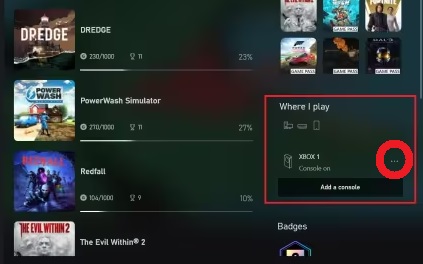
- Choose to Remote play.
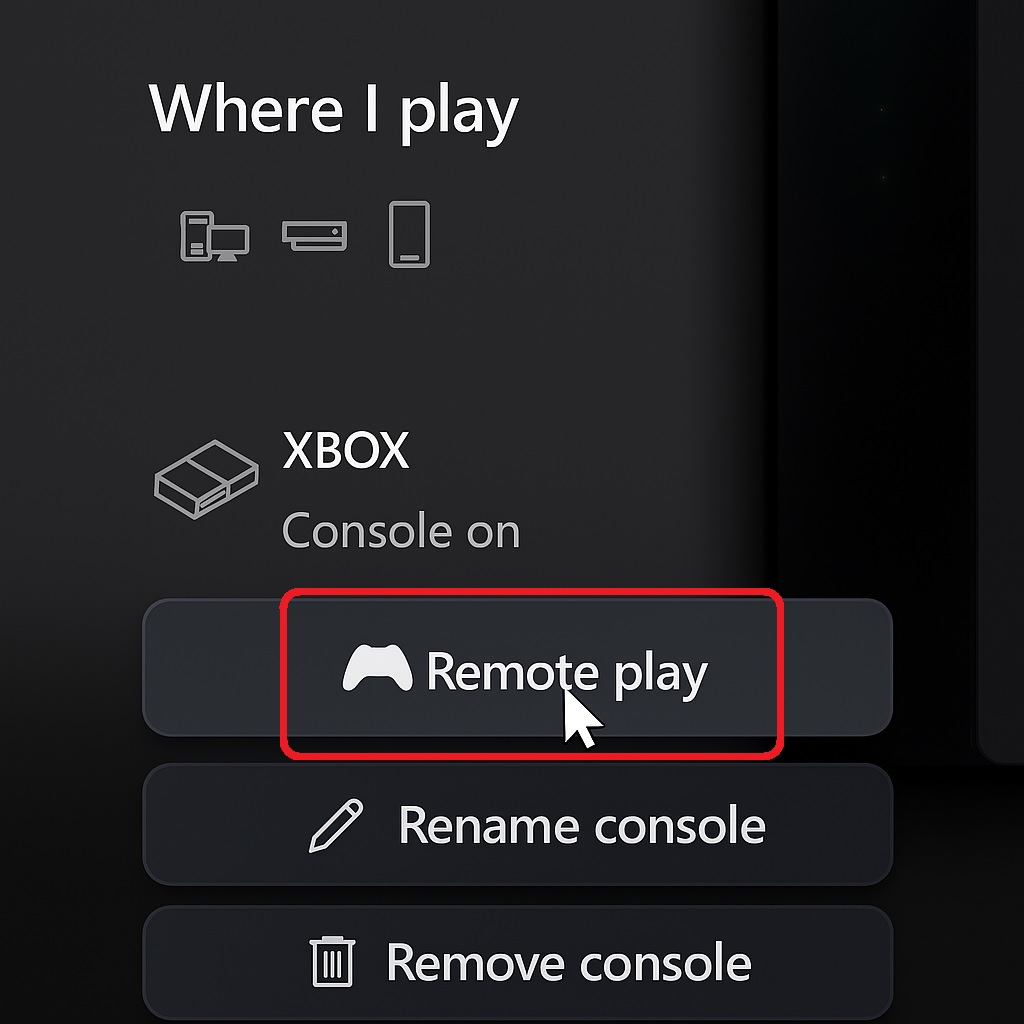
- It will now be processed.

- Now that you have started remote playing Xbox on PC, you can control the menu with your Xbox controller.

- Once everything is set, open the OBS Studio app from your PC.

- Go to the Sources section, then click the plus (+) button.
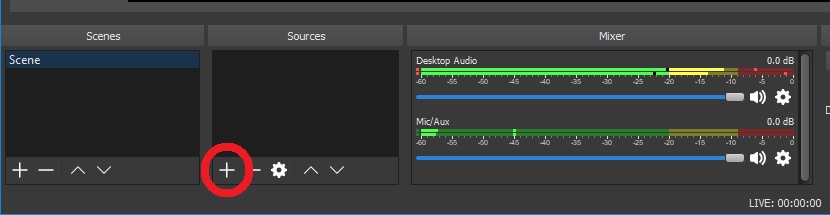
- Select Display Capture and click OK.
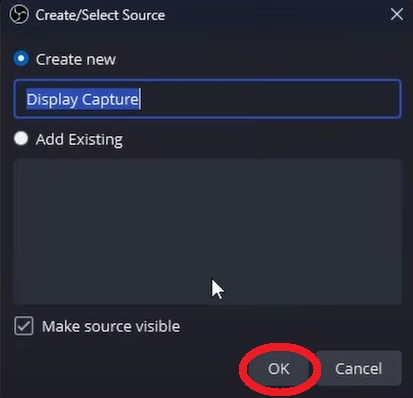
- Now you can select your preferred monitor to display the capture, then click OK to confirm.
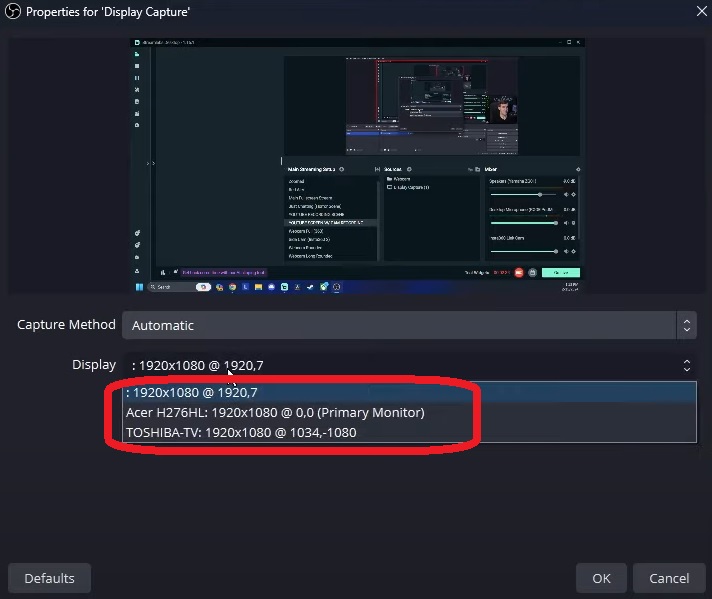
- Go to the Xbox app, and now it will capture the entire screen.

- Click the 3 dots button at the top-left corner.

- Select Toggle fullscreen.
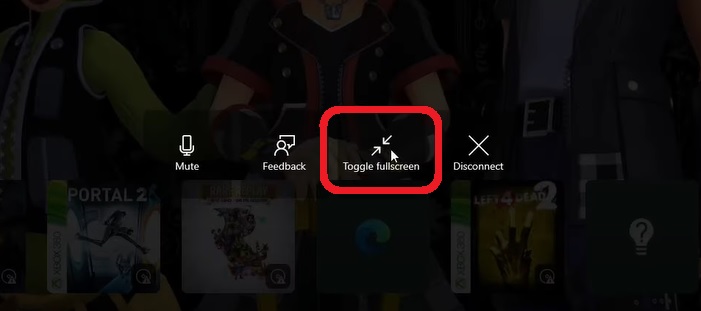
- Back to OBS Studio, then add new Sources by clicking the plus (+), select Window Capture, then OK.
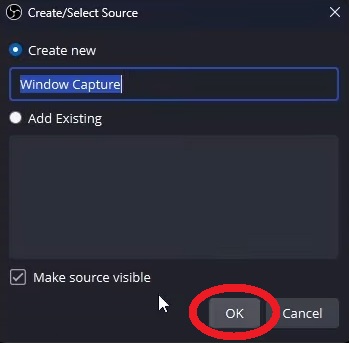
- Now you can select the Xbox window and then click OK.
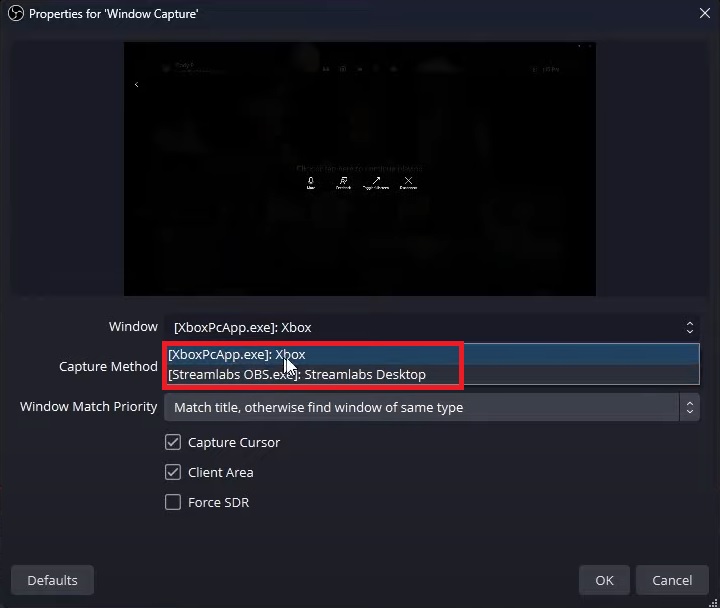
- Back again to the Xbox app, then click the back button at the top-left corner to navigate the main menu.

Note: Using two monitors is highly recommended, as it enables you to view the display capture on one screen while monitoring your OBS display on the other.

- In this section, you can also incorporate additional sources from OBS Studio, including webcams, microphones, and more.
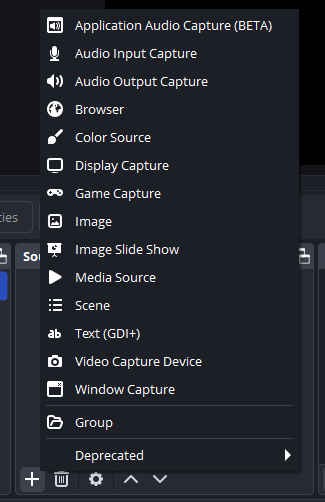
- Once everything is set, go to the bottom-right corner and click Settings.
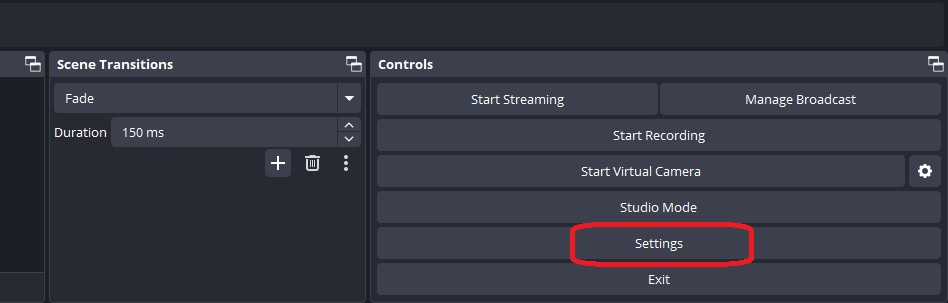
- Go to the Stream tab and select Service to Twitch, then connect your account by logging in to your Twitch account.
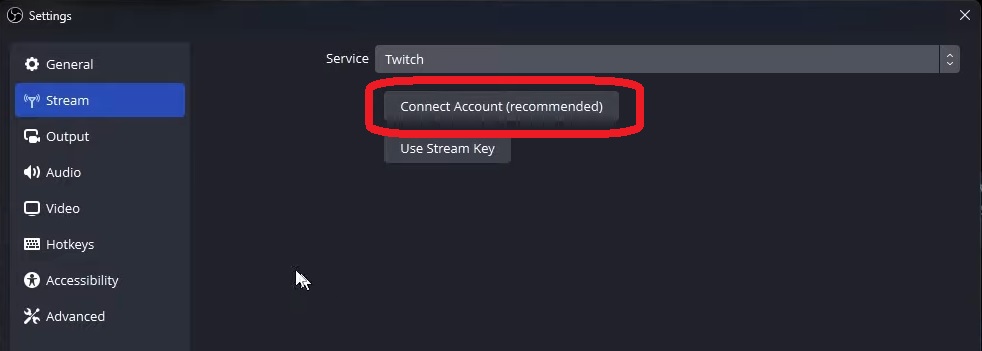
- You can also set your video Bitrate from the Output and other stuff by exploring the tab option here.
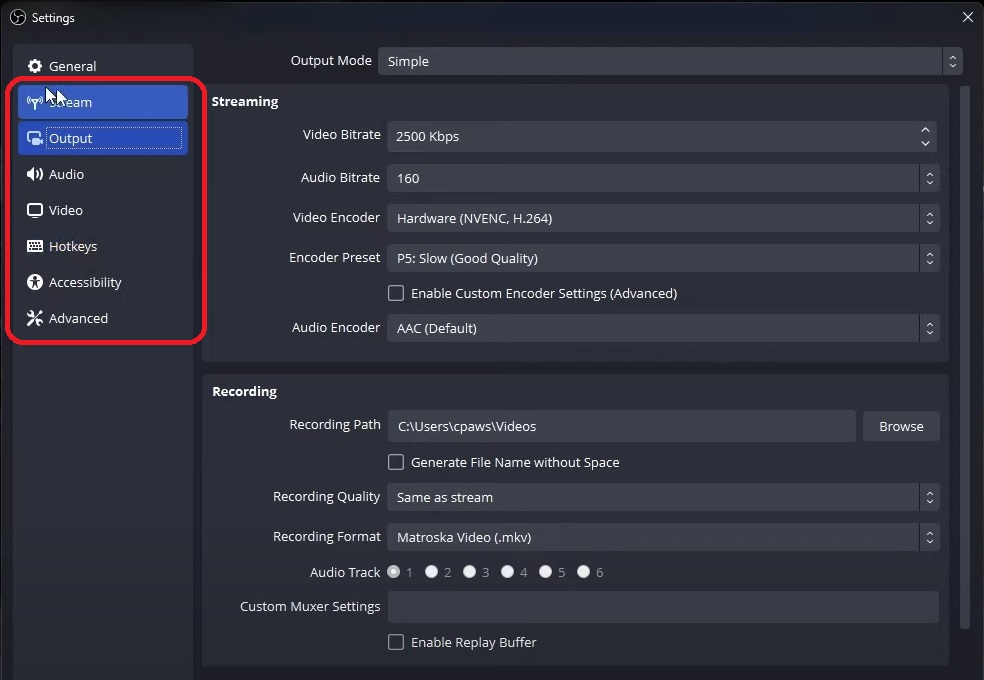
- Once you’re done, click Apply and then OK.
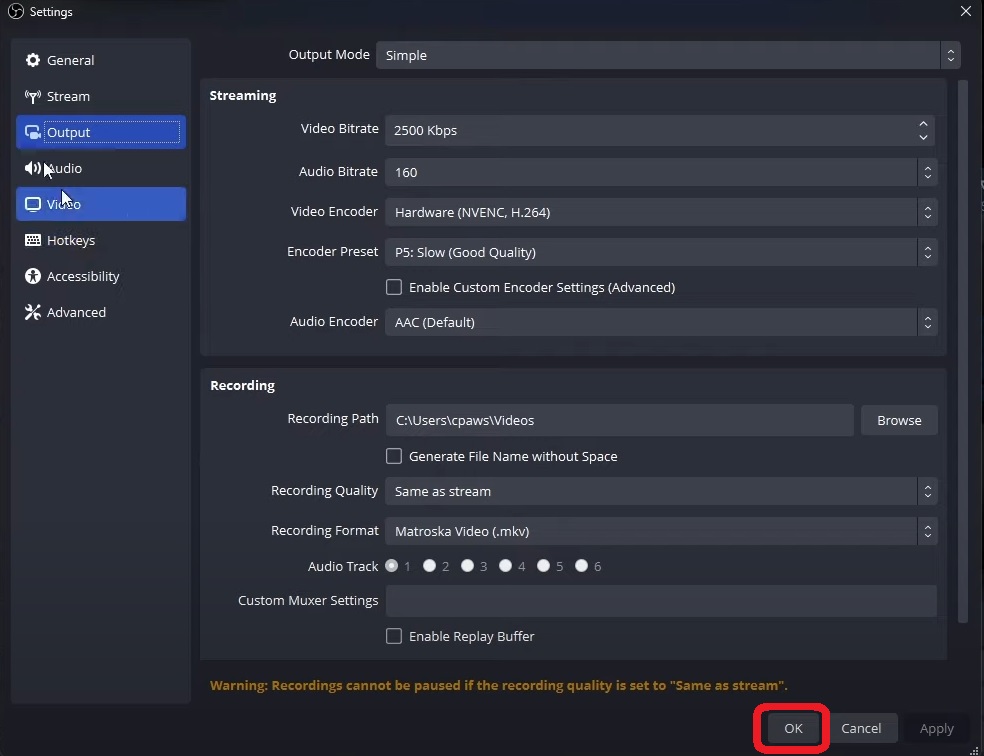
- Click the Start Streaming button, now it will start streaming everything to Twitch without a capture card.
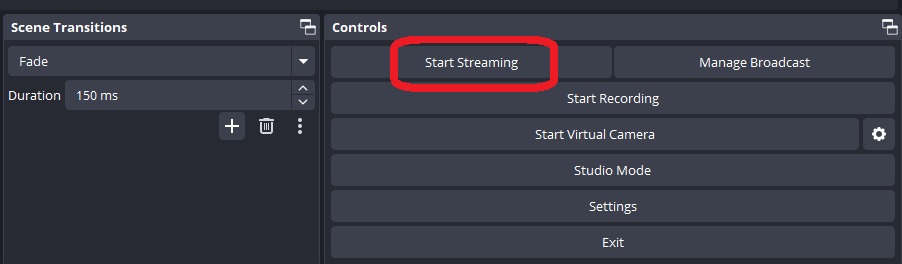
Streaming Xbox & PC to Twitch with a Capture Card.
Want more control and higher quality? A capture card is the way to go.
#1: Using Elgato (Highly Recommended)
Want a professional-looking stream? Elgato capture cards let you add overlays, alerts, and full customization. Here’s how.
- First of all, plug the HDMI Output from the Xbox into the HDMI Input port on the Elgato.

- Use a second HDMI cable to connect the Elgato’s HDMI Output to your TV or monitor.

- Then connect the Elgato to the PC port via the USB 3.0 cable (recommended).

- Launch the OBS Studio app from your computer.

- Go to the Sources section and click the plus (+) button, then add a Video Capture Device, select Elgato, and then click OK.
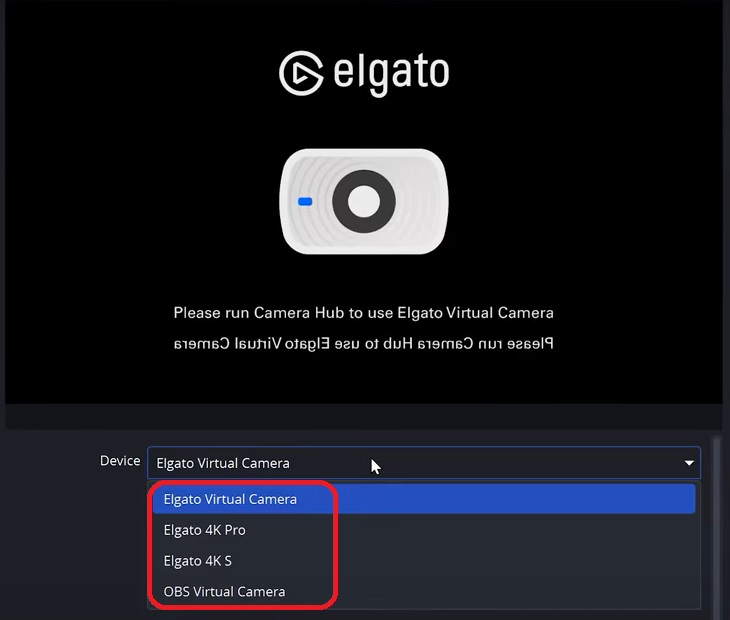
- In the Preset settings, select your preferred resolution, then click OK.
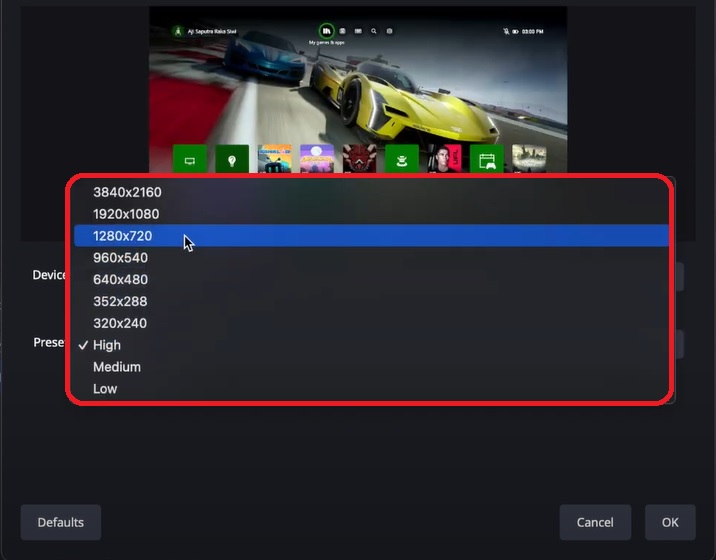
- As you can see in the Sources section. No audio added, next you can add audio sources, webcam, overlay, and others.

- Click the plus (+) button in the Sources section.
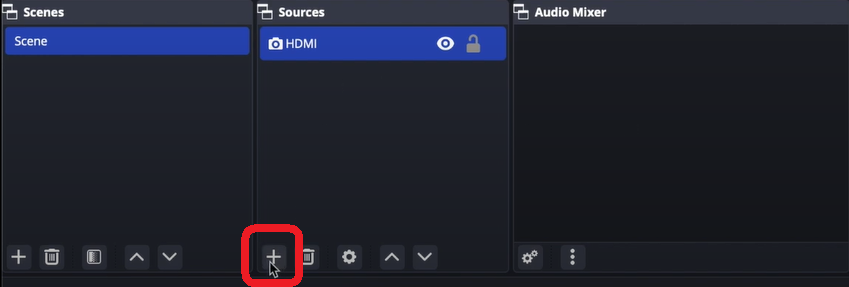
- Select Audio Input Capture

- Create a new one and click OK.
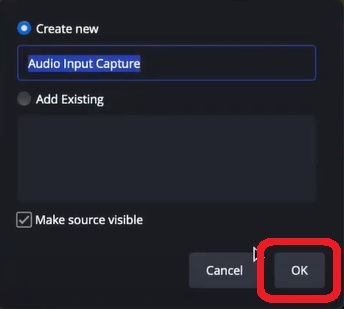
- Now select your preferred device capture and click OK.
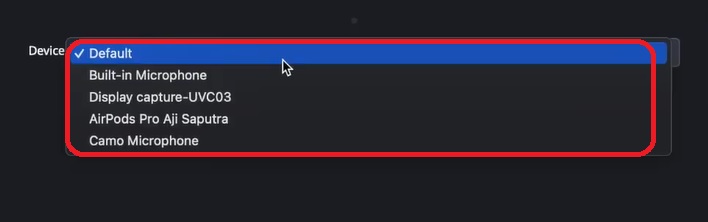
- Once everything is set up, go to the Settings at the bottom right corner.
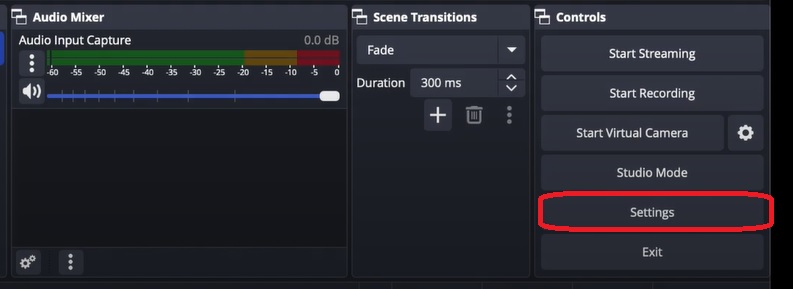
- In the Video tab, set the Frame Rate to 60fps for the best settings.
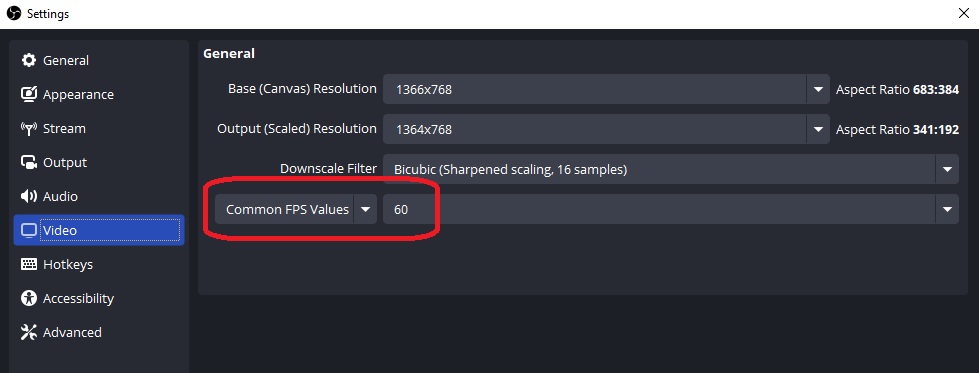
- Also, set the Bitrate between 4500-6000 Kbps (depending on your upload speed).
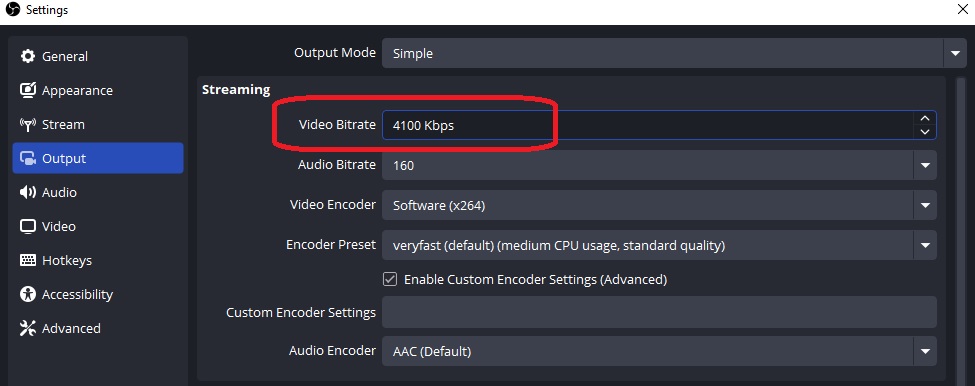
- Then go to the Stream tab, select Twitch, and then log in to your Twitch Account.
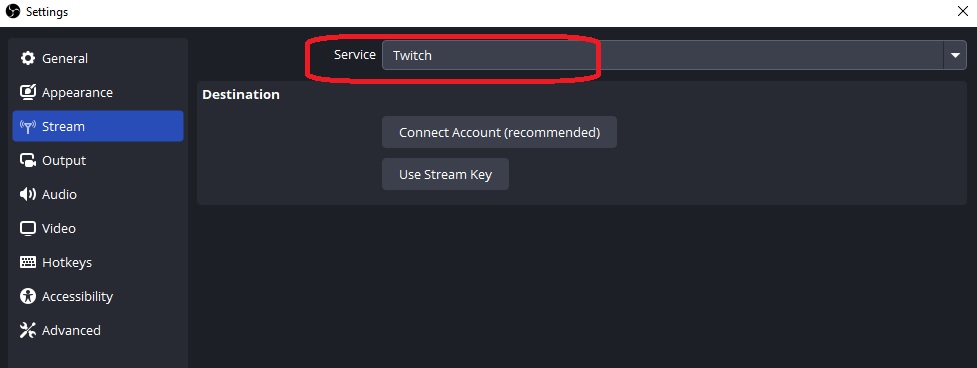
- Click Apply and OK to confirm all changes.
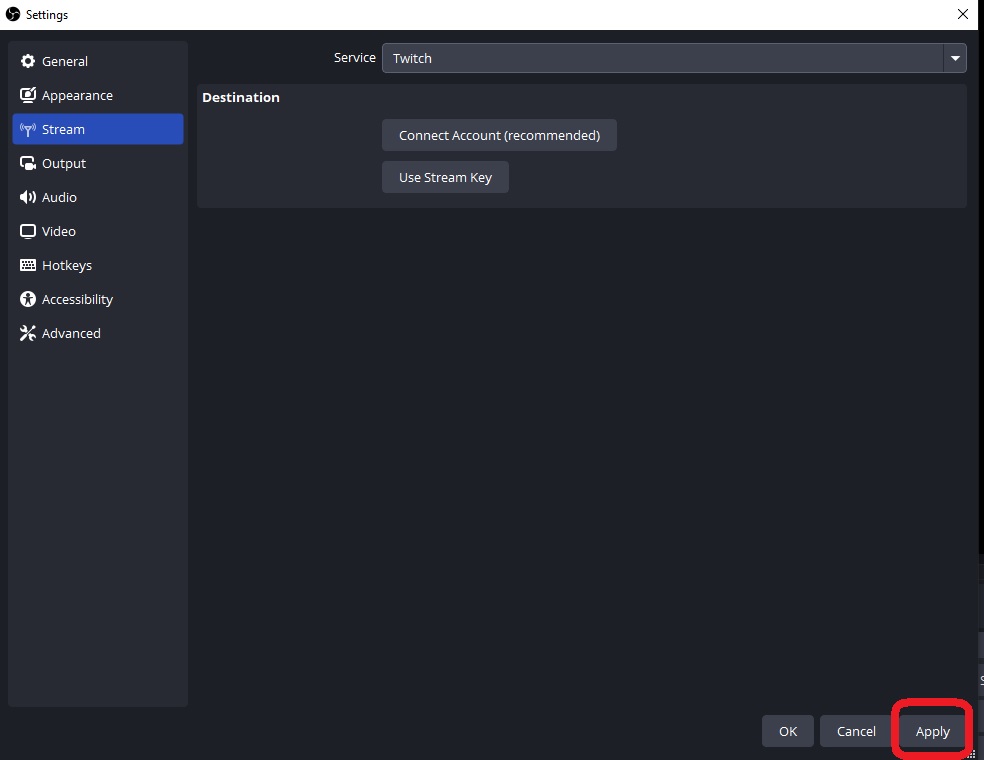
- Now you can start streaming from your Xbox to Twitch by clicking the Start Streaming button.
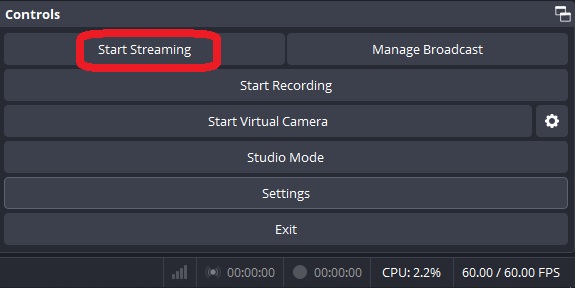
#2: Using HD60 S (Alternative)
Looking for a cheaper alternative? The Elgato HD60 S offers reliable streaming with all the essentials.
- The step is the same as the previous, but the big changes step is on your OBS Device capture sources, select HD60 S as the capture device, then click OK.
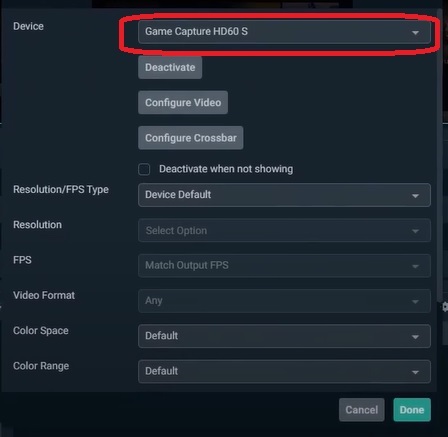
- Once everything is set the same as previous, you can start streaming from your Xbox to Twitch by clicking the Start Streaming button in OBS Studio.
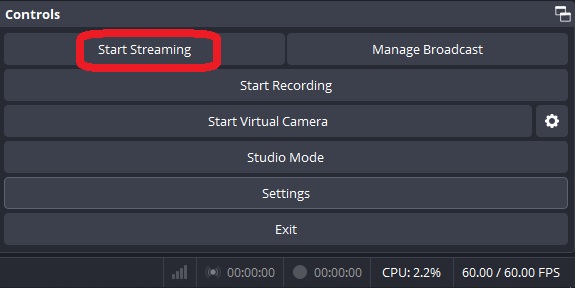
Conclusion
Streaming Xbox on Twitch is easier than ever, with or without a capture card. Set it up right, use the right gear, and focus on smooth delivery. A polished stream not only shares your gameplay but builds a stronger connection with your audience.
FAQs
- Can I stream to Twitch from Xbox without a PC?
Yes. The Xbox Twitch app lets you stream directly without a computer. Just sign in, adjust your settings, and go live straight from your console.
- Do I need a capture card for Xbox Twitch streaming?
Not always. A capture card like Elgato gives better overlays, alerts, and flexibility, but for basic streaming, the Xbox Twitch app works fine.
- Can I use a webcam while streaming Xbox to Twitch?
Yes. If you connect a USB webcam to your Xbox, it can be enabled in your Twitch stream settings to add facecam alongside gameplay.
- What internet speed is best for streaming Xbox to Twitch?
At least 5 Mbps upload is needed for 720p. For smoother 1080p, aim for 10 Mbps or more. Always test your connection in Twitch settings before going live.

































.png)




