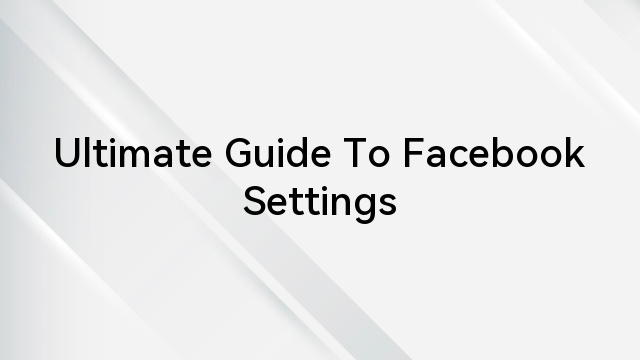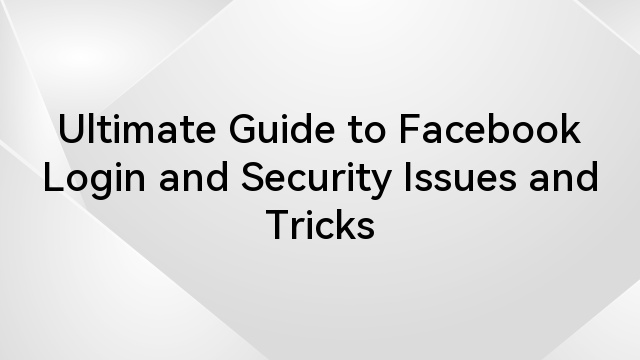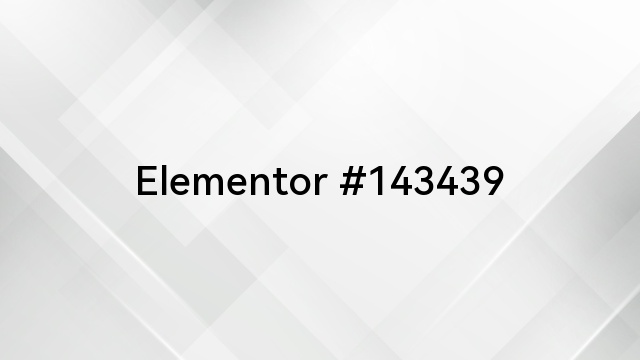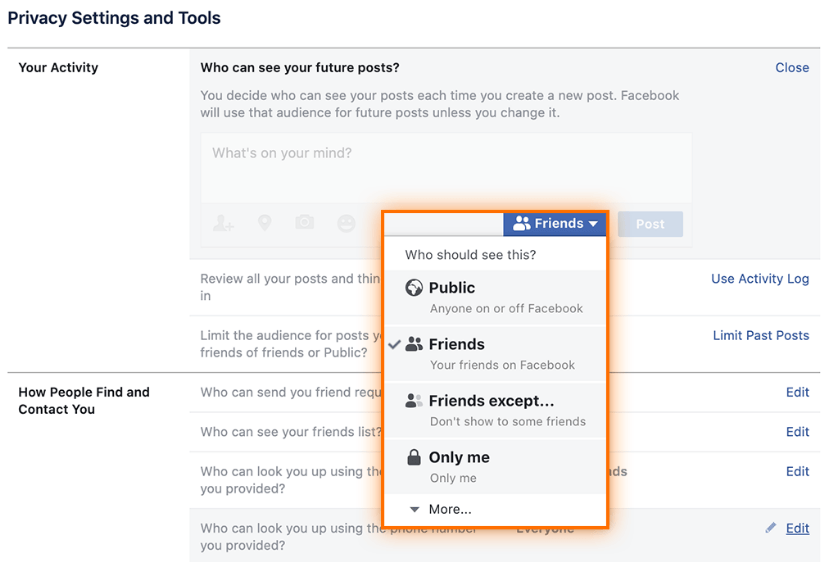Facebook, as one of the world’s most popular social networking platforms, places a strong emphasis on user privacy and security. The “Restrict” feature is just one of the many tools Facebook provides to help users maintain control over their online interactions. When you restrict someone on Facebook, it’s akin to creating a selective boundary that allows you to communicate with them without fully opening the floodgates to your personal information and content. It’s a practical feature for maintaining a level of privacy while still staying connected with acquaintances, friends, or family members.
However, situations and dynamics change over time, and you may find yourself in circumstances where it’s necessary to reverse this restriction. Perhaps you’ve resolved a conflict, rekindled a relationship, or simply want to allow more open communication. That’s where the process of unrestricting someone on Facebook becomes crucial.
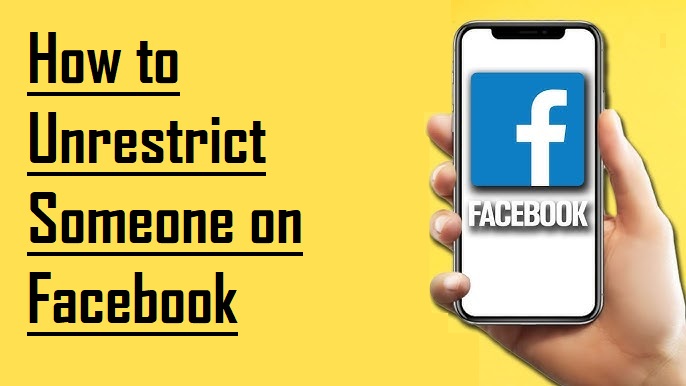
In this comprehensive guide, we will lead you through the steps with clear instructions and visual aids to ensure you can navigate the unrestricting process with ease. Understanding how to utilize the “Restrict” and “Unrestrict” features empowers you to tailor your Facebook interactions to your specific needs while maintaining control over your digital life.
Understanding the Restriction on Facebook
To restrict someone on Facebook is to maintain a degree of privacy by concealing your posts and stories from them, all the while keeping them on your friend list. This approach allows them to continue sending you messages, making calls, or tagging you in their posts. However, they won’t have access to your activity unless it’s publicly visible or you tag them in it. In essence, this practice safeguards your privacy without necessitating their removal as friends. It’s a distinct feature, separate from blocking or completely unfriending someone on the platform.
Methods for Unrestricting Someone on Facebook
Now that you’re well-informed, let’s explore the ways you can unrestrict someone on Facebook. We’ll cover various methods across different platforms, starting with the website.
Unrestricting on the Website
If you access Facebook through your computer or laptop and wish to unrestrict someone using the website, there are two distinct approaches you can take:
- Begin by visiting Facebook.com and log in to your account if you haven’t done so already.
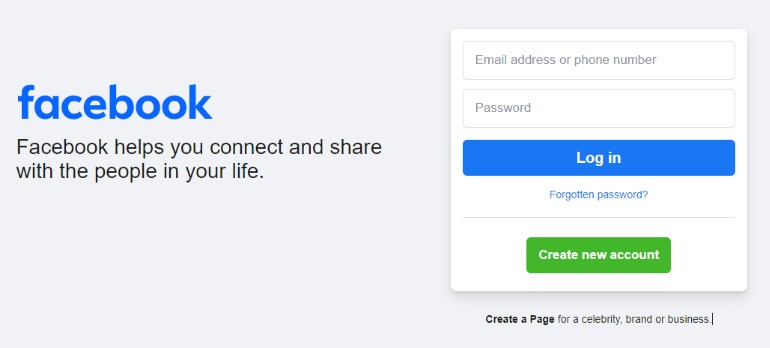
- Next, navigate to the profile of the friend you intend to unrestrict, and then, click on the “Friends” option.
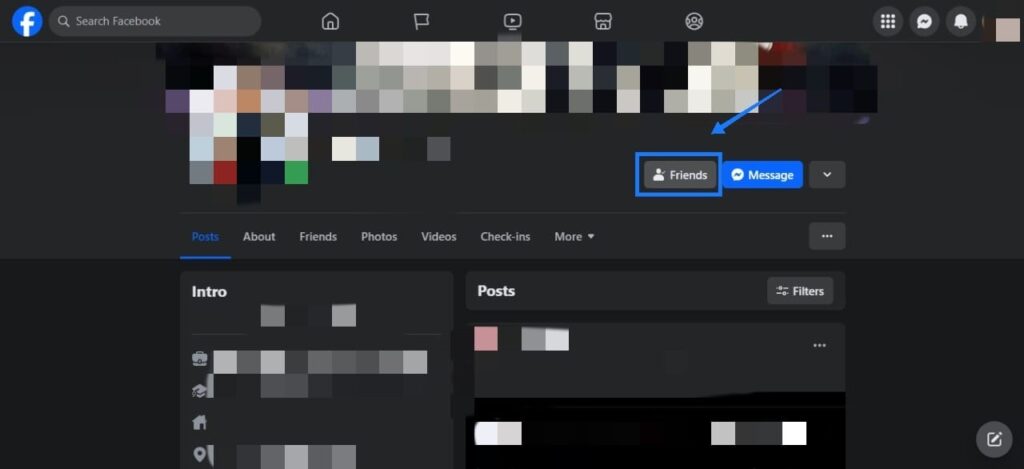
- A drop-down menu will appear, offering the choice of “Edit Friend List.”

- Among the options presented, locate “Restricted” and click the checkbox to unselect it, thereby unrestricting your friend.
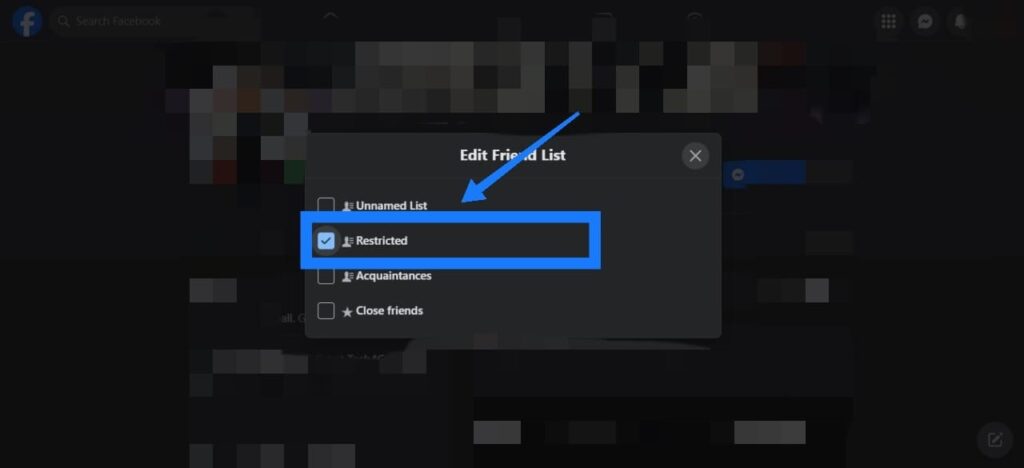
Unrestricting Someone on Facebook App
Restricting a Facebook user is often a more practical alternative to an outright block. This approach is valuable because, at times, someone might become overwhelming, and it’s not always a stranger; it could even be one of your mutual friends. In such situations, blocking may not be the ideal choice. That’s when people opt for the “Restrict” feature.
- Launch the Facebook app and ensure you’re logged into your account.
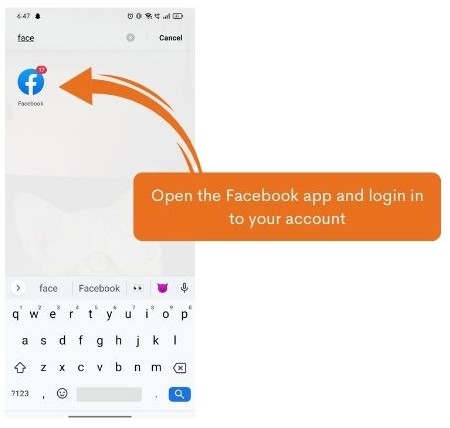
- Navigate to the user’s profile you intend to unrestrict on Facebook.
- Select “Friends” and then opt for “Edit Friend List.”
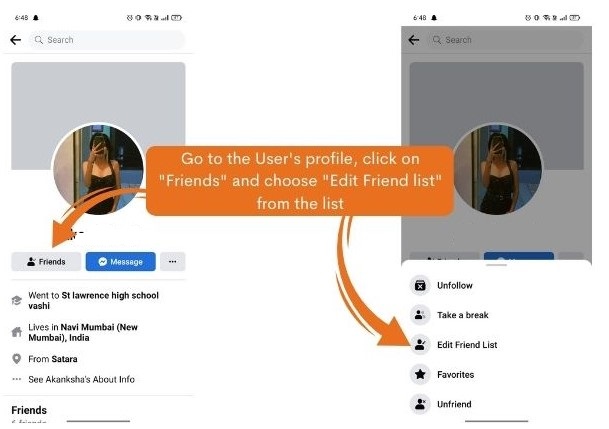
- Untick the “Restricted” option from the list on your screen to unrestrict the Facebook account.
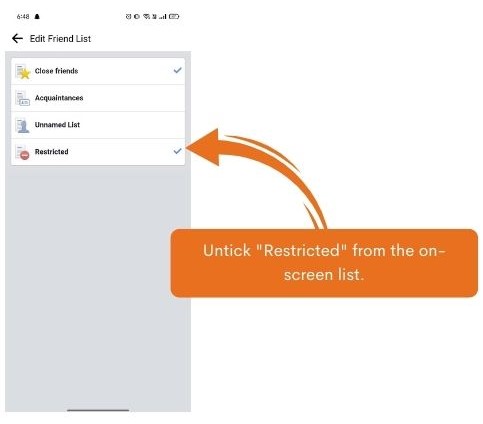
By following these straightforward steps, you can swiftly unrestrict any Facebook friend in a matter of seconds.
Manage your Restricted Friend List All at Once
This method offers a convenient way to review and manage all the individuals you’ve previously restricted on Facebook. Here’s how you can access this feature:
- Begin by navigating to your Feed and locate the “Friends” option in the left vertical menu.
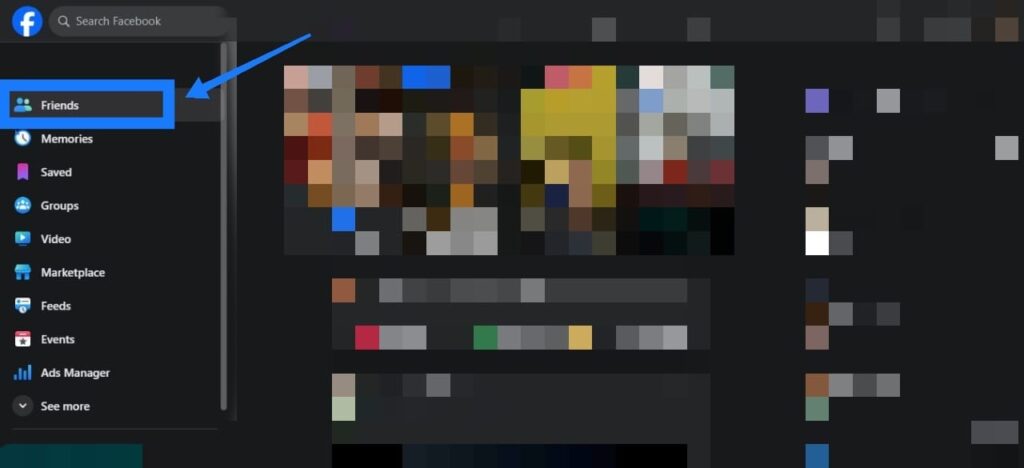
- Click on the “Friends” section within your Feed.
- On the subsequent page, you’ll find the “Custom lists” option; click on it.
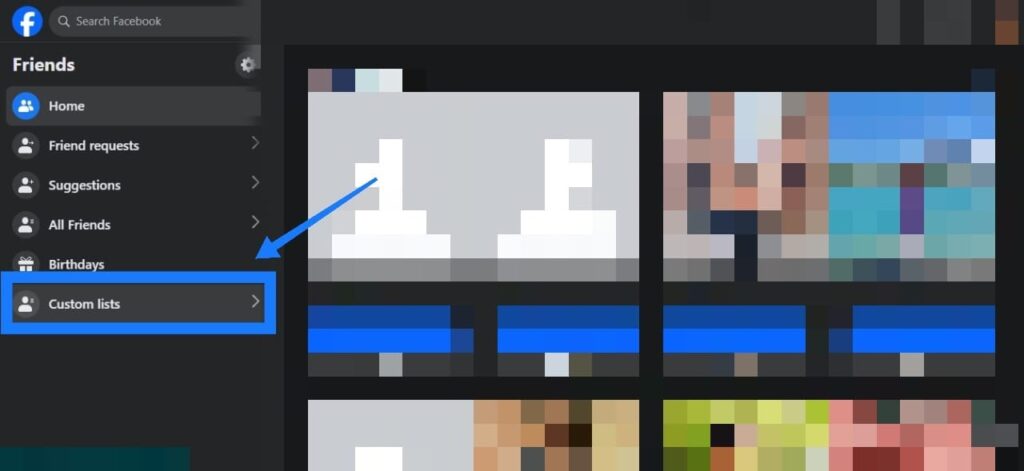
- Now, select “Restricted” to view the list of people you’ve restricted. To unrestrict someone, simply click on the small cross icon next to their profile picture.

Unrestricting Your Own Facebook Account
Sometimes, your own Facebook account can face restrictions imposed by Facebook itself. These restrictions may result from actions like spamming, posting inappropriate content, or copyright infringement. The severity and nature of the violation determine the duration and type of restriction:
- Minor violations like spamming may lead to temporary blocks lasting a few hours to a day.
- Major violations such as hate speech can result in account restrictions ranging from several days to weeks.
In the case of a short-term restriction, it’s best to patiently wait for the penalty duration to expire without further violations. For long-term violations or permanent suspensions, you can contact Facebook’s Help Center and request a review.
After Regaining Access to Your Account
Once your account is unrestricted, it’s crucial to avoid future restrictions. Here are some key considerations:
- Adhere to Community Standards: Always be mindful of Facebook’s community standards to maintain a positive online presence.
- Avoid Hate Speech and Controversial Posts: Refrain from participating in hate speech or sharing controversial content that violates Facebook’s policies.
- Authentic Identity: Do not impersonate someone or use fake names for your ID; Facebook values authentic user identities.
- Respect Copyright: Copyright infringement is a common reason for account restrictions. Seek permission before posting copyrighted content to avoid potential issues.
Understanding Restricted Users’ View and Posting with a Restricted List on Facebook
What Restricted Users Can See
Users on your Restricted list in Facebook still have the ability to view specific types of posts. They can see:
- Public Posts: These posts are identifiable by the globe icon. Restricted users can view your public posts.
- Friends Posts: Posts with the icon that resembles two people are considered Friends posts. Restricted users can view these posts, but only if they are personally tagged or mentioned in the content.
You can adjust the privacy settings of any post before publishing it by using the ellipsis menu in the post’s top-right corner.
Posting on Facebook with a Restricted List
Once you’ve added friends to your Restricted list, here’s how to create a new Facebook post:
- Create a new Facebook post as you typically would.
- Before publishing the post, ensure that the Friends (people) icon is displayed. If you see the Public (globe) icon instead, tap on it and select Friends.
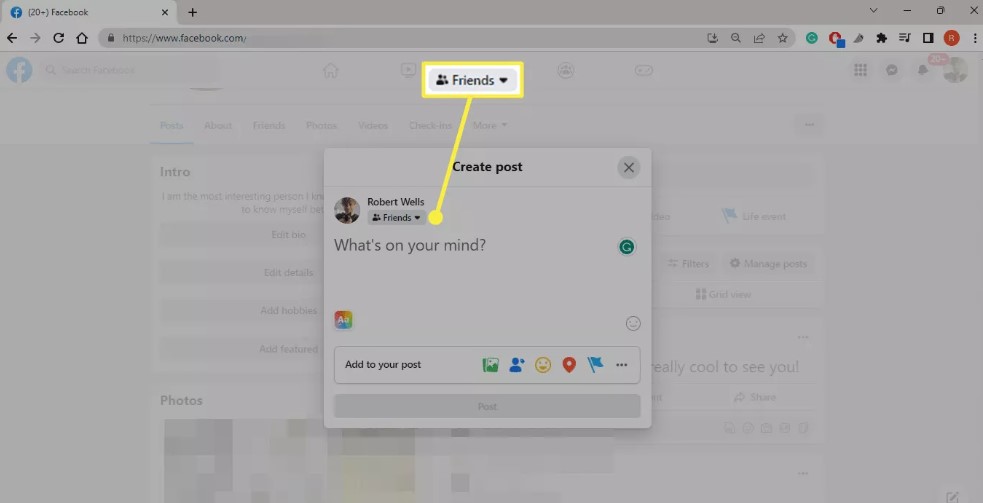
When you publish your post, it will be visible to all your Facebook friends except those you’ve placed on the Restricted list. Restricted users will not be able to view posts made for Friends from this point onward. This way, you can control the visibility of your posts, sharing them selectively with your friends while keeping restricted users from accessing content intended only for friends.
Unrestricting Someone on Messenger
If you’ve restricted someone on Messenger and wish to reverse this action, here’s a simple guide on how to unrestrict them:
- Open your Messenger app and tap on Hamburger menu to access your account settings.
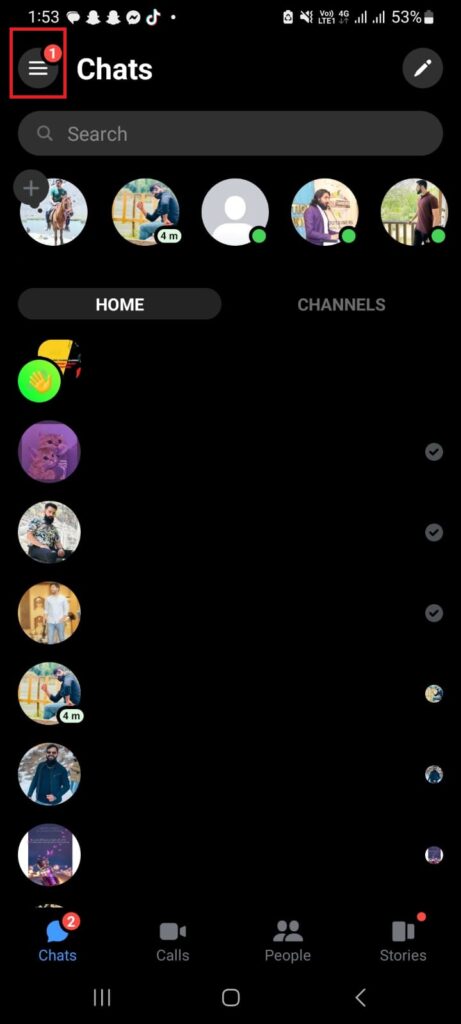
- Tap on the Settings Icon then.
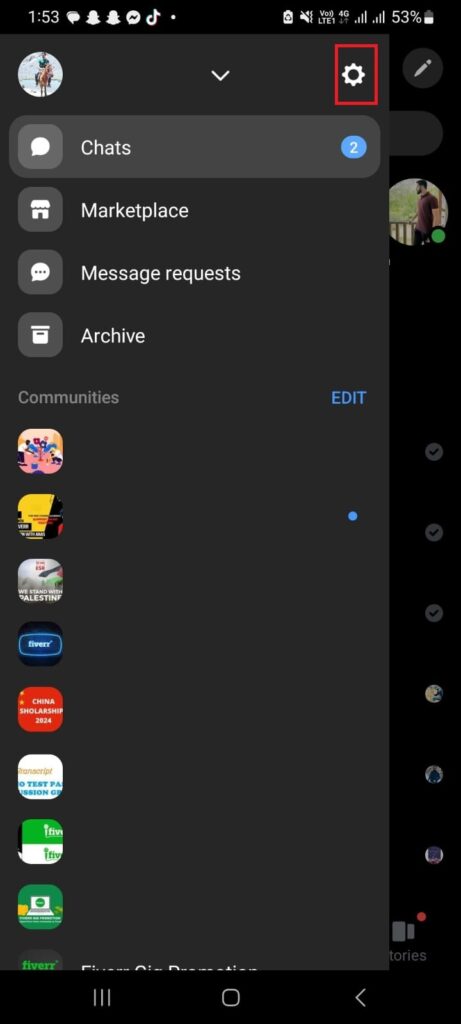
- The, Tap on Privacy & Safety Section.
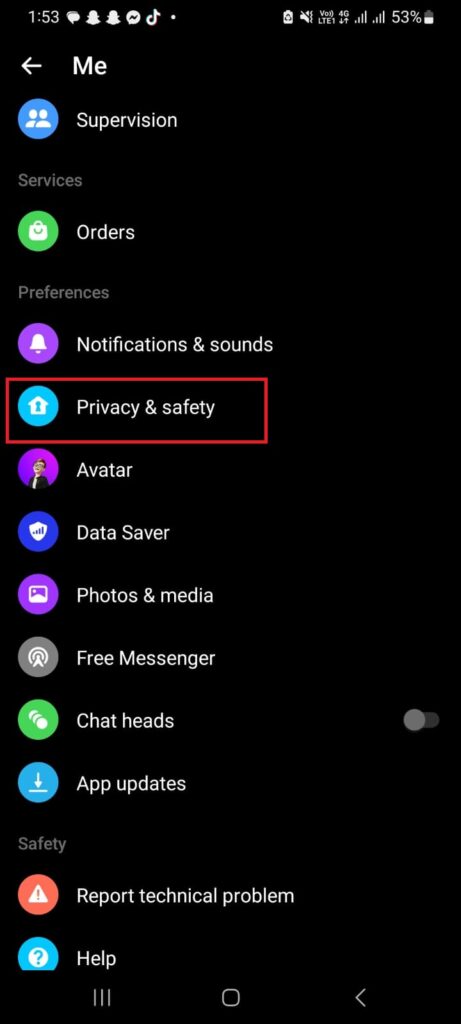
- Navigate to the ‘Restricted accounts’ section within the Privacy menu. This section contains the list of Messenger contacts that you’ve previously blocked access to.

- Find the person’s name whom you want to remove from the restricted list on Messenger and tap on their name to open the chat window.

- In the chat window, look for the ‘Unrestrict’ button, which is typically located at the bottom of the screen.
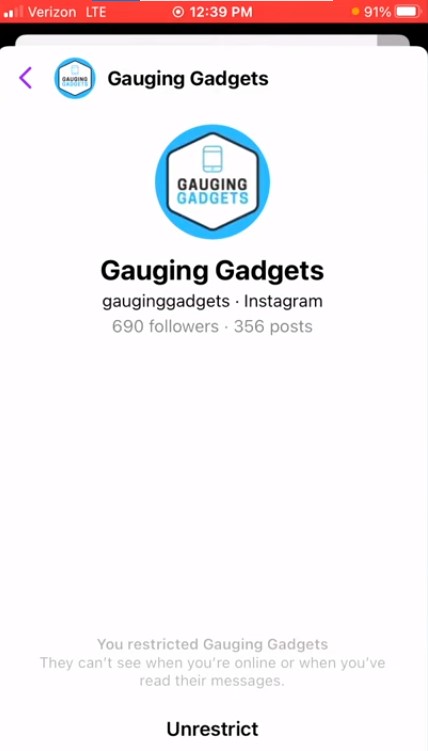
- Once you tap the ‘Unrestrict’ button, you’ll receive a notification confirming that the individual is now unrestricted, and they can interact with you on Messenger as usual.
By following these steps, you can easily unrestrict someone on Messenger, allowing you to re-establish open communication with them on the platform.
Conclusion
In conclusion, this comprehensive guide has equipped you with the knowledge and practical steps to unrestrict someone on Facebook, manage your restricted friends list, and even unrestrict users on Messenger. We’ve covered the various reasons why you might want to unrestrict someone, the privacy implications, and how to handle your own account restrictions.
Understanding Facebook’s “Restrict” feature is vital for maintaining control over your online interactions while preserving your privacy. The step-by-step instructions, clear explanations, and visual aids we’ve provided should help you navigate these processes with confidence. By following our guidance, you can make informed decisions about your Facebook interactions and ensure a more positive and secure online experience.
We value your feedback and would love to hear your thoughts on this article. Did you find the information helpful? Were there any aspects that could be improved or clarified? Please share your feedback or any additional questions you might have in the comments section below. Your insights will help us continue to provide valuable and informative content to our readers.
If you’re actively managing your social media presence and frequently doing live interactions on Facebook, having a reliable streaming camera can greatly enhance the quality of your broadcasts. Clear visuals and seamless streaming capabilities will help you reconnect smoothly with contacts you’ve just unrestricted.
Best Seller
Sale

Hollyland VenusLiv V2 – Compact Live-Streaming Camera
- Portable design with one-tap live streaming, high-quality lens for clear 1080p video, and an advanced heat dissipation system for stable, long-duration streams.
- Supports flexible connectivity with HDMI, USB-C, Wi-Fi, Ethernet, and 3.5mm audio jack, for external mic or other devices.
- Touchscreen control interface, AI-powered face tracking, 6x zoom, and auto-framing for enhanced streaming experience.
- Ideal for content creators and streamers needing a reliable, easy-to-use, and portable solution for high-quality live broadcasts.
$949
$1199
Frequently Asked Questions
How do you stay friends with someone you restricted on Facebook?
Your friend isn’t notified when you place them on your Restricted list, and they can still see your public posts and those you tag them in. Keep it discreet and maintain your friendship.
What does “Temporarily Restricted” mean on Facebook?
Facebook may temporarily restrict your account for various reasons, such as violations of community standards, offensive posts, or security concerns. This temporary restriction is unrelated to your Restricted list.
Why should I use a Restricted List?
The Restricted list is handy when you want to post without facing negative or controversial comments from close friends or family. It’s also a practical way to stay connected with co-workers on Facebook without them seeing your more personal posts.
Can a restricted friend on Facebook see my posts?
If you’ve restricted someone, they can only view posts with public privacy settings and those in which they are mentioned.
Can my Facebook account be permanently suspended?
Yes, Facebook can permanently disable your account for policy violations, but typically, this occurs after multiple warnings or temporary suspensions.
How does restriction differ from blocking on Facebook?
Restriction hides your posts from someone without unfriending them, while blocking stops all interaction and visibility between the two of you.
Can restricted friends see profile picture and cover photo changes?
Profile and cover photo updates are always public and visible to all, including restricted friends.
What happens if I interact with a post from a restricted friend?
They can see that specific interaction, but not your other restricted posts.
How do you unblock someone on Facebook using your phone?
To unblock someone on your phone:
- Open your Facebook app.
- Click the three-line icon in the bottom left.
- Select “Settings,” then “Account Settings.”
- Scroll down and click “Blocking.”
- You’ll see a list of people you’ve blocked. To unblock someone, click the “Unblock” button next to their name, and confirm by clicking “Unblock” in the pop-up.
How can I enhance the security of my Facebook account?
You can improve your Facebook account security by enabling two-factor authentication, using a strong password, regularly reviewing your login activity, and being cautious about suspicious links and messages.
What should I do if my Facebook account is hacked?
If your Facebook account is compromised, you should immediately change your password, enable two-factor authentication, and report the incident to Facebook for further assistance.
How can I recognize a phishing attempt on Facebook?
Phishing attempts often come in the form of suspicious links or messages. Be cautious of unsolicited requests for personal information, and always verify the sender’s authenticity before clicking on any links.
What’s the best way to report abusive content or behavior on Facebook?
To report abusive content or behavior on Facebook, click on the three dots (…) on the post, then select ‘Find Support or Report Post.’ Follow the on-screen instructions to report the issue to Facebook’s support team.






























.png)