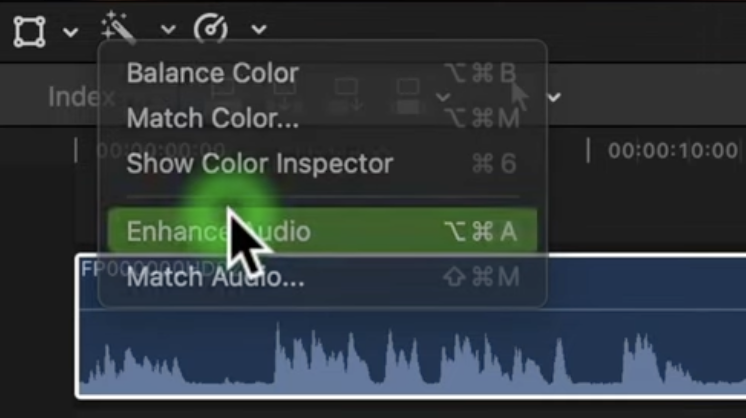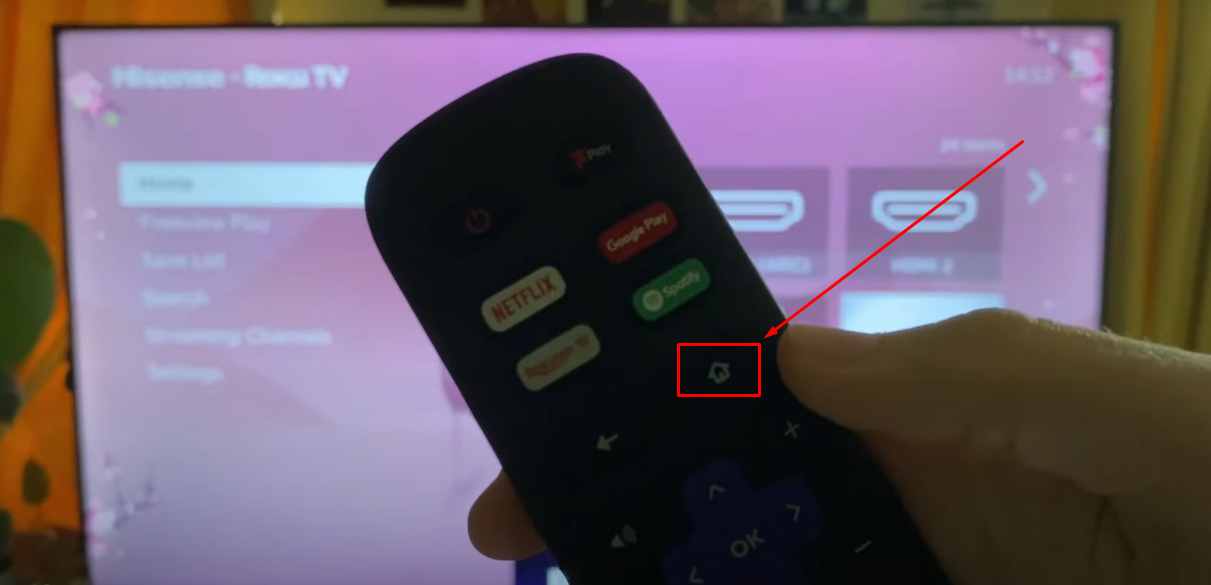In recent years, Facebook Messenger has evolved beyond just being a messaging platform. It has become an integral part of our daily communication, offering a range of features, including the enticing Marketplace. However, while many find these additional features useful, you might reach a point where you prefer a simpler and more streamlined Messenger experience, free from distractions. If you’re seeking ways to declutter your Messenger and remove the Marketplace feature, you’re in the right place.
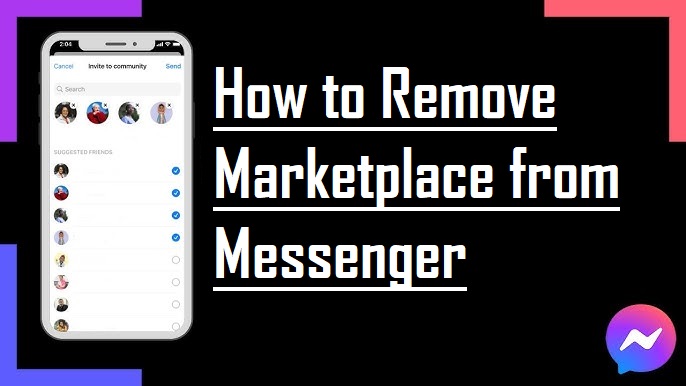
Our comprehensive guide is designed to take you step-by-step through the process of either disabling or completely removing the Marketplace feature from your Messenger app. We understand that navigating through app settings and making changes can sometimes be a bit confusing. That’s why we’ve gone the extra mile to provide you with detailed instructions, coupled with images to serve as visual signposts along the way. Our goal is to ensure that this process is not just straightforward but also hassle-free, empowering you to tailor your Messenger to your preferences without any fuss.
Why Remove Marketplace from Messenger?
Before we dive into the removal process, it’s essential to understand why you might want to remove Marketplace from your Messenger app. Some common reasons include:
- Distractions: Marketplace notifications can be distracting if you’re not interested in using this feature.
- Privacy Concerns: You might want to limit the information you share through Messenger.
- Simplify the App: Removing Marketplace can declutter your Messenger interface and make it more focused on messaging.
Remove Marketplace from Messenger on App by Reporting
To remove Marketplace from your Messenger by Reporting, follow these steps:
- Log in to the Facebook account linked with your Messenger.
- Tap the menu located in the bottom right corner.
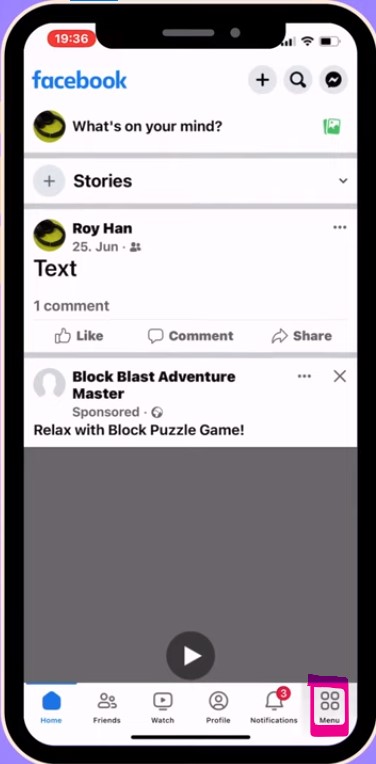
- Scroll down and select “Help & Support.”
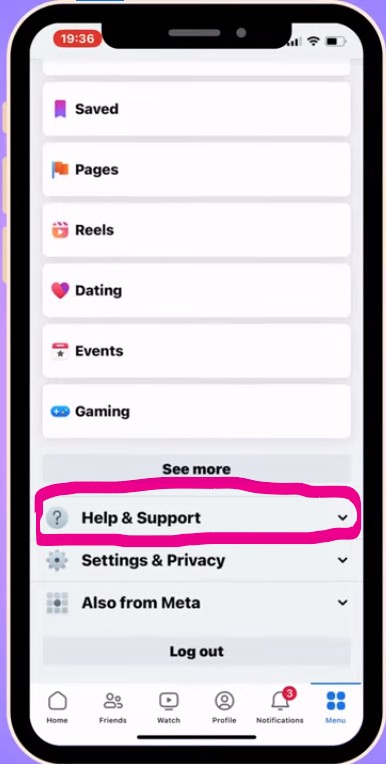
- Click on “Report a Problem,”
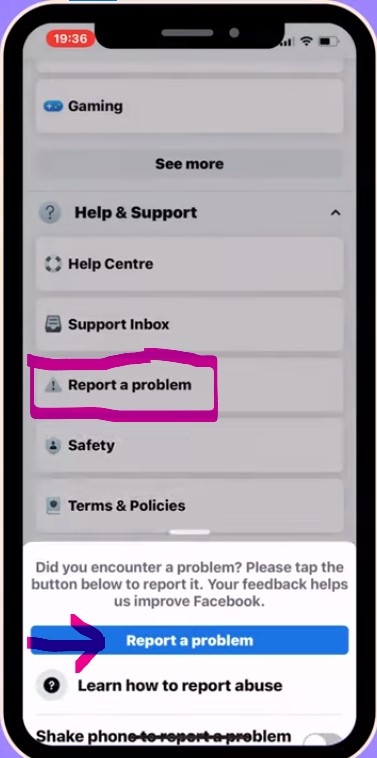
- Make sure to click on “Include in Report”
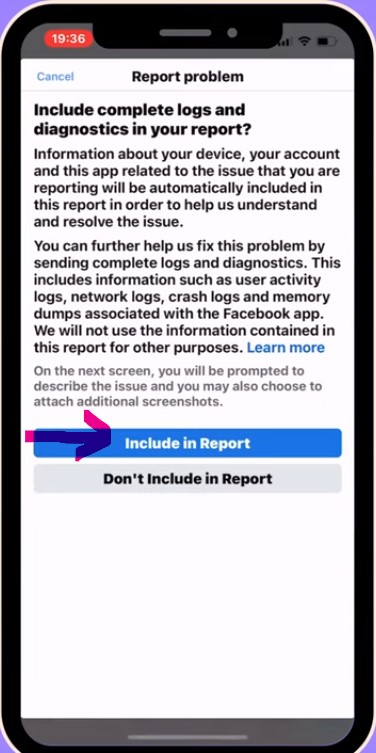
- Scroll further down and choose “Marketplace.”
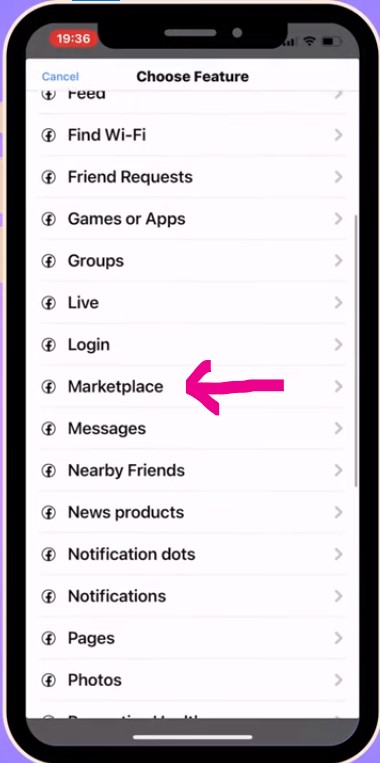
- State your reason here and then click send to remove Marketplace from your Messenger.
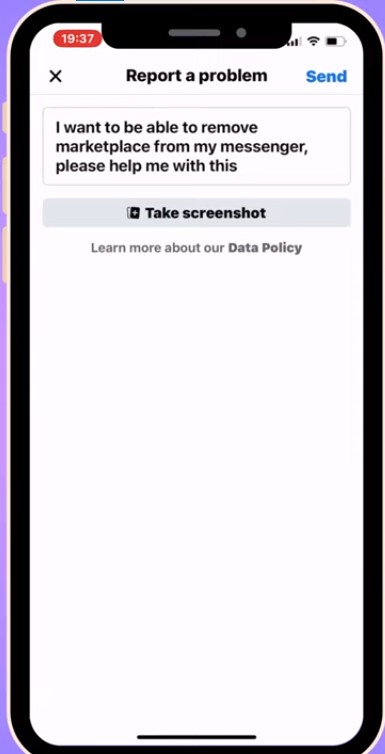
- After submitting the report, wait for 24-48 hours for Facebook support to address your request.
How to Remove Marketplace Icon from Facebook
To remove the Marketplace icon from the Facebook mobile app, follow these step-by-step instructions:
Step 1: Open Facebook
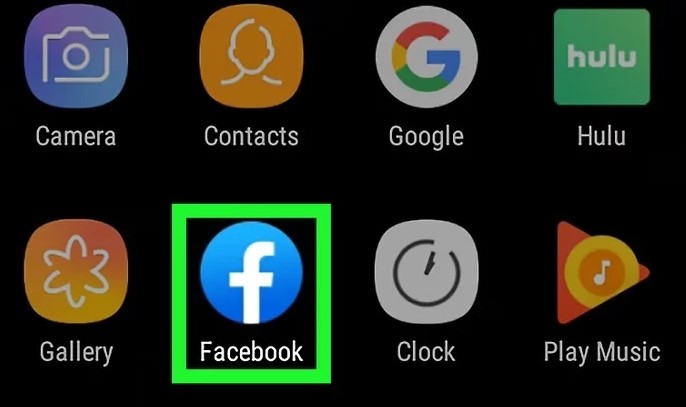
Locate and tap the Facebook app icon, which looks like a white “f” on a blue background.
Step 2: Tap and hold your finger on the Marketplace icon
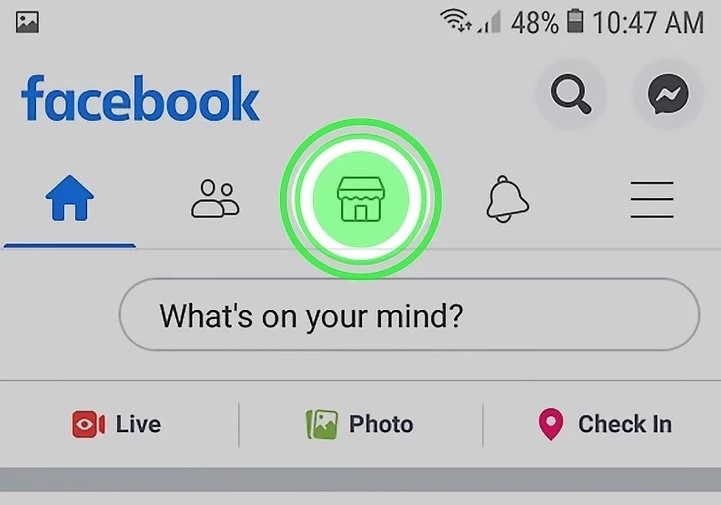
Locate the Marketplace icon (a storefront inside a circle) and press and hold it. A menu will slide up from the bottom of your screen.
Step 3: Tap “Remove from shortcut bar.”
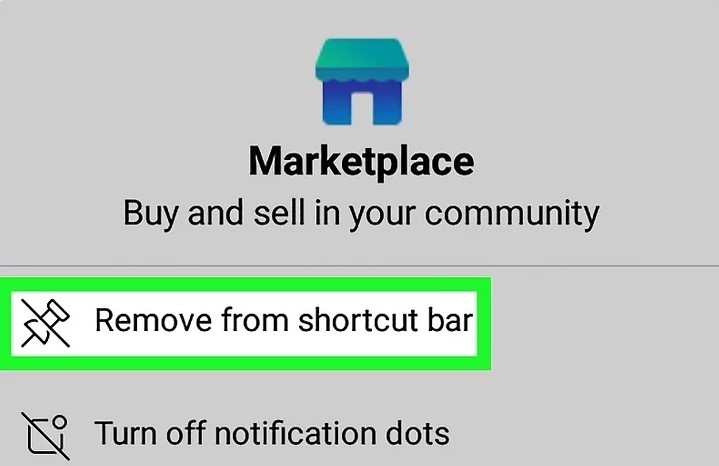
This option is the first one in the menu, located above the “turn off notification dots” option. Once selected, the icon will disappear from the shortcut bar. You can access it again by tapping the ☰ menu.
Disable Notifications of Marketplace from Facebook
Step 1: Go to https://facebook.com and log in
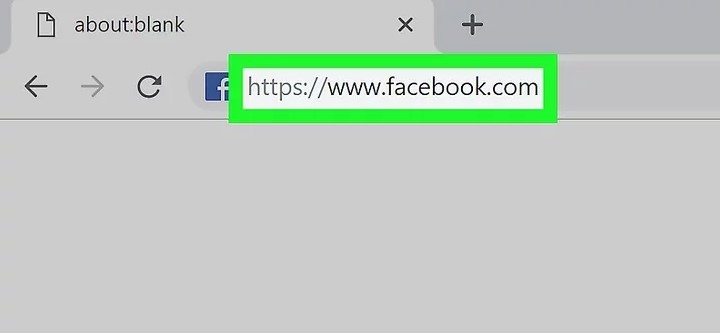
Visit the Facebook website or use the mobile app and log in to your account.
Step 2: Click the notification bell
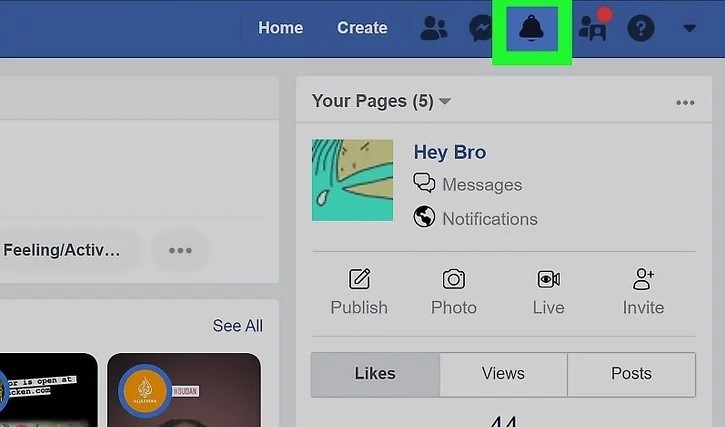
On the website, the notification bell is located near the right side of the page in the main navigation menu. In the mobile app, you can find it by tapping ☰.
Step 3: Click or tap “Settings.”
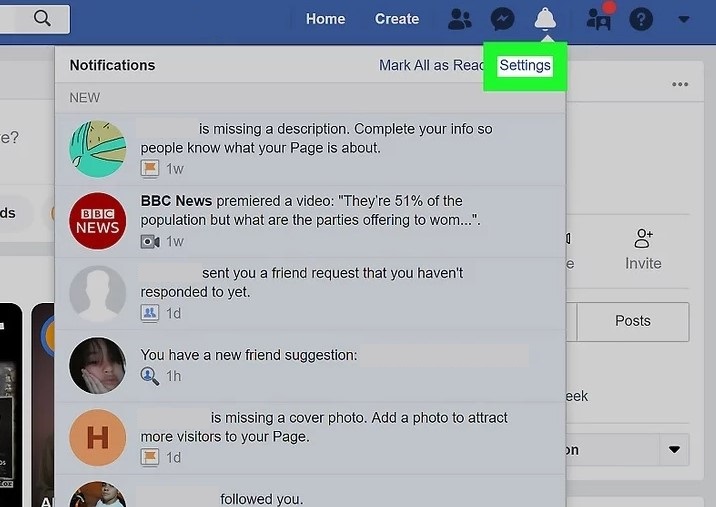
In the website interface, you’ll see this option in the top right corner of the drop-down window. If you’re using the mobile app, it’s typically located under the “Settings & Privacy” header.
Step 4: If you’re using the mobile app, tap “Notification Settings.”
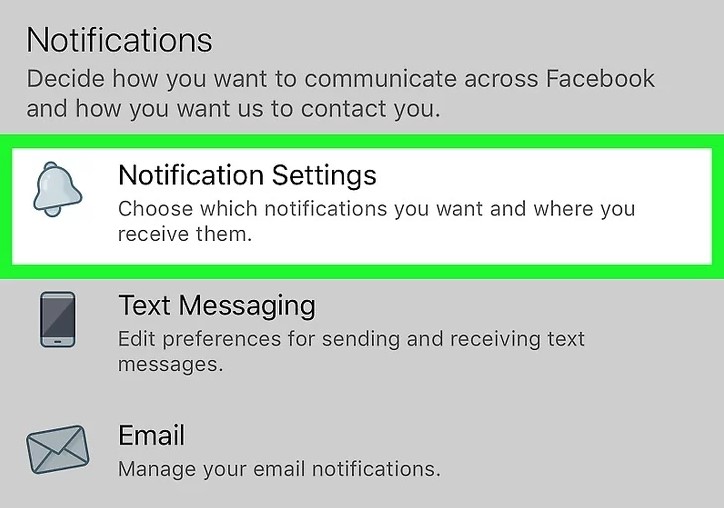
Skip this step if you’re using the website. In the mobile app, this option is found under the “Notifications” header.
Step 5: Click or tap “Marketplace.”
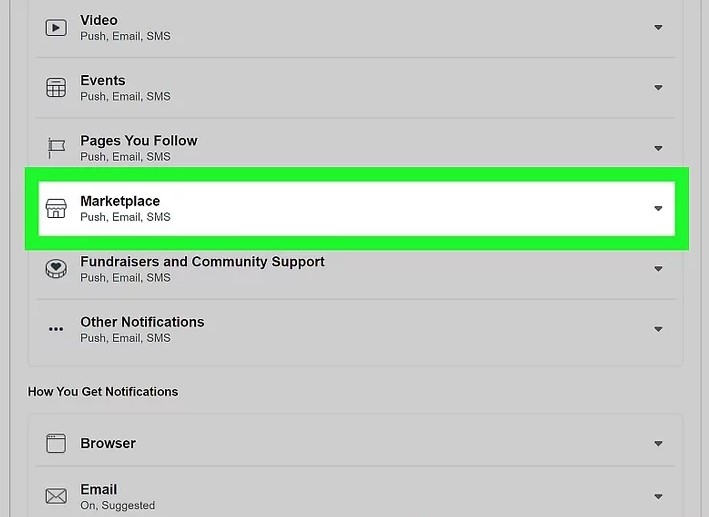
You’ll see a section dedicated to Marketplace; this section may expand or open in a new window.
Step 6: Click or tap to toggle the switch next to “Allow Notifications on Facebook” to off
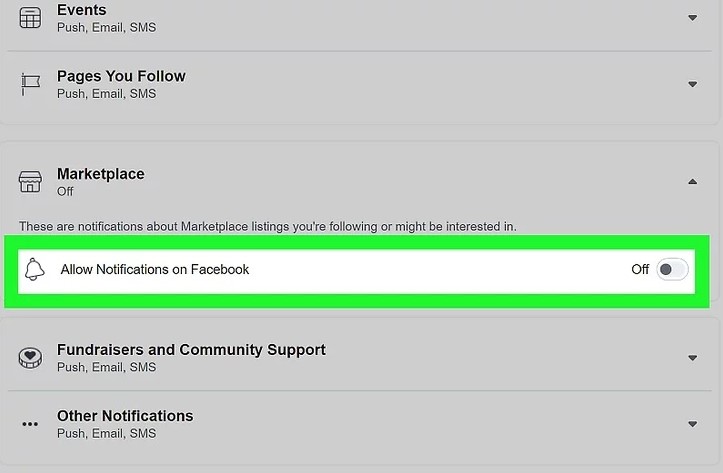
By doing this, you’ll disable Marketplace notifications. The options for selecting the type of notifications will disappear. If you wish to re-enable Marketplace notifications, you can tap the switch again.
How to Delete Facebook Marketplace Messages
This process is relatively straightforward, but it’s important to note that you can’t delete Facebook Marketplace messages within the Facebook app itself. This action can only be performed within Facebook Messenger.
However, before demonstrating how to delete a Facebook Marketplace message, it’s worth mentioning that when you delete a Facebook Marketplace message in Facebook Messenger, it’s also removed from your Facebook Marketplace in the Facebook app. There’s no need to delete it in both places. Let’s proceed with the steps:
- Launch the Facebook Messenger App.
- Access the menu by tapping the icon at the top.
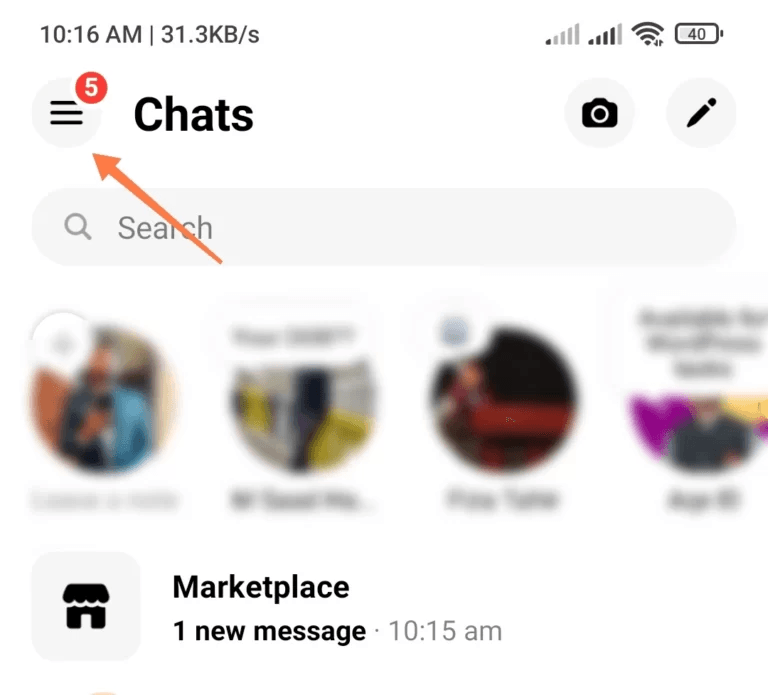
- To delete Facebook Marketplace messages, tap the green marketplace icon.
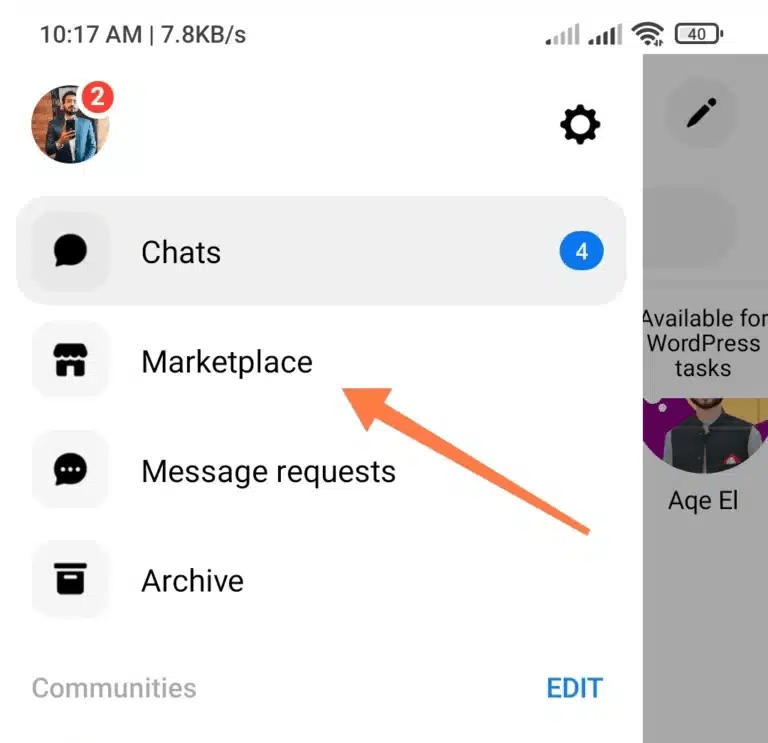
- Scroll through your messages until you find the one you want to remove.
- Swipe it to the left and select the “more” button.
- You’ll be presented with three options; choose the red “delete” button.
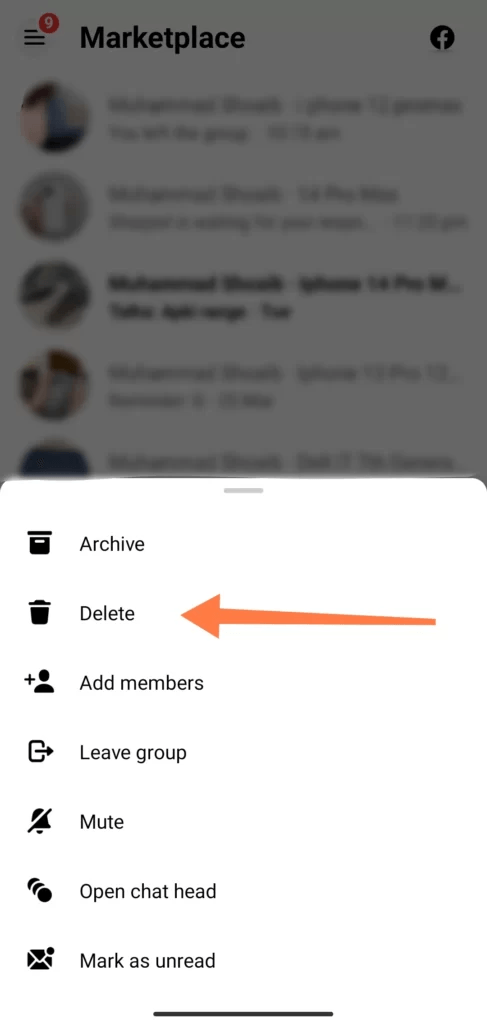
- A pop-up confirmation will appear; click “delete” to confirm.
- Your Facebook Marketplace message will be deleted from both Messenger and the Facebook app.
Conclusion
In conclusion, this comprehensive guide has walked you through the process of removing the Marketplace from Facebook Messenger, whether you wish to disable notifications or delete the feature altogether. We’ve provided clear, step-by-step instructions and accompanying visuals to make the process as user-friendly as possible. It’s our goal to empower you to customize your Messenger experience to better suit your needs.
By following our guide, you can regain control of your Messenger, free from any distractions, and ensure that it serves its primary purpose—efficient and straightforward communication.
Your opinion is crucial to us. We’d love to hear your thoughts on our guide. Did you find the instructions and images helpful? Were there any challenges you encountered while following the steps? Your feedback not only helps us improve our content but also assists fellow readers in having a smoother experience. Share your thoughts, suggestions, or any additional questions you may have below. Your input is highly appreciated.
If you frequently use Messenger for business or video calls, upgrading your visual presence can enhance your professionalism. A high-quality streaming camera can elevate your online interactions, giving your video meetings and live streams crystal-clear image quality.
Frequently Asked Questions
How do I delete my FB Marketplace account?
To delete your Facebook Marketplace account, follow these steps:
- In the left-hand menu, click “Settings.”
- Click “Edit” in the top-right of the Commerce account info section.
- Click “Deactivate commerce account.”
- Enter your Facebook password and click “Confirm.”
Does deleting a Marketplace ad delete messages?
Yes, when you delete a Marketplace listing, all the messages associated with that listing will also be deleted.
How do I delete messages from Facebook Messenger?
To delete messages in Facebook Messenger, follow these steps:
- From “Chats,” open a conversation.
- Tap and hold the message or photo you’d like to delete.
- Tap “Remove,” and then tap “Remove for You.”
- Tap “Remove.”
How do I delete multiple Marketplace messages on Facebook?
To delete multiple messages at once, click on the box to the left of each message you want to delete. Once you’ve selected all the messages, click the “Delete” button at the top of the inbox.
Can I turn off Marketplace on Facebook?
Yes, you can turn off Facebook Marketplace notifications by following these steps:
- Tap in the bottom right of Facebook.
- Scroll down and tap “Marketplace.”
- Tap, then tap “Settings.”
- Tap “Manage notifications.”
- Tap on the notification category you’d like to turn on or off.
How do I remove a Marketplace listing from a group?
To remove a Marketplace listing from a group, follow these steps:
- Tap in the top right of Facebook, then scroll down to Groups, tap Groups at the top and select your group.
- Tap “Manage,” then tap “Group settings.”
- For the “Sell something” post format, below “Added to group,” tap “Sell something,” then “Remove,” and confirm the removal.
Why did my Marketplace messages disappear on Messenger?
If your Marketplace messages have disappeared on Messenger, it might be due to archiving them when your item was marked as sold.
Why would messages disappear on Facebook Messenger?
A: Messages on Facebook Messenger may disappear if the recipient doesn’t read them within 14 days. You can also enable disappearing messages in secret conversations.
Why can’t I see messages from the Marketplace on Messenger?
Technical glitches, connectivity issues, and account settings can prevent Facebook Marketplace messages from appearing on Messenger. Solutions include checking for updates, clearing cache and cookies, adjusting account settings, and contacting Facebook support.
Is there a way to delete all messages on Messenger?
You can’t delete all your Facebook messages at once, but you can delete them one chat at a time by accessing chat settings.
Where do Facebook Marketplace messages go?
Facebook Marketplace messages can be found on Messenger. If you can’t locate them, you may have archived them when your item was marked as sold.
Can everyone see Facebook Marketplace messages?
No, Facebook Marketplace messages are private and can only be seen by the sender and the recipient.
How do I archive my Marketplace listings on Facebook?
To archive your Marketplace listings on Facebook, select a listing, click “More” > “Archive,” confirm your action in a pop-up screen, and click “Archive listing.”
Do I need Messenger for Facebook Marketplace?
While communication can take place on Facebook Marketplace directly, Messenger can be used for more detailed discussions. It’s not required but can be a helpful tool for conversations between buyers and sellers.

































.png)