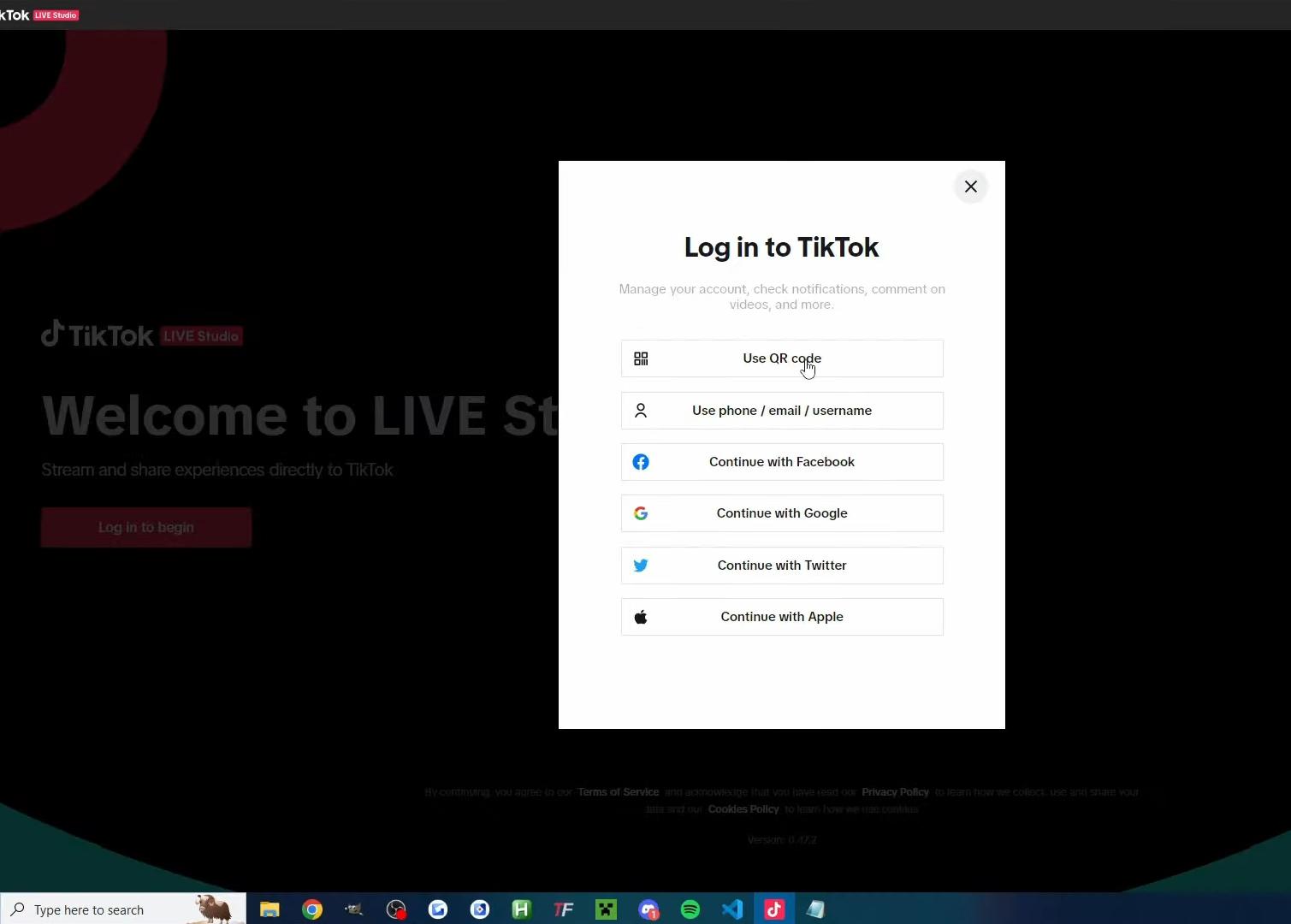When you’re ready to capture a beautiful moment or record an important video, seeing a “Card is Write Protected” message can be incredibly frustrating. But what exactly does write-protect mean? And more importantly, how can you fix it without risking your precious files?
In this beginner-friendly guide, we’ll explain what write protection is, the reasons behind it, and how to safely remove it.
We’ll also cover simple troubleshooting methods you can use directly on your camera, memory card, or computer.
By the end, you’ll know exactly how to fix common write protection issues and avoid them in the future.
What Does Write Protect Mean Exactly?
In simple terms, “write protect” means your camera or memory card blocks any changes. You can’t save new photos, delete files, or modify anything already stored on the card.
There are two primary ways write protection happens:
Physical write protection:
Most SD cards have a small lock switch on the side.
- If the switch is slid down to the “Lock” position, the card becomes write-protected and will block new data saving.

Software-based write protection:
Sometimes, a camera or computer system automatically sets a memory card to “read-only” mode.
- This can happen after memory card errors, firmware updates, or file system conflicts.
Why Cameras Use Write Protect
Write protection is designed for your benefit. It plays an important role in:
- Preventing accidental deletion: Protects important files like wedding photos, event recordings, or once-in-a-lifetime memories.
- Safeguarding firmware upgrades: Ensures that critical updates to your camera system do not accidentally overwrite card contents.
- Avoiding file corruption: If the system detects potential damage, it stops further writes to prevent total data loss.
Professional photographers often manually enable write protection on SD cards immediately after shooting major events, just to safeguard the content until they back it up.
Common Reasons You See a Write Protect Error
Here’s a quick table summarizing the main causes:
| Cause | Quick Explanation |
| SD card lock switch moved | The small lock switch slid into “Lock” mode. |
| Camera settings enabled write protection | Some cameras allow locking cards via their settings menu. |
| Card error or internal corruption | Bad sectors or system conflicts can trigger auto-protection. |
| Improper ejection from the computer | Removing the card during transfer can activate write protection. |
How to Remove Write Protect on a Camera or SD Card
Let’s go through step-by-step methods you can use.
Method 1: Unlock the SD Card Switch
The simplest and most common fix.
- Remove the SD card from your camera.
- Find the small plastic switch located on the left side.
- Gently push it upwards (toward the connectors) to unlock.

Pro tip: If the switch feels loose or “sticky,” slide it back and forth once or twice to ensure a full unlock. Insert it back into your camera and check.
Method 2: Check Camera Settings
If your card’s physical switch is unlocked but you still get errors, check inside your camera’s settings.
Steps:
- Turn on your camera and open the Menu.
- Look for sections like Card Settings, Format Card, or Protect Card.
- If you find a “Lock” or “Protect” option, disable it.

Important: Some cameras require you to remove protection before formatting. Always back up important files first.
Method 3: Use Your Computer to Remove Software Write Protection
If neither of the above works, the issue may be with the SD card’s attributes at the system level. You can use a computer to clear it.
For Windows Users:
- Insert your SD card into a card reader.
- Open Command Prompt as Administrator.
- Type the following commands one by one:
- Bash
- CopyEdit
- Diskpart
- list disk
- Select disk #
- Attributes disk clear readonly

Make sure you select the correct disk number matching your SD card.
For Mac Users:
- Open Disk Utility.
- Locate your SD card in the sidebar.
- Click Erase and format it as ExFAT or FAT32.
Warning: Formatting will erase all data. Make backups before proceeding.

Method 4: Check for Physical Damage
If your card’s lock switch is physically broken, even if you try to unlock it, the card might stay write-protected.
Signs of physical issues:
- Lock switch feels loose or missing.
- The card cannot stay unlocked even after adjusting.
What to do:

- Attempt data recovery if you can still read files.
- Replace the memory card if damage is confirmed.
A damaged SD card is unreliable even after repair attempts — it’s safer to buy a new one.
Pro Tips to Avoid Write-Protect Problems in the Future
Following a few simple practices can help you avoid future headaches:
- Always check the SD card switch before inserting it into your camera or reader.
- Handle memory cards gently — avoid forcefully removing or inserting them.
- Format cards inside the camera rather than using a computer whenever possible.
- Use memory card cases to protect against dust, debris, and physical damage.
- Regularly back up your files to external drives or cloud storage after major shoots.
Keeping these habits ensures your memory cards stay in great condition and reduces the chances of unexpected write protection issues.
FAQs About Write Protect on Cameras
Q1: What happens if a memory card is protected?
If a card is write-protected, you cannot save new files, delete existing ones, or make any changes until the protection is removed.
Q2: How do I fix a write-protected SD card?
Start by checking the SD card’s physical lock switch. If it’s unlocked, inspect the camera’s settings menu. If still unresolved, use your computer to clear readonly attributes.
Q3: Can cameras automatically write-protect cards?
Yes, especially during firmware updates or after detecting file system errors, some cameras automatically enable write protection for safety.
Conclusion
Write protection is a safeguard that prevents the accidental loss or deletion of your important photos and videos. While this feature protects your data, it can create problems when you want to save new files or delete old ones.
Thankfully, most write protection errors are simple to fix. Whether it’s adjusting the SD card switch, checking camera settings, or using basic computer commands, you can easily solve the problem. If physical damage is involved, replacing the card is usually the safest option. Always handle your memory cards carefully and back up your data regularly to prevent future issues.

































.png)
.png) Français
Français .png) Deutsch
Deutsch .png) Italiano
Italiano .png) 日本語
日本語 .png) Português
Português  Español
Español