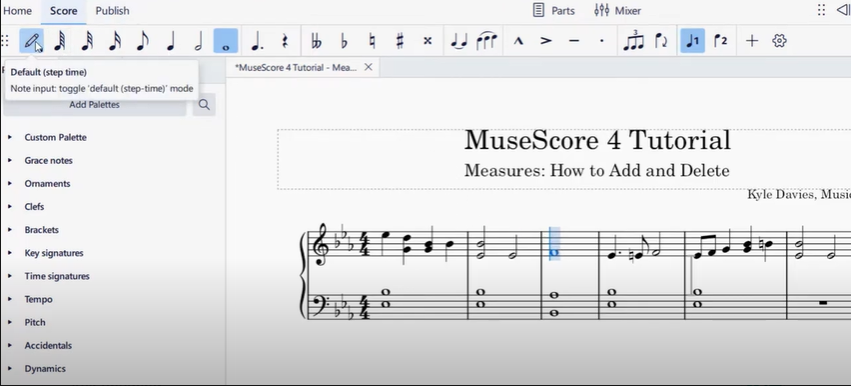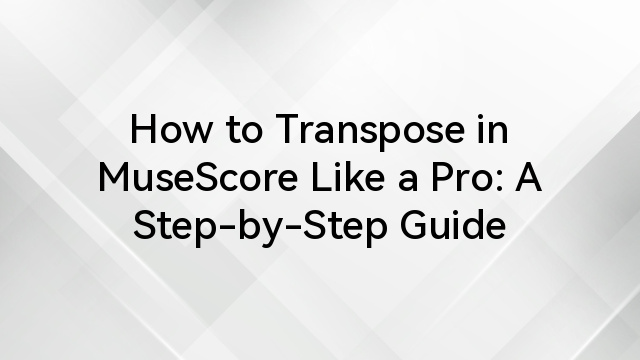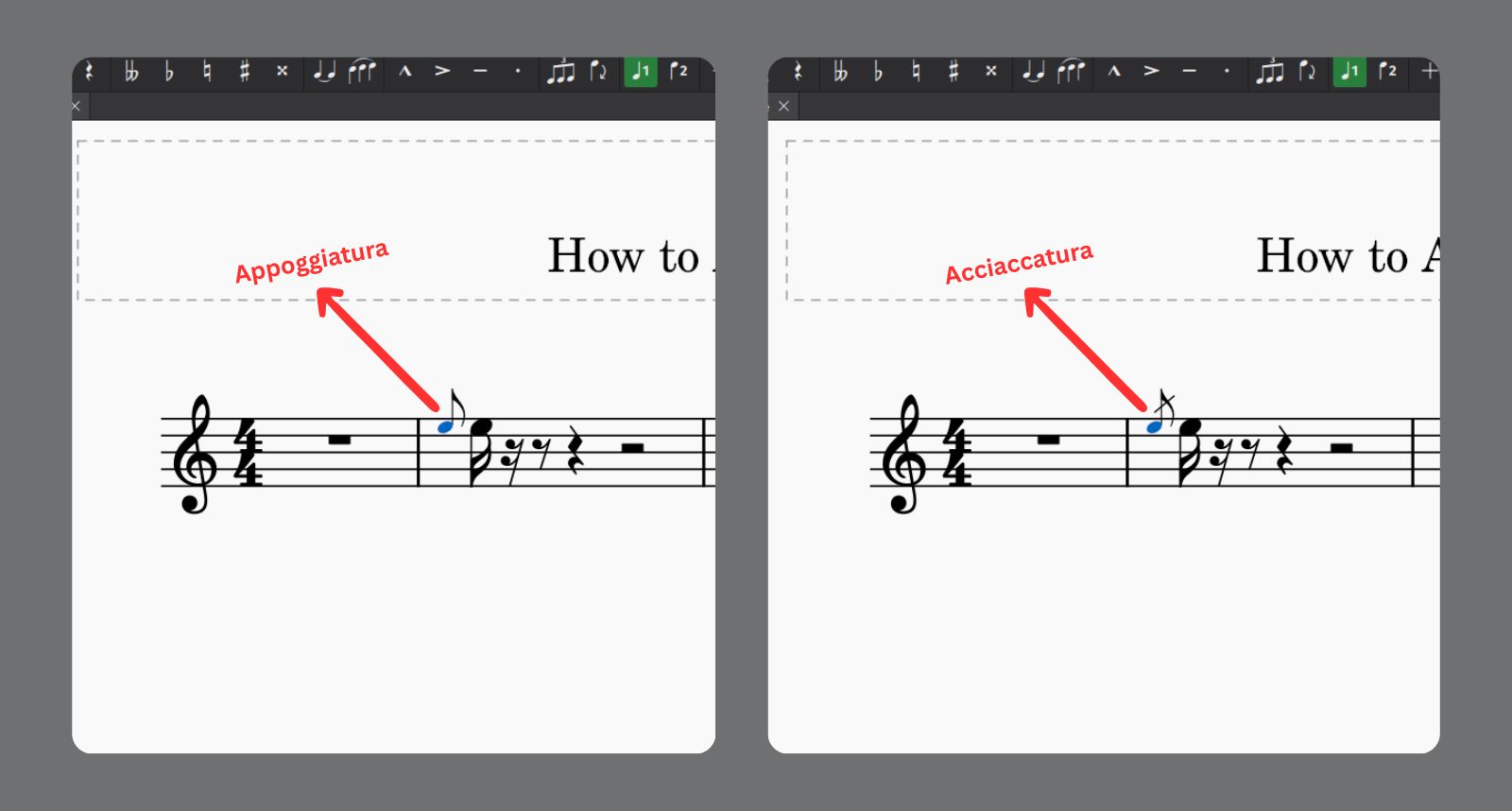You may already know that MuseScore (now branded as MuseScore Studio) is a well-acclaimed freeware music notation software. Musicians, composers, and educators globally adore the software for its features.
However, users often find that they cannot delete individual or multiple bars or measures in MuseScore. It’s a common issue many face.
Here, we’ll guide you on how to delete bars in MuseScore. We’ll further provide insight into what to do if the methods to delete bars in MuseScore don’t work. Lastly, we’ll respond to your inquiries concerning bars in MuseScore.
Let’s commence.
Ways to Delete Bars in MuseScore
As you see, there are varying ways to delete bars or measures in MuseScore. These are as follows:
Via the right-click context menu
Firstly, you can remove bars via the right-click context menu. Here’s how:



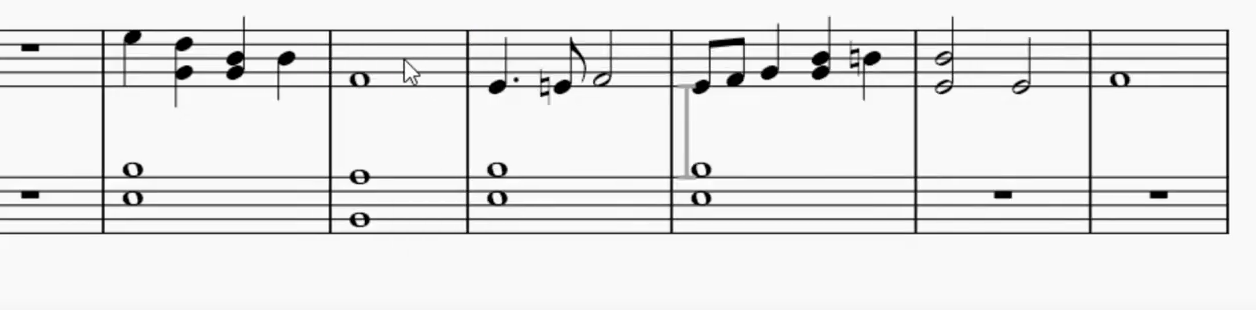


- Select a bar. You can also hold the Shift key from the keyboard and choose multiple bars. Once you select the bar, a blue box will appear around the selected bar(s).
- Right-click on any bar within the selection.
- Choose “Delete Measures” from the context menu. Select “Clear measures” from the same context menu if you need to delete the notes but not the bars.
Via keyboard shortcuts
Secondly, you can remove bars via keyboard shortcuts. Here’s how:



- Choose a bar. You can likewise hold the Shift key to select multiple bars.
- For a Windows PC, press Ctrl + Delete or Ctrl + Backspace. For a Mac computer, press ⌘ + Delete or ⌘+ Backspace. Press the Delete key if you just require deleting a bar’s contents (like notes).
Via the Tools menu
Thirdly, you can remove bars via the top Tools menu. Here’s how:




- Select a bar. You can hold the Shift key from the keyboard to select multiple bars.
- Navigate to the Tools menu on the top.
- Select “Remove Selected Range” from the menu that appears.
Via the Tools menu to remove empty trailing bars
You can additionally delete empty trailing bars or measures at your score’s end. Here’s how this can be done:





- You may select the empty bars at the score’s end.
- Navigate to Tools.
- Choose “Remove Empty Trailing Measures”.
MuseScore will then delete any empty bars at your score’s end automatically. That’s regardless of whether such bars are selected or not.
Extended Tips
The following are some more tips concerning bars in MuseScore:
Undo delete bars or measures in MuseScore
While using MuseScore, you may accidentally delete bars or measures. To undo this action, do the following:



- Press Ctrl + Z (on a Windows-based computer) or ⌘ + Z on a Mac. As an alternate, navigate to the top Edit menu and choose “Undo”. That will restore the deleted bars.
What to do if you can’t delete the bars
Sometimes, while using MuseScore, you may find that the varying ways to delete bars aren’t working. Here are some facilitative tips to solve this issue:
- Save, close, and then reopen the score. By doing this, you should be able to delete the bars.
- Update the software. You may be unable to delete bars or measures due to a software bug. Updating the software can aid in fixing the issue.
- You may use a developmental version of MuseScore software (known as nightly builds or nightlies). Such versions are compiled from the newest source code developers have worked on recently. Bugs in such versions may prevent you from deleting bars. Installing and using the up-to-date, stable versions of MuseScore is always preferable.
Conclusion
It’s hoped that you have grasped the differing ways to delete bars in MuseScore. You further learned how to undo such deletion and what to do if such methods aren’t working.
To conclude, bars can be deleted in MuseScore via:
- The right-click context menu
- Keyboard shortcuts
- Via the top Tools menu
- Via the top Tools menu to remove empty trailing bars
If such methods aren’t working, attempt to save, close, and reopen the scores. You can also try to update MuseScore, especially if you’re using an unstable version of the music notation software.
FAQs
- What exactly is MuseScore?
MuseScore is an open-source, cross-platform, and freeware music notation software renowned among music teachers, composers, and instrumentalists. It allows you to create:
- Scores
- Lead sheets
- Sheet music
- Other varied forms of conventional written music
It can handle all the technical details of music writing. These can encompass markings, staves, and clefs that let you create with notation for free.
The software platform has a broad feature set that makes it flexible for almost any application that involves sheet music.
Some of MuseScore’s renowned features encompass:
- Several editing functions
- WYSIWYG design with notes entering onto a “virtual notepaper.”
- Easy and rapid note entry
- MusicXML export/import
- MIDI (SMF) export/import
- Integrated software synthesizer and sequencer for playing the score
- MIDI input for note entry
- Printing and creating PDF files
That level of features and function would be impressive in any musical notation application. Yet MuseScore provides such features and capabilities for free.
That makes it special and unique among its competitors, which typically encompass paid software. These include Dorico, Finale, and Sibelius.
- What exactly are bars or measures in MuseScore?
Bar or measures are the same, referring to the music sections between the bar lines. Such bar lines are the vertical lines that divide bars or measures in a musical score.
Generally, such sections are of equal duration based on the time signature. They constitute a framework for organizing rhythms and notes.
You may be eyeing to delete or add measures or bars; MuseScore provides varied ways to perform this:
- You can add measures or bars before or after a selection
- You can append measures at the score’s end.
- You can delete measures in several ways, as stated before (such as by using keyboard shortcuts).
- Does MuseScore create bars or measures automatically?
MuseScore doesn’t automatically add bars when inputting notes. Instead, it begins with the default number of bars (i.e., 32) when you create a new score. That’s unless you specified a differing number of bars during this setup.
You can always insert or delete bars manually as per your requirements.

































.png)