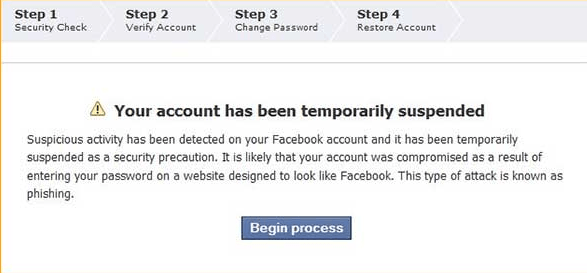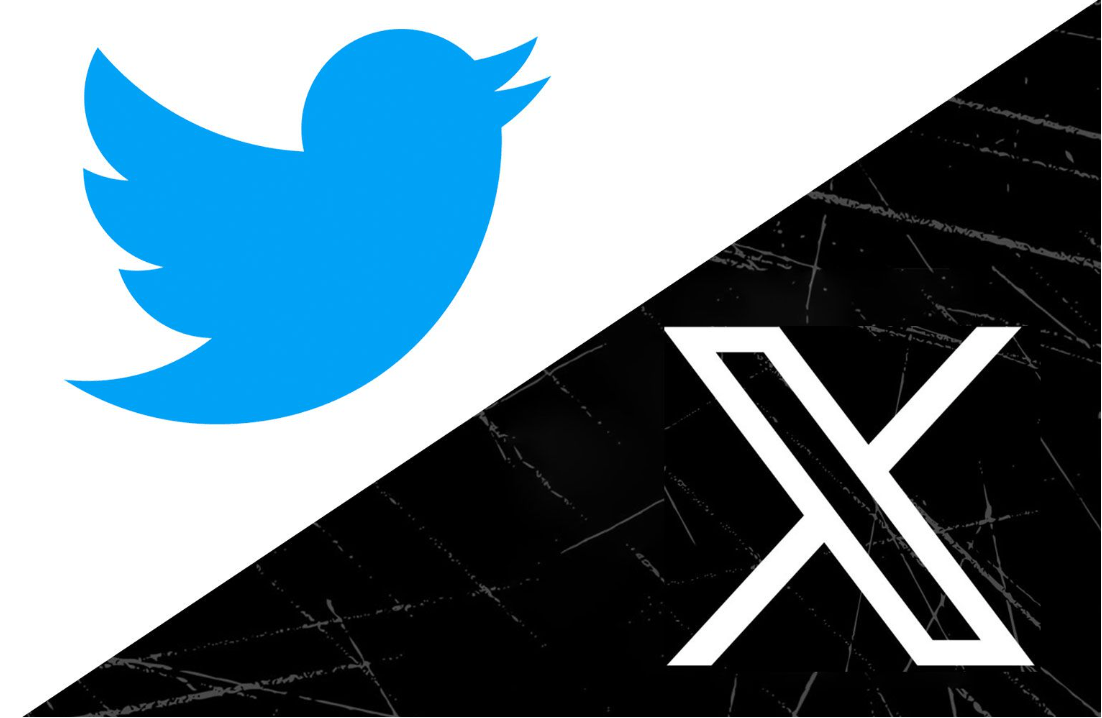Steam Market is an advanced digital marketplace where you can expand your steam economy by curating valuable in-game items. With an active Steam account, you can sell your skins effectively. However, players’ excitement fades away when encountering the error message “Your account is currently unable to use the Community Market.”
There might be several reasons for this issue, and it’s essential to understand the problems because the root causes may differ from accounts. And to get free market access, this guide will help resolve the issue and upgrade your gaming experience.
What is Steam Community Market?
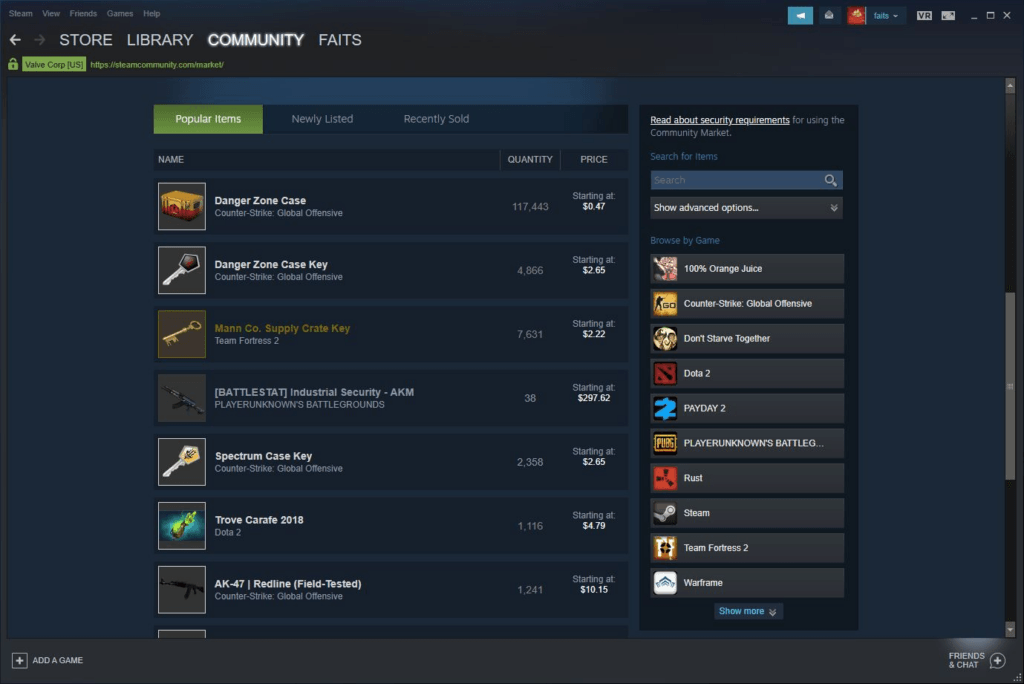
Steam Community Market is a virtual marketplace where users can sell or purchase different gaming items. Also, it’s a digital trading platform where users can trade or set their prices without any Steam Valve interference. However, all transactions must go through Valve to make the community safe.
And for safety, it limits new accounts to 15 days to activate, and can make sales or purchases after that period. In addition, if your account is limited, you have to a minimum of $5 to your wallet or purchase a game that costs a minimum of $5.
Its one-way digital wallet means you can add funds to your Valve but cannot remove or transfer them. You can spend your wallet money trading or purchasing games or different game items. Also, it’s the best marketplace to sell CSGO skins with no bit of market hold.
When buying or selling, it’s essential that your prices best match the bidding for immediate effect. And from the Steam Community Market listings, you can analyze players trying to sell or purchase a specific item for a particular amount.
Why is my account currently unable to use the community market?
The community market offers free access to all accounts that meet the standard requirements or privacy policies. However, the frustrating error “Your account is currently unable to use the Community Market” can limit your accessibility. So, if you’re restricted from using the community market, there are different possible reasons why this happened:
- Your Account Steam Guard Not Enabled
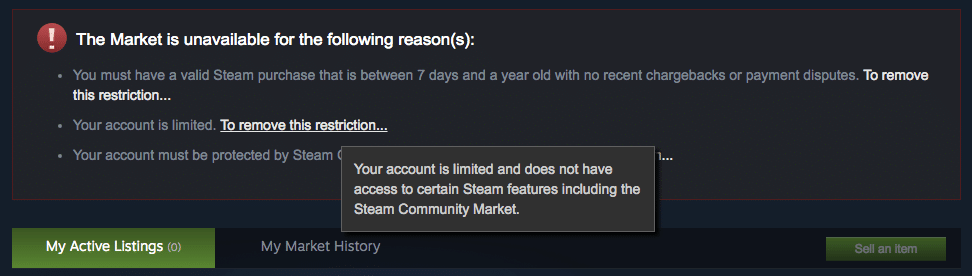
The Community Market will limit your account access if the Steam Guard is disabled for 15 days, and the error will pop up. And those accounts that currently have Steam Guard disabled will be unable to use the Community Market. You can enable the Steam Guard via email or your Steam account.
- VAC Ban
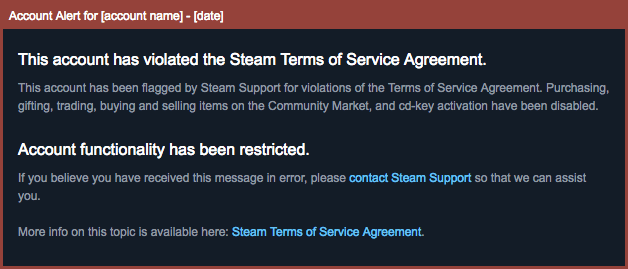
VAC (Valve Anti Cheat) is an automated system identifying potential cheaters trying to gain an illicit advantage. And VAC uses premium cheat signatures to detect the cheaters that tamper with game files or libraries. If your account has a VAC ban, you will be permanently banned from CGSO and no longer have access to trade on the Steam community.
- Trade Hold
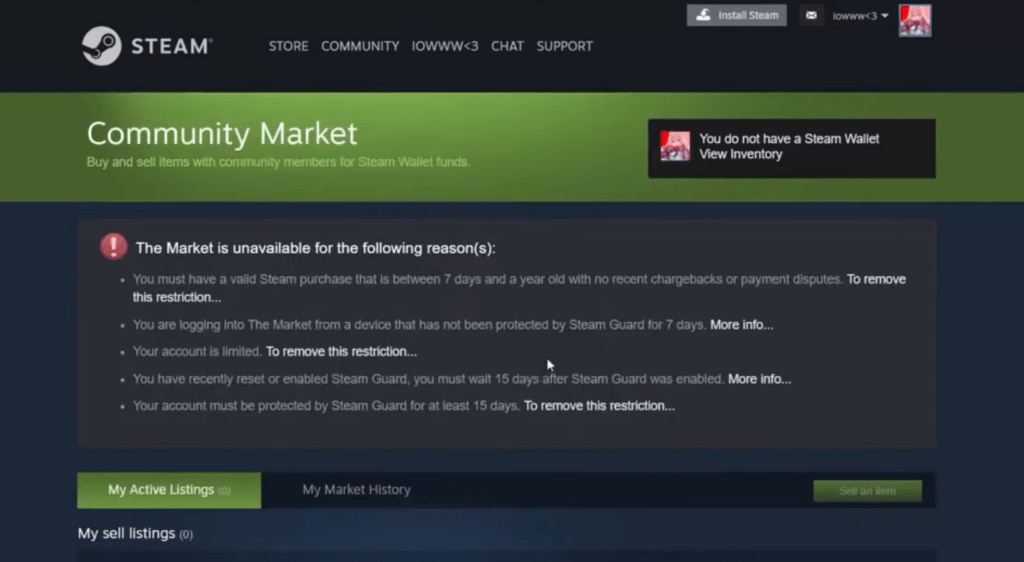
During trading, a trade hold protects accounts from fraud, and if you cancel any accepted trades, you will be restricted for seven days. And to suspend the serious Bots problems, Steam introduced a 7-day trade hold for accounts not authorized by Steam Guard.
Besides this, using a new web browser or removing cookies will mark it as a new account, and you will be limited to 7 days to use the community market.
- Adding or Removing the Mobile Authenticator
The mobile authenticator provides additional security to the account and an extra 15-day trade hold. If you still need to add Steam Guard via the Steam application or email, your community account will be restricted for 15 days to perform trade with your community partners.
Also, when you remove the Steam Authenticator, your account will not be protected, and you will not be able to recover your lost data. So, when you remove the authenticator, your community account will be restricted for seven days.
- Adding New Payment Methods
You will not have access to the community market for one week when adding a new payment method. And the accounts with unverified payment methods will have to wait additional three days to gain access to the community. Ensure you have added the correct payment method to enjoy seamless community market trading.
- After Resetting Password
The community market will restrict your account activity for five days if you forgot and reset your password. However, for accounts with more than two months of inactivity, this restriction will be for 30 days. It’s important to understand that resetting and changing passwords are two different things, and you can change your password without any limitations.
- Internet or Browsing Issues
The error message “Your account is currently unable to use the Community Market” will pop up if there are internet connection problems. And your account browsing settings can restrict you from the community market. So it’s essential to have smooth internet connections when accessing the community.
How to fix the “unable to use the community market” error?
The problem varies with accounts, but you can use different methods to lift the restrictions from your community market. So, follow the enlisted techniques to enable your account:
Check for Account Restrictions
First, check your Steam account for any restrictions because the community accounts are temporarily restricted. It happened due to security reasons or policy violations of the community market. So to check your account status, follow the enlisted steps:
Step 1- Open Settings
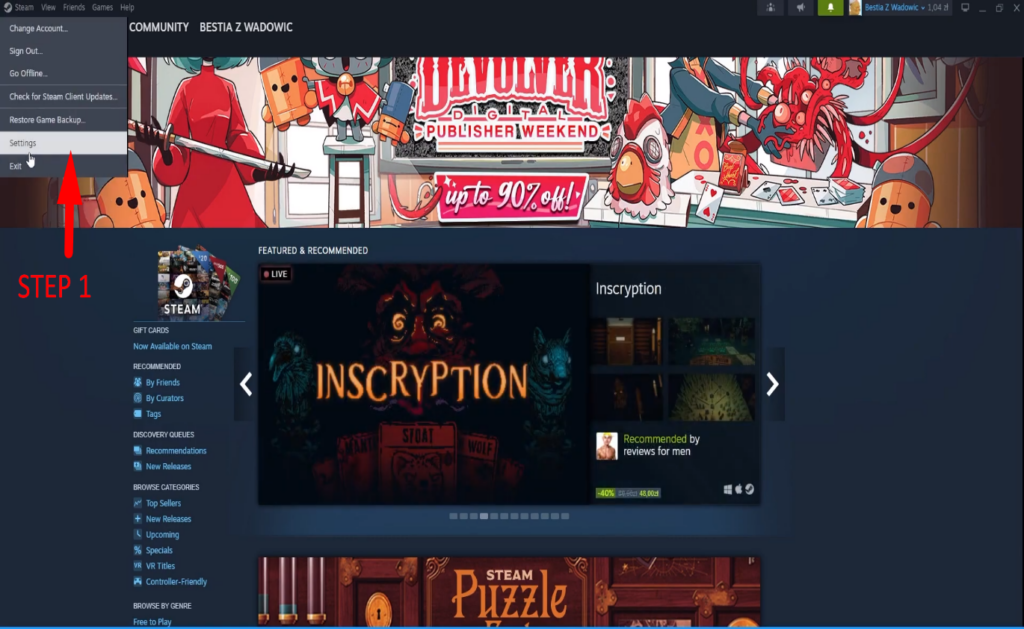
• Open the updated Steam account application.
• And click on the “Steam” button from the top left corner and select “Settings.”
Step 2- Checking Account
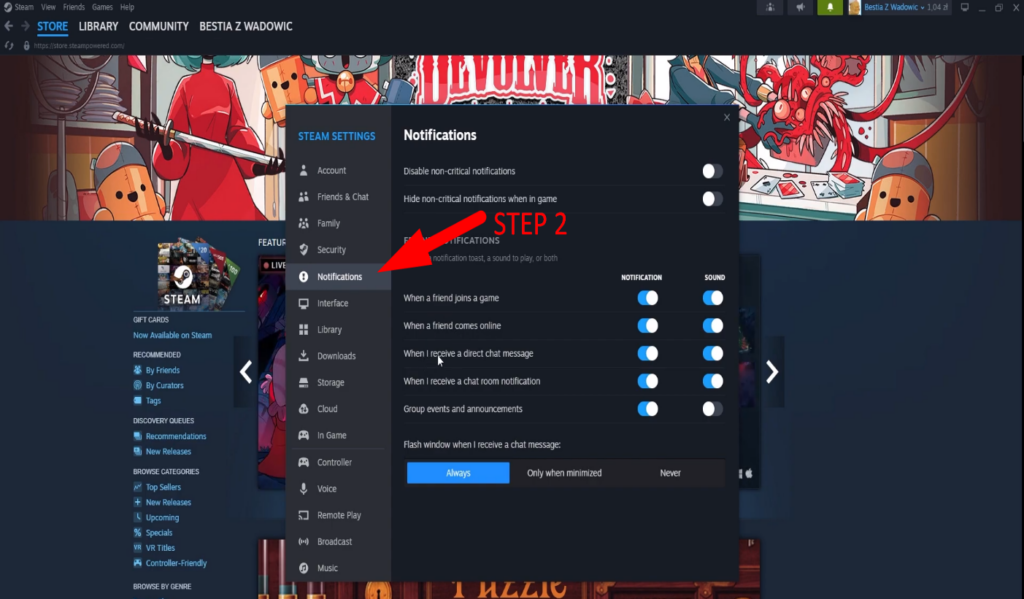
• From the settings window, check for the latest notifications from the Steam Support Center.
And if there’s an account restriction notification, you have to follow the guidelines mentioned by the support center. Also, you must contact Steam support assistance if the account is restricted without any violation.
Furthermore, in case of false VAC ban notifications, contact the support center, and the issue will be resolved within three days. But to remove the VAC ban error, you can apply any of the methods:
• Restart your computer
• Repair the Steam
First, close your Steam account and open the Steam Program files from your Windows or Mac. After that, run the administrator and enter the command “C:\Program Files (x86)\Steam\bin\SteamService.exe”/repair. It will recover the temporary bans from your account.
Enabling the Mobile Authenticator
You must enable the Steam Mobile Authenticator to remove the restriction and use the community market. So, to remove the error, follow these steps:
Step 1- Open Steam Application
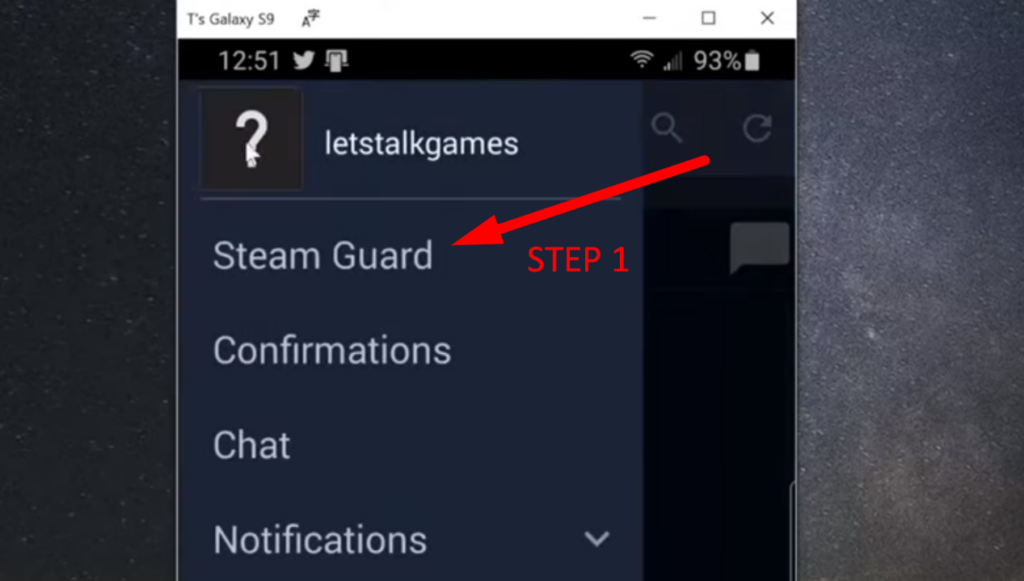
• Install and open the Steam Mobile application; if you have not installed
• Then click “Menu Icon” from your account’s top left corner and tap “Steam Guard.”
Step 2- Adding Authenticator
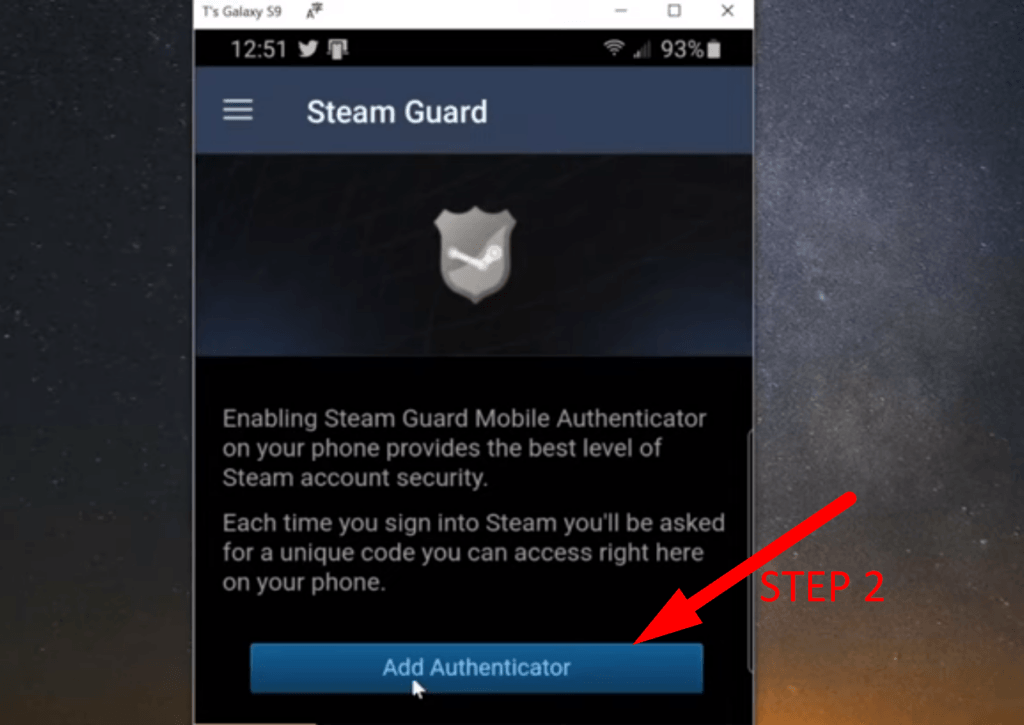
• After that, click on “Add Authenticator.”
• First, add your “Phone number” and proceed to enter “Valid Email Address.”
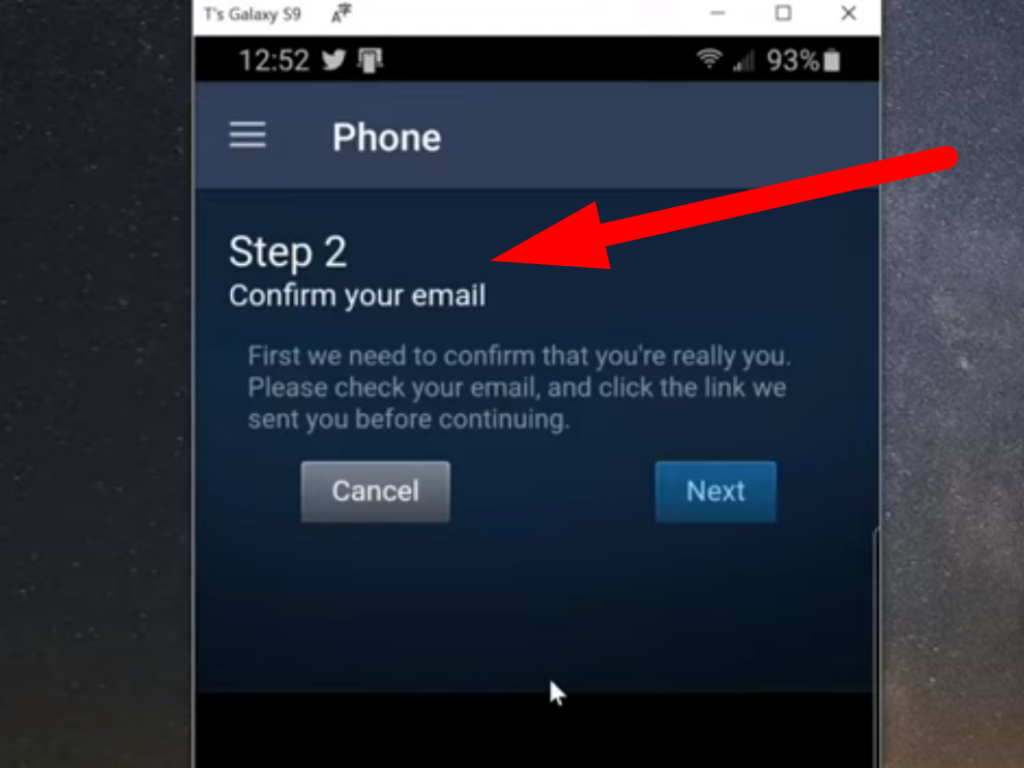
• Click on “Confirm” and add “Text Code” received from Steam
Step 3-

• Next, take a screenshot of your recovery code and click on “Next.”
• You have successfully added an authenticator.
With every login, there will be a new authenticator code, but you can choose “save my password” for your ease.
Clear Steam Cache
The prominent reason for popping up the “unable to use the community market” error is due to Steam or browser cache. And to clear the Steam downloading cache, follow the steps:
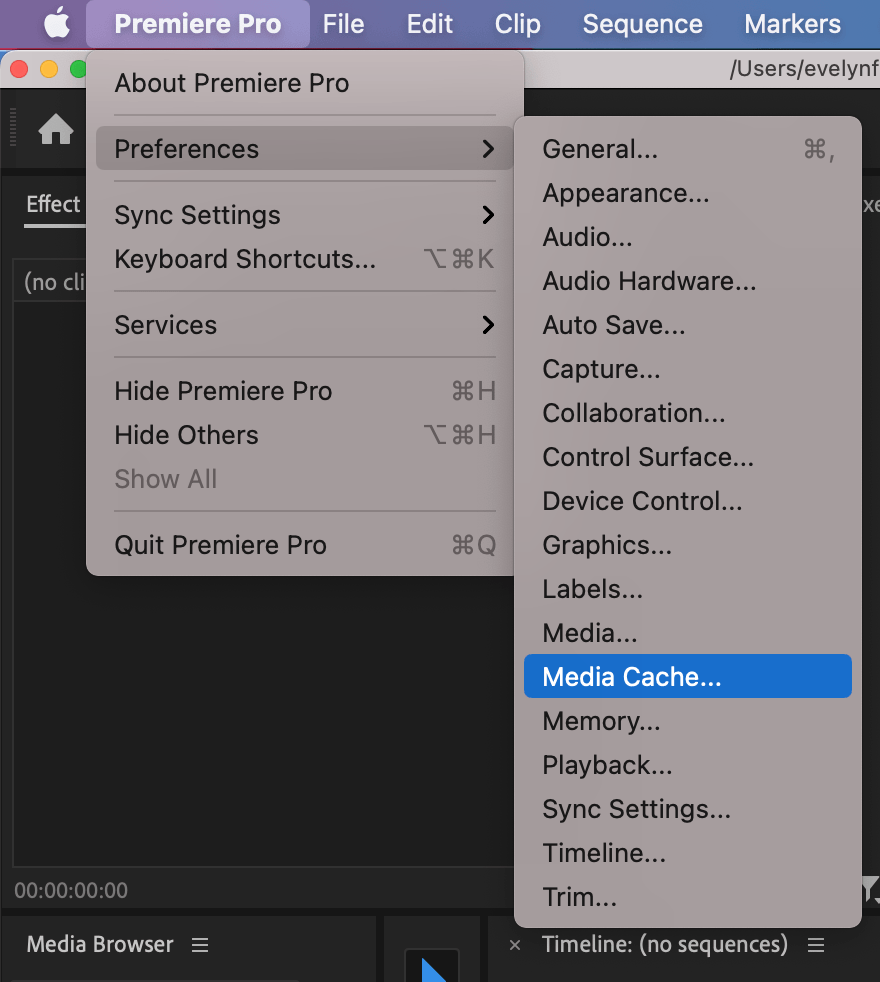
• Click on the “Steam” button from the top left corner and select “Settings.”
• From the settings window, tap to open the “Downloads.”
• Select “Clear Download Cache” and choose “Ok” to permanently delete the cache files from your account.
And for the browser cache, click on the browser settings and navigate the “Clear Browser Cache” to permanently delete the cache files.
Note: After removing the cache, you must close and reopen your Steam account to see if the error has been removed.
Temporary Market Restrictions
Steam Community Market algorithms will restrict your account activity if you have done a lot of trading in a few days. These restrictions are applied due to security reasons and are short periods. And steam support is committed to resolving this issue within two days. Also, this duration may take longer if you have an unverified account.
Stable Internet Connection
Steam must have a stable internet connection to win games and upgrade your trading experience. However, if you have an unstable internet connection, the error message will pop up, and you can perform the following methods to improve your server connection:
• Reset your modem or router
• Upgrade your internet services for better usage.
If you’re regularly streaming or making tutorial videos about technical issues like this, having a reliable streaming camera can significantly boost the clarity and engagement of your content. A solid streaming camera ensures crisp visuals and professional-level video quality, helping viewers clearly follow your step-by-step guides for solving common platform issues.
Frequently Asked Questions
How to unlock the Steam Community Marketplace?
After creating the Steam account, you cannot trade with your community even after adding the $5. It happens when you add Steam Guard to your mobile application and wait 15 days. Also, to protect the accounts, Steam Trade holds the account for further verification. You cannot bypass this period, but you can buy games or items during this period.
How to Fix “Your Account Does Not Meet the Requirements to Use this Feature?”
When you cannot access essential features, the error “Your account does not meet the requirements” will pop up. So, to counter the fake accounts, Steam bars them with the error message. A few of the simple solutions are enlisted:
• You have to add $5 or the equivalent to your account
• Add a Steam Wallet Card of $5 to your Steam account
• You have to purchase games or items of value $5 or the equivalent
Note: Purchase or money added measured in dollars and with the current exchange rate. And gift or promotional codes will not lift the restrictions, and you must purchase.
How to check Steam Community Market restrictions?
Market and trading restrictions can only be lifted after the given period to gain access to the community market. So, to check the remaining period:
• Log in to your account and click the “Steam” button or click the “Menu Icon.”
• Navigate and click on “Support.”
However, Steam will also generate the prevailing problem, but you can also access the support center for further details. And you can also access community support by browsing through your server.

































.png)
.png) Français
Français .png) Deutsch
Deutsch .png) Italiano
Italiano .png) 日本語
日本語 .png) Português
Português  Español
Español