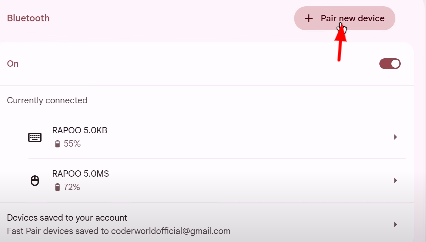You’re watching a video, listening to music, or about to hop on a call and suddenly, silence. No sound from your Dell laptop, and you’re left wondering what went wrong. Before assuming it’s a hardware issue or rushing to call tech support, take a deep breath.
Many sound issues on Dell laptops can be resolved with simple fixes, such as adjusting muted settings, updating outdated drivers, or reconfiguring audio outputs.
In this article, we will discuss in detail several methods for fixing audio on a Dell laptop.
Steps on How to fix a Dell Laptop with no sound
Now, let us quickly start with fixing a Dell laptop that has little or no sound.
Step 1: Check Basic Sound Settings
Before you attempt advanced fixes, verify the basics. Sometimes the problem is as simple as the audio is muted or the wrong output device is selected.
- Go to Settings > System > Sound.

- Under “Output,” make sure the correct speaker or headphone device is selected. If you’re using external speakers or Bluetooth headphones, make sure they’re connected.

- Double check the volume isn’t muted and is set to an ideal level both in Windows and on your external audio device (if any).


- You can simply right-click the sound icon in the taskbar and, after that, select Open Volume Mixer to check if system and app volumes aren’t muted individually.

This will fix a lot of sound issues on Dell laptops. If it doesn’t, move on to the next step.
Step 2: Restart Your Dell Laptop
Too simple? But restarting your Dell laptop can fix sound issues caused by software bugs or background process conflicts. Reboot and refresh your system settings without any technical jargon. Play a sound and see if the issue is fixed before moving on to the next step.
Step 3: Run the Windows Audio Troubleshooter
If you’re still facing audio issues, let Windows do some of the work for you. The built-in audio troubleshooter is designed to detect and automatically fix common sound problems. To access it:
- Go to Start > Settings > Troubleshoot > Additional troubleshooters > Playing Audio
- Click Run the troubleshooter

- Follow the on-screen instructions. Windows will scan for misconfigured settings or disabled devices and apply recommended fixes.
Step 4: Update or Reinstall Audio Drivers
This is a common reason why you face audio-related issues on your Dell laptop. Here’s how to fix this:
- Press Windows + X > select Device Manager
- Expand Sound, video, and game controllers

- Right-click on Realtek Audio (or your default audio device)
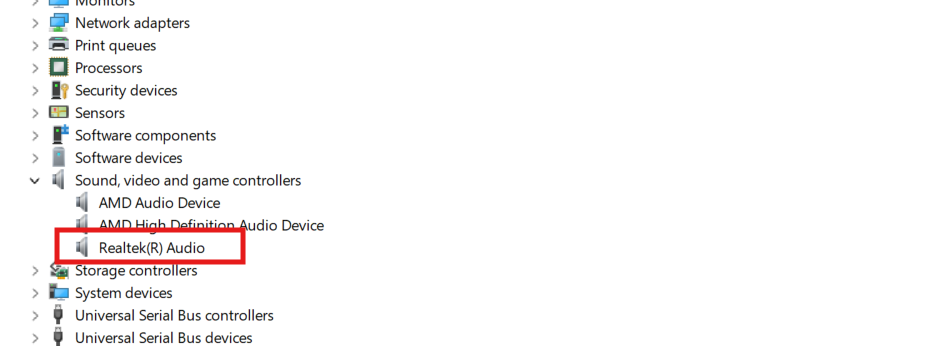
- Choose Update driver or Uninstall

Step 5: Install Pending Windows Updates
Windows updates usually come with driver updates as well. These updates are often meant to fix any bugs and even unresolved patches. In order to make sure your Dell PC has the updated firmware, follow these steps.
- Head over to the settings
- Click on Windows Updates
- Tap Check for updates
If any updates are available, install them all, including optional ones. Then, restart your laptop to apply changes. Many users report that their sound is restored after completing a full update and reboot cycle.
Step 6: Test Audio with an External Microphone
Still nothing? Plugging in an external microphone is the quickest way to determine if the problem is with your laptop’s internal hardware or just a configuration issue. The Hollyland LARK M2S, for example, has USB-C connectivity and great audio quality—so you can test your setup with minimal extra steps. It’s a logo-free wireless mic with a high-quality titanium clip-on, ensuring a perfect fit on your clothing while attending an online meeting or creating content.


Hollyland LARK M2S - Wireless Hidden Microphone
An ultra-discreet wireless microphone featuring a clip-on transmitter for an “invisible” fit.
Key Features: No-Logo Fit | Ti+ Design | 48 kHz/24-bit
How to test:
- Plug in the mic to your Dell laptop’s USB-C port.
- Go to Start > Settings > System > Sound.
- Under Input, select the external microphone from the list.
- Click Device properties > Start test or open the Voice Recorder app.
- Record a short clip and play it back to check clarity and function.

Step 7: System Restore (Optional)
Was your Dell laptop working fine a few days back, and now it’s acting up? In this case, the best you can do is take a backup. Just follow some easy steps to get started. Firstly, choose a restore point from a date when everything was working fine.
The best part? This won’t touch your personal files. Instead, it will roll back system files, drivers, and settings. It’s a safe way to undo software conflicts or problematic updates that might be causing the audio issue.
Step 8: BIOS and Internal Audio
If your Dell laptop still has no sound, the issue might be in the BIOS. The internal audio controller can be disabled at the firmware level. To fix this, restart your laptop and press F2 (or DEL, depending on your model) during boot to get into the BIOS. Go to the Advanced or Integrated Peripherals section and look for Audio Controller or Onboard Audio. Make sure it’s set to Enabled. Save and exit BIOS. Your system will reboot—check if the sound is working now.
Step 9: Reset Your PC (Last Resort)
If none of the above steps work, you may need to reset your Dell laptop to fix deep system or driver issues.
- Backup your files: Save important documents, photos, and other personal data to an external drive or cloud storage.
- Open Recovery Settings: Go to Settings > System > Recovery.
- Select “Reset this PC”: Under Recovery options, click Reset this PC to start the process.
- Keep my files: It removes apps and settings, but keeps your personal files.
- Remove everything: Wipes the system clean and reinstalls Windows from scratch.
Follow these instructions to complete the reset and restore to the default settings.
This is a last resort and should only be used if all else fails.
Final Thoughts
Dell laptop sound problems can be a real pain, but are usually fixable with a few quick checks and tweaks. From simple settings changes to a full reset, each step gets you closer to sound. If issues persist after all that, contact Dell Support – they can help with deeper hardware or driver issues.
FAQs
1. Why does my Dell laptop stop playing sound after I unplug the headphones?
When you remove headphones, your Dell might not automatically switch back to internal speakers. To fix it, right-click the sound icon on your taskbar, open “Sound settings,” and manually select your speakers as the default output device. This reassigns audio to the correct channel.
2. How do I know if my Dell laptop’s sound card is malfunctioning?
If no audio plays from any source even after updating drivers and checking settings, and your sound device doesn’t appear in Device Manager, it may indicate a hardware failure. Testing with an external USB sound card or consulting Dell support can confirm the issue.
3. Can third-party audio apps interfere with Dell’s sound system?
Absolutely. Audio enhancers, virtual surround software, or recording tools may change default devices or corrupt settings. Disable or uninstall them and restart your laptop to restore normal audio functionality.
4. Why does the sound from my Dell laptop crackle or distort?
Crackling audio is often caused by outdated drivers, power-saving features, or CPU overload. Try updating the sound driver and disabling audio enhancements in the speaker properties.
5. Will resetting my Dell laptop fix all audio issues?
Not always. Resetting helps if software is to blame. However, if your laptop has a faulty speaker or a motherboard issue, you’ll need professional help. Contact Dell Support if problems persist after a reset.

































.png)