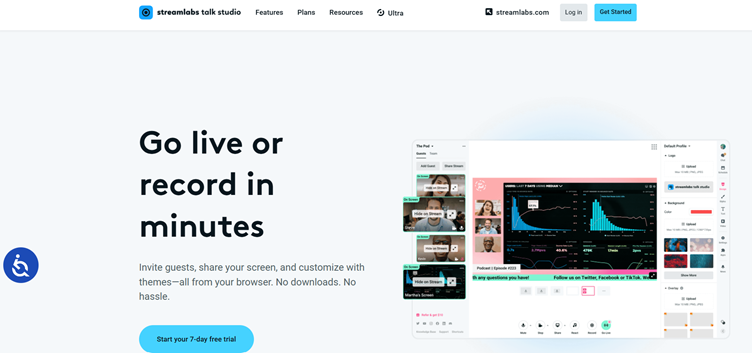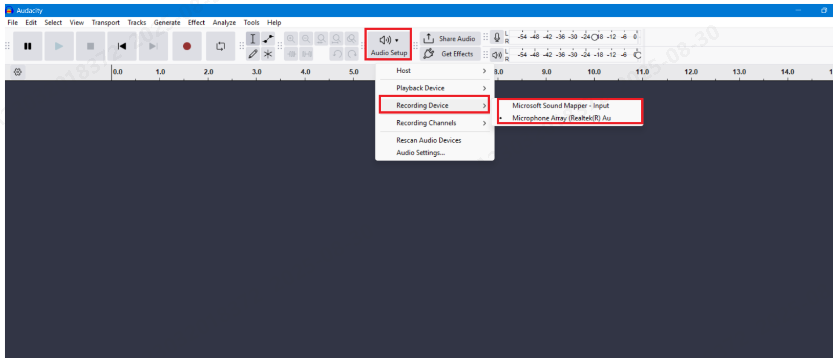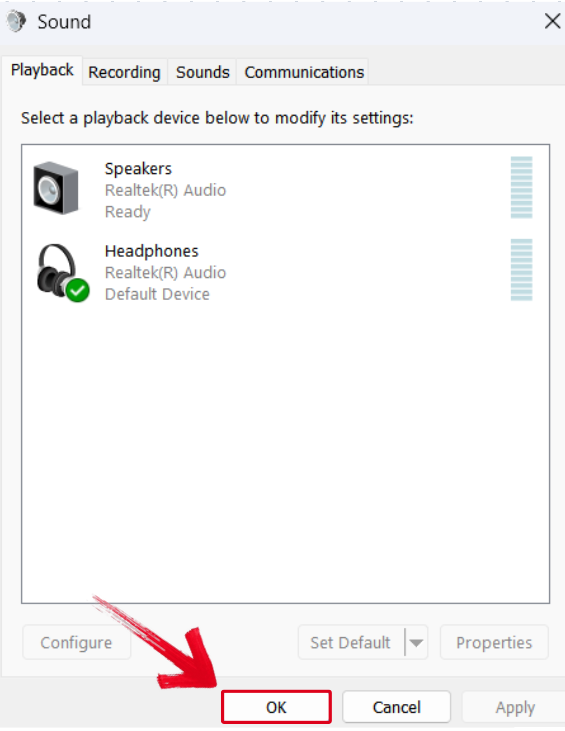Is your Bluetooth audio not working properly on your Chromebook? You might notice choppy sound, lag, low volume, or even random connection drops. Don’t worry, you’re not the only one facing this.
In this guide, we’ll show you simple steps to fix bad Bluetooth audio on your Chromebook without any tech stress. And if you need even better wireless audio for calls or classes, the Hollyland LARK A1 mic system can give you clear and stable sound every time.


Hollyland LARK A1 - Affordable Wireless Microphone
A perfect starter mic for creators on a budget. It’s simple to use and features effective noise cancellation.
Key Features: 48kHz/24-bit | 3-Level Noise Cancellation | 54-Hour Battery
What’s Causing the Bad Bluetooth Audio on Chromebook?
You don’t need to be a tech expert to fix Bluetooth sound problems. Most of the time, it’s something small that can be fixed in minutes. Here are some common reasons why your Bluetooth audio might not sound right on your Chromebook:
- The connection didn’t set up properly or has a small glitch
- Other wireless devices nearby are messing with the signal
- Your Chromebook needs an update or has the wrong sound setting
- The device is old or doesn’t support strong Bluetooth signals
Ways to Fix Bad Bluetooth Audio on Chromebook
Bad sound from Bluetooth can be annoying, but the good news is it’s usually easy to fix. You just need to go through a few simple steps to find out what’s wrong and make the sound clear again. Try each of these fixes one by one until your Bluetooth audio works the way it should.
Restart Your Bluetooth Device
Turn off your Bluetooth audio device, then turn it back on. This simple step can refresh the connection and fix minor glitches. Sometimes, a quick reboot is all it takes to clear up sound issues. To do this, follow these steps:
- Click the time on the bottom right of your screen.
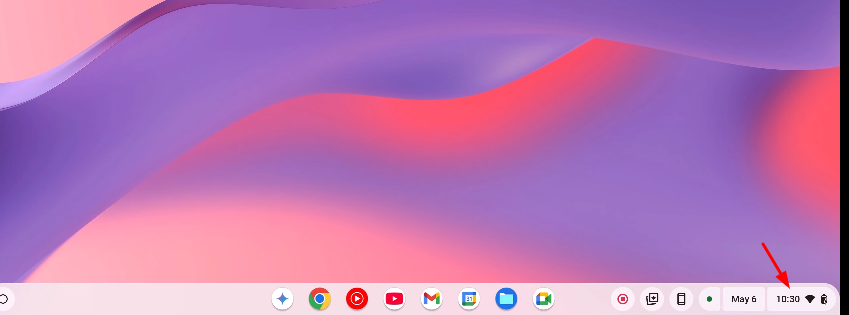
- Click the Bluetooth icon and turn it off.
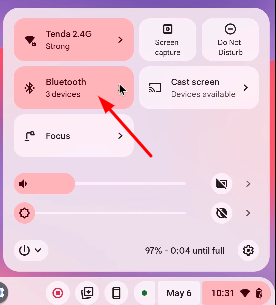
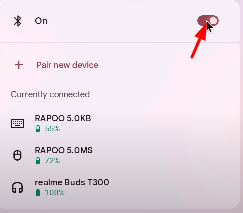
- Wait a few seconds, then turn Bluetooth back on.
- Restart your Chromebook if needed. Then connect your device again.
Reset Bluetooth Settings
Sometimes, your Chromebook saves old connection data that can cause problems with sound. Removing and re-pairing your Bluetooth device can help clear up audio glitches, stutters, or unstable connections. You can follow the steps below to repair the device:
- Click on the circle in the bottom-left corner of your Chromebook screen to open the launcher. Then, open the Settings.
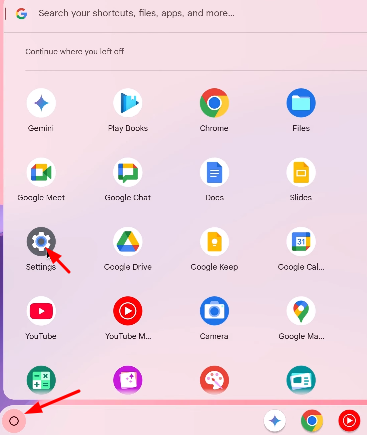
- In the Settings menu, click on the Bluetooth tab.
- From the list of previously connected devices, find your Bluetooth headset or earbuds.
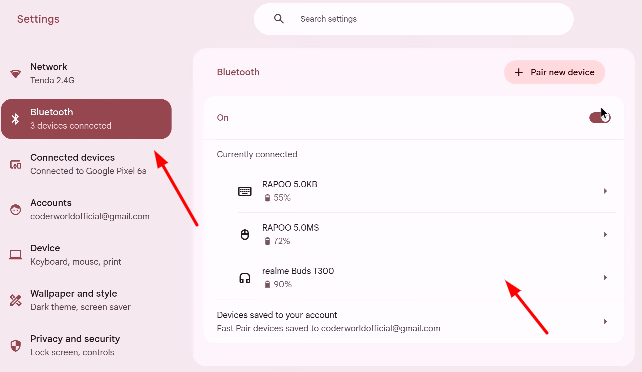
- Click on the device name and select ‘Forget’ to remove the pairing
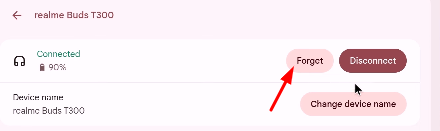
- Now, click on Pair new device.
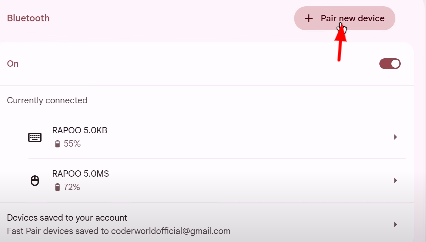
- Select your device again and follow the pairing instructions to connect it like new.
This process resets the Bluetooth connection and helps your Chromebook create a fresh, stable link with your audio device.
Check and Change Audio Output Settings
Sometimes, your Chromebook may still send sound to the built-in speakers even after connecting to a Bluetooth device. That’s why it’s important to double-check the output settings. To check or change, follow these steps:
- Click on the time at the bottom right of your Chromebook to open quick settings.
- Once the quick settings panel opens, click on the arrow next to the volume slider to expand the audio options.
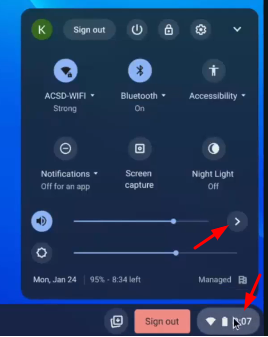
- You will see the “Output” section there.
- Look for your Bluetooth device in the list. If your Bluetooth headphones or speaker are connected properly, they will appear here.
- Click on your Bluetooth device to select it as the active output. This tells your Chromebook to send sound to that device.
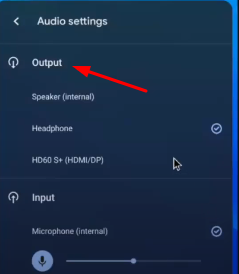
- Make sure the volume is not too low or muted. Adjust the slider if needed.
Check Chrome OS Updates
Running an outdated version of Chrome OS can cause Bluetooth connection issues or poor sound quality. Keeping your system updated ensures better and smoother performance. Here are the steps to follow:
- Click on the circle in the bottom-left corner of your Chromebook screen to open the launcher. Then, open the Settings.
- You will see the option About ChromeOS in settings by moving down.
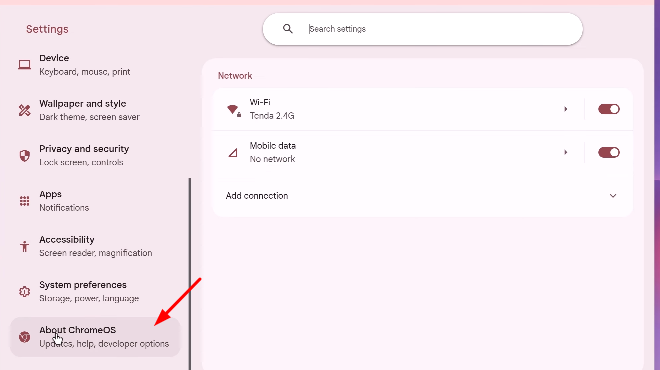
- After clicking it, you will see the option “Check for updates” on top; click on it and get updated Chrome.
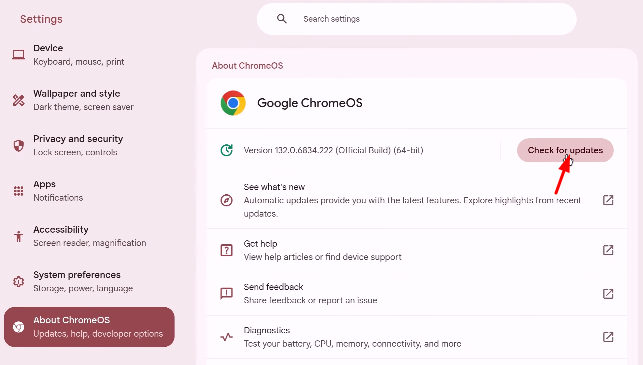
- Restart Chrome after updating and then connect your Bluetooth.
Reset Your Chromebook (Powerwash only if needed)
As a last resort, try using Guest Mode to see if the issue is profile-specific. Or reset your Chromebook with Powerwash (factory reset). Here’s how you can do it:
- Sign out of your Chromebook.
- Press and hold Ctrl + Alt + Shift + r.
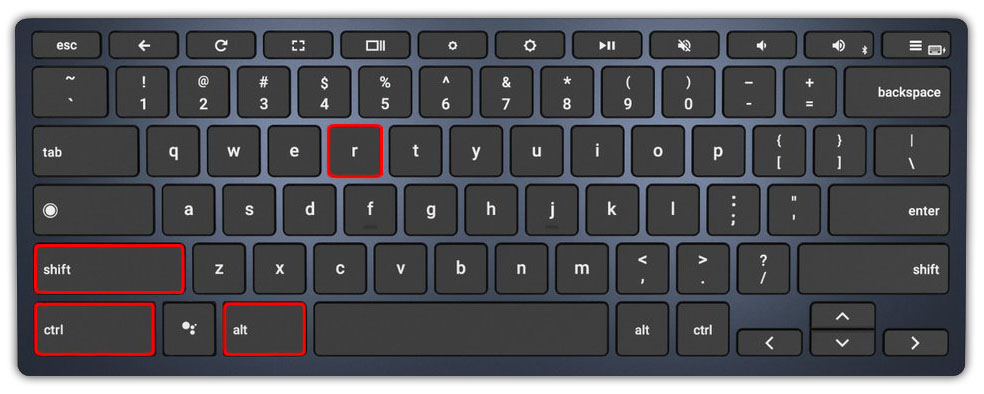
- A popup will appear; select “Powerwash” and then “Continue.”
Note: This will erase everything, so use it only if nothing else works.
Troubleshooting Audio Issues with the on Chromebook
When using it with a Chromebook, you may encounter audio issues such as lag, low volume, or sound cutting out. Don’t worry; a few quick checks can usually resolve most problems.
1. Ensure Proper Pairing
Ensure the LARK A1 is fully charged and connected correctly with your Chromebook.
2. Adjust Audio Output Settings
Sometimes, your Chromebook may still route sound to internal speakers. Click on the clock, go to Settings > Audio, and choose “Hollyland LARK A1” as the output device to fix this.
3. Minimize Interference
Move away from other Bluetooth or Wi-Fi devices, especially if you’re in a crowded space. Wireless interference can cause choppy sound, lag, or connection drops. Using the LARK A1 closer to your Chromebook can also help.
Hardware Limitations That Can Affect Bluetooth Audio
Sometimes the hardware itself is the source of Bluetooth audio issues rather than settings or software. Older Chromebooks might have weaker chips or a shorter Bluetooth range, which makes it difficult to keep a solid connection, especially when using modern headphones.
In some cases, certain Bluetooth audio devices just don’t work well with Chrome OS due to compatibility issues. Try a different Bluetooth device if you’ve tried every other solution and your sound is still choppy. This can help you figure out whether the problem is with your Chromebook’s hardware or the headphones you’re using.
Conclusion
If your Bluetooth audio still isn’t working right after trying these steps, don’t rush to replace your device. Go through the fixes again slowly; you might’ve missed a small step. And make sure your audio gear supports Chromebooks well. A few minutes of checking settings can save you from hours of frustration.
FAQs
Why does my Bluetooth audio work fine on my phone but not on my Chromebook?
This might be because your Chromebook and the Bluetooth device aren’t compatible. Chrome OS features may not be fully supported by certain headphones or earbuds because they are more designed for smartphones. Trying a different pair of headphones or checking for firmware updates for your Bluetooth device might help.
Can I improve Bluetooth sound quality on a Chromebook using an external dongle?
Yes, using a USB Bluetooth adapter (dongle) with better specs can improve audio performance, especially if your Chromebook has an older or weaker built-in Bluetooth chip. These adapters often support stronger connections and newer Bluetooth versions.
Does using Bluetooth drain Chromebook battery faster?
Yes, using Bluetooth continuously can use more battery compared to wired headphones or internal speakers. However, the impact is usually minimal. If you want to conserve battery, consider turning off Bluetooth when you’re not using it.

































.png)
.png) Français
Français .png) Deutsch
Deutsch .png) Italiano
Italiano .png) 日本語
日本語 .png) Português
Português  Español
Español