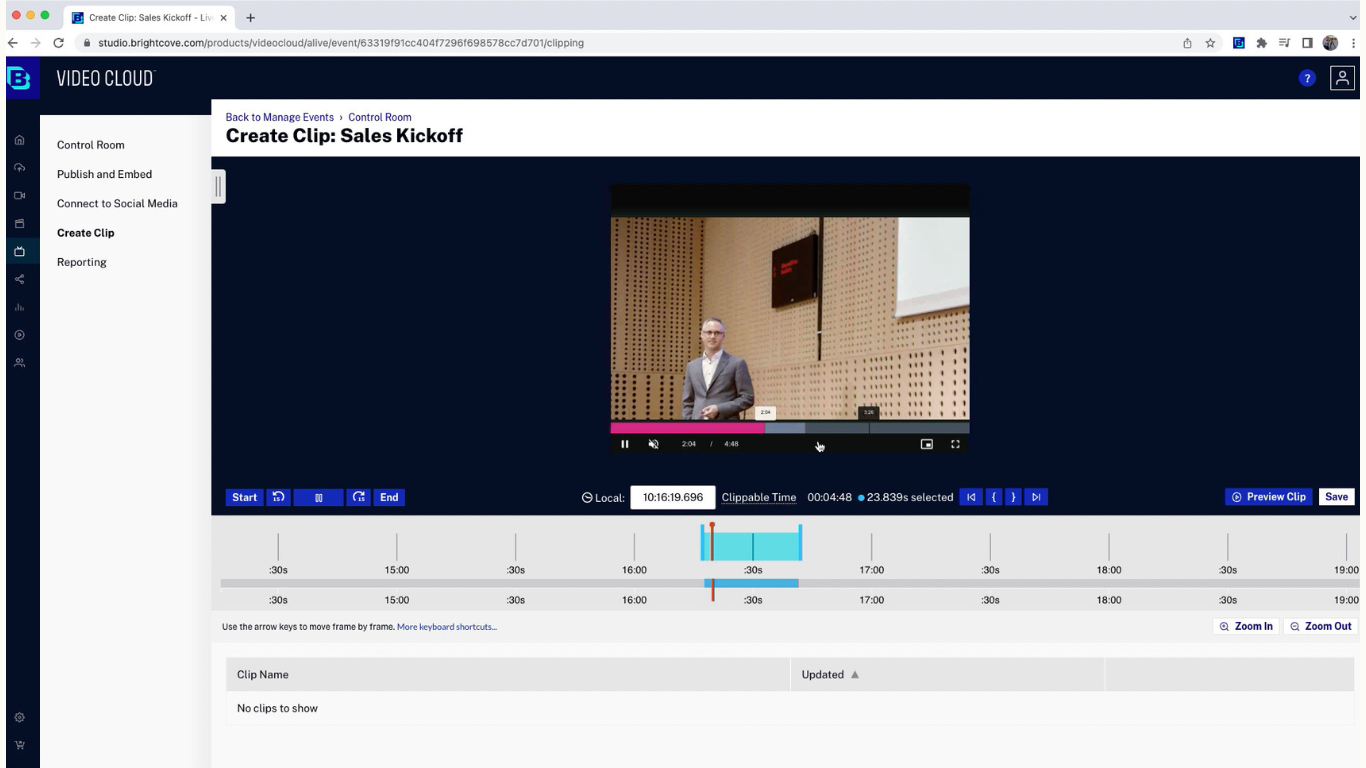As a content creator, live streaming on YouTube offers an opportunity to engage with your audience in real-time through chat or comments. Eventually, it will encourage immediate feedback and interaction. However, to proceed with YouTube live streaming, there are specific rules and regulations that you should meet for smooth streaming.
Additionally, various legal aspects, such as copyright laws and privacy policies, need to be acknowledged to ensure compliance. While these details might seem intricate, our aim is to simplify them for you. This article will outline the necessary requirements and methods for streaming live on the YouTube platform.
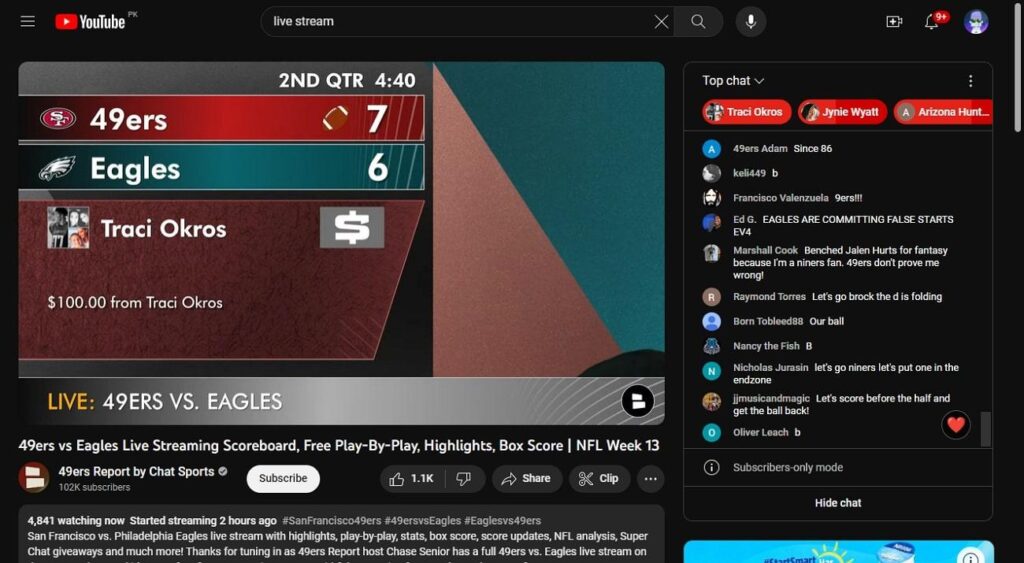
What is YouTube Live Streaming?
YouTube live streaming is like a real-time broadcast feature that enables various content creators to interact with their audience via a live video. Live streaming your content on video enhances audience engagement, and people can comment using live chat as well. Moreover, the audience is automatically notified about your live stream if they subscribe to your channel.
In addition, live streaming has a global reach with a diverse audience, possibilities, and monetizing options. YouTubers can benefit from live streaming their content online, thus giving them many more subscribers. You can live stream content like gaming, product reviews, education, interviewing, and many more. Furthermore, YouTube Live has become highly popular among the content creator community, allowing them to share their experience with the world.
What are the Requirements to Enable YouTube Live Streaming?
There are several requirements a video content creator needs to make sure of before getting excited over live streaming. The following are the requirements you have to meet before YouTubers livestream.
- YouTubers must first verify their content channel in the YouTube community, which is a fast and simple process.
- You need to ensure you haven’t encountered YouTube livestreaming restrictions in the past 90 days, such as violating guidelines or showing copyrighted content.
- If you want to livestream on your mobile devices, then make sure to have more than 50 subscribers. This requirement does not apply to your computer devices as there is no subscriber count for that.
- Once you have enabled live streaming on YouTube, it will take 24 hours before you can actually live stream. There are certain procedures YouTube goes through before granting you permission.
- There are specific mobile version requirements if you want to live stream on your mobile devices. For an Android, your device version should be more than 5.0. For the iPhones, iOS versions needed to be greater than 8.
How Do You Enable the Live Streaming Option on YouTube?
There are a few required steps to enable the live streaming option on YouTube. Besides that, your channel must satisfy certain criteria established by YouTube before you can utilize the live streaming features. Below is a straightforward tutorial on enabling the live-streaming option on YouTube:
Step 1: To begin the process, visit the YouTube page on your browser and head toward your “Profile Picture” icon in the top right corner. By clicking this, a range of options will appear in front of you. You need to proceed with the “YouTube Studio” option to continue the process.
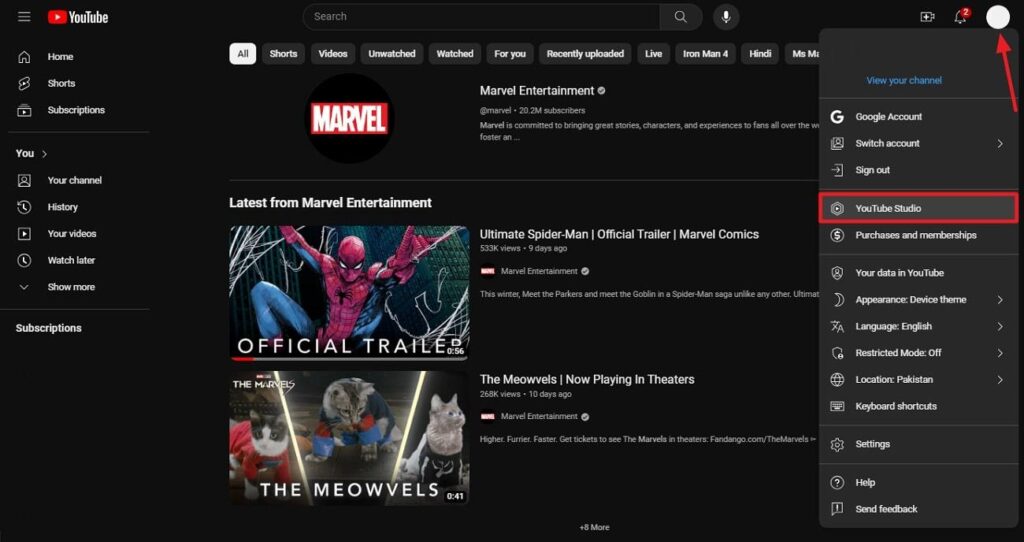
Step 2: Once you have entered the YouTube Studio page, click the “Settings” option present in the left panel. A new window will pop up, in which you need to continue with the “Channel” settings. From there, select the “Feature Eligibility” section available on the top.
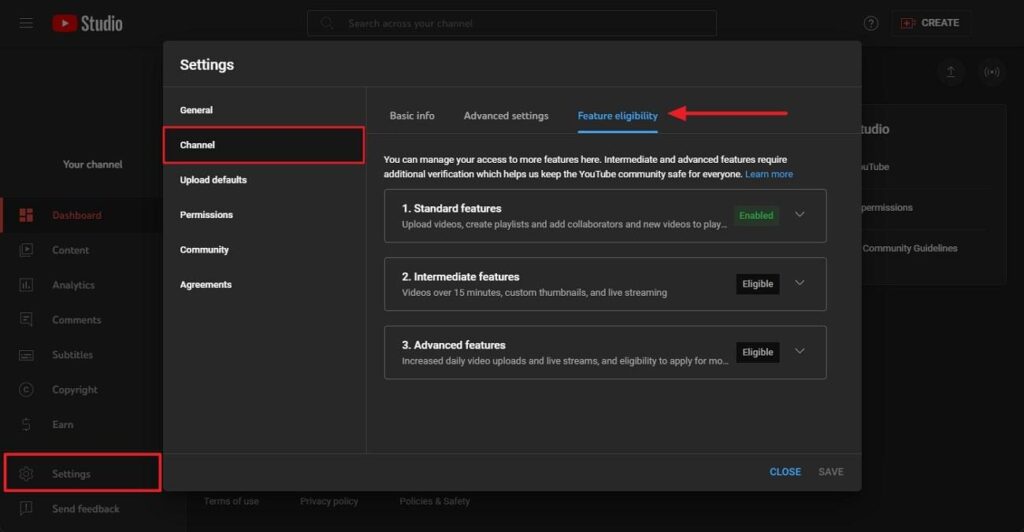
Step 3: In the next step, head towards the “Intermediate Features” option and click on the “Down Arrow” icon. A drop-down section will appear after performing this action. From this drop-down section, click on the “VERIFY PHONE NUMBER” button for verification purposes.
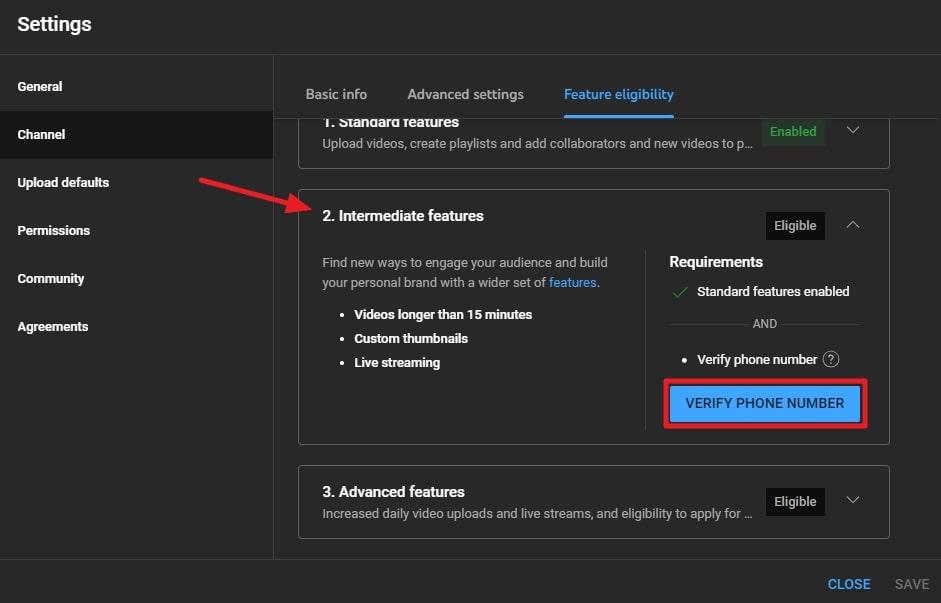
Step 4: Next, the verification process will open a new tab asking for a call or text method to deliver the verification code. You will have to select the option that is feasible for you. Then, you need to “Select your Country,” followed by your “Phone Number.” Finally, hit the “Get Code” option to complete the process. Afterward, you have to wait 24 hours to get verified to do live streams.
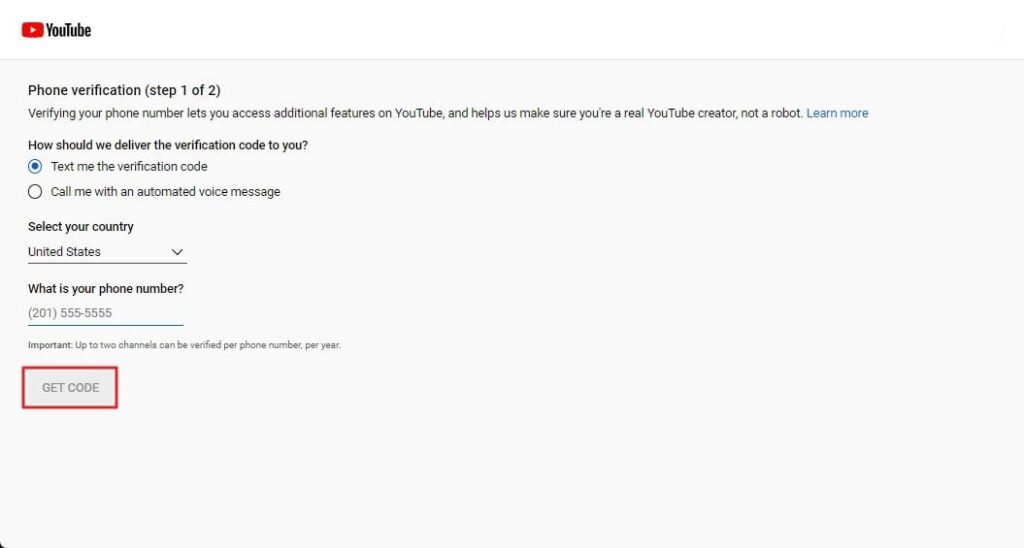
How Can You Stream Live on YouTube Platform
On YouTube, streaming live is not complicated at all. You’re ready to start streaming live once you’ve activated the live streaming option on your YouTube channel. There are specific steps to follow for streaming, and we’ve simplified this process into step-by-step instructions below:
Step 1: Start the process by navigating to the “YouTube” page on your browser and click on the “Create” icon present at the top right of the page. A drop-down menu will appear with three options by clicking on this icon. You will have to select the “Go Live” option.
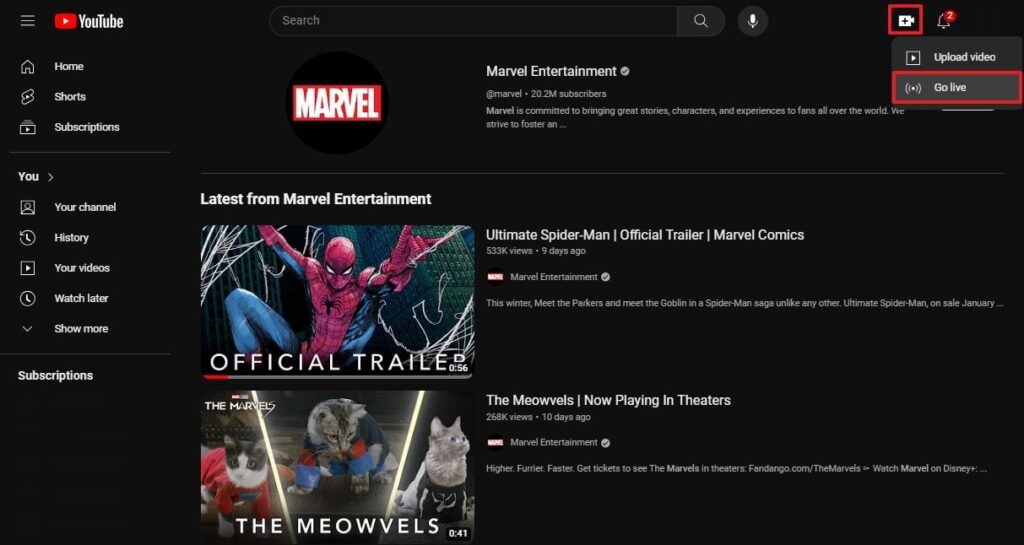
Step 2: Once the page loads after clicking the “Go Live” option, choose the “Webcam” section on the left panel. Then, you need to provide your live stream a “Title.” After that, select your stream’s privacy settings as you wish from the three options: “Private,” “Unlisted,” or “Public.” When done, hit the “Next” button at the bottom right side of the screen.
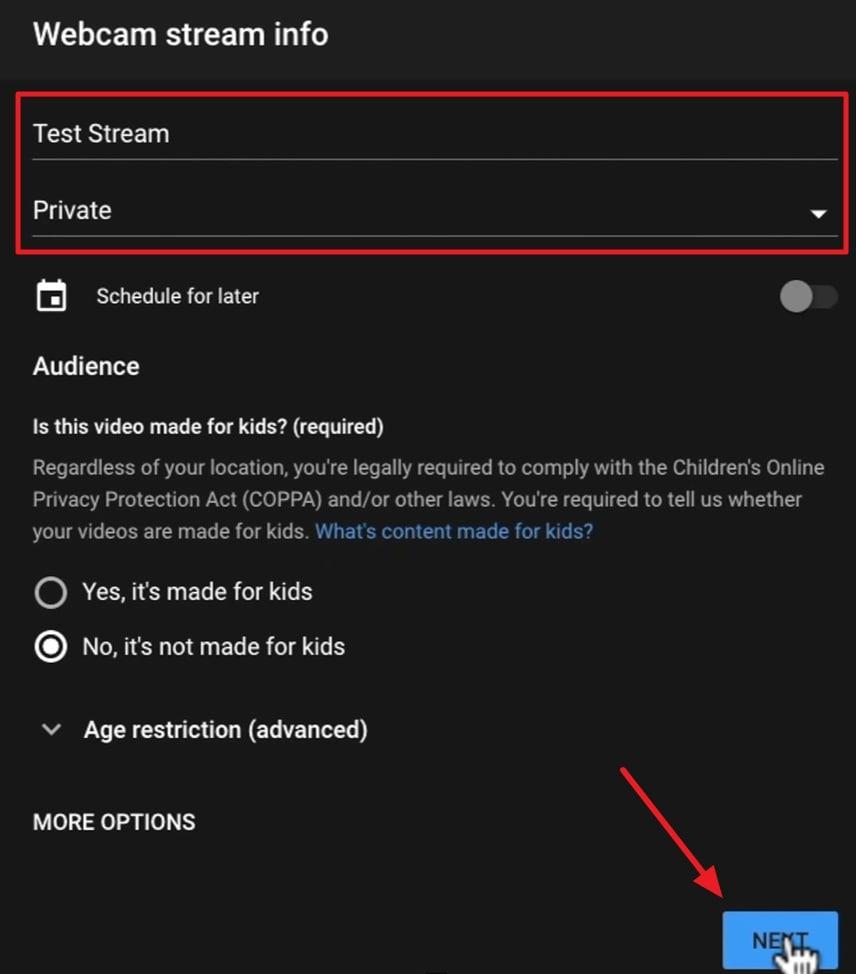
Step 3: In the next step, you can optionally create a thumbnail or choose to “Upload Custom Thumbnail” from your device. Next, hit the “Share” button to copy the stream link and share it on various platforms. Finally, when you are ready to go live, you simply need to click the “Go Live” button. Then, after a countdown, your stream will commence, and you can produce your content there.
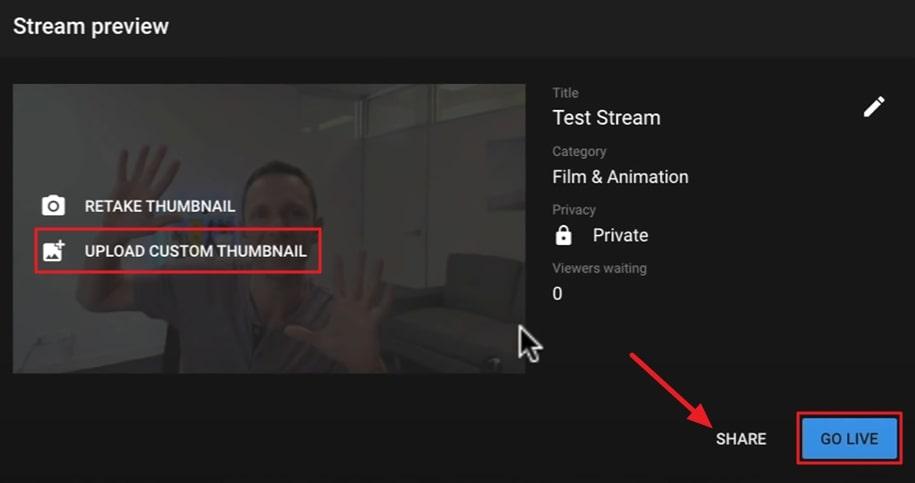
What are the Reasons for Temporarily or Permanently Disabling Your YouTube Channel’s Live Streaming Ability?
The ability to live stream on your channel can be disabled temporarily or permanently due to several reasons. If your account faces restrictions regarding live streaming, using another channel on YouTube for streaming is not allowed. This restriction applies as long as it remains active on your account. Below are some reasons why your channel’s live streaming ability is disabled temporarily or permanently.
Community Guidelines Restrictions
- A live stream may be disabled due to Community Guidelines strikes that result from policy violations on the channel.
- If you broadcast copyrighted content during a live stream, it could trigger content removal or restrictions due to copyright infringement.
- Moreover, broadcasting minors without proper adult supervision, particularly for children under 13, can lead to the disabling of live streaming capabilities.
- If significant features on your channel are disabled due to policy violations, this can result in the temporary or permanent disabling of live streaming functionality.
Firearms Policy Violation
- Live streaming activities that involve handling, holding, or transporting firearms violate YouTube’s firearms policy. This violation could lead to the removal of the live stream and potential loss of live streaming privileges.
Copyright Restrictions
- Furthermore, receiving a copyright strike during an active or archived live stream can lead to the temporary or permanent disabling of live streaming capabilities on the channel.
- Restrictions could also occur by broadcasting content during a live stream that matches another copyrighted live broadcast.
“Made for Kids” Audience Setting
- If you mark your channel or live stream as ‘made for kids,’ it leads to certain limits on things like live chat, comments, reminders, highlight videos, and personalized ads.
3 Best Tools to Help You Stream Live on YouTube
Do you want to know what other tools are out there that can help you live stream on YouTube? If so, explore the top 3 best tools live-streaming tools that enhance the experience and also captivate your audience.
1. OBS Studio
OBS Studio is a free and open-source software that helps you record videos and live streams on various video platforms like YouTube, Twitch, and Facebook. Content creators can create high-performance videos by adding images, text, and stunning custom transitions. Moreover, its audio mixer has various noise filters like suppression, noise gates, and more. You can also review your video using 8 different screens on Multiview.
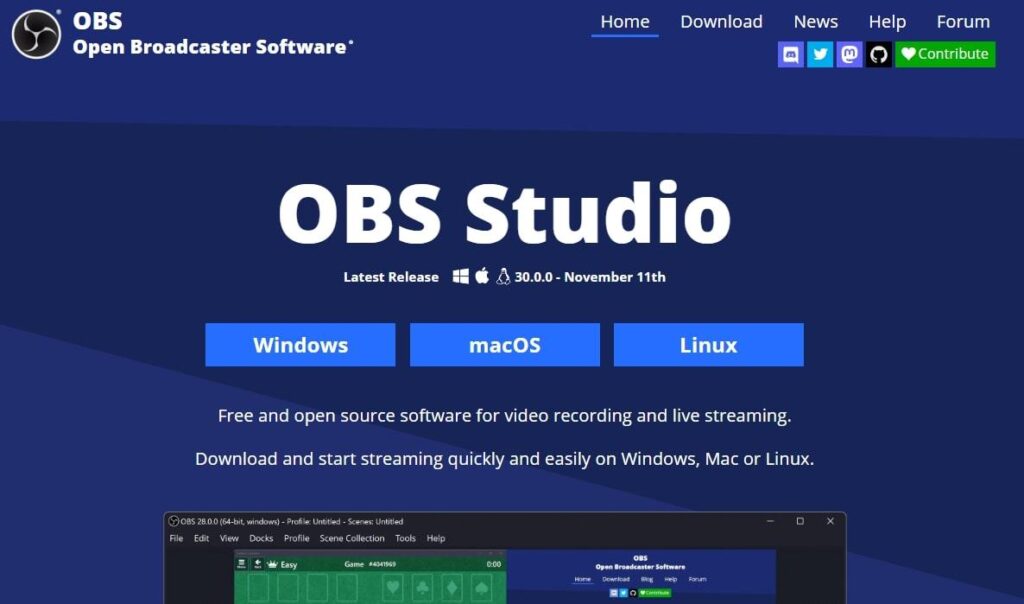
2. Streamlabs
Streamlabs lets you establish your brand by leveraging a range of creator tools, including YouTube’s live streaming capability. Additionally, you have the opportunity to grow your channel and generate income by streaming on different devices, such as iPhone, Android, Windows, and Mac. These tools also provide you with professional editing and collaborative tools. Moreover, the podcast editor lets you stream for more than one hour to 40 hours.

3. Lightstream
With Lightstream Studio, users can now create impactful and engaging live stream content, which is also powered by the cloud. For all gamers, they can personalize Xbox and PlayStation games to Twitch without a capture card. Other than that, LightStream provides users with a screen-based studio with multiple layouts where you can also connect and mix RTMP feeds.
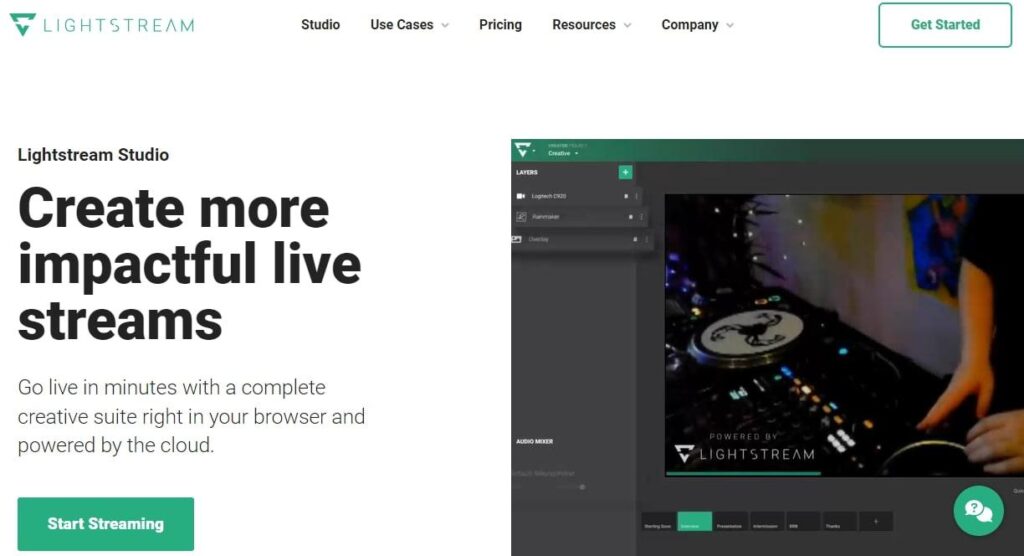
FAQs
Q1. What are some major benefits of streaming live on YouTube?
YouTube live streaming lets you talk right away with viewers using chats, polls, and comments sections. Moreover, it’s more engaging than regular videos, and YouTube helps by promoting your live streams, reaching more people. Also, you can share all sorts of content, from games to educational stuff, and connect live with your audience via live streams.
Q2. How do vertical live streams differ from Horizontal ones?
Vertical live feeds are discoverable in the Shorts feed, unlike horizontal ones. Moreover, vertical streams allow scrollable access to more live streams. On the other hand, horizontal live streams support clickable links in chat and channel descriptions, whereas vertical live feeds do not have this feature.
Q3. What is a way to start a scheduled mobile live stream?
Commence the live streaming process on your phone or tablet by launching the YouTube app. Subsequently, click on the “Create” icon and then opt for the “Go Live” choice. From there, select “Calendar” and choose the specific live stream you wish to initiate. Finally, tap “Go Live” to broadcast to your audience in real-time.
Conclusion
In a nutshell, YouTube live streaming is an excellent platform for effective audience interaction. Initially, you’ll need to enable this feature to start streaming. For this purpose, this article provides a comprehensive guide to efficiently perform live streams and engage your audience. Additionally, we’ve outlined essential guidelines to ensure compliance and avoid restrictions. Violation of these terms may result in temporary or permanent restrictions on your channel.
Once you’ve enabled live streaming by agreeing to YouTube’s terms, ensure top-quality broadcasts by using a reliable streaming camera. A dedicated streaming camera can significantly enhance your video’s quality, helping captivate your audience and boost viewer engagement.

































.png)