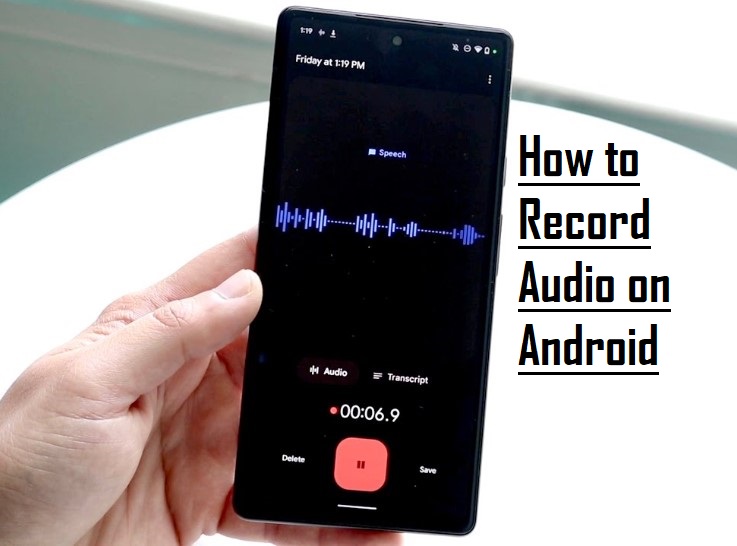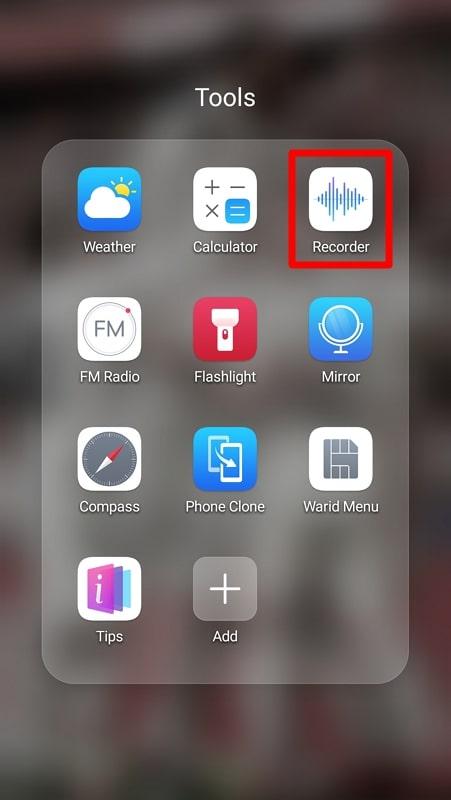The cache of a smartphone, web browser, and even apps like Threads, Facebook, Instagram, etc., holds temporary data about your profile, usage history, and other activities. The hosting device uses this information to interact with the program more conveniently, giving you a smooth and flawless user experience while accessing your account.
Why Should You Clear Threads Cache?
While it is good to have your actions cached, excessive data may hamper the performance of the application, and also the device as a whole in the long run. As a result, you might experience frequent lags and crashes while using the app.
Therefore, you must regularly clean the Threads’ cache to:
- Free Space
The cache is the data that occupies space in your device, and clearing it gives you more real estate.
- Improve Performance
With more space, Threads will have more room to breathe. As a result, you will experience instant responses to your inputs while using the app.
- Resolve Issues
If Threads starts acting up, it could be due to the stale information that its cache may have. Flushing such aged data may resolve the issue.
- Prevent Information Stealth
Many apps store sensitive information such as your account ID and password, associated phone number, linked email address, etc., which you may not want anyone to see or misuse. Clearing the cache flushes those details, allowing you to enjoy safe browsing.
How to Clear Threads Cache on Android and iOS
Once you understand the significance of clearing the Threads cache, you can check the following sections to learn how to get the job done on Android and iOS devices:
Clear Threads Cache on Android
If you use an Android device, you can clear the Threads cache in two ways. For your convenience, both methods are explained below:
Method 1: How to Clear Threads Cache Directly from Within the App?
In this method, you will use the Threads app to clear the cache. Continue reading to learn the process:
Step 1: Get to the App info Screen
Locate the Threads app on your smartphone. Tap and hold down (long tap) the Threads icon until the context menu appears. Tap App info from the available options to access the App info screen for Threads.
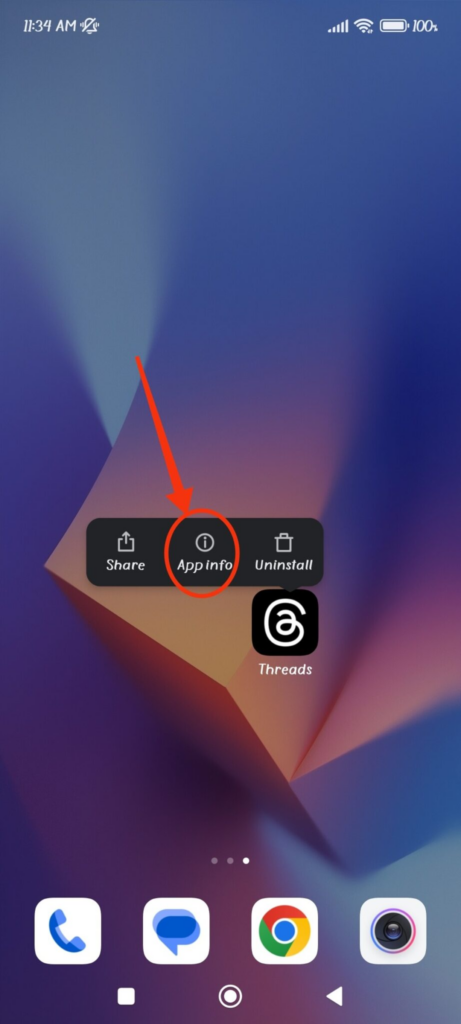
Step 2: Bring Up the Clear data Box
Tap Clear data from the bottom-right area of the App info screen to make your smartphone bring up the Clear data box from the bottom.
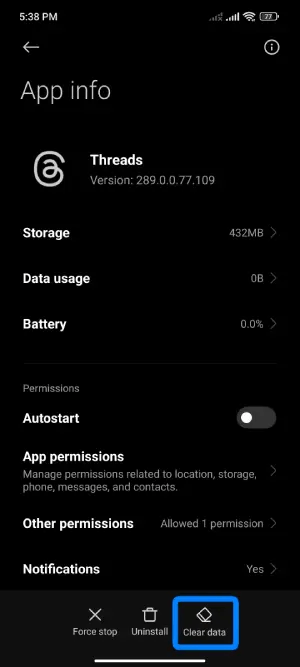
Step 3: Clear Threads Cache
Tap Clear cache on the Clear data box and confirm your action when your phone prompts you to clear the Threads cache from within the app.
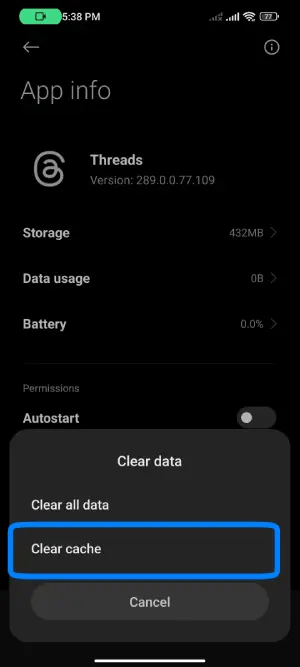
Method 2: How to Clear Threads Cache from Settings?
In this method, you must go to the Settings window on your Android device and clear the Threads cache from there. The step-by-step instructions are given below:
Step 1: Go to the Apps Screen
Tap Settings from the Home screen or Apps drawer. Scroll down and locate and tap the Apps option.
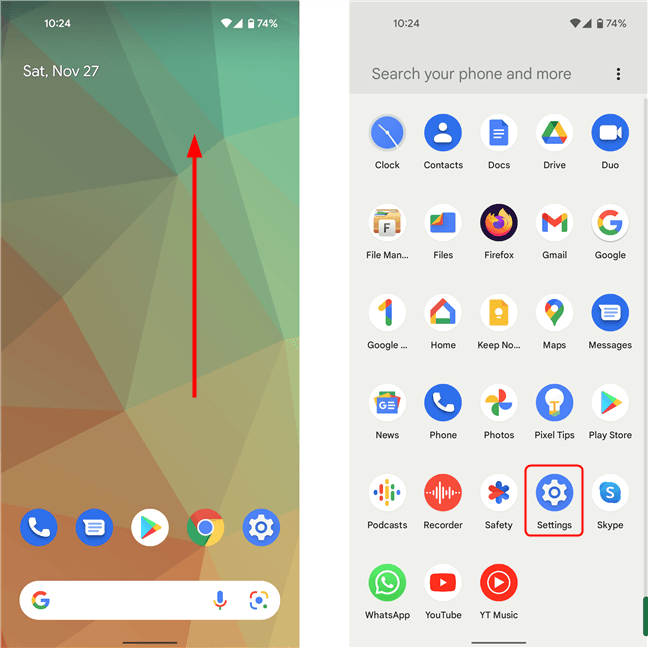
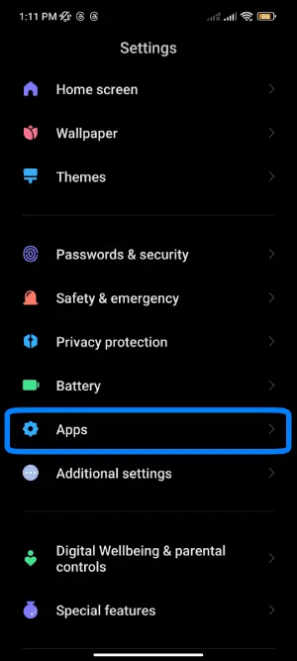
Step 2: Go to the Threads’ App info Screen
On the Apps window, tap Manage apps and locate and tap Threads when the Manage apps screen opens.
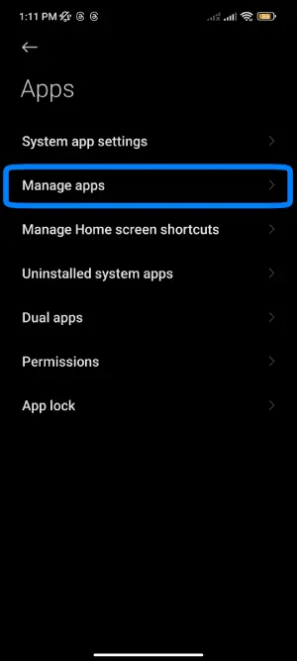
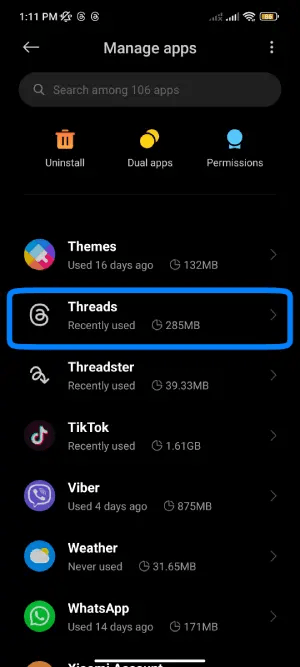
Step 3: Clear the Threads Cache
Tap Clear data from the bottom of the interface and tap Clear cache on the Clear data box that pops up. Follow the instructions from there to confirm your action for further processing.
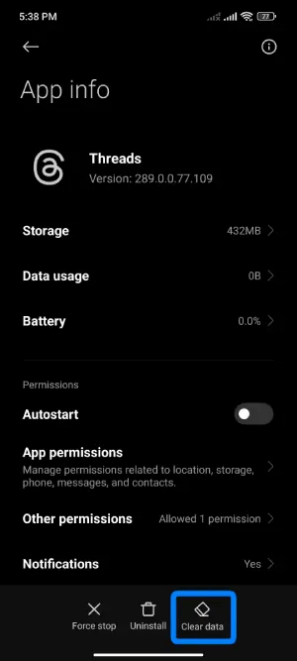
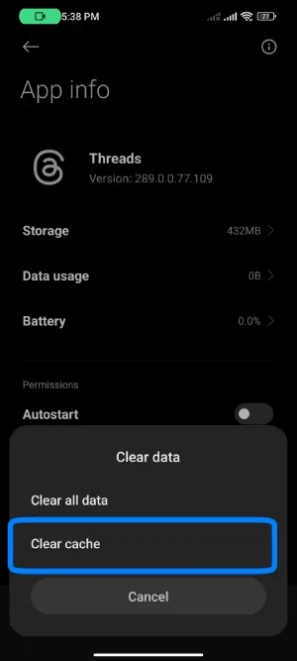
Clear Threads Cache on iOS
Threads works differently on iPhones as it doesn’t have an option to clear the cache. However, you can use the Offload option to get identical results. You can follow the steps given below to clear the Threads cache by offloading the app:
Step 1: Get to the iPhone Storage Screen
On your iPhone, go to Settings > General, and tap iPhone Storage from the General window.
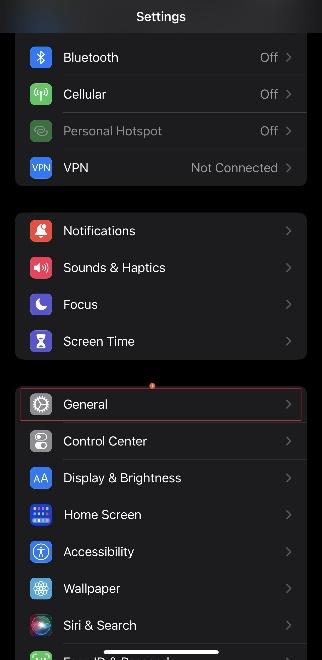
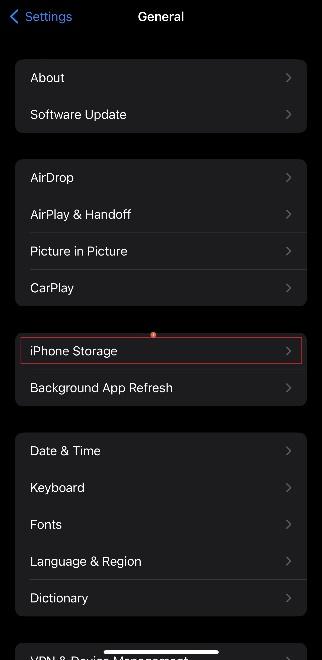
Step 2: Go to the Threads Window
Scroll down the iPhone Storage window and tap Threads from the apps list.
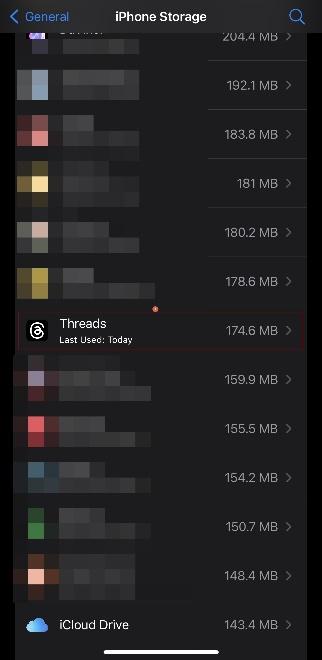
Step 3: Offload and Reinstall Threads
Check the figures next to the Documents and Data label to see the amount of space the Threads’ cache is consuming.
Tap Offload App and tap Offload App on the confirmation box at the bottom to offload Threads, clearing all junk data and cache from your device.
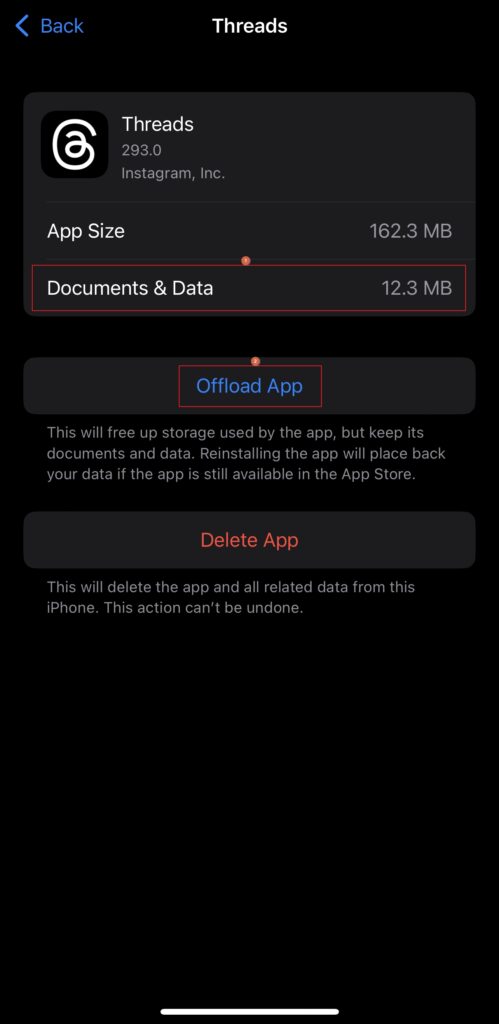
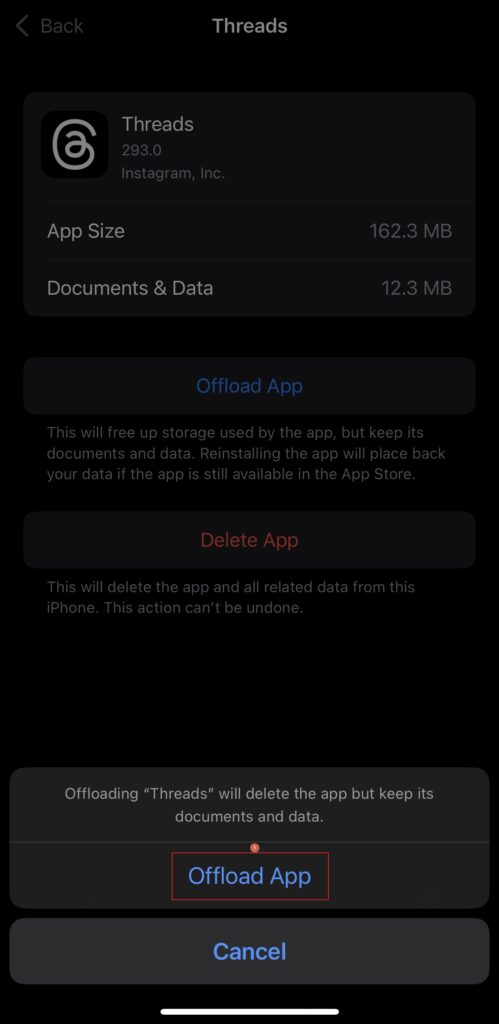
Once done, tap Reinstall App to reinstall Threads and continue using it again.

What Happens When You Clear Cache on Threads?
A lot happens when you clear the Threads’ cache. After you’re done clearing, you can expect the following from the app:
- More Real Estate
Because the cache occupies space on your device, clearing it frees up storage for more data and also gives the app some room to breathe.
- Flawless User Experience
With all junk and stale data flushed out, you see no lags, crashes, or latency while using Threads.
- Resolution
If Threads starts acting up, clearing the cache may resolve the issue, giving you a smooth user experience.
Conclusion
Being new to the social media industry, i.e., not even a month old at the time of this writing, it is unlikely that your instance of Threads will have enough cache to become stale or cause issues. Nevertheless, if you are experiencing some lags or crashes while scrolling the feed or giving commands to the program, the methods explained above will help you fix the issue(s) within a couple of minutes.
Once you’ve cleared the cache to quickly improve Threads performance, leveling up your social media presence with clearer visuals is a smart next step. A high-quality streaming camera can greatly enhance your video content, making your Threads stories and livestreams more professional and engaging.
FAQs
- What does Threads cache mean?
Threads or no Threads, the cache of any app or web browser holds user information related to their activities, browsing history, responses, or any other actions they performed. Apps store these details for smooth functioning.
However, the data may get old with time and become stale resulting in showing obnoxious behavior when in use.
When you clear the cache of any such app, e.g., Threads, it gives the program a fresh start, allowing to you have a new-like experience.
- What does cache do?
Cache (of an app) helps the hosting device retrieve your information about the program easily to give instantaneous responses to your inputs. This happens because the cache already has all the details required to access your ID without checking the online database for reference.
- Does clearing the cache delete all user data?
No. When you clear the Threads’ cache, you don’t lose any personal data. The process only flushes temporary information that it can retrieve from the online database.
- Why Threads lags after clearing the cache?
This is natural as the app takes time to retrieve your Threads data from the online repository after you flush the cache. Therefore, you should wait for a couple of hours, and if possible, continue using the program so it can pull all the required information from the web.


































.png)