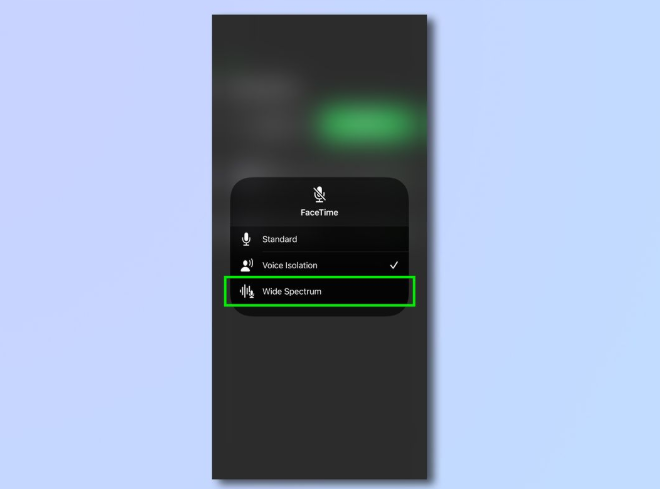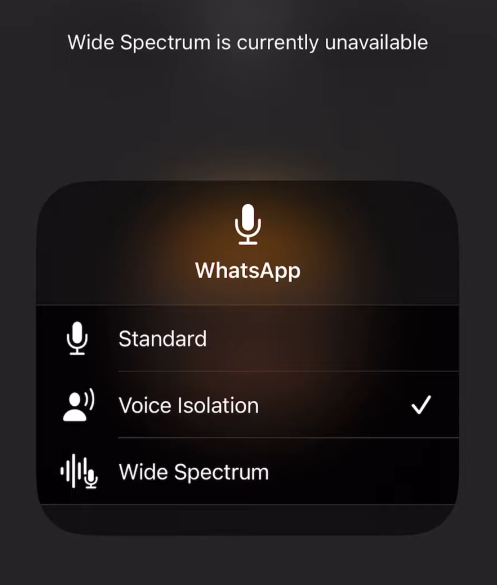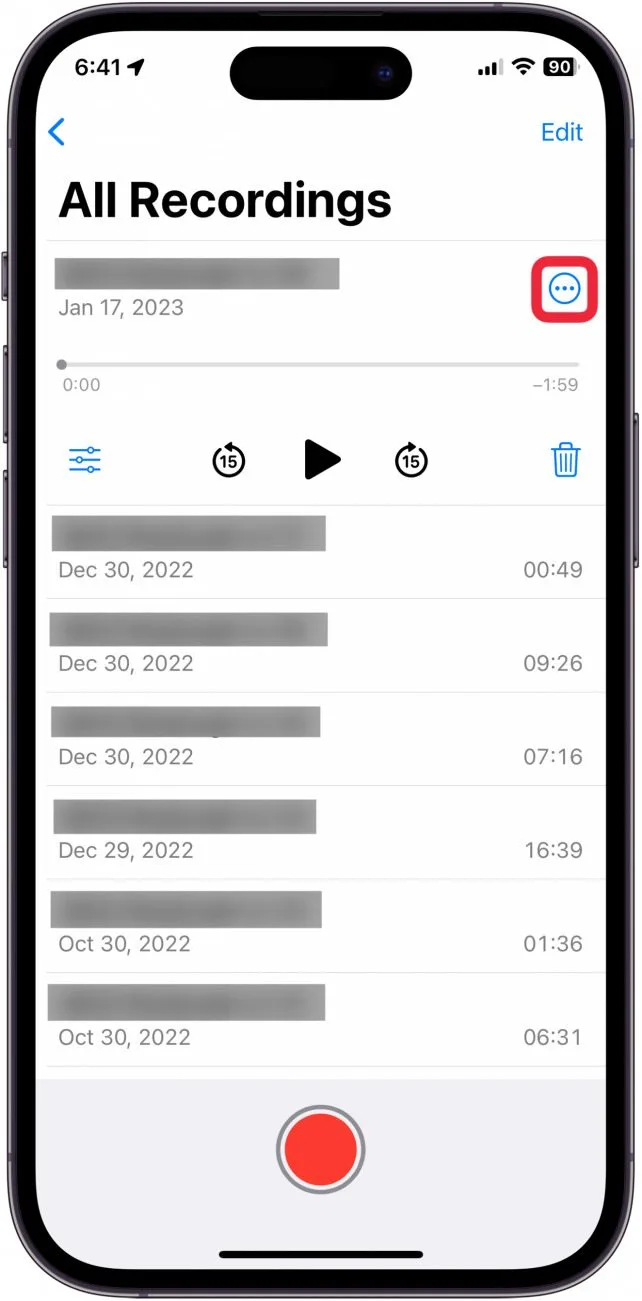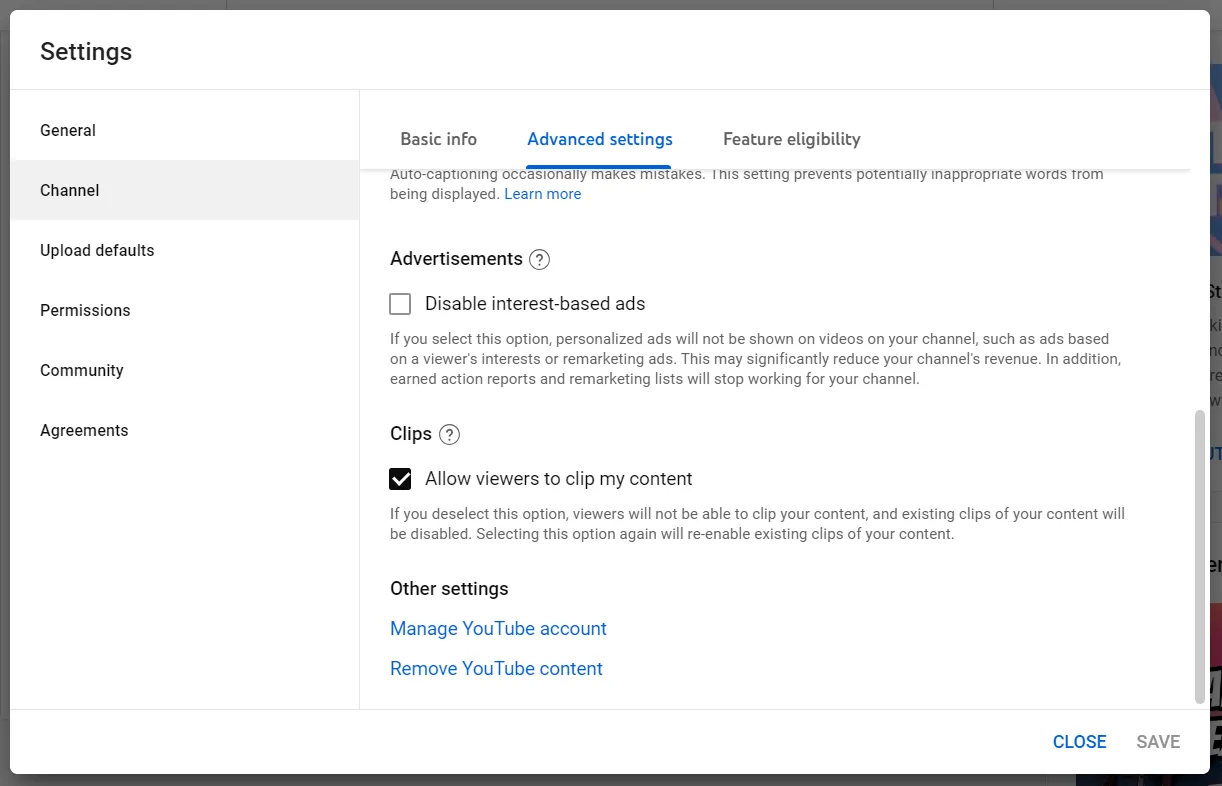Have you ever dreamed of starting your own podcast but thought, ‘I need fancy gear and a studio’? Good news: you don’t! All you need is an iPhone, your voice, and a great idea. That’s right. You can create, edit, and publish a podcast straight from your iPhone.
No complicated setups. No professional equipment. Just a few simple tools and a bit of passion. In this article, you’ll learn how to start a podcast on iPhone using simple tools, beginner-friendly apps, and smart tips for pro-quality results. Read on to learn more.
Why Podcasting on iPhone Makes Sense
Let’s face it: your iPhone is already a powerhouse. It has a built-in microphone, access to incredible apps, and the ability to publish your podcast across platforms in minutes. You don’t need a computer. You don’t need tech skills. You just need the right app and a clear voice.
Plus, with the rise of remote work and content creation, podcasts are booming. Over 55% of U.S. households listened to podcasts. That’s millions of ears just waiting for your voice! Did you know the average podcast listener tunes into 8 different shows a week? That’s a golden opportunity to grab attention with your unique take.
What You Need to Start a Podcast on iPhone
Let’s keep it simple. Here’s what you really need:
- An iPhone (any modern model will do)
- A quiet room
- A free podcasting app (like Anchor)
- Optional: Wired headset or external mic for better sound
Sounds easy, right? That’s because it is. Now let’s get into the nitty-gritty.
Step 1: Download the Anchor App
Anchor makes podcasting on iPhone very easy and enjoyable. You don’t have to spend a cent, anyone can use it and it covers all the steps from recording to posting.

Why Anchor?
- Built-in recording and editing
- Background music and sound effects
- Free hosting
- Uploads the episodes to platforms such as Spotify, Apple Podcasts and Google Podcasts
Go to the App Store and install Anchor when you need to use it. It’s a mobile studio right in your hand.
Step 2: Set Up Your Account
Once you open Anchor:
- Sign up using your email and create a username.
- Choose a podcast show name that matches your brand or topic.
- Add a short description that tells listeners what your show is about.
- Pick a category (comedy, education, news, etc.).
- Upload a podcast cover image (Anchor even has built-in tools to design one).
Pro Tip: Use a name that’s easy to remember and clearly reflects your podcast’s content.
Step 3: Start Recording Your First Episode
Ready to hit that red record button? Let’s go!

Here’s how to do it:
- Tap on the Tools icon.
- Hit Record.
- Speak clearly and confidently.
- Stay close to the mic, about 30–50 cm away for best results.
Don’t stress over perfection. You can trim and clean it up later. If you make a mistake? Just pause and re-record that section.
Step 4: Get Crystal-Clear Audio
Good sound can make or break your podcast. Luckily, your iPhone’s mic does a decent job. But here’s how to level it up:
Option 1: Use Your iPhone Headset: The wired headset that comes with your iPhone has a built-in mic and often sounds better than the phone itself.
Option 2: Plug in a Pro Mic: An iPhone with the right adapter can connect to a mic like the Rode NT-USB or Audio-Technica AT2020USB via USB. You can also use a USB audio interface, such as the Zoom H6, to plug in Rode NT1 XLR mics for perfect studio recordings.
But remember, this is optional. You can still sound great using just your phone!
Step 5: Trim and Edit
Once you’re done recording:
- Tap Stop.
- Hit Trim to cut out the fluff at the start and end.
- You can also record short clips and stitch them together later.
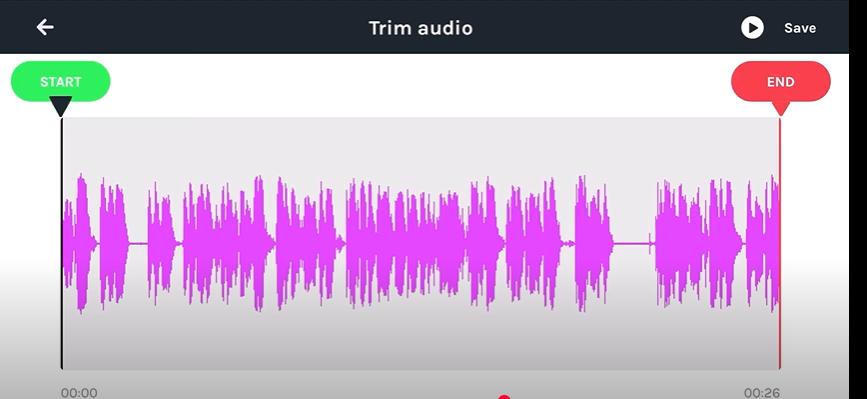
Keep your episodes tight and interesting. If you ramble too long, listeners might tune out. Aim for clarity, not length.

Step 6: Add Music and Sound Effects
Want to spice up your episode?
- Add intro/outro music from Anchor’s built-in music library.
- Use interludes to separate segments.
- Insert sound effects to keep things fun and engaging.
It’s like editing a movie, but way easier.


Step 7: Invite Guests to Join Your Podcast
Talking to someone else makes your show feel more dynamic. Anchor lets you invite friends to join you, right from their phones!

Here’s how:
- Tap Invite Friends in the tools menu.
- Send them an invite link via message or email.
- Once they join, you can start recording together, even if they’re miles away.
Yep, that’s how easy remote podcasting can be.
Step 8: Publish Your Podcast
Now that your episode is sounding sweet, it’s time to go live!
- Tap Save Episode.
- Add an episode title, description, and tags.
- Schedule your episode or publish it instantly.
- Anchor distributes it automatically to all major podcast platforms. No manual uploads needed!

Bonus Tip: Release your first few episodes all at once to hook new listeners.
Step 9: Track Your Stats
Once your podcast is live, the real fun begins, seeing how it performs! Anchor gives you access to super useful stats that help you understand your audience better and grow your show.
Here’s what you can track:
- Total Plays: See how many times people have listened to your episodes. This tells you what’s grabbing attention.
- Unique Audience Size: Learn how many individual listeners are tuning in. Great for knowing your actual fan base.
- Geographic Data: Find out where your listeners are from, whether it’s the U.S., UK, or halfway across the world.
- Listening Platforms: See if your audience is using Spotify, Apple Podcasts, or Google Podcasts to find you.
- Popular Episodes: Know which episodes are performing best so you can create more content your audience loves.

Why it matters: These insights help you plan smarter. For example, if your episode about “funny travel stories” gets more plays than your tech review, it’s a clear sign your audience wants more laughs. So don’t ignore your stats, use them to make each new episode better than the last!
Tips for Better Voice Quality
Want to sound more professional without spending a dime? Follow these tips:
- Stay close to the mic: Don’t shout across the room.
- Find a quiet space: Turn off fans, AC, and barking dogs.
- Avoid echo: Use carpeted rooms, pillows, or closets.
- Record during quiet hours: Late nights or early mornings often work best.
Small tweaks like these make a huge difference.
Bonus Tools for iPhone Podcasters
If you want to upgrade your game over time, here are some goodies to consider:
- Pop Filter: Reduces harsh “p” and “s” sounds.
- Tripod or Phone Stand: Keeps your hands free.
- Soundproof Panels: Makes your room studio-friendly.
- Portable Mic (like Shure MV88): Professional sound, compact size.
Again, these are extras, not essentials.
Promote Your Podcast
Recording’s just half the battle. Now you’ve gotta let people know it exists!
Here’s how:
- Share your episodes on Instagram, Twitter, Facebook, and TikTok.
- Use hashtags like #NewPodcast or #PodcastersofInstagram.
- Join podcasting Facebook groups to meet other creators.
- Ask friends to leave reviews and ratings.
- More shares = more ears = more growth.
Common Podcasting Mistakes to Avoid
Even pros slip up. So here are a few beginner traps to dodge:
- Not planning: Jot down your main points before recording.
- Mumbling: Speak clearly and use emotion.
- Over-editing: Don’t obsess. Keep it natural.
- Skipping intros: Use a short welcome message to hook listeners.
- Forgetting to publish regularly: Consistency builds an audience.
FAQs
Question 1. Can I really start a podcast just using my iPhone?
Answer: Absolutely! An app like Anchor allows your iPhone to be a complete podcast studio. All the important things like recording, editing, adding music and publishing are available in just one app.
Question 2. Do I need a microphone to get good audio on my podcast?
Answer: Not necessarily. You can record clearly on the iPhone as long as you are in a peaceful place. For a greater quality, go for your wired headset or try plugging a USB microphone into your iPad with a Lightning-to-USB adapter.
Question 3. What’s the best free app to start podcasting on iPhone?
Answer: Anchor is one of the top choices. You can use it for free; it’s easy for beginners and it covers everything from creating to publishing on platforms like Spotify and Apple Podcasts.
Question 4. Can I have guests on my podcast using just my phone?
Answer: Yes! Apps like Anchor allow you to invite friends or guests remotely. Just send them a link and record your episode together; no fancy setup is required.
Question 5. How do I make my podcast stand out on iPhone apps?
Answer: Choose a special name that matches your brand, craft a catchy explanation and add great cover art. Using music and special sounds, as well as editing your audio can enhance the professional feel and make your show better to listen to.
Conclusion:
And there you have it! From idea to recording to publishing—all done on your iPhone. No studio. No fancy software. Just a clear voice and a message worth sharing. If you’re ready to make a self-help show, try your hand at comedy or just discuss the latest video games; your iPhone makes everything easy.
So what are you waiting for? Tap record and let your voice be heard.





























.png)