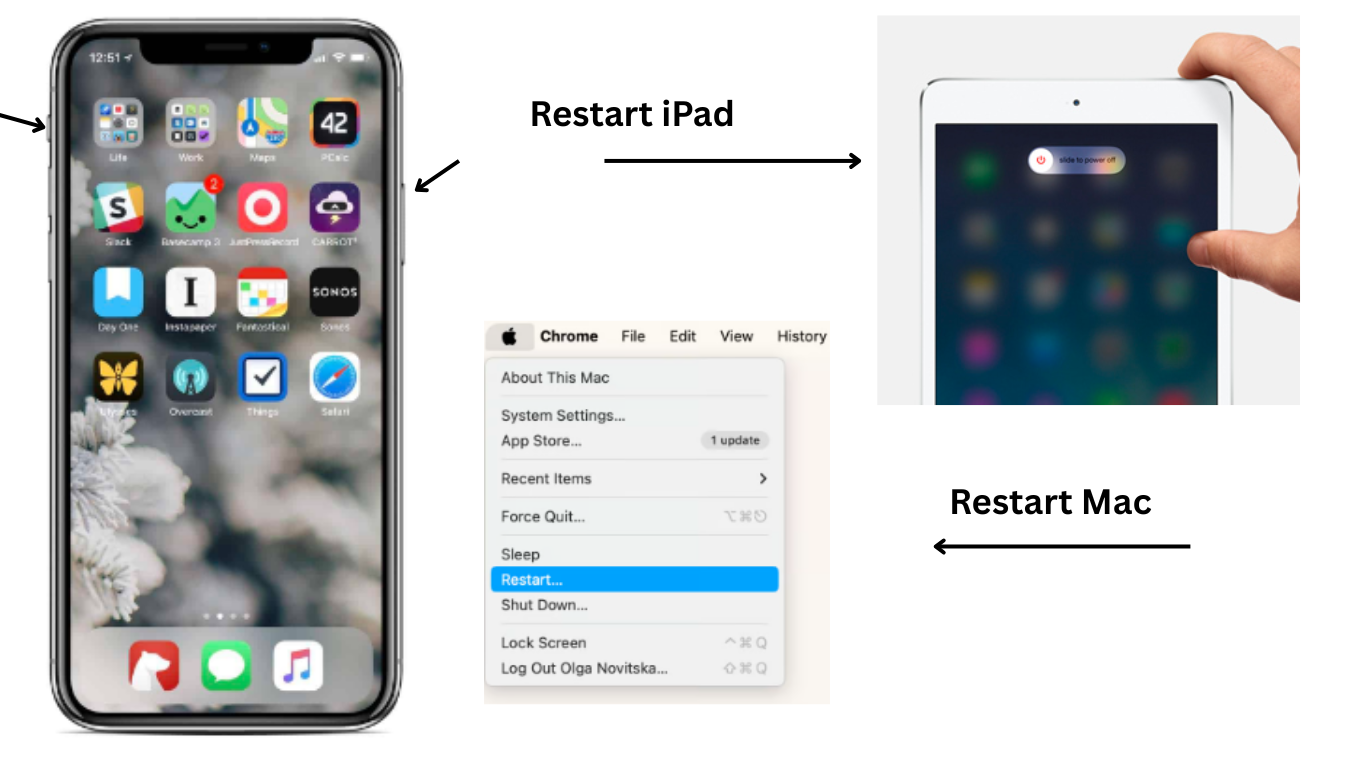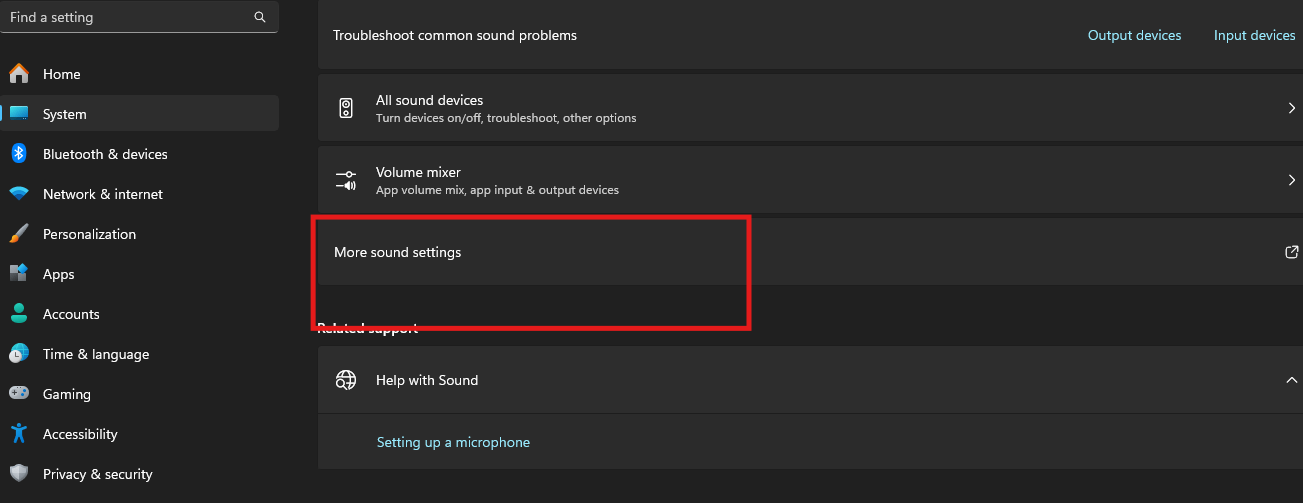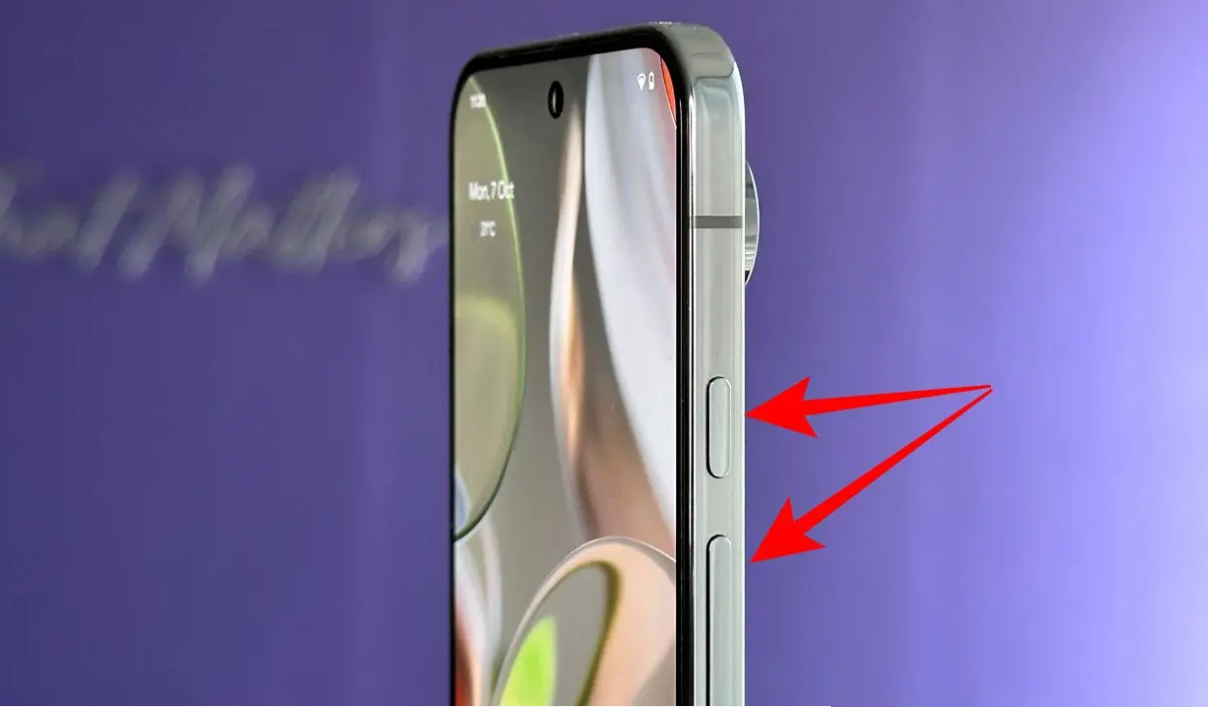What is the best thing about owning a DJI drone? Well, that is, you can control them directly from your phone using the DJI Go app. DJI Go app offers several features and settings that range from learners. This helps you to fly as early as possible and have total control over drone images and videos.
However, sometimes it includes many issues that can be frustrating and prevent you from flying your drone. One common issue is that it needs to be fixed while anyone opens it or even in mid-flight. You have to wait for it to return home safely in this situation. So if you are experiencing the same situation, in this post, we have shared some reasons for this problem and how you can fix it.
Ready? Let’s dive into it!
What is the DJI Go App?
DJI Go app is used to have control over your drones. It was first launched in 2015 to operate with DJI’s Phantom 3 series of drones. However, it is compatible with most of DJI’s previous drone models. The app has a variety of capabilities, such as live video streaming, flight records, and camera control.
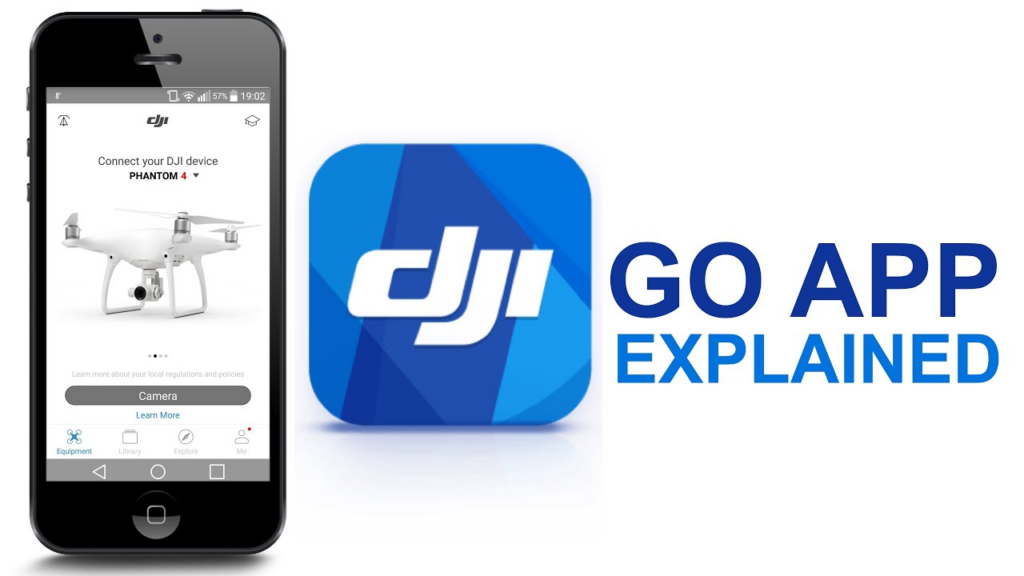
However, while DJI GO users can now edit and share their footage directly from the app, they may need help with its functional problem. So let’s check the reasons behind it!
Common Reasons for the DJI Go App Not Working
While DJI is a very popular app for controlling drones and other aerial photography devices, it contains some frustrating and annoying issues that can negatively impact users. Below are some reasons listed!
- App Crashes
One of the main reasons for this issue is the occasional crashing of the DJI app. In this, the app shuts down unexpectedly, which may result in frustration and data loss. This can occur during flight or when accessing certain features within the app.
- Connectivity Issues
Some users may need help with connectivity between their phones and drones. As a result, the connection may become weak or unreliable, resulting in loss of control or interrupted video transmission.
- Firmware Update Failures
While updating the drone’s firmware via the app, customers have reported that the update fails or becomes stuck in the middle of the operation. This may prohibit the drone from working correctly until the upgrade is finished.
- Loss of GPS Signal
This app relies on GPS signals to deliver precise positional information and allow certain flying functions. However, many users have reported that the software needs to maintain a consistent GPS connection, resulting in diminished usefulness and restricted flight possibilities.
- Video transmission lags
Users have observed delays or lags in the live video transfer from the drone’s camera to the app. This can influence real-time monitoring and the user’s ability to frame photos efficiently.
- Inconsistent App Performance
Some users are experiencing general app performance difficulties using the DJI Go app, such as delayed responses, inactive controls, or overall sluggishness. This might make it difficult to fly the drone smoothly and effectively.
- Issues with Compatibility
Many mobile devices may need to be completely compatible with the DJI Go app, resulting in restricted performance or the inability to connect to the drone entirely. This might be aggravating for users who possess unofficially supported gadgets.
- Problems with App Updates
While updates are designed to improve app performance, some users have reported difficulties updating the DJI Go app. This can include update difficulties, stopped downloads, or installation troubles.
10 Fixes to DJI Go App Not Working
Don’t stress if you need help with the DJI Go app. You may do various troubleshooting actions to get it back up and running efficiently. Let’s get to know the fixes one by one:
Fix 1: Verify your Internet connection
Is your smartphone or tablet linked to a steady internet connection? A faulty or unstable connection might cause the DJI Go app to fail. Ascertain that you are connected to Wi-Fi or mobile data.
Fix 2: Restart the App
App issues can sometimes be remedied by restarting the app. Take the following steps:
Step 1: Swipe the DJI Go app away from the recent applications option to close it entirely.
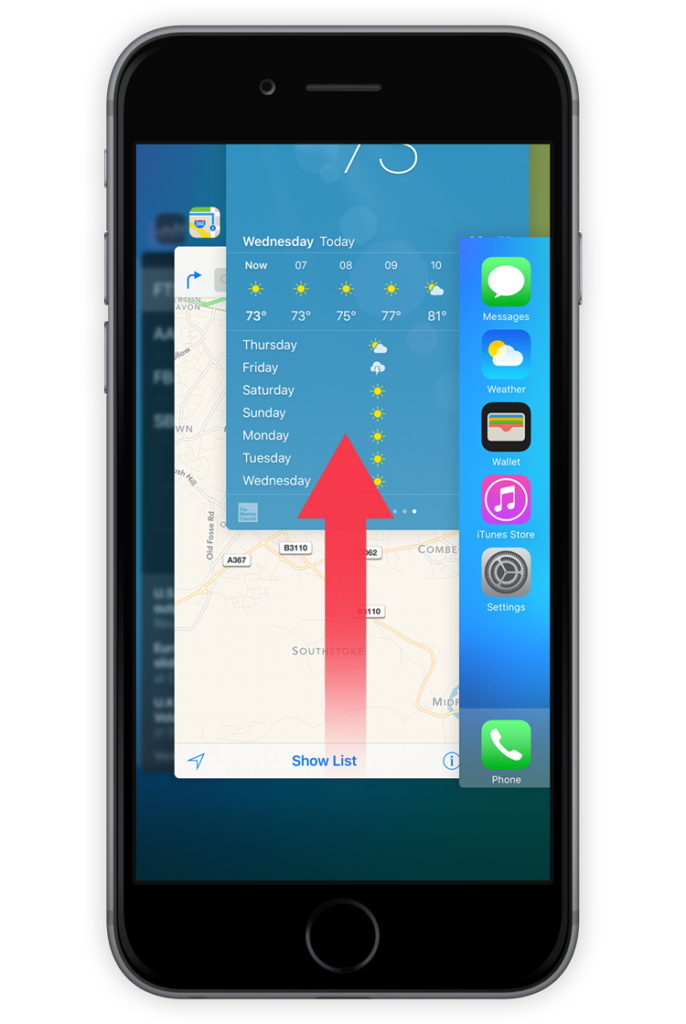
Step 2: Restart the app from the app list or the home screen.
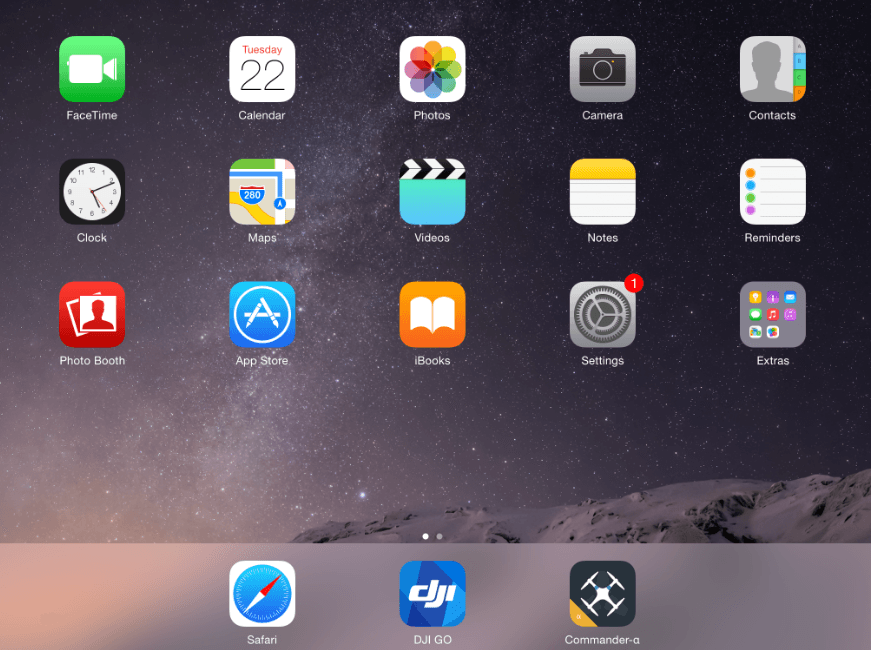
Step 3: Determine whether or not the problem has been fixed. If not, then go to the next fix.
Fix 3: Update the DJI Go App
Updating your program is critical for optimal performance and bug fixes. To upgrade the DJI Go app, follow these steps:
Step 1: Go to your device’s app store (Google Play for Android or Apple App Store for iOS).
Step 2: Search DJI Go in the app store.
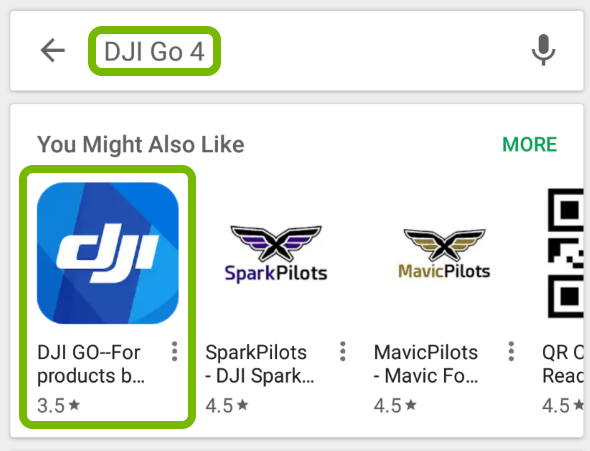
Step 3: An “Update” button will appear next to the app if an update is available. Tap it to install the most recent version.
Step 4: Once the update is complete, start the app to see whether the problem has been repaired.
Fix 4: Update firmware
Firmware upgrades can enhance your DJI drone’s or remote controller’s overall operation by resolving compatibility concerns. Check the steps below to upgrade the firmware:
Step 1: Use the right cable or connecting method to connect your DJI drone or remote controller to your mobile device.
Step 2: Launch the DJI Go app to the “Settings” option, usually represented by a gear symbol.
Step 3: Pick the “Firmware Update” or “Device Update” option.
Step 4: The program will scan for new updates. Following the on-screen directions to begin the update procedure if one is discovered.
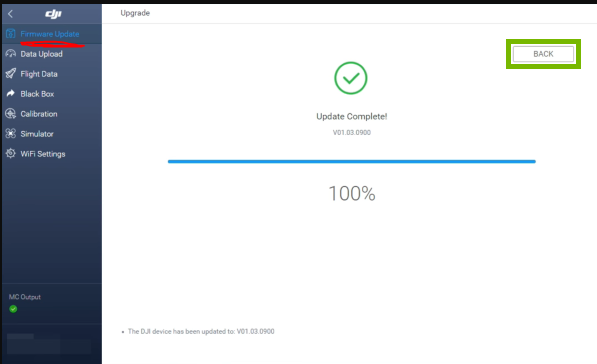
Step 5: After the update, restart your drone or remote controller to see whether the problem has been repaired.
Fix 5: Empty the App Cache (Android)
The app cache might build up over time and cause problems. Clearing the cache may address several problems. Take the following steps:
Step 1: Go to “Settings” on your smartphone and choose “Apps” or “Application Manager.”
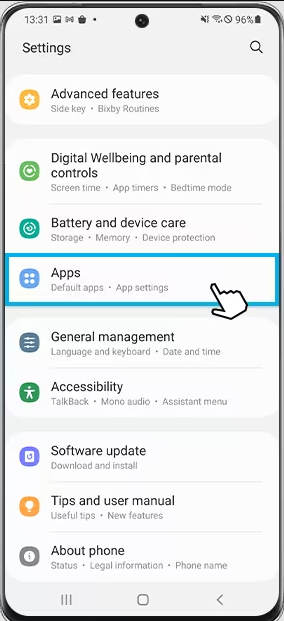
Step 2: From the list of installed apps, find and tap on the DJI Go app.
Step 3: Click on the “Storage” tab.
Step 4: Select “Clear Cache” from cached data to clear the app’s temporary data.
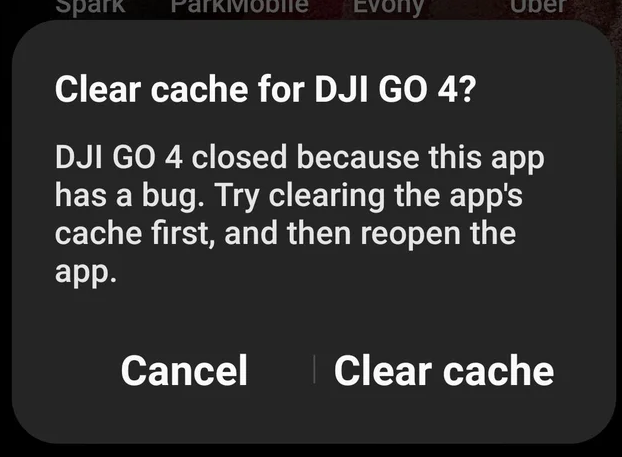
Step 5: Restart the program and see whether it now functions properly.
Fix 6: Remove App Data on Android
If cleaning the cache does not help, try erasing the app data. Remember that this action will revert the program to its default settings and delete your preferences. Take the following steps:
Step 1: Go to “Settings” on your smartphone and choose “Apps” or “Application Manager.”
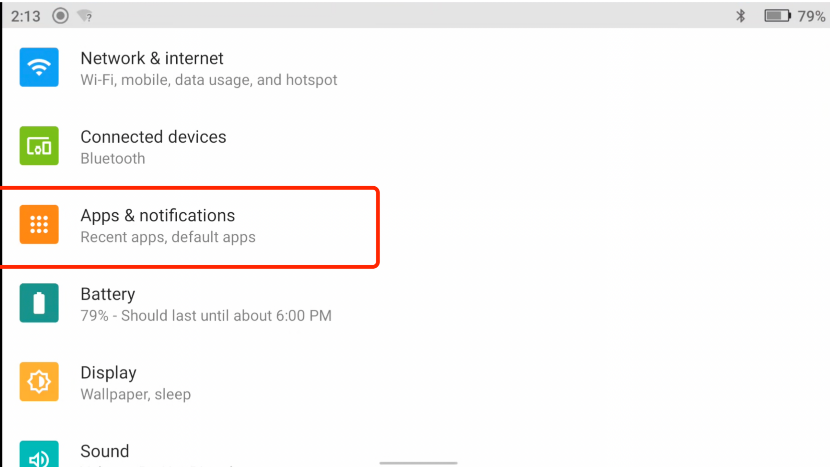
Step 2: Locate and pick the DJI Go app from the list of installed apps.
Step 3: Select the “Storage” tab.

Step 4: Tap “Clear Data” or “Clear Storage” (based on the version of Android you have).
Step 5: When requested, confirm the action.
Step 6: Relaunch the program, log in again, and check whether the problem has been repaired.
Fix 7: Force Quit and Restart the App (iOS).
Quitting an app on an iOS device may help address some situations. Here’s how to go about it:
Step 1: To open the app switcher, double-click the home button (on iPhones with a physical home button). Or slide up from the bottom (on iPhones without a physical home button).
Step 2: Swipe left or right to locate the DJI Go app preview.
Step 3: Swipe up on the application’s preview to force it to shut.

Step 4: Relaunch the program from your home screen and verify it works properly.
Fix 8: Reinstall the DJI Go App
If the preceding methods did not work, reinstalling the app could. Here’s how to go about it:
Step 1: Remove the DJI Go application from your device. Press the program icon and select the “Delete” or “Uninstall” option.
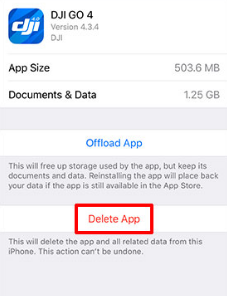
Step 2: Go to your device’s app store (Google Play for Android or Apple App Store for iOS).
Step 3: Look for “DJI Go” and reinstall it.
Step 4: Once the installation is complete, open the app, log in, and check whether the problem has been repaired.
Fix 9: Verify Compatibility
Ensure your mobile device fulfils the system requirements for operating the DJI Go app. Take the following steps:
Step 1: Navigate to the DJI website or app store (Google Play or Apple App Store).
Step 2: Look for the DJI Go app’s system requirements.
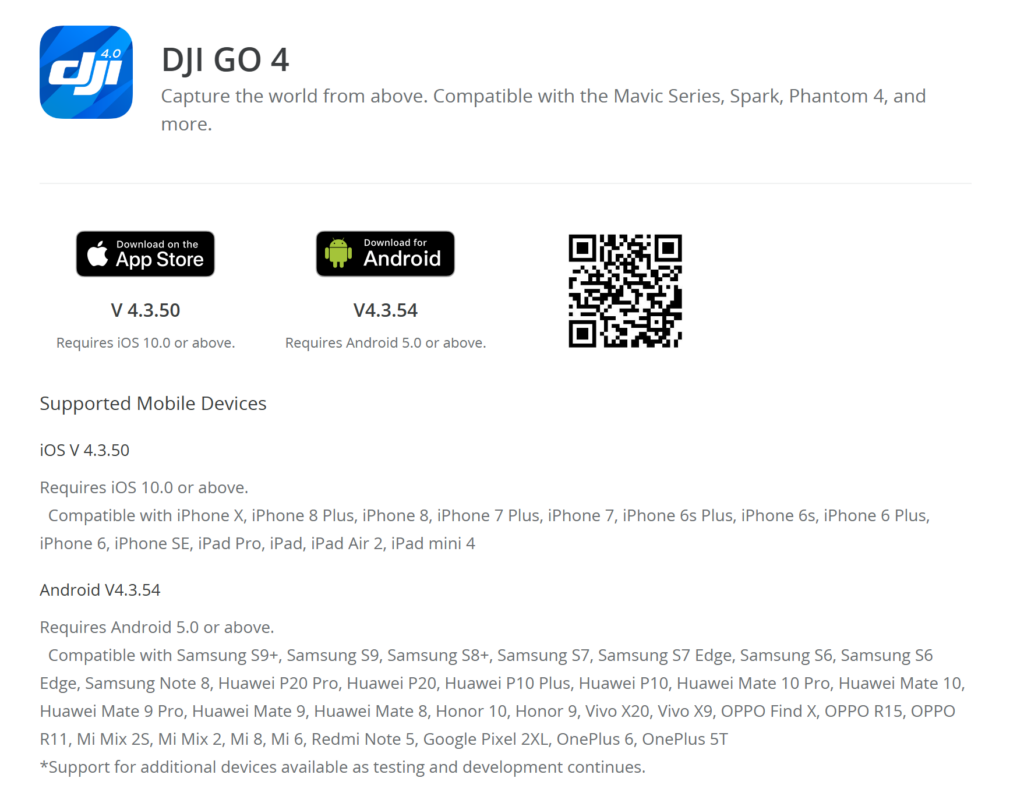
Step 3: Check if your device satisfies all required parameters.
Step 4: If your device is incompatible, use a supported device to guarantee proper operation.
Fix 10: Contact DJI Support
If none of the above remedies worked, contact DJI support for more assistance. Take the following steps:
Step 1: Go to the DJI website and find the support area for your nation or region.
Step 2: Look for ways to reach you, such as by phone, email, or online chat.
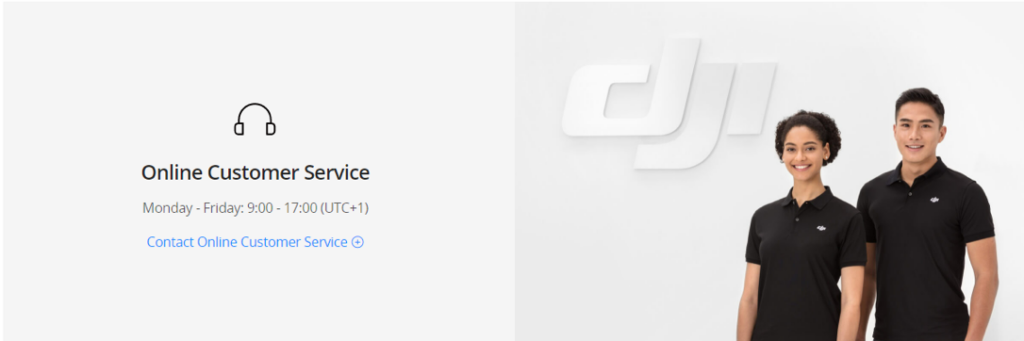
Step 3: Contact DJI support, describe the problem, and offer relevant facts.
Step 4: Follow their instructions for more troubleshooting or needed fixes.
Following these instructions, you can address many common difficulties with the DJI Go app.
Conclusion
So, lastly, with our guide, you can easily overcome the issue of the DJI Go app not working. Since you were previously unaware of the causes of this problem, we believe you now understand the causes and how you can fix it.
As you’re troubleshooting your DJI Go App connectivity issues, it’s worth considering a reliable hardware backup. A wireless video transmitter ensures stable real-time image transmission, greatly reducing dependency on app-based solutions and avoiding similar connectivity frustrations in critical shooting scenarios.
FAQ’s
Q 1. Can I use the DJI GO app?
DJI GO is a resource-intensive program. So ensure your Android tablet or phone is correctly configured and optimised to fulfil performance. Using any popular Android tablet or phone is preferable, but your Android mobile device may operate fine if properly set up.
Q 2. How can you get an older version of DJI GO to work on an Android device?
If you need to roll back DJI GO, go to Uptodown and review the app’s version history. It contains all the file versions for that software available for download from Uptodown. Download DJI GO rollbacks for Android. Any version of DJI GO released on Uptodown is virus-free and free to download.
Q 3. Why is the DJI GO 4 app unavailable in the Google Play Store?
Due to compatibility concerns between DJI and Google, the DJI GO4 app has been withdrawn from the Google Play store. It has been deleted from the Google Play store. However, you can still get it via the DJI website. Using the app is still quite safe as long as you use the official download.

































.png)