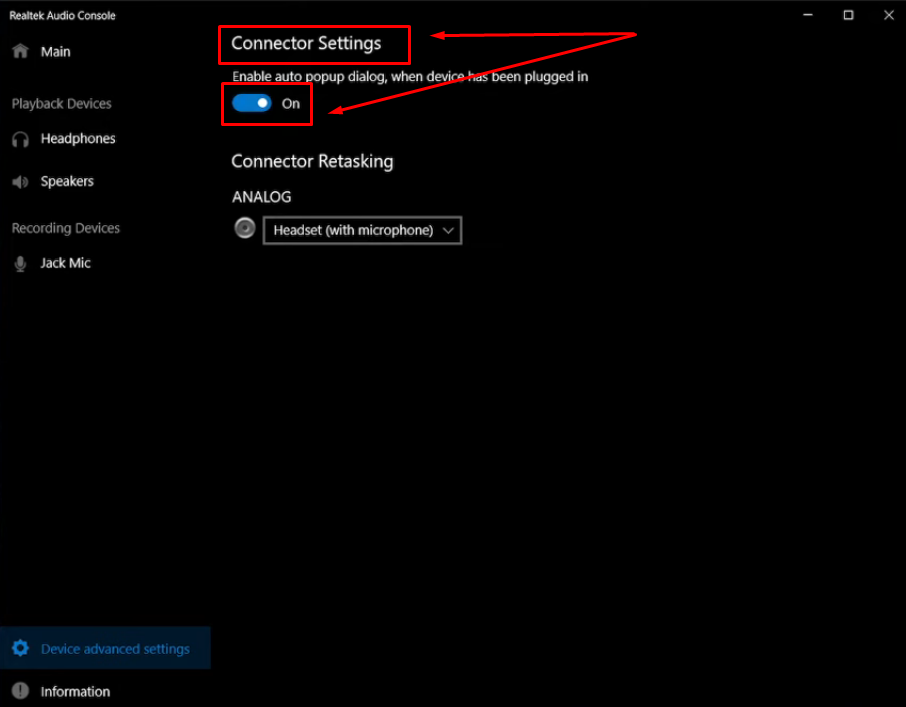Ready to speak on your livestream, but your HP laptop mic isn’t working? Annoying, right? A quiet microphone can be a huge hassle, whether for a call, a gaming stream, or recording. It can even negatively affect your engagement with the audience. If you have already frantically tapped the mic or did a reboot, and nothing worked, it’s time to get into some real solutions. In this article, we will talk about some common reasons why your HP laptop microphone is not working and even how you can fix it.
Common Reasons Why Your HP Laptop Microphone Is Not Working
Understanding what’s causing your HP laptop microphone to act up is half the battle. Sometimes, it’s just a simple setting; other times, it could be a driver issue or even something as small as a muted mic in your streaming software. Let’s explore some common issues:
1. Muted or Disabled Microphone
One of the most common issues is that your laptop’s microphone might be muted either manually or in the system settings. It’s because Windows allows you to disable your mic entirely. Plus, some external headsets have a mute button that’s easy to forget. Hence, make sure your mic is muted or turned off in your sound settings.
2. Incorrect Input Device Selected
If you recently plugged in a headset or even an external mic, your laptop might still be trying to use that instead of the built-in microphone. This is because your laptop prioritizes the most recently connected audio device as the default microphone and may not automatically pick the system settings. This mix-up can leave your mic unresponsive; therefore, always checking for the correct input device in your settings can save you time.
3. Outdated or Faulty Drivers
Another possible reason why you cannot use system sounds is faulty drivers. If your microphone drivers are old or missing, Windows may not be able to identify it and use the system mic correctly. Maintaining a check on your drivers up to date guarantees smooth flow and avoids strange audio bugs.
4. Privacy Settings Blocking Access
Windows has privacy controls that control which apps can use your mic. For example, if you disable system audio for your Twitch or Discord live stream, you won’t be able to use audio on that app. This is especially true with video conferencing software like Zoom, so check and tinker with app permissions, and your mic should be up and running.
5. Hardware issues
Well, if everything right from mic setting to privacy is fine, you will most likely face a hardware issue. Such issues are more common in old laptops. In this case, you might have to replace or fix your microphone for better-quality sound.
How to Fix HP Laptop’s Microphone
So, now that we know about the common causes of this problem let’s take a look at how to fix it. Given that you are currently streaming, you should go for some quick fixes to keep up with your audience.
Unmute and Check Volume Settings in the Sound Control Panel
- Right-click the speaker icon on your taskbar.
- Select ‘Sounds’ or ‘Sound settings’ and then click ‘More sound settings.’
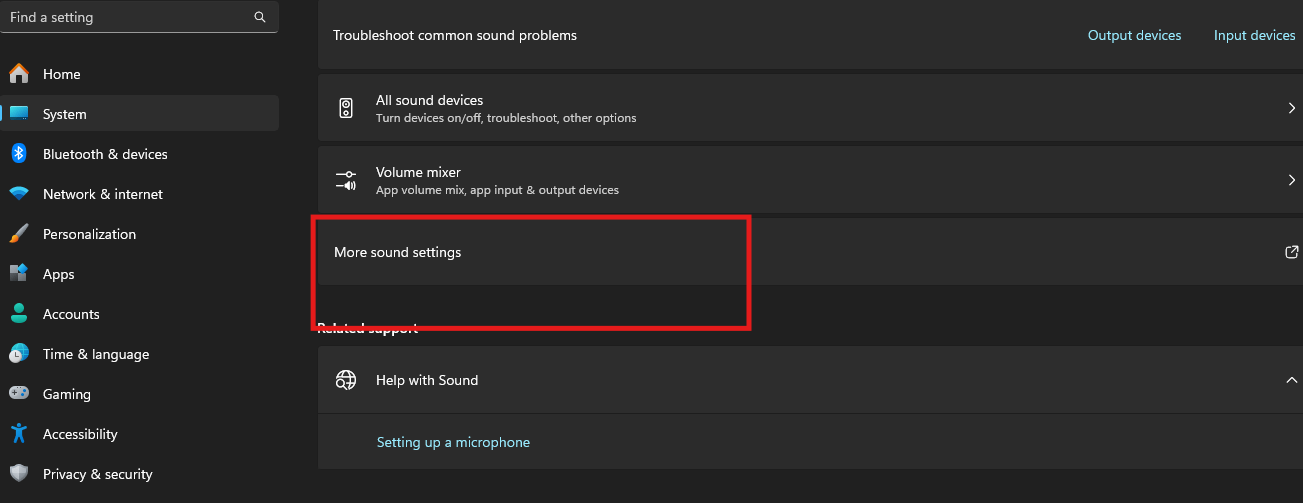
- Go to the Recording tab.

- Find your microphone, right-click it, and select ‘Properties.’

- Under the Levels tab, make sure it’s not muted and adjust the volume slider to around 80-100%.

Troubleshooting & Fixing Microphone Issues
If the problem persists, take some extra steps to ensure your microphone works fine. Here’s what you should do:
Check Your Device Manager
- Press Windows + X and head over to Device Manager from the list.
- Look for audio inputs and outputs; expand that section.
- Find your built-in microphone or webcam mic (it should be listed there).

- Right-click it, select Properties, and under the General tab.

- Check if it says, “This device is working properly.”

- Next, head over to the Driver tab and click Update Driver if there’s an update available.

- Click on “Update Driver” and close the window.
Check Sound Options
- Right-click the sound icon on your taskbar and then select Sound Settings.

- Scroll down to the Input section.

- Select your microphone from the dropdown and make sure it’s the system microphone.
- Under that, you’ll see Test your microphone — click it and start talking.

- If the bar moves, your mic is working! If it stays dead still, hit the Troubleshoot button right there.
Even if that works and the mic does not register your sound, you will have to tweak your privacy settings.
Check Microphone Privacy
- Go to Settings → Privacy & Security.

- Scroll down and click on Microphone, which is under App permissions.
- Make sure Microphone access is turned On.

- Also, scroll down to check that the specific apps (like Zoom, Teams, or whatever you’re using) are allowed to access your mic.
- Toggle the button to “on” to ensure your mic works properly.
It’s important to note that apart from system settings, HP comes with HP Audio Control that can control your device’s sound. Hence, as a last resort, tweak some settings in there.
Check the HP Audio Control
- Simply type “HP Audio Control” in the search bar and click on it.

- You will be prompted to the interface where you can check the status of both input and output devices.

- Head over to the “Input” tab and tweak your microphone settings.

- Alternatively, you can click on “Restore Defaults.”

Try an External Microphone (Best Alternative Solution)
Built-in microphones can wear out or sometimes just aren’t up to the task — especially if you need clear, professional audio for streaming, recording, or important calls. In fact, the default microphone on most laptops isn’t designed for high-quality audio capture, which is why considering an upgrade makes a lot of sense.
Hence, instead of spending endless time trying to troubleshoot something that might never work how you need it to, investing in a reliable external mic can save you both hassle and frustration. The Hollyland Lark M2S is a great option to consider. This clip-on wireless microphone is designed to give you clean, professional sound without any tangled wires or complicated setups.


Hollyland LARK M2S - Wireless Hidden Microphone
An ultra-discreet wireless microphone featuring a clip-on transmitter for an “invisible” fit.
Key Features: No-Logo Fit | Ti+ Design | 48 kHz/24-bit
Because of these features, it is ideal for online meetings, livestreams, YouTube videos, podcasts, and any situation where clear audio really matters.
Plus, if your laptop isn’t delivering the expected results, the Hollyland Lark M2S comes as a reliable, long-term replacement — making sure your voice is heard loud and clear every time.
Conclusion
So, that’s everything on how to fix an HP laptop’s microphone quickly. All you have to do is follow some simple steps, and you are good to go for your livestream or even an important meeting. In case you have limited time to get back to your stream, try clicking “restore defaults” in your mic settings. However, if you are someone who faces issues related to the quiet microphone on Discord or other streaming applications, considering an external mic could be very helpful.
FAQs
1. Why isn’t my mic working on HP?
There could be several reasons — your mic might be muted, disabled in settings, using the wrong input device, blocked by privacy settings, or facing driver or hardware issues. It’s best to start with quick checks in your sound settings and device manager, then troubleshoot from there.
2. How do I enable my microphone on my HP laptop?
Go to Settings → System → Sound → Input, and select your preferred microphone from the list. Make sure it’s not muted and that the volume is turned up. Also, check Privacy & Security → Microphone and ensure mic access is allowed for your apps.
3. How do I test my microphone on my HP laptop?
Head over to the sound icon on your taskbar and select Sound settings. Under Input, choose your microphone and click Test your microphone. Speak into the mic — if the bar moves, you’re good to go! If not, use the built-in troubleshooter for help.
4. Why is my mic not working on my HP laptop Teams?
It’s usually a permissions or settings issue. First, check if “Teams” has permission to use your mic in Privacy & Security settings. Then, inside Teams, go to Settings → Devices and make sure the correct microphone is selected. Restarting Teams or your laptop often helps, too.

































.png)