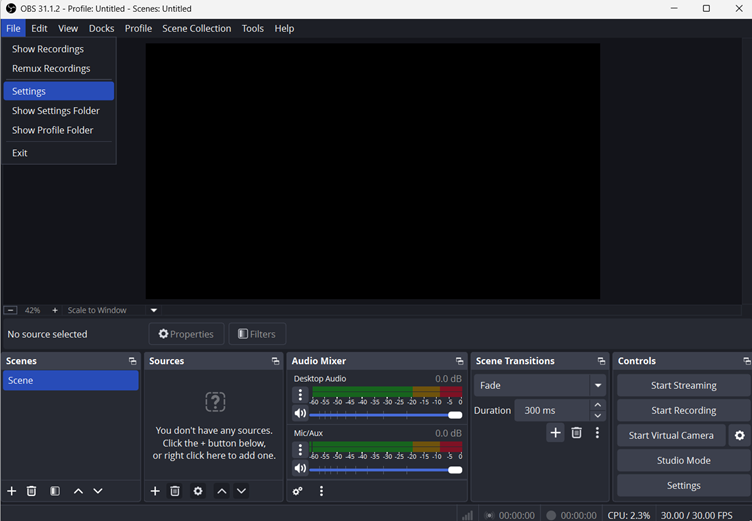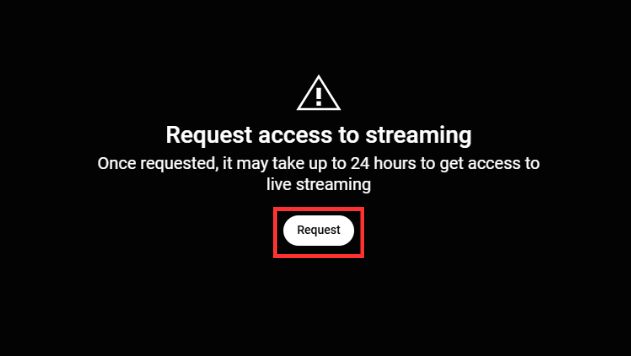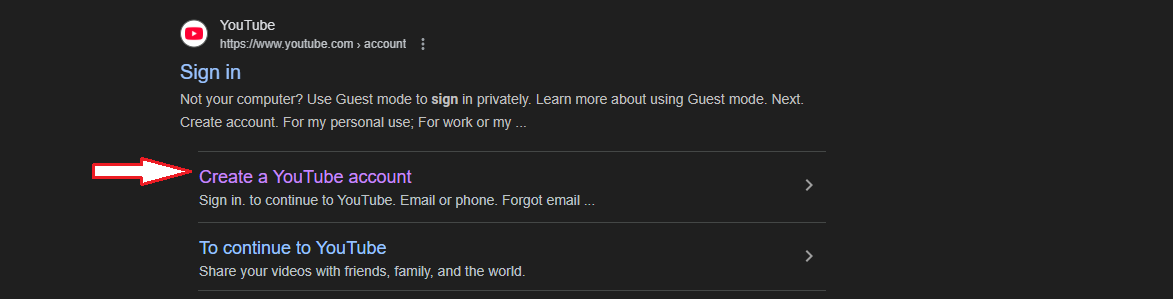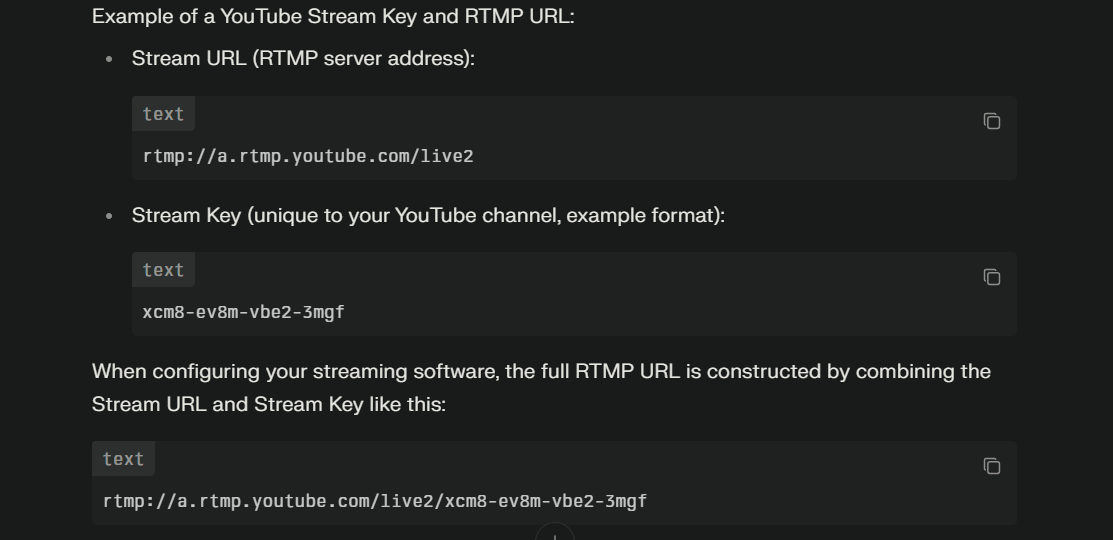As we know, YouTube TV is a popular streaming service known for its ability to offer live TV channels, such as major networks like CBS, NBC, and ABC. Its flexibility has made YouTube TV popular among people who are switching from traditional cable to streaming services. CBS, in particular, is a significant draw for YouTube TV subscribers, as it provides access to popular shows, sports events, and news.
However, many users report issues with YouTube TV CBS not working, which causes frustration and interruptions in their experience. This article explores common causes and solutions to help users restore access to CBS on YouTube TV.
Part 1. Common Reasons CBS Isn’t Working on YouTube TV
Before digging deep into solutions, here are some of the most common reasons that can cause YouTube TV CBS not to work correctly. This section will help you analyze what might be the reason you cannot watch the news.

- Service Outages: Service outages on CBS or YouTube TV can disrupt streaming availability unexpectedly. Users can check the outage status on CBS or YouTube TV’s social media.
- Regional Restrictions: CBS may get restricted on YouTube TV due to licensing disagreements. In certain areas, the content might not be accessible because of these limitations.
- App Glitches and Bugs: App glitches in the YouTube TV app can cause CBS streaming issues. Therefore, uninstalling and reinstalling the app often resolves such bugs.
- Network and Connectivity Problems: Internet issues can affect CBS streaming on YouTube TV, leading to lag or buffering. Check your network connection for stability and optimize speed.
- Account and Subscription Issues: An inactive YouTube TV account or expired subscription may block CBS access. Verify your subscription and account status to ensure uninterrupted streaming.
Part 2. 4 Workable Solutions for Fixing CBS on YouTube TV
Once you have figured out what is the reason behind YouTube TV CBS not working on your device, you can go through the solutions mentioned below. By following the instructions below, you can understand how to tackle the problems.
Solution 1: Check for Service Outages
To identify if CBS or YouTube TV is experiencing an outage, visit their official social media accounts, where service disruptions are often reported. This confirmation helps you understand if the issue is widespread and whether to wait for service restoration.
Solution 2: Check Location Settings
Ensure that location services are enabled on your device, as they help YouTube TV confirm your region and provide access to CBS. So, you need to double-check that your location is accurate within your device’s settings to avoid regional restrictions, which can block CBS streaming if the location doesn’t match your YouTube TV account region.
Instructions: On YouTube TV, move to the “Settings” panel and click the “Area” section from the left corner of the screen. Here, use “Update” to ensure your location matches the CBS streaming location.

Solution 3: Clear Cache and App Data
Clearing the app cache and data can resolve playback issues that arise from outdated or corrupted data stored in the app. On Android, go to Settings > Apps > YouTube TV > Storage, then select “Clear Cache” and “Clear Data.”
For iOS, simply uninstalling the app clears the data and refreshes the app, solving persistent streaming issues. However, if you want to clear the cache on your Android TV, follow the procedure next:
Instructions: Navigate to the “Settings” on your TV to get access to the installed applications on your device. In the “Apps” section, locate “YouTube TV” and scroll down to the options of “Clear Data” or “Clear Cache” to clear out and remove any bugs.
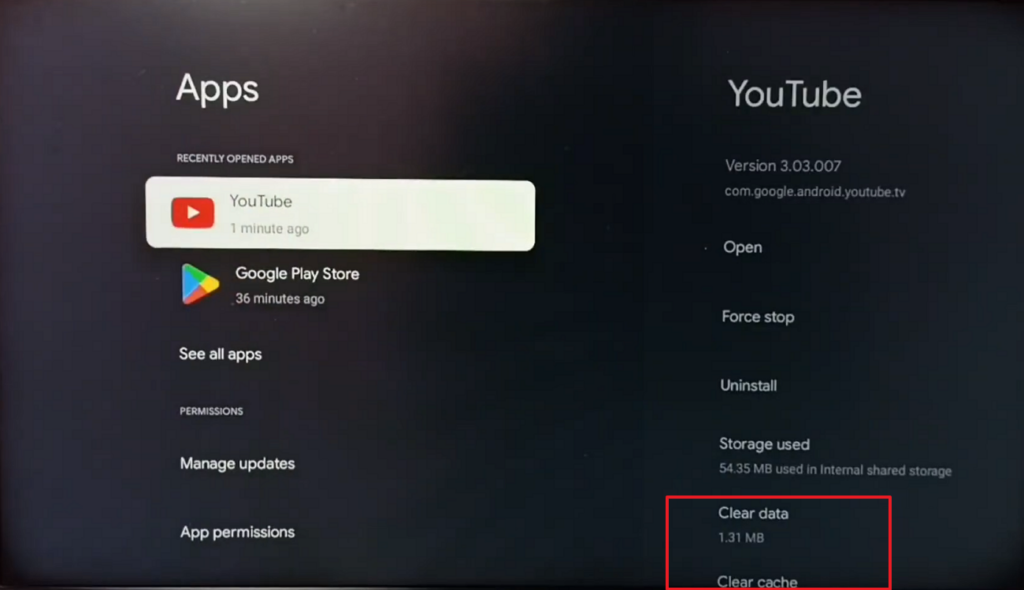
Solution 4: Uninstall & Reinstall the YouTube TV App
When you reinstall the YouTube TV app, it can fix many app-related glitches by installing the latest version and clearing any errors. After uninstalling, restart your device, and then download the app again from your app store using the steps given below:
Instructions: Access your TV’s “Settings” and pick the “Applications” option. From the next screen, pick the “Manage Installed Applications” section. Here, locate the “YouTube TV” application and hit the “Uninstall” option. Once YouTube TV is uninstalled, move to its app store within your TV and find YouTube TV. Then, proceed to hit the “Install” button to reinstall it on your TV.
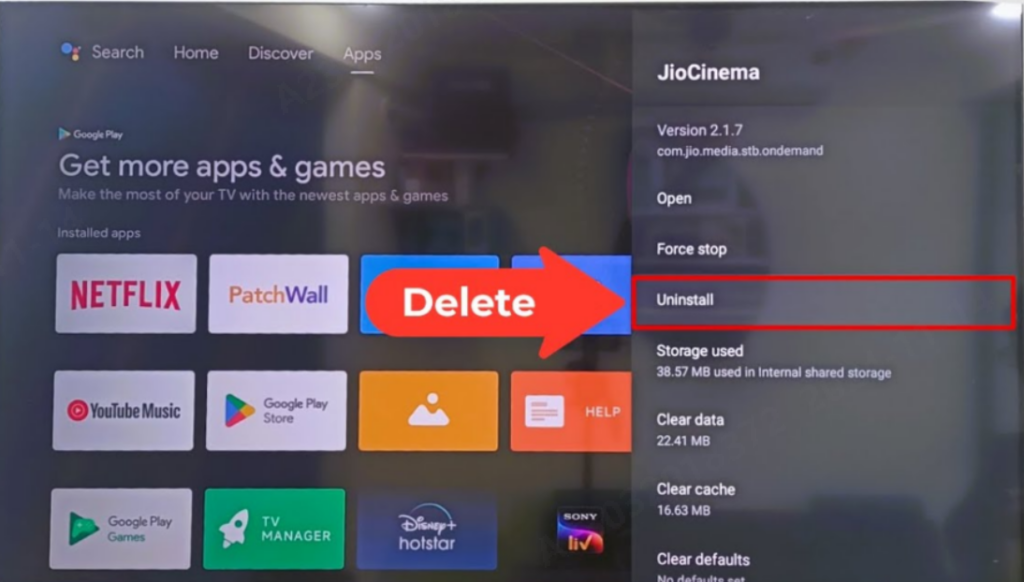
Part 3. Preventive Tips for Avoiding CBS Streaming Issues on YouTube TV
Here are some of the top tips you can keep in mind after solving the problem of YouTube TV CBS not working.
- Regularly Update the App: Keeping the YouTube TV app updated ensures compatibility with the latest features and prevents common streaming issues. Therefore, you should always enable auto-updates or check for updates manually in the app store.
- Check Your Internet Connection: A stable internet connection is crucial for smooth CBS streaming on YouTube TV, especially during peak hours. While experiencing frequent buffering, consider using a wired connection or upgrading your internet plan.
- Monitor Service Status: We recommend you follow CBS and YouTube TV on social media or use outage monitoring sites like DownDetector to stay updated on service disruptions. It is because knowing about outages early helps you plan alternate streaming options if necessary.
- Verify Location Settings: Ensure location services are enabled for the YouTube TV app to avoid regional restrictions that could block CBS access. Moreover, you should confirm your device settings to prevent issues related to location-based limitations.
Frequently Asked Questions
Q1. Why isn’t CBS on YouTube TV?
CBS may not be available on YouTube TV due to regional restrictions, temporary service outages, or contract disputes between YouTube TV and CBS affiliates in certain areas. If CBS is missing, check your location settings as discussed previously and confirm any local restrictions that might affect availability.
Q2. Why is CBS blacked out on YouTube TV?
CBS can be blacked out on YouTube TV for a few reasons, including broadcast rights restrictions and regional blackouts for live sports or special events. Blackouts typically happen when local networks don’t have streaming rights for specific content. In this regard, you must check if the blackout is temporary or only affects certain programs.
Q3. Why are local channels not working properly on my YouTube TV?
Local channels may be affected by location settings, outages, or regional limitations. Thus, ensure accurate location settings and check for service updates.
Conclusion
In conclusion, this article discusses the top reasons why a YouTube TV may crash while viewing it. We have also provided the solutions on how we can fix YouTube TV CBS not working on your devices with detailed steps. Furthermore, with the tips discussed, you can focus on them and avoid further issues with your YouTube TV.
If you’re regularly watching CBS content on YouTube TV, investing in a high-quality streaming camera can provide a reliable alternative when dealing with streaming errors or outages. Not only can you continuously access your favorite broadcasts, but you also ensure superior video quality and uninterrupted viewing experiences.

































.png)