The Opera GX browser comes with an integrated ad blocker that claims to block advertisements that may disrupt your user experience while watching YouTube videos. However, in 2024, Opera GX’s effectiveness has been in a floating state since YouTube decided to take some solid action against ad-blocking programs. On the other hand, many famous public forums, like Reddit, have users with multiple opinions about GX’s performance. For some, the browser still works excellently to block YouTube ads, while others have to switch to third-party ad block extensions, like Ublock.
So, this article shows you the process of blocking YouTube ads using the Opera GX built-in ad blocker. Plus, it reveals some great extensions you can install and use within the Opera GX browser for the same purpose.
NOTE: This article is for informational purposes. We do not support disrupting any revenue model that may negatively impact YouTube or advertisers.
What is Opera GX Browser?
Opera GX is a web browser tailored for gaming enthusiasts that enhances the gaming and browsing experience with a variety of features specifically designed for gamers in mind. It’s a version of the Opera browser that caters to the needs of gamers by providing tools to boost performance and add a touch of style. Some notable features include options to regulate CPU usage, RAM consumption and network activity. There’s also a feature called “hot tab killer,” which swiftly closes resource-intensive tabs.
Additionally, it comes equipped with integrations for popular platforms, like Discord, Twitter, Instagram, Twitch, and messaging services, making it effortless to stay connected across various channels. You have the ability to manage settings and listen to personalized music as you surf the web on the Opera GX platform, tailored to your preference with color themes that coordinate with Razer Chroma and grant you the ability to compel websites into dark mode if you desire. And most importantly, it provides a complimentary VPN and an ad blocker to minimize interruptions during your online activities.
Part 1: How to Block YouTube Ads with Opera GX?
In this part, you will learn the steps to block YouTube ads using the Opera GX browser. So here we go!
Method 1: Enabling Ad Blocker from Opera GX “Privacy & Security” Option
- Step 1: Assuming you already have downloaded the Opera GX browser on your computer, open it and enter settings by clicking the three parallel lines on the top-right corner of the interface
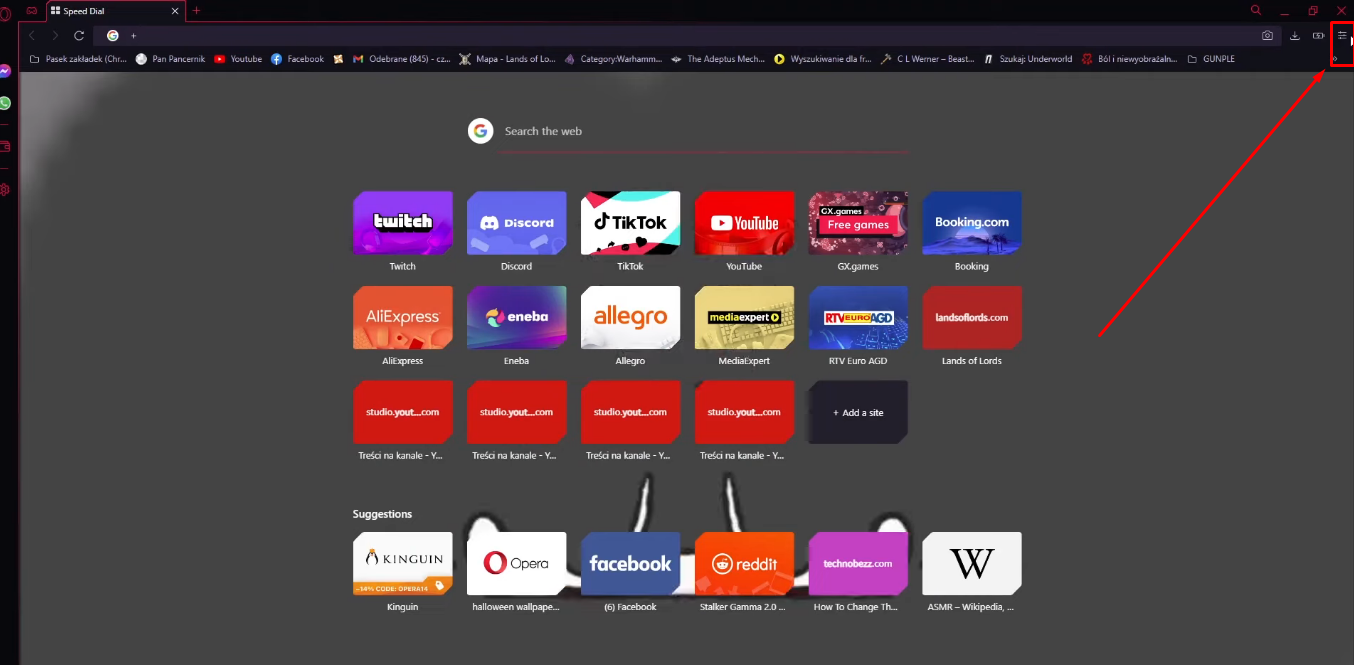
- Step 2: You will see a menu with different options related to the browser. Here, navigate to the “Privacy & Security” section
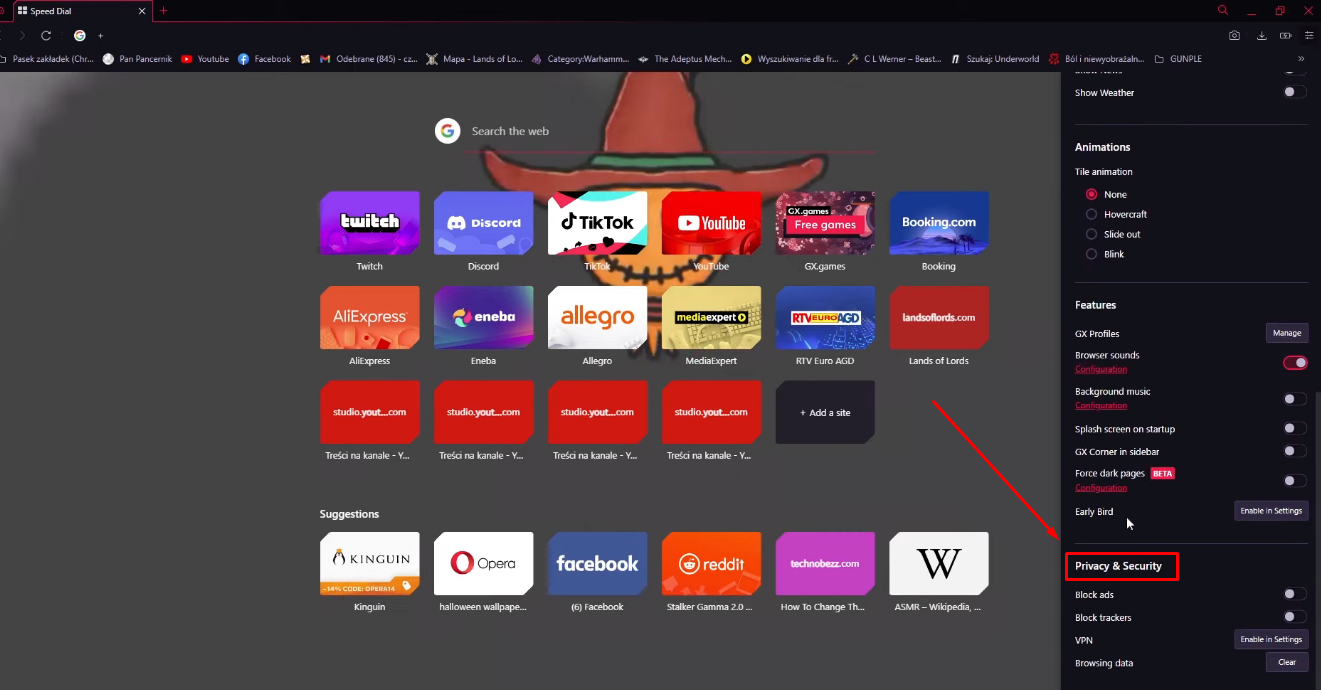
Under this section, you will see four different options, with the “Black ads” positioned first. Next to this option, you will see a toggle button, which should be disabled at the moment
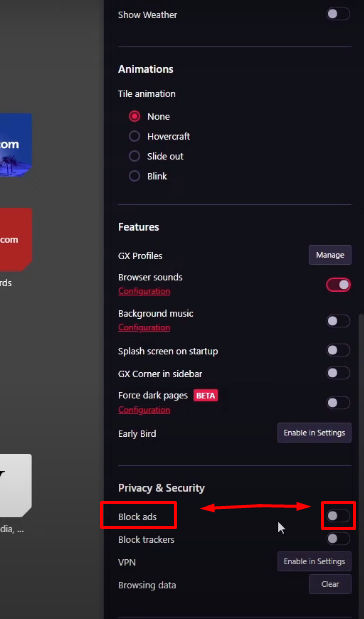
- Step 3: Click the toggle to enable it
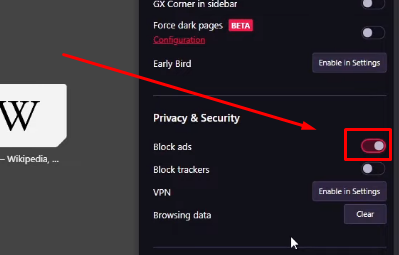
- Step 4: Go to the YouTube website and play any video, and this time, you shouldn’t be seeing any advertisements
Method 2: Turning On Opera GX Ad Blocker from the “Privacy Protection” Option
- Step 1: Open the Opera GX browser
- Step 2: Navigate to the left sidebar menu and click the “gear” icon to enter settings
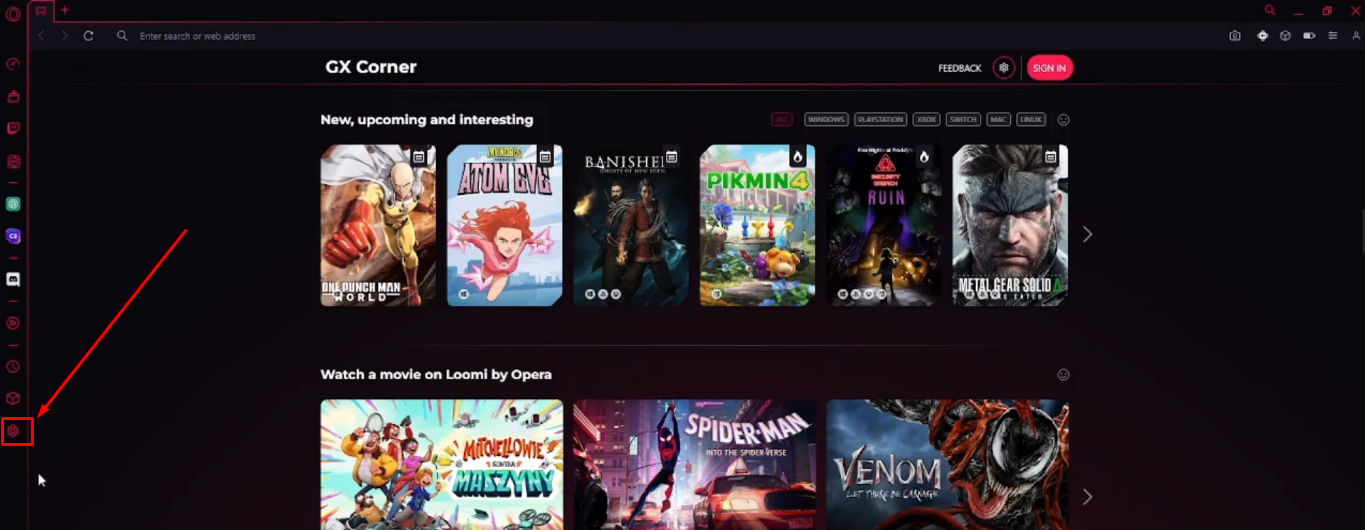
- Step 3: Once you’re inside the browser’s settings, you will see the “Privacy protection” section at the beginning of the page
This section will have two options:
Option 1: Block ads and surf the web up to three times faster
Option 2: Block trackers
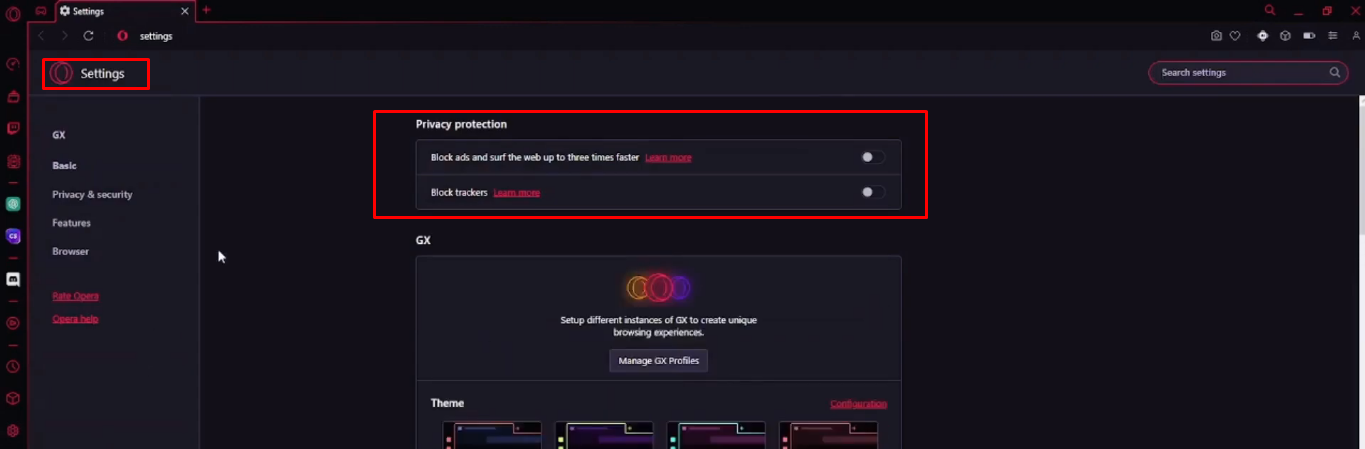
- Step 4: Since you need to block YouTube ads, click on the toggle button next to Option 1
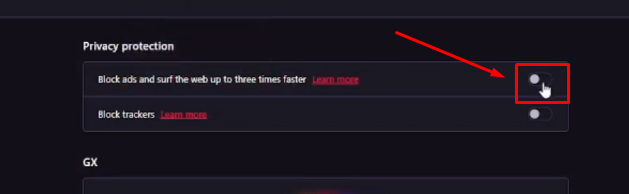
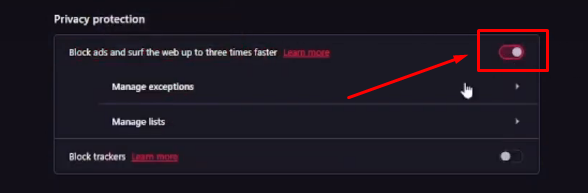
- Step 5: Now, surf YouTube to see if ads are still showing up
Part 2: Reasons Why Opera GX Not Blocking YouTube Ads
In this part of the article, we have researched a few valid reasons why Opera GX isn’t blocking YouTube ads.
Reason 1: YouTube is in the Exception List
If YouTube is included in the list of exceptions in Opera GX using the “Manage exceptions” setting feature, the browser won’t be able to block ads on YouTube. This means advertisements will continue to appear whenever you access the platform, as the exclusion instructs the ad blocker to skip YouTube completely. In other words, Opera GX disables its ad blocker on the list of exceptions.
Therefore, if you wish for Opera GX to block ads on YouTube, ensure that it is not included in the exception list. Maintaining a list helps guarantee that the ad blocker functions effectively and avoids any disruptions while watching videos or browsing online.
Reason 2: Automated Ad Blocker List is Outdated
Opera GX relies on lists to block advertisements. However, these lists require frequent updates to stay current with evolving advertising tactics such as those employed by YouTube. When these lists become outdated, the ad blocker may fail to screen out ads, resulting in users encountering ads that were previously blocked.
While the browser does provide an option for updating these lists manually, it often goes unnoticed by many users, leading to frustration when ads manage to sneak past the filter. One major problem is that Opera GX doesn’t update those lists promptly or automatically to keep up with the changes on YouTube, which causes delays and allows ads to slip through the ad blocker.
Reason 3: YouTube Countermeasures are Getting Strict Day-by-Day
YouTube regularly changes how it serves advertisements to challenge the effectiveness of ad blockers such as the one found in Opera GX browser for improving users’ online experience. The problem arises from the platform’s side because it works on safeguarding its advertising income, which causes alterations so that those browsers, which are equipped with ad-blocking features, may fail to skip the ads.
Part 4: How to Make Opera GX Work to Block YouTube Ads?
Solution 1: Remove YouTube from the Exception List
- Step 1: Launch the Opera GX browser and open a new tab
- Step 2: Click on the menu icon on the top-left of the sidebar and select “Settings”
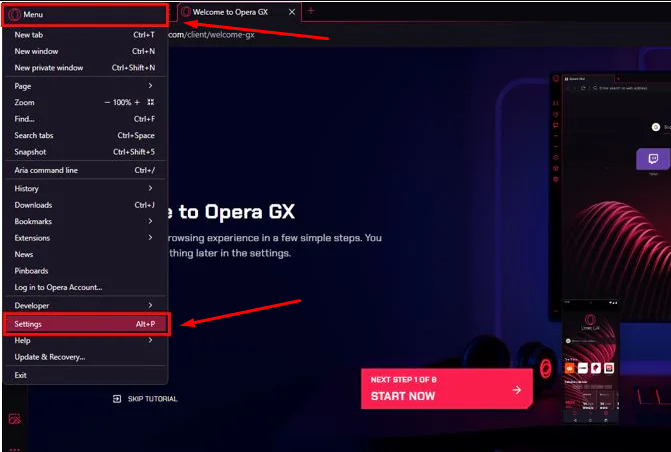
- Step 3: On the settings page, under the Privacy protection section, click on the “Manage exceptions” option
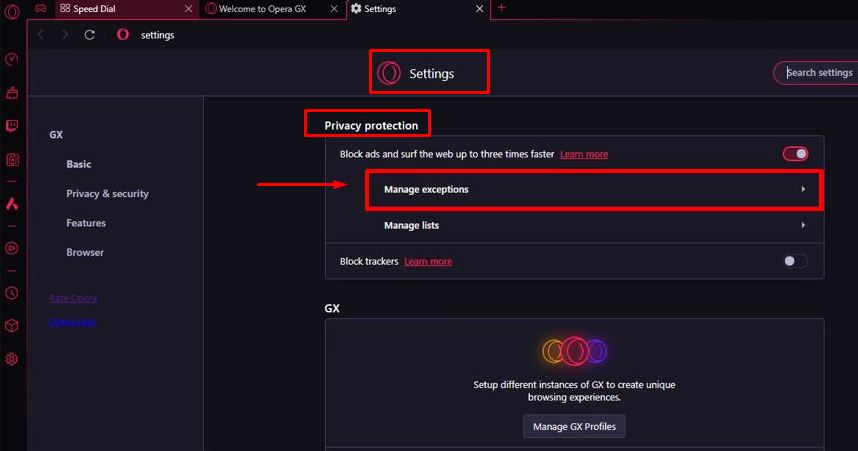
You will see all the links to the websites included in this list. This means the ad blocker will not work on the mentioned sites.
- Step 4: Explore the list to check if YouTube has been added to this list. In case it is there, click on the three vertical dots next to the youtube.com link and click on the “Remove” option from the menu
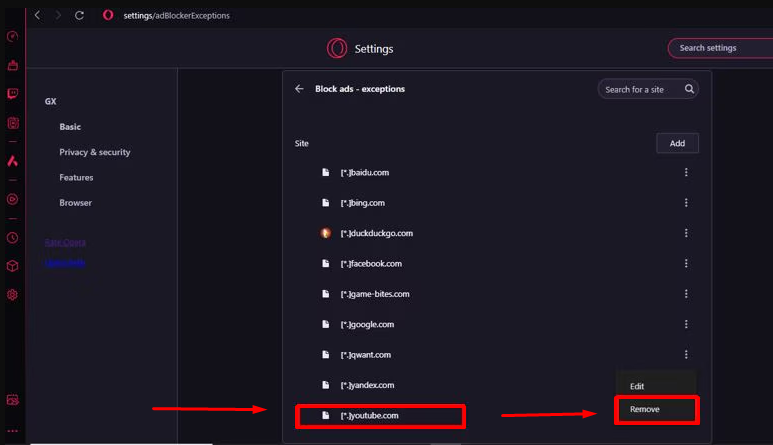
- Step 5: Open YouTube.com to check if this fix works
Solution 2: Manually Update the Opera GX Ad Blocker List
Many users have shared their positive experiences with this fix, so here’s how you do it!
- Step 1: Open your Opera GX browser
- Step 2: Type “opera://settings/adBlockerLists” in the search bar and hit Enter
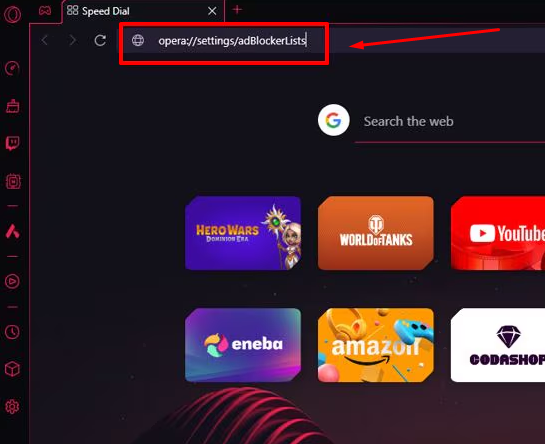
- Step 3: This will directly take you to the “Block Ads – Manage lists” section, so click on the “Update” button

- Step 4: Now go to YouTube, play a video, and observe if the ads are still appearing
Solution 3: Use Third-Party Ad Blockers
If the previous two solutions fail to resolve the problem, you can use third-party ad blocker extensions from your Opera GX browser. While there are many options available, here are the three recommended ad blockers by the Reddit community.
uBlock Origin is a useful browser extension that has been recommended by many Reddit users. It is open-source and has this cool feature called Element Zapper that lets you get rid of annoying images and videos from any webpage. Not just ads!
2. AdGuard
AdGuard goes beyond being a browser extension – it functions as a comprehensive application accessible on both desktop and mobile platforms with various functionalities, such as blocking unwanted ads through an ad blocker feature and ensuring online security by concealing your IP address using a proxy in its privacy tool suite alongside providing parental control to filter out inappropriate content.
3. Adblock Plus (ABP)
Adblock Plus stands out as a known browser add-on that simplifies the process of blocking various ad formats – ranging from banners and text ads to those that might carry malware risks. The interface is designed to be user-friendly, with toggles for activating/deactivating ad blocking on particular sites or web pages. One convenient function it offers is the feature that provides insights on the number of ads blocked per page and overall since installation.
Here’s how to download and enable the uBlock Origin, AdGuard, or Adblock Plus extensions in the Opera GX browser: So, for instance, if you want to install uBlock Origin extension, here’s the step-by-step process:
- Step 1: Open the Opera GX browser and click on the menu button
- Step 2: Hover your mouse cursor on the “Extensions” option and click “Get extensions”
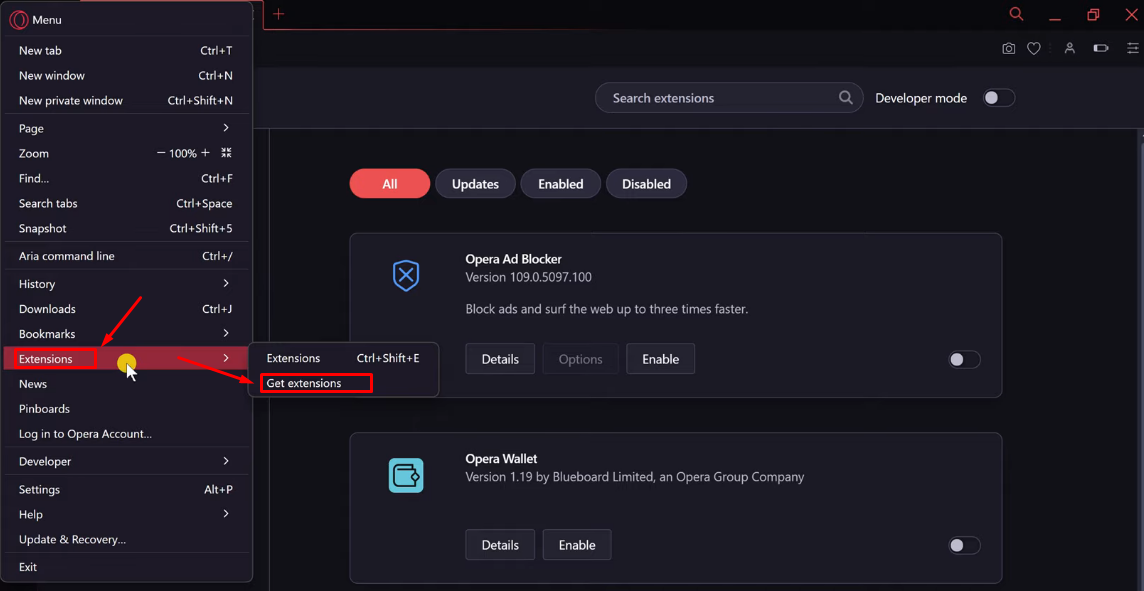
You will directed to the Opera addons website, and you will notice a little “search box” at the top-right side of the page.
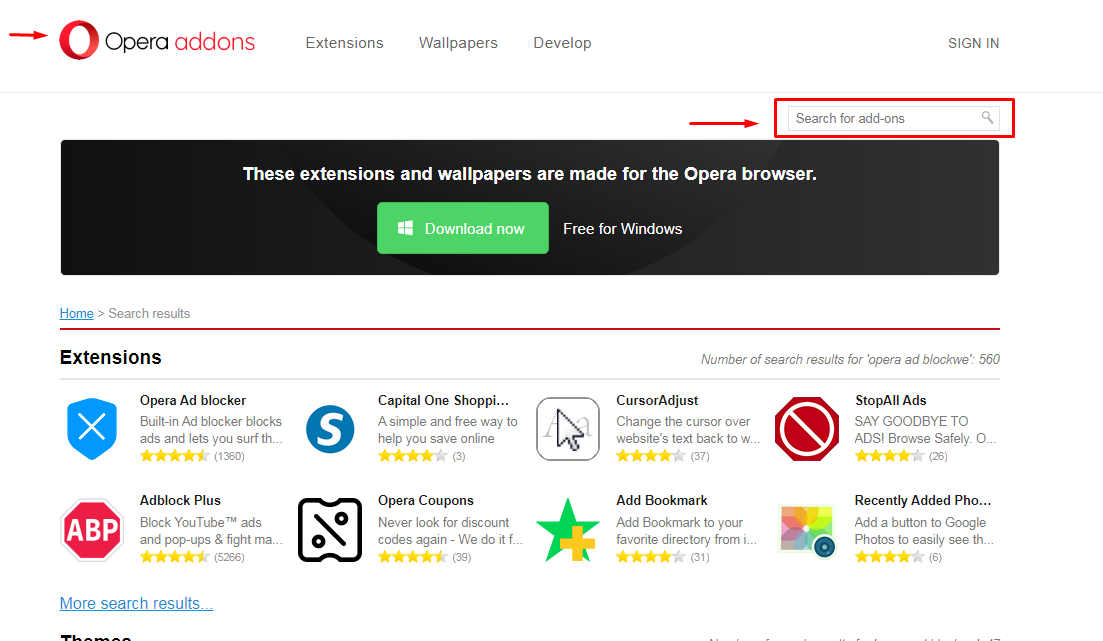
- Step 3: Click in the search box, write “ublock origin,” and you will see the extension in the dropdown results, so click on it
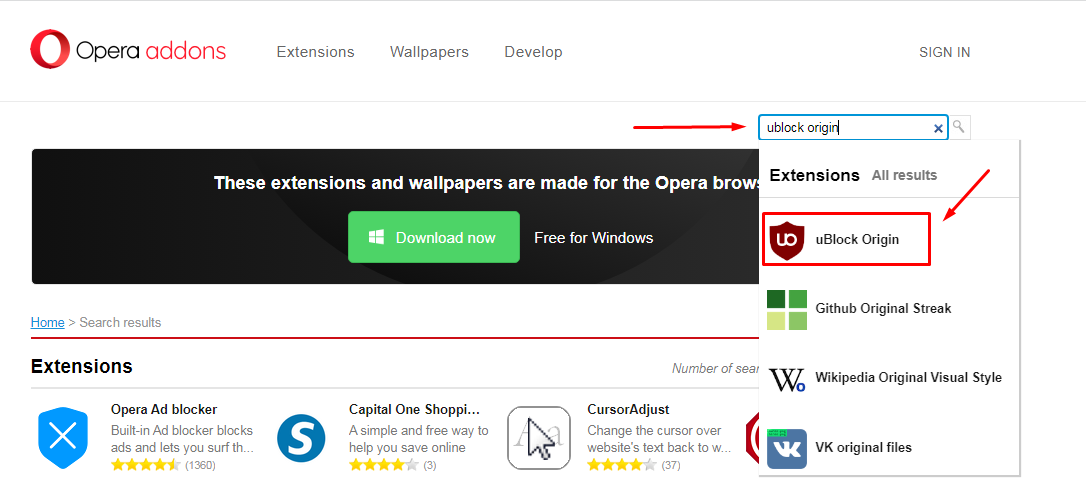
- Step 4: Doing so will open another page dedicated to uBlock Origin with all its details and an “Add to Opera” button, so click it to download the extension

- Step 5: Once uBlock Origin is downloaded, go to the “Extensions” and under the “All” tab, click the “Enable” button.
NOTE: You can follow the same steps to install and enable AdGuard and Adblock Plus. All you need to do is search for the names of the extensions, as mentioned in Step 3. So, instead of uBlock Origin, search for AdGuard or Adblock Plus. Here’s a screenshot for your reference:
AdGuard Extension on Opera GX Browser

Adblock Plus Extension on Opera GX Browser
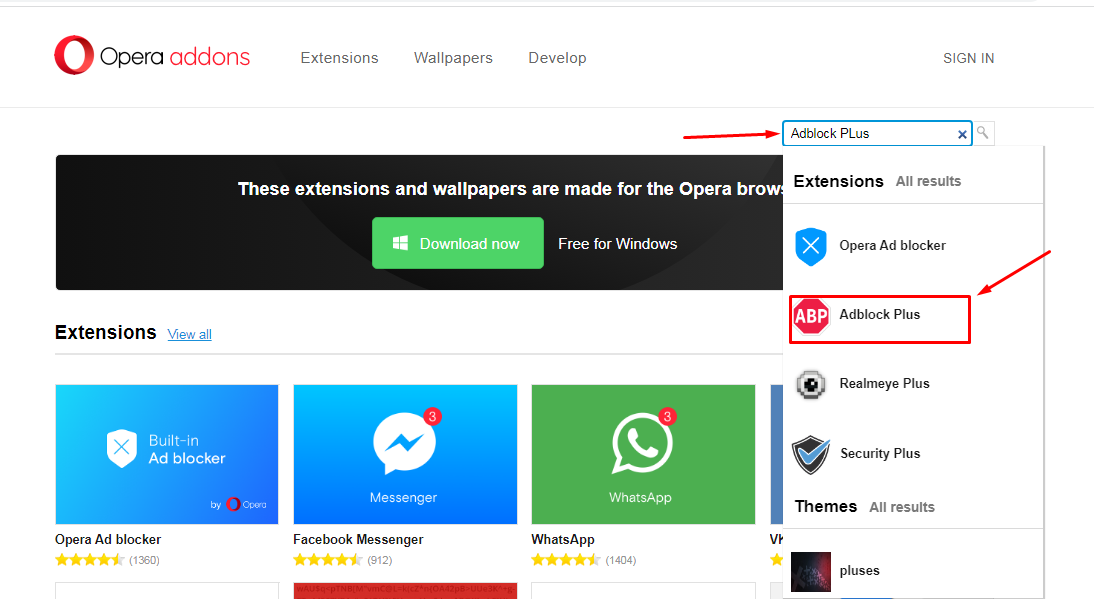
Conclusion
Some users might find that Opera GX can block ads from YouTube occasionally but not consistently for everyone using it. Using the built-in ad blocker is straightforward. It could be worth trying to check if it’s effective for you. If it doesn’t seem to be working as expected for you, it’s possible that updating the ad-blocking lists and ensuring YouTube isn’t listed in the exceptions might help resolve the issue.
If the problem persists despite these efforts to block ads effectively in Opera GX for YouTube content, it may be due to YouTube implementing measures against ad blockers, which may impact its effectiveness. Therefore, you can consider using ad blockers, such as uBlock Origin, AdGuard, or Adblock Plus, as browser extensions in Opera GX for a more efficient browsing experience with improved ad management capabilities.
If you’re enhancing your YouTube viewing experience in 2024, you might also want to elevate your own content creation quality. A wireless lavalier microphone ensures crystal-clear audio, making your videos sound professional and engaging, without messy cables.
Frequently Asked Questions about Opera GX Ad Blocker for YouTube Ads
Q1. Does Opera GX block YouTube Ads?
The built-in ad blocking in Opera GX browser can help block ads on YouTube. However, some users don’t find it effective most of the time so they recommend third-party extensions, like uBlock Origin.
Q2. Does Opera GX only block YouTube Ads?
Opera GX is designed to block ads for YouTube and other forms of content, such as online video streaming platforms, blogs, and websites.
Q3. Which is better, Opera GX or Chrome?
Opera GX is better for gamers. It offers better privacy options and more functions in the sidebar than Chrome.

































.png)




