Wearing your headphones to listen to your favorite music, join a vital conversation, or watch the latest episode of your favorite series can be unpleasant if the sound fails to function.
It’s typical for headphones to go silent, but you can easily fix it without any stress or extra money by running a quick test and making some changes. This article will show you how to do several tests to get your headphones working again.
First Things First: Wired or Wireless?
Let’s start by identifying the headphone type you’re using:
- Wired headphones (3.5mm jack or USB)
- Bluetooth headphones or earbuds
Troubleshooting steps vary depending on the type, so this is important.
Step 1: Rule Out the Obvious
- Check your Volume: Make sure your device volume is up and not muted. Additionally, ensure that the app or media player is not in a silent mode. Some headphones have inline volume controls; you can double-check those too.
- Try Another Audio Source: Plug or connect your headphones to another device. If they work there, the issue is likely with the original device, not your headphones.
- Try Different Headphones: Use a different pair of headphones with the original device. If they work, then the problem is your headphones.
Step 2: Fix Wired Headphones That Have No Sound
- Check the Audio Jack: Make sure it’s fully inserted. You should feel or hear a “click.” If the sound comes and goes when you wiggle the plug, the jack or cable may be damaged.
- Clean the Port: Dust and lint can block connections, and this happens almost regularly. Grab a toothpick or small brush, or gently blow compressed air to clear it out. Just be careful not to damage anything.
- Inspect the Cable and Jack: Look for visible damage: bent connectors, frayed wires, or broken plastic casings. Run your fingers along the cable. Feel any kinks, splits, or weak spots? These might indicate internal wire damage.
- Check Your Device’s Audio Settings
On a Windows PC:
- Right-click the Volume Icon located in the bottom-right corner of your taskbar.
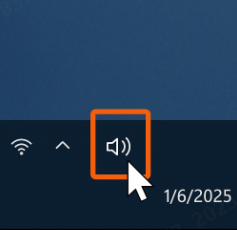
- Click “Sound Settings.”
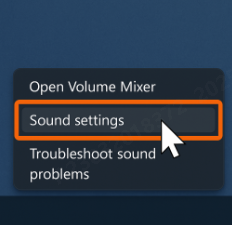
- Choose the Correct Output Device
- Under “Output,” select your headphones from the dropdown.
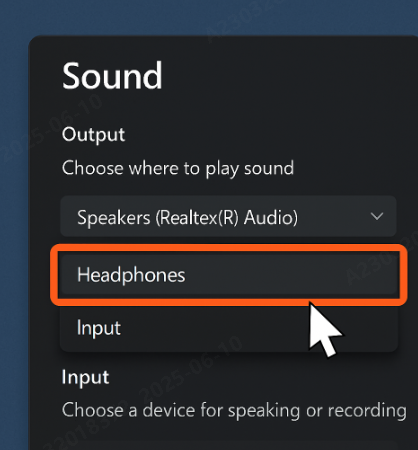
- Toggle Between Output Devices
- Try switching to another output and back to refresh the connection.

- Disable Audio Enhancements
- Scroll down and click “More sound settings.”
- In the popup, go to the “Enhancements” tab and uncheck all options.
On a Mac:
- Open System Settings
- Click the Apple menu, then select System Settings (or System Preferences if you are using an older version of macOS).

- Navigate to Sound > Output
- Choose your headphones from the list of output devices.

- If there is no sound, switch to internal speakers and back to headphones.
- If you’ve used audio software or EQ apps, temporarily disable them.
For smartphones:
- First, restart your phone. A simple, quick restart can resolve any software glitch.
- Check your headphone jack and inspect for any debris or lint that might be causing a false connection.
- Change your audio settings and ensure your output is set to the device’s speakers.
- Plug and unplug your headphones, as this may help reset the headphone detection mechanism. You can also try other headphones just to cross-check if yours are faulty.
- A last resort will be to consider performing a factory reset. Ensure you back up your data first, as this will erase everything on your phone.
On iPhone: Check for the Headphone Icon
- Plug in your wired headphones
- Look at the top corner of your screen (near the battery indicator). The headphone icon should appear when headphones are detected. If it doesn’t appear, your iPhone might not be detecting the headphones. Try re-plugging while the screen is on.
- Clean the port gently if any debris or lint is found. Dirty or blocked ports are a common cause of headphone detection failure or poor audio transmission.
- Test with another headphone or adapter. This helps determine if the problem is with the headphones or the device itself.
Step 3: Fix Wireless/Bluetooth Headphones with No Sound
- Check the Battery: A low battery can sometimes disable the sound even when the headphones are turned “on.” Charge them fully and retry.
- Disconnect and reconnect the Bluetooth. If that fails to work, forget the device in your Bluetooth settings and then re-pair the headphones. Test the audio after reconnecting.
- Update Firmware and Drivers: On your mobile device, check if your headphones have a companion app. While on PC/Mac, visit your headphone manufacturer’s website for the latest drivers or firmware updates
- Select the Correct Output: Go to:
- Windows: Right-click the volume icon > Sound Settings > Choose Output Device.

- Mac: System Preferences > Sound > Output > Select your Bluetooth headphones.

- Smartphones: Some allow you to route audio specifically (like phone call vs. media); check that your output is set to your headphones.
Step 4: Advanced Fixes for Common Software Issues
- Reset Your Headphones
Most wireless headphones have a reset combo (usually holding down the power and volume buttons for a few seconds). Check your headphone manual or the brand’s website.
- Update Your OS
An outdated operating system can mess with audio device compatibility, especially after a Bluetooth update. Keep your phone, laptop, or tablet updated.
- Reboot Everything
Sometimes, a full system reset (turn off and on) clears audio driver bugs or software glitches that cause silent headphones.
When to Seek Professional Repair
If you’ve tried everything above and still have:
- No audio on multiple devices
- Obvious wire damage or bent pins
- Broken charging or audio ports
Then it’s likely a hardware failure. You might need to:
- Replace the cable (if detachable)
- Visit a repair center (especially for expensive headphones)
- Check if you’re still under warranty
Conclusion
No sound doesn’t always mean your headphones are dead. With a little patience and the right steps, you can often get them working again without any fancy tools or tech know-how.
The key is to work step-by-step: test, isolate the issue, and don’t skip the basics.
Whether it’s a dusty port, a software setting, or a forgotten mute toggle, most fixes are right under your ears.
FAQs
Q: Why do my headphones work on one device but not another?
A: The issue is likely with the device’s audio settings, not the headphones. Double-check output options and Bluetooth pairing status.
Q: My headphones connect via Bluetooth, but no sound plays. What now?
A: Make sure your device is routing media audio to your headphones, not just calls. Also, try restarting both devices and reconnecting.
Q: Should I use an audio adapter with my phone?
A: Yes, but ensure it’s a certified or brand-compatible adapter. Cheap or damaged adapters often cause audio issues.

































.png)




