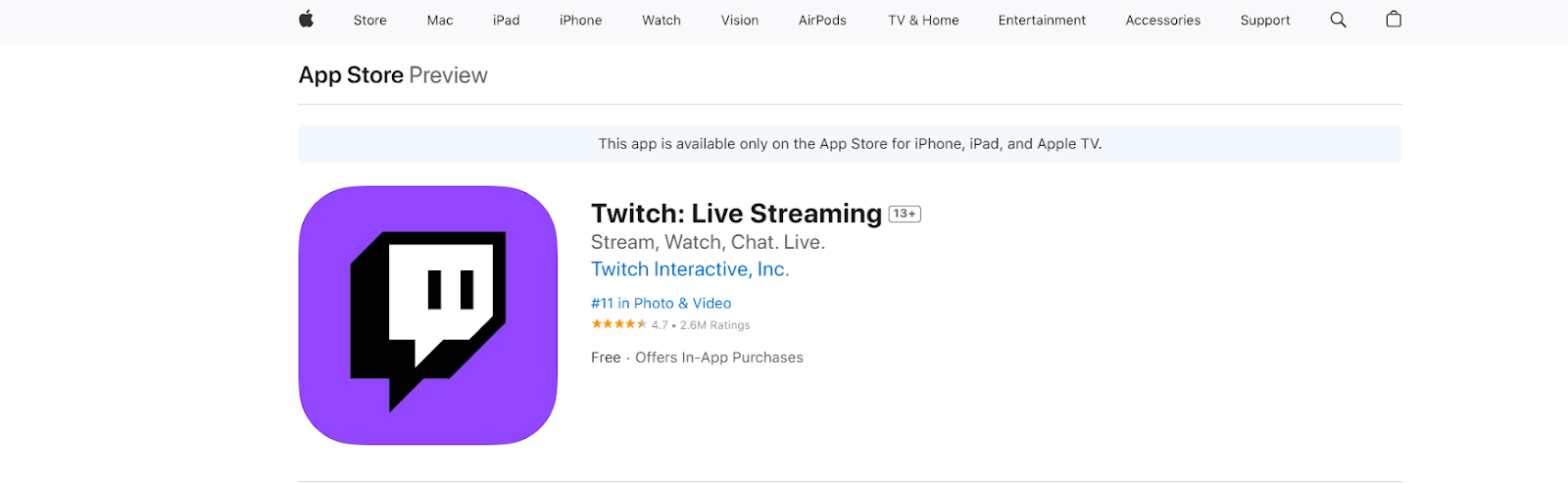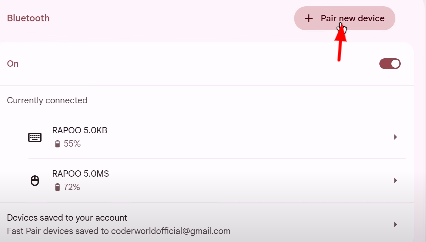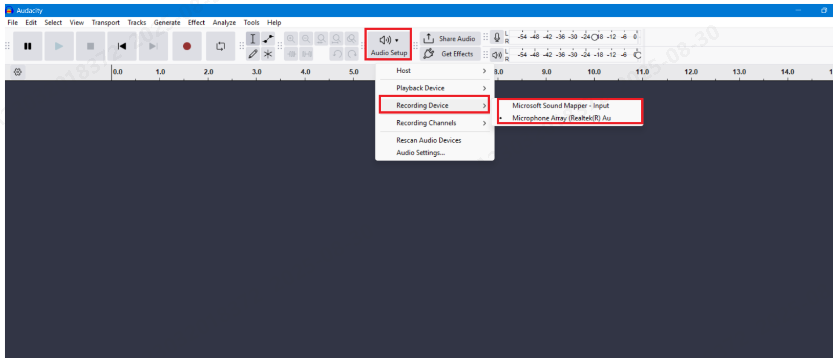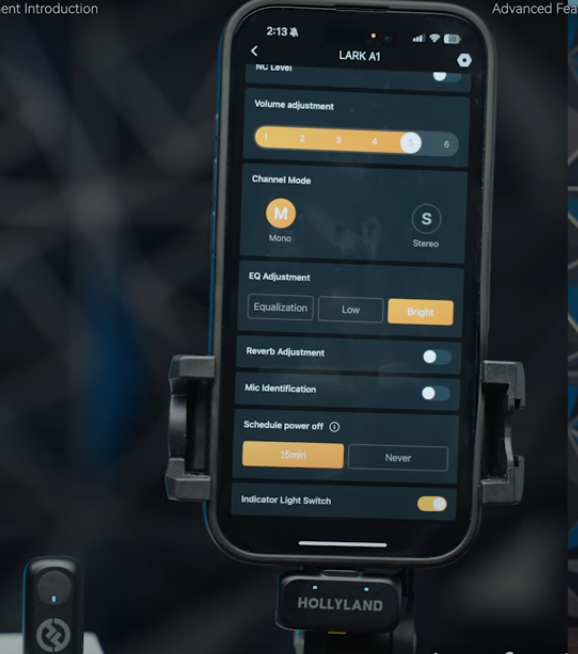Experiencing audio issues on FaceTime? Voice memos sound like static? Is Siri acting like you’re invisible?
Microphone failures can stem from software glitches, app-level permissions, blocked mic ports, or even hardware issues.
Attempt these systematic and proven troubleshooting techniques before heading to the repair shop or replacing parts. Without opening the device, this article explains how to identify the problem, test each microphone input, and implement focused remedies, ranging from basic settings changes to more extensive resets.
Common Signs Your iPad Microphone Isn’t Working
- Voice commands don’t get Siri to respond.
- The audio often comes out jumbled in threads, or it’s either muted or hard to understand.
- Voice and sound recognition are not functioning properly in apps or system areas that rely on audio commands.
- The audio is missing when capturing video.
Step 1: Identify Which Microphone Might Be Malfunctioning
Most iPads, including models like the iPad Pro, Air, Mini, and standard versions, come with more than one microphone, typically located at the top, bottom, and back. To figure out which mic might be causing the issue:
- Record a brief message using the Voice Memos app.
- Use the front camera to film yourself speaking (tests the top mic).
- Switch to the rear camera and try again (tests the back mic).
After that, listen to each recording to identify which microphone isn’t working properly. This will help you determine if the problem is with the hardware or if it’s just a software hiccup.
Step 2: Clean Your Microphone Ports
Dust or pocket lint can easily get lodged in the microphone’s tiny openings, which can make the sound muted or even stop it completely.
How to Clean It Safely:
- Use a clean, dry cotton swab or a gentle, dry toothbrush to gently brush the area surrounding the mic ports. Do not poke anything inside; just gently clear the surface.
- If you’ve got a can of compressed air, you can give a few short bursts angled, not direct.
- Never stick a pin, needle, or anything sharp into the mic hole, and definitely avoid liquids.
Step 3: Check for Connected Accessories
Sometimes your iPad is using a Bluetooth mic or headset and ignoring the built-in one.
- Go to Settings > Bluetooth and turn Bluetooth off.
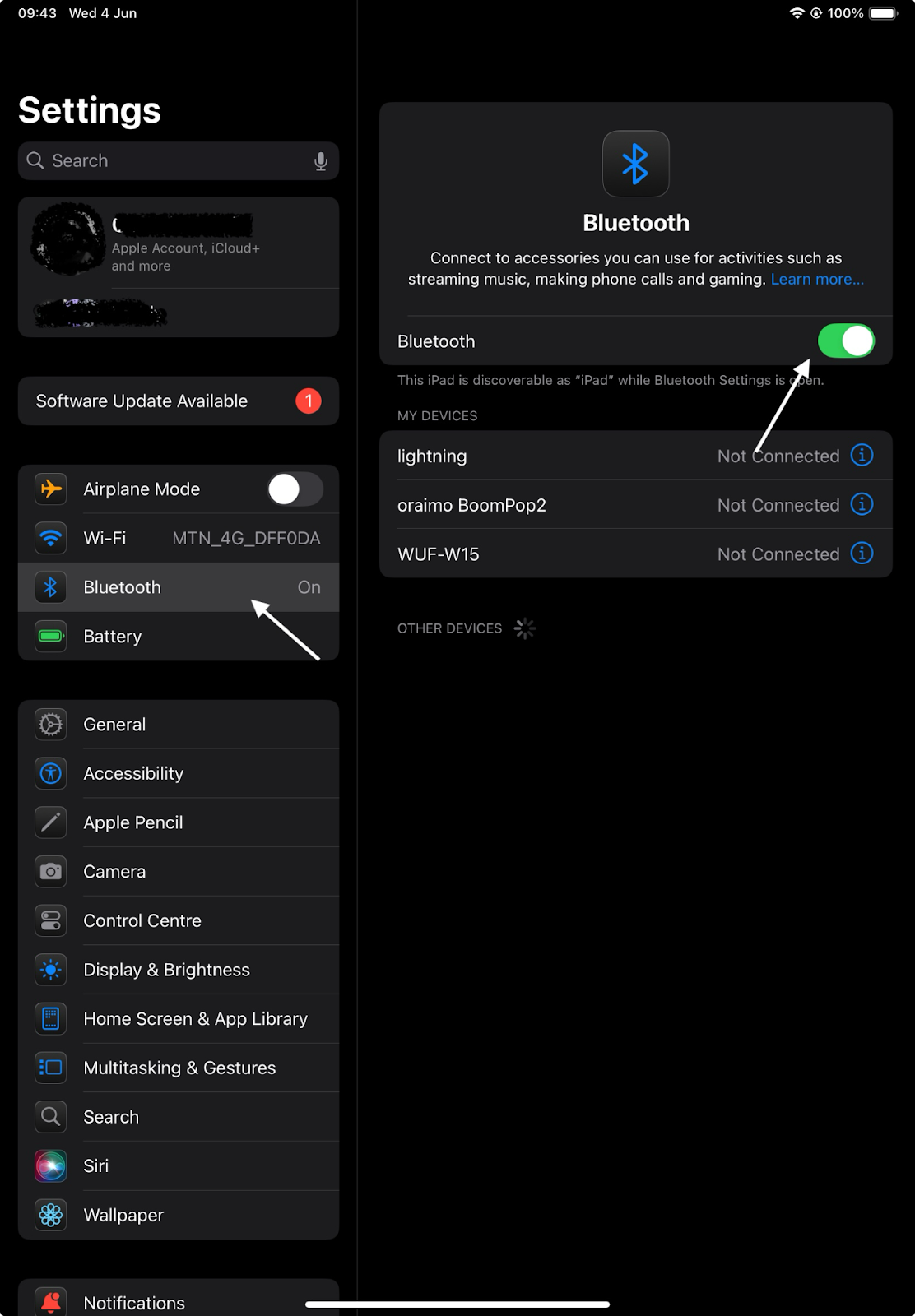
- Disconnect any adapters or headphones that are wired.
- Try making another audio recording without any attachments.
Step 4: Restart Your iPad
A simple restart can resolve temporary software glitches. To restart:
- Press and hold the top button and either volume button until the power-off slider appears.
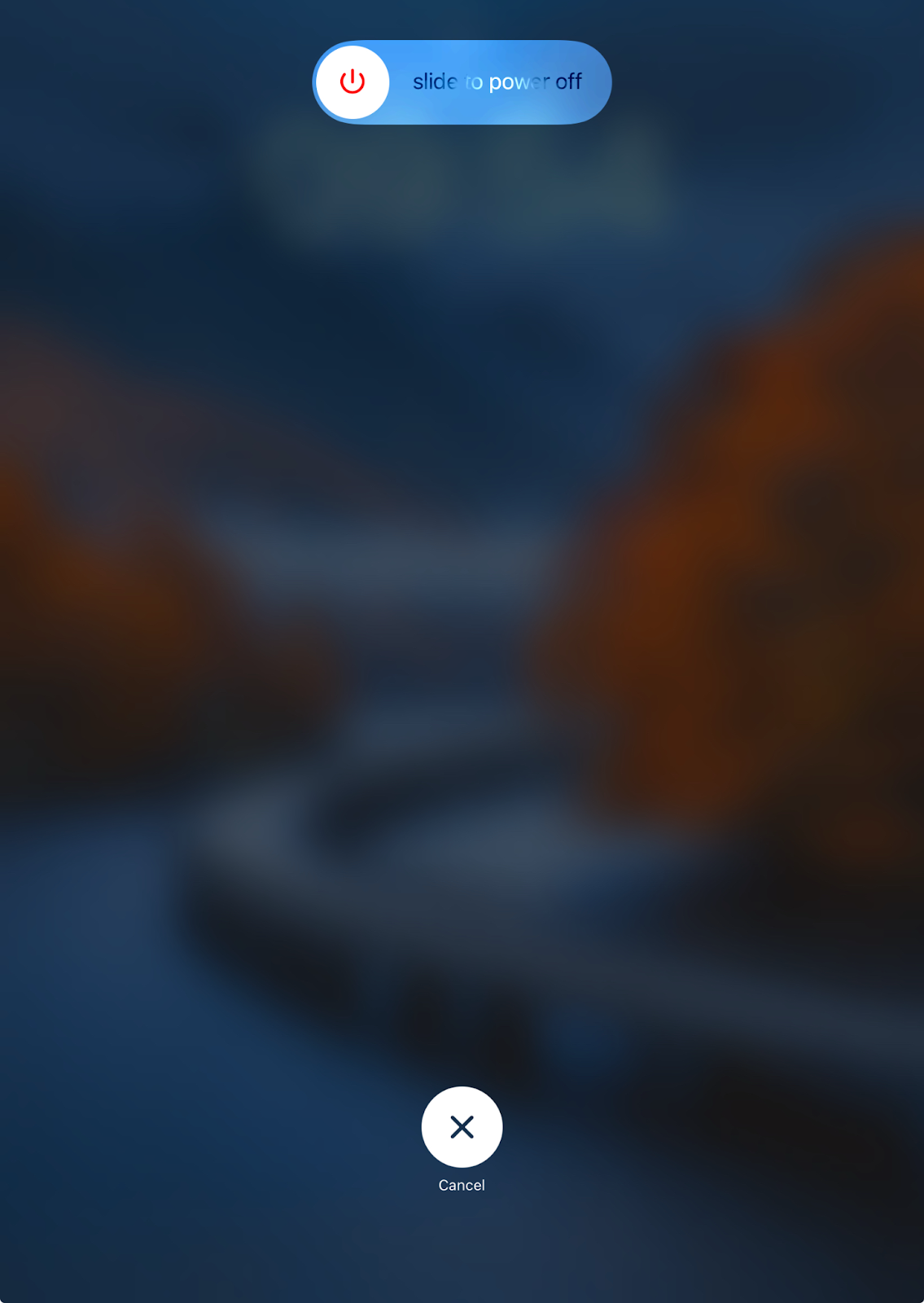
- Drag the slider to turn off your iPad.
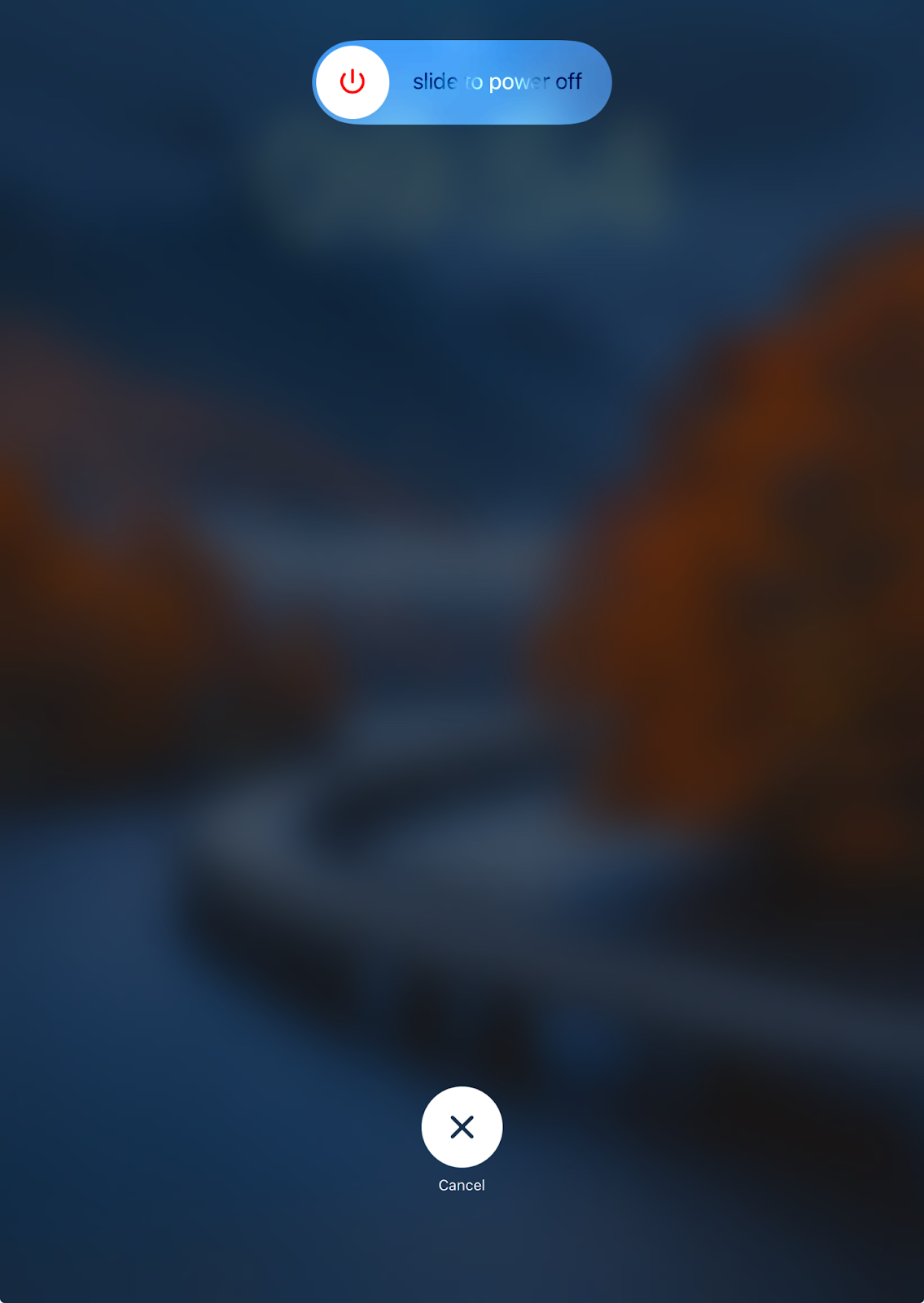
- To switch it back on, wait ten seconds and then push the top button once again.
Step 5: Check Microphone Permissions for Apps
Sometimes, apps may not have the right permissions to access the microphone.
- Go to Settings > Privacy & Security > Microphone.
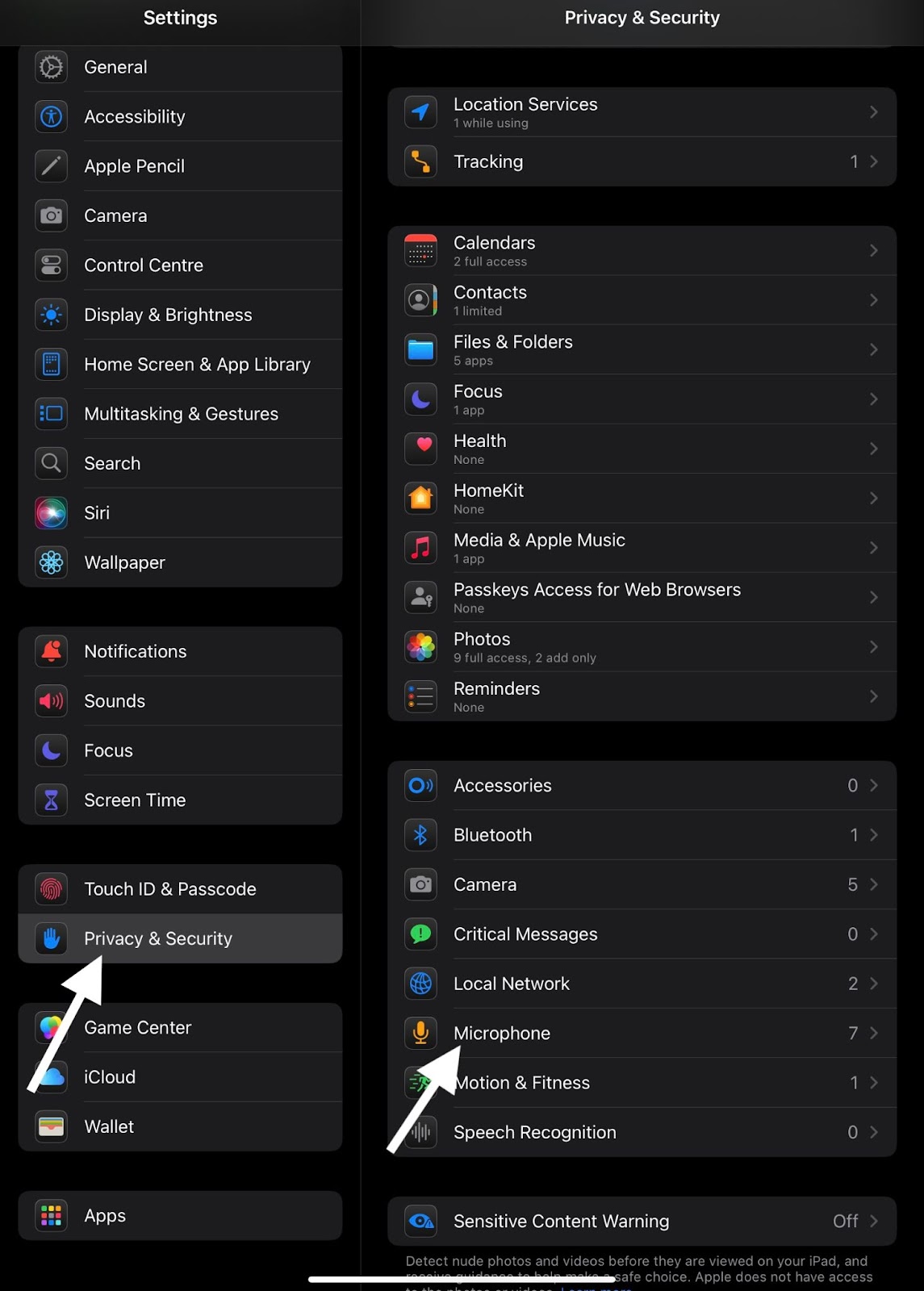
- Make sure that the apps you want to use, including Zoom, TikTok, WhatsApp, and others, are turned on.

- After you reopen the app, try your microphone again.
Step 6: Update Your iPadOS
If you are experiencing difficulties with your microphone, it is possible that the issue is related to software flaws in older iOS versions.
- Go to Settings > General > Software Update.
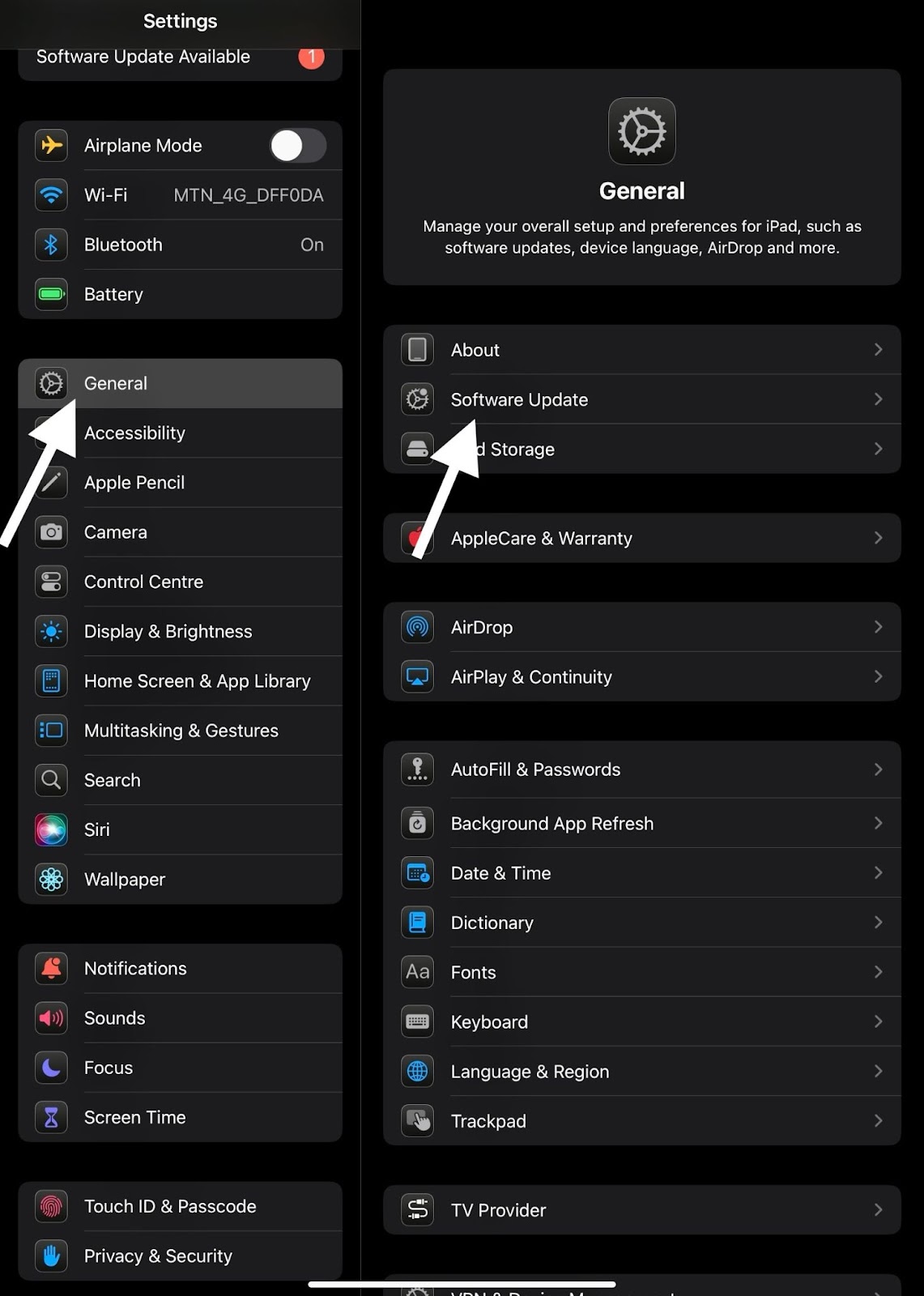
- If there’s an update available, just tap Download to kick off the installation.

- After the update, give your iPad a restart and check the microphone again.
Step 7: Reset All Settings (Without Losing Data)
In the event that the problem continues, you have the option to reset your settings. Although this will not remove any personal data, it will reset the settings for the network, including privacy permissions and other settings.
- Go to Settings > General > Transfer or Reset iPad.

- Click on “Reset.”

- From the popup options, select the “Reset All Settings.”

- Type in your passcode and hit “OK.”

After the reset, try your microphone again.
Step 8: Test in Safe Mode (if jailbroken)
If your iPad is jailbroken, changes or customizations to the background could mess with the microphone.
- Start your iPad in Safe Mode and use the built-in applications to test the microphone.
- If it works in Safe Mode, the adjustment may not work when using different software.
Step 9: Contact Apple Support or Visit a Repair Center
It’s most likely a hardware problem if you’ve done everything and the microphone still does not function. You can try these options:
- Contacting Apple Support
- Use Apple’s Mail-In Repair option to send your device to an Apple Store or an Authorized Service Provider.
Repairs for your iPad may be covered by insurance or AppleCare+ if you’re still within the warranty period.
Conclusion
A malfunctioning microphone on an iPad can be a significant inconvenience, but with the right approach, most issues can be resolved without professional intervention.
By following the steps outlined in this guide, you can diagnose and fix common microphone problems, ensuring your iPad remains a reliable tool for communication and productivity.
Remember, if the issue persists, professional help is always available to get your device back in working order.
FAQs
Q: Is there a way to run a full diagnostic on my iPad’s microphone?
A: You can use Apple Support’s built-in diagnostic tools at home or at a store. You can ask for this by calling Apple or starting a support chat. Some third-party apps on the App Store might help you test your mic, but Apple’s tools are more reliable.
Q: My mic works in landscape mode but not in portrait. Why?
A: The top microphone may have hardware problems when held vertically. Use Voice Memos and both cameras to figure out which mic works best in which direction. The issue could indicate a loose internal connection.
Q: What happens if water or moisture gets into my mic?
A: If your iPad gets wet, the microphone may malfunction, become muffled, or stop working altogether. Put it somewhere that gets a lot of air so it can dry. Don’t try to dry things out with rice. Check for water damage if the mic doesn’t work again in 24 to 48 hours.

































.png)
.png) Français
Français .png) Deutsch
Deutsch .png) Italiano
Italiano .png) 日本語
日本語 .png) Português
Português  Español
Español