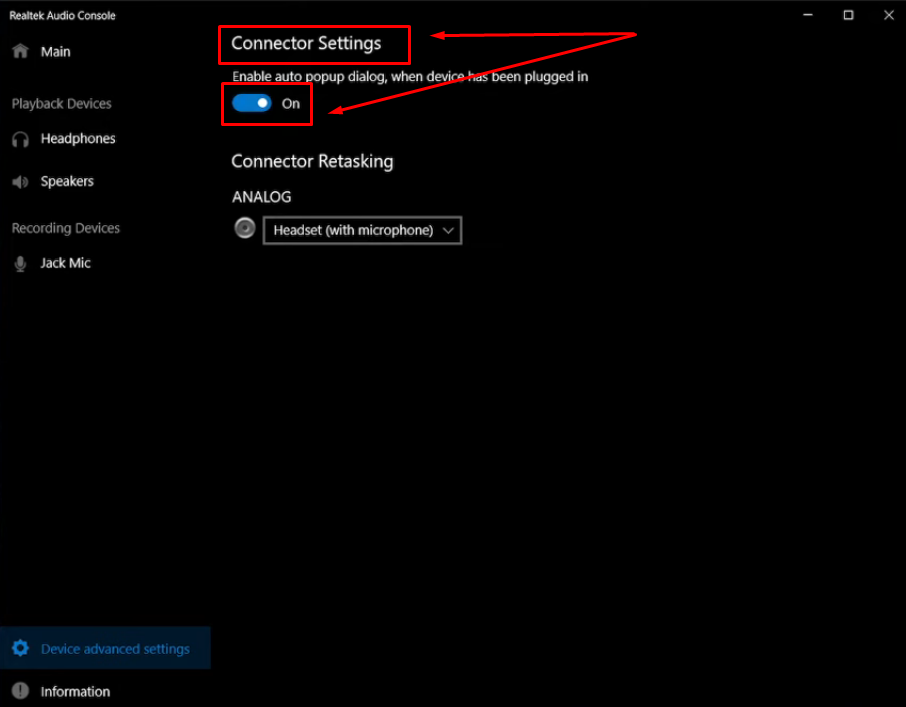If the microphone on your Lenovo laptop is not working, it is annoying, especially when you need to make video calls or record. Most microphone issues can be fixed with a few simple steps. Users have microphone issues when using apps like Zoom or Skype or during video conferences.
Audio issues are common, and sometimes, the microphone is not recognized, or the audio is too low or distorted. In this article, we’ll discuss every step, from checking your hardware connections to updating drivers and adjusting system settings.
Lenovo Microphone Not Working: Common Reasons
Lenovo laptops have many reasons that might cause their mics not to work. By knowing what the reasons are, you can get to the right solution.
- Hardware Issues: If you use an external mic, ensure it is properly connected or does not have broken cables or damaged ports.
- Software Issues: Regularly update drivers, as outdated or missing drivers can interfere with your microphone.
- System Settings: If the microphone is not set as the default device or is muted in the settings, you cannot use it.
- External Factors: Poor sound quality and background noise can make you think the mic is malfunctioning.
Lenovo Microphone Not Working? Here Are Simple Steps To Fix
If the Lenovo microphone is not working, no problem. Follow these steps to troubleshoot the problem. Let’s discuss each solution to help you get your microphone back up and running perfectly.
Disable Audio Enhancements
Sometimes, audio enhancers do interfere with your microphone. Disabling them may cure the issue. Here’s how:
- Press Windows + R to open the Run window.

- Type mmsys.cpl and press OK.

- Right-click on the Speakers or Headphones icon and choose Properties.

- Go to the Advanced tab.

- Then, under Audio enhancements, uncheck Enable Audio enhancements.

- Click OK to save the changes.
- Now, right-click on the microphone icon, and from the list, select Properties and follow the same steps to disable audio enhancements for the microphone.
Update the Microphone Driver
The audio with Lenovo laptops is sometimes affected by outdated or corrupted microphone drivers. Updating the driver can fix these issues and help the microphone work properly. How to Update Microphone Driver? Follow the steps below:
- Visit this Lenovo support URL: https://support.lenovo.com/
- Move your mouse over the image, then click Detect Product or View PC Support.

- If you selected View PC support, type in your system’s serial number and hit the magnifying glass icon to search for the proper driver. Put your laptop model if any driver is not shown.
- On the left side of the screen, click Drivers & Software.

- Choose the Manual Update tab, type Audio in the search box, and then download the microphone driver.

- Download the driver and restart your laptop.
Test Microphone Using Lenovo Vantage
Another tool that can help is called Lenovo Vantage. If you want to check whether your microphone works quickly, you can do this through Lenovo Vantage. Here’s how to test it:
- Open the Lenovo Vantage app from the Start menu.

- If you don’t have it, install it from the Microsoft Store.
- When you open the app, give it access to your microphone.
- Find the camera, audio, and microphone icons on the app’s home screen.
- If the microphone icon is gray, click it to turn it green to activate it.
- Call your mic test and see if it is OK.
Adjust Microphone Volume
If your microphone does not pick up sound well, maybe the volume is too low. You can adjust the volume on the microphone. Here are steps that will help you raise the volume:
- Go to Control Panel and choose Sound.

- Click the Recording tab.

- Go to the Levels tab.

- Adjust the microphone volume.
- Hit Apply, then OK to save the settings.
Hardware Fixes
Hardware can also be the reason if the Lenovo microphone is not working. Hardware issues can be caused by a loose connection or damage to internal components. Let’s review some easy hardware solutions to help get your microphone back in working order.
Check the Microphone Hardware
Ensure the microphone is plugged in correctly. If you use an external microphone, confirm it’s connected to the proper input. Also, check that the microphone and cables are not damaged enough to make connection difficult.
Try an External Microphone
An external microphone is another great way to check the laptop’s internal mic or the system if your built-in microphone isn’t working. Connect an external microphone to see if it works, too, and avoid any physical issues with the internal microphone. If the external mic works, the internal mic may need repair or replacement.
The Hollyland Lark M2S is a great choice for an external microphone. It does not have a logo, which makes the microphone look more beautiful and professional. Its titanium clip-on also provides durability and a secure fit, making it a great option for those recording in active environments. The Hollyland Lark M2S boasts a small overall size and clear-quality sounding audio, making it an excellent solution for video creators, podcasters, and content creators requiring reliable audio.


Hollyland LARK M2S - Wireless Hidden Microphone
An ultra-discreet wireless microphone featuring a clip-on transmitter for an “invisible” fit.
Key Features: No-Logo Fit | Ti+ Design | 48 kHz/24-bit
Ensure Internal Connections
If you are comfortable, open your laptop to see if the internal microphone is connected properly. Internal cables become loose sometimes, which affects mic functionality. When in doubt, it’s always best to seek professional help.
Contact Lenovo Support
When nothing has worked, then it is time to get in touch with Lenovo Support. If your laptop has a warranty, get Lenovo to fix or replace the microphone. They can also help with advanced hardware problems that might be causing them.
Advanced Solutions
You can try some advanced solutions if your Lenovo microphone still doesn’t work after the basic troubleshooting steps. These solutions require you to make more critical changes to your system, like reinstalling audio drivers or resetting Windows altogether.
Reinstall Audio Drivers
If you’ve got a more complex microphone issue, reinstalling audio drivers can sometimes solve this problem. It also clears any misconfigurations in the existing drivers. To reinstall the drivers:
- Access the Device Manager and go to the Audio Input and Output section.

- Just right-click the microphone device and select Uninstall.

- Restart your laptop. Windows will automatically reinstall the drivers.
Search for Updates
Ensure your system is completely up to date. In some cases, microphone problems may result from missing updates with bug fixes or driver improvements. To search for updates:
- Navigate to Settings and select Update & Security.

- Click Check for updates.

- Install available updates, and then restart your laptop.
Reset or Reinstall Windows
If nothing works, reset or reinstall Windows to repair deeper system errors that interfere with your microphone. Back up your data before proceeding. To reset or reinstall:
- Go to Settings > Update & Security > Recovery.

- Select Reset this PC and follow the instructions to return your system to factory settings.
Preventive Measures
Implementing simple preventive measures can help you avoid microphone problems in the future. Follow these steps to ensure your Lenovo laptop’s microphone works smoothly and avoid common issues.
- Ensure that the audio drivers are updated to keep them operational.
- Make sure your laptop is clean and not dusty, as obstructions can block the microphone or damage internal components.
- Not only do you avoid physical damage, but there are some common types of damage where you need to be cautious, such as not using the laptop on flat surfaces and being gentle with external connections.
- Before performing major changes, always inspect your system and app settings to avoid misconfigurations.
- Connect quality external microphones whenever possible, and be careful connecting and disconnecting them to minimize wear on internal components.
Conclusion
Lenovo laptop microphone issues occur for many reasons, such as hardware issues, driver updates, system settings, and even app permissions. Most of these issues can be fixed with basic steps, such as adjusting sound settings, updating drivers, or checking app permissions. So, by implementing these, you can make your microphone work efficiently.
If the problem continues, try to check the hardware surrounding the connections or change the external microphone to identify the problem. You can prevent most of the issues with the microphone from occurring again by properly maintaining your system, keeping drivers up-to-date, and performing routine checks..
Still having trouble with your Lenovo microphone? A plug-and-play wireless lavalier microphone offers clear sound quality, stable connection, and can provide a practical, reliable alternative whenever built-in microphones act up.
Frequently Asked Questions
How do I turn on the microphone on Lenovo?
To turn on the microphone, go to the Control Panel and select large icons for viewing. Then click Sound, open the Recording tab, right-click the microphone icon, and choose Enable if it’s disabled.
How do I update my microphone driver on Lenovo?
You can update the microphone driver in Device Manager under Audio Input and Output. Right-click on the microphone device, select Update Driver, and select Search Automatically for updated driver software.
How do I fix my built-in microphone not working?
If the mic isn’t working on your laptop, you can check the Levels tab to ensure it is unmuted and that the volume is correct.
Why isn’t my microphone working on my Lenovo laptop?
There are a few reasons why your microphone might not be working. It may be muted, or the volume may be too low. An app may not be permitted access, or the drivers may be outdated or missing.
Can a mic work through USB?
Yes, a USB-powered microphone will work. USB microphones are straightforward since you can plug them into your computer directly; regular microphones require additional hardware. Using a USB mic can also significantly improve your sound, especially if you’re working or talking from home.

































.png)