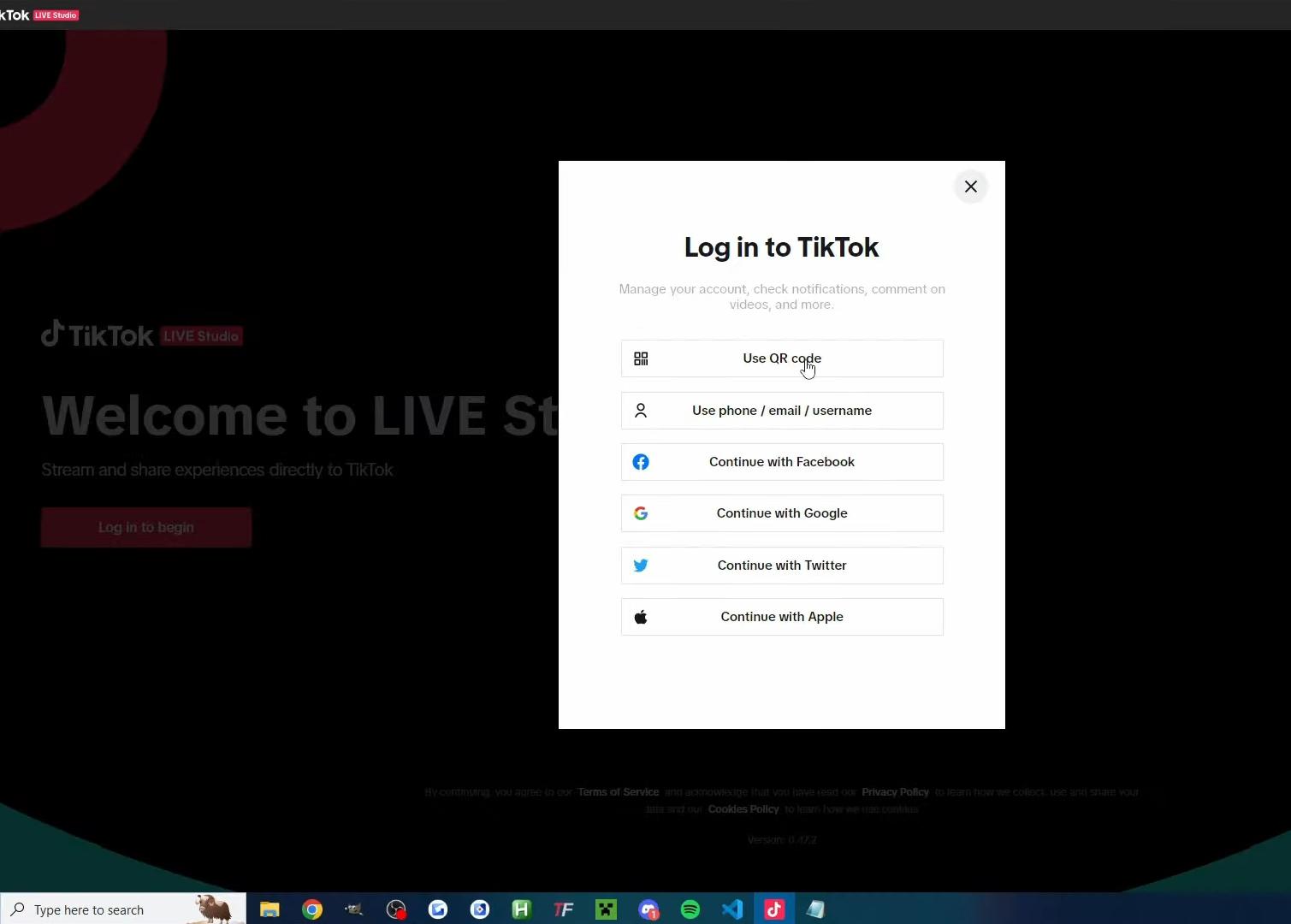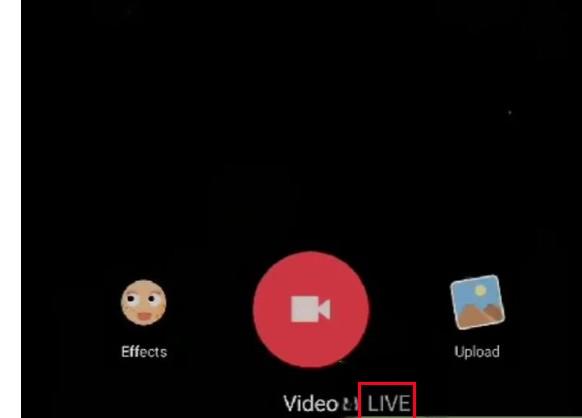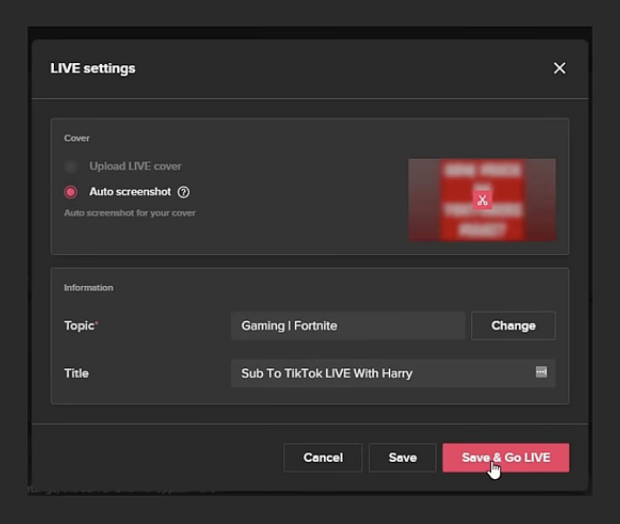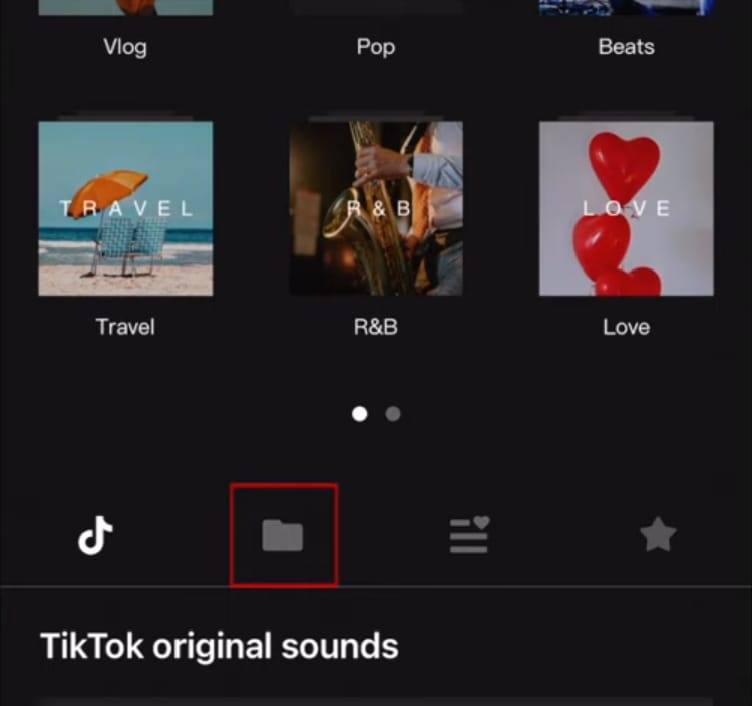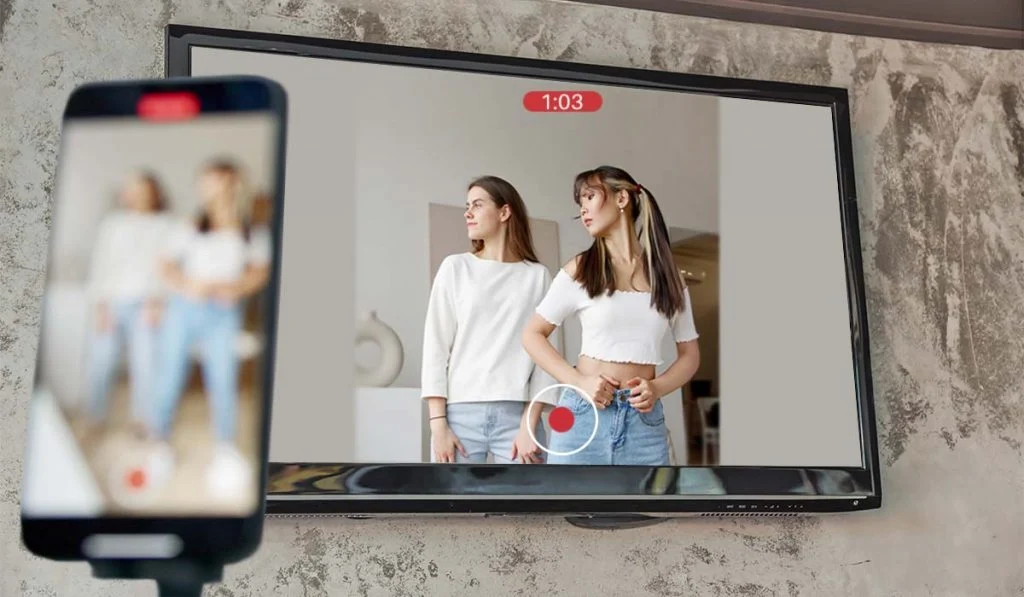
Source: https://www.airbeam.tv/how-to-watch-tiktok-on-tv/
Highlights
- AirPlay allows wireless streaming from Apple devices to compatible TVs, speakers, or other devices.
- To AirPlay TikTok, both devices must be on the same Wi-Fi network.
- TikTok videos can be streamed to TVs directly from iPhones, iPads, or Macs.
- Common AirPlay issues, like lag or no sound, can usually be fixed by checking Wi-Fi and device settings.
AirPlaying your favorite TikTok videos to your TV is a fantastic way to enjoy the app’s entertaining content on a larger screen. Whether you’re hosting a gathering, sharing fun moments with family, or just want to enjoy TikTok’s creativity in a bigger format, AirPlay makes it easy.
In this step-by-step guide, we’ll show you how to AirPlay TikTok to TV so you can share your favorite videos with everyone in the room.
What is AirPlay and How Does it Work?
Apple developed AirPlay to allow you to wirelessly stream content from an Apple device (like an iPhone, iPad, or Mac) to a compatible TV, speaker, or other device. This is especially useful for watching videos, sharing photos, or playing music. Best of all, everything you share remains private and secure.
To AirPlay TikTok, you need an Apple device and an AirPlay-compatible TV or device (like an Apple TV). Once you have everything set up, streaming TikTok videos to your TV is quick and easy.
How to AirPlay TikTok to TV from an iPhone?
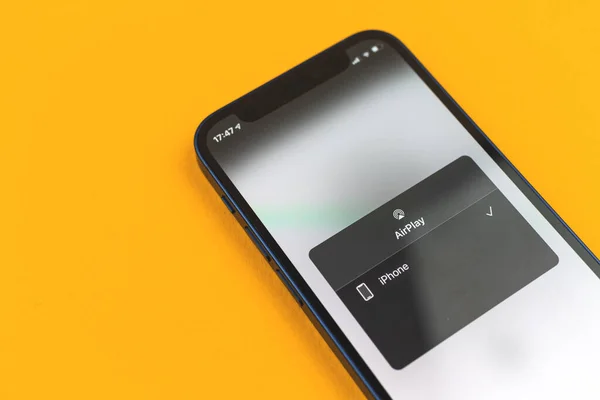
If you have an iPhone or iPad, AirPlaying TikTok videos to your TV is simple. Just follow these steps:
Step 1: Connect Your Phone to the Similar WiFi
First, you must ensure your iPhone or iPad and your TV (or Apple TV) are connected to the same Wi-Fi network. This is essential for the AirPlay feature to work.
- On your iPhone: Go to Settings > Wi-Fi and check that you’re connected to the same network as your TV.
- On your TV: Ensure it’s connected to Wi-Fi. If you’re using an Apple TV, check the settings in the AirPlay section of the device’s settings.
Step 2: Open TikTok on Your iPhone
Open the TikTok app on your iPhone or iPad. Browse or search for the video you’d like to share with others on your TV.
Step 3: Access the AirPlay Feature
Once you’ve found the TikTok video you want to watch on your TV, follow these steps:
- You can open the Control Center by scrolling down from the upper right corner (for iPhones with face ID) or by scrolling up from the bottom (for iPhones with a Home button).
- Tap the Screen Mirroring option, which looks like two overlapping rectangles.
- A list of available devices will appear. Select your TV or Apple TV from this list.
Step 4: Start Streaming
After selecting your TV, the video from TikTok should now appear on your screen. You can easily enjoy the larger-than-life TikTok content!
Step 5: Adjust Volume and Video Quality
Using the buttons on your iPhone or your TV remote, you can control the volume once your TikTok video is playing on your TV. If you encounter any issues with video quality or buffering, try ensuring that both your phone and TV are on a strong and stable Wi-Fi network.
Can You AirPlay TikTok to TV Without Apple TV?
Yes, you can! You don’t need an Apple TV to use AirPlay with TikTok. Many modern smart TVs, including brands like Samsung, LG, and Vizio, support AirPlay 2. You can AirPlay directly from your iPhone or iPad to these TVs without an Apple device.
Here’s how to do it:
- Ensure your TV supports AirPlay
- Check the settings on your TV to confirm that this feature is enabled.
- Follow the earlier process: open Control Center on your iPhone or iPad, select Screen Mirroring and choose your TV.
How to AirPlay TikTok to TV Using a Mac?

If you’re using a Mac, you can also AirPlay TikTok videos from your laptop to your TV. Here’s how to do it:
Step 1: Open TikTok in Your Browser
Go to the TikTok website on your Mac browser (Safari, Chrome, etc.), and find the video you want to AirPlay to your TV.
Step 2: Enable AirPlay on Your Mac
- In the menu bar at the top of your Mac, click the AirPlay icon (the rectangle with a triangle at the bottom).
- Select your TV or Apple TV from the list of available devices.
Step 3: Start Playing the Video
Once AirPlay is activated, your Mac screen will be mirrored to the TV. You can now watch TikTok videos directly on your TV. Use your Mac’s speakers or your TV’s remote to control the sound.
AirPlay Issues: How to Troubleshoot?
If you’re having trouble AirPlaying TikTok videos on your TV, don’t worry; there are several common issues and fixes to try.
Issue 1: Devices Aren’t Connecting
If your iPhone, iPad, or Mac can’t find your TV, check the following:
- Ensure your Apple device and TV are on the same Wi-Fi network.
- Restart your Wi-Fi router.
- Try restarting your TV and your Apple device.
- Ensure your TV’s firmware is current if you’re using a smart TV that supports AirPlay.
Issue 2: Lag or Buffering
If the video lags or buffers, it could be due to a weak Wi-Fi connection. Try these tips:
- Move closer to your Wi-Fi router.
- Make sure your network isn’t overloaded with devices.
- Use an Ethernet cable for your TV, if possible, for a more stable connection.
Issue 3: No Sound
If the video is playing without sound on your TV:
- Check the volume on both your iPhone/iPad and your TV.
- Make sure your TV’s sound settings are configured correctly.
- Try disconnecting and reconnecting AirPlay.
Final Words
Now that you know how to AirPlay TikTok to TV, you can share videos with friends and family, host TikTok-inspired parties, or just kick back and enjoy viral videos on the big screen. AirPlaying TikTok to your TV is an easy and enjoyable way to experience the app’s fun and creative videos on a larger screen. Simply connect your devices to a similar WiFi network, select your TV as the destination in the Control Center or AirPlay menu, and enjoy TikTok like never before.
Stay ahead with Hollyland’s top wireless technology! Read our blogs for the latest information on wireless solutions, video transmission, and helpful tips for content creators working in rapidly changing environments.
Ready to improve your production? Visit our website to find a variety of products, such as video solutions, intercom systems, wireless microphones, and cameras, designed to help you create your best work. Get the right tools to boost your production today!
Want to elevate your TikTok viewing experience even further? Consider using a professional streaming camera that lets you capture or broadcast crisp, high-quality content directly to your TV screen, enhancing every detail and delivering a truly immersive experience.
FAQs
Why Can’t I Cast Tiktok On My TV?
TikTok may not support direct casting to your TV due to compatibility issues or limitations with your TV or casting device. Ensure your TV or casting device supports apps like TikTok or screen mirroring.
Does Tiktok Have Screen Mirroring?
No, TikTok does not have a built-in screen mirroring feature. You must use your device’s native screen mirroring or casting options, such as AirPlay, Chromecast, or other tools.
How Do I Swipe Tiktok On TV?
To swipe TikTok on your TV, use a remote control or connect a smartphone or tablet via screen mirroring or casting. Use the casting device to control the app and swipe through videos.

































.png)