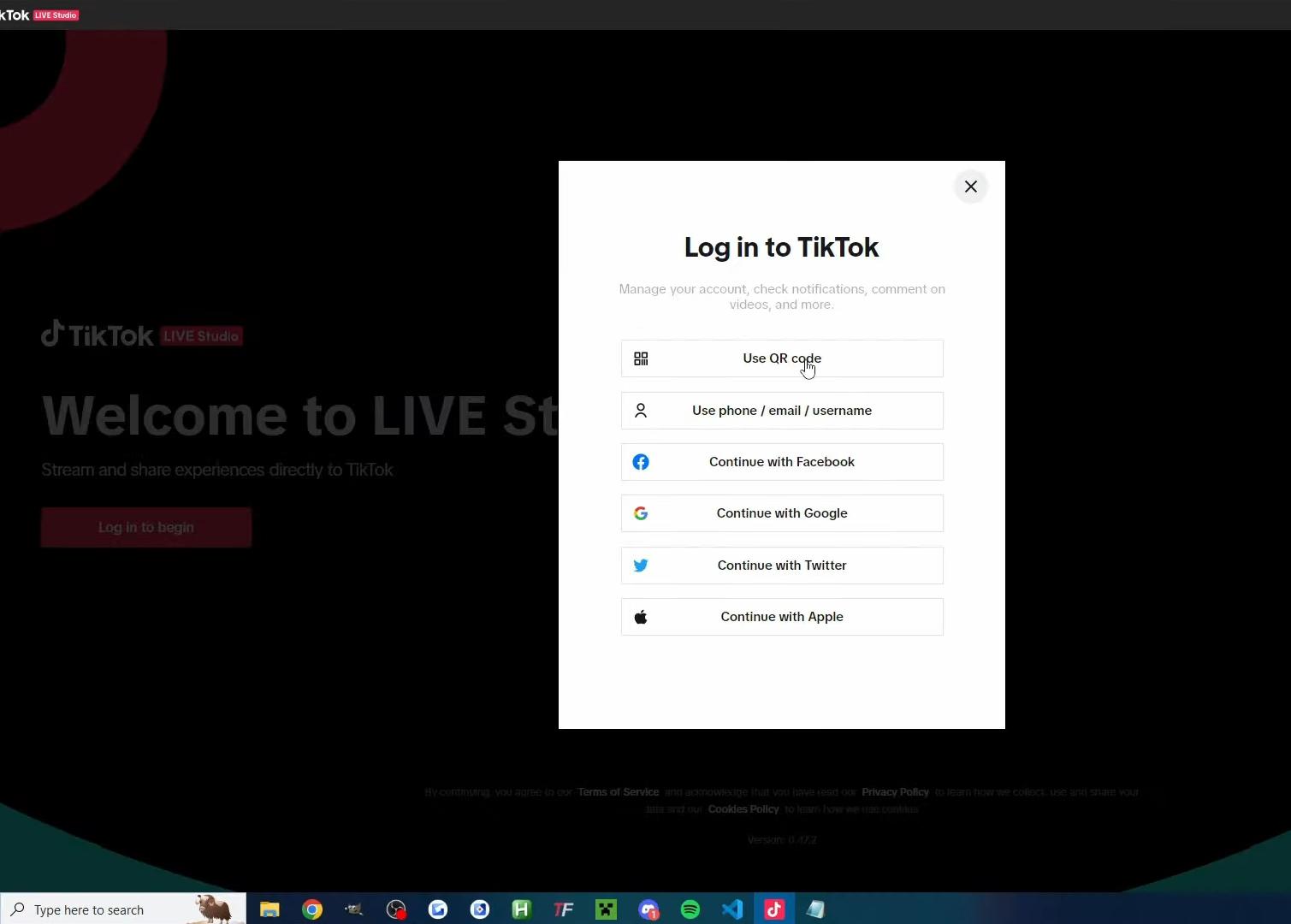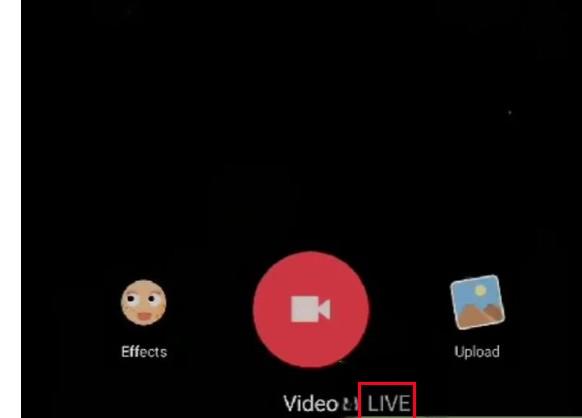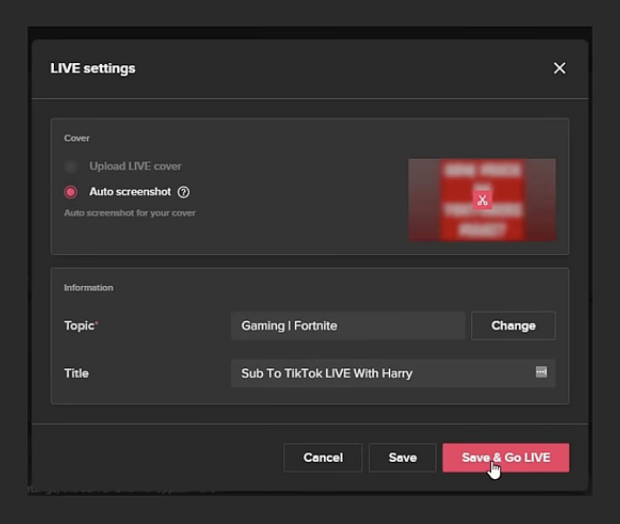Creating your own audio on TikTok opens up new ways to personalize videos and stand out creatively.
Many TikTok users enjoy making their sounds to build a unique identity. It’s a great way to connect and grow your audience. Do you also want to create your signature audio but don’t know how?
This guide outlines easy steps to record, edit, and upload audio on TikTok, as well as how to save and reuse your sounds. Dive in to unlock fresh audio possibilities!
How to Create an Audio on TikTok
Creating Personalized Audio and Uploading Video Publicly
To create perfect audio, it is necessary to have a good-quality microphone that records clear sound without unwanted noise or distortion. The Hollyland LARK A1 is an excellent choice, offering 48 kHz/24-bit high-fidelity audio for detailed sound capture and 3-level intelligent noise cancellation that adapts to different environments to maintain natural voice clarity.


Hollyland LARK A1 - Affordable Wireless Microphone
A perfect starter mic for creators on a budget. It’s simple to use and features effective noise cancellation.
Key Features: 48kHz/24-bit | 3-Level Noise Cancellation | 54-Hour Battery
After choosing your microphone, follow these steps to make your audio on TikTok:
- Connect the LARK A1 receiver to your phone via the USB-C port.
- Clip the transmitter to your clothing and power it on.
- Use the LarkSound app to adjust settings such as noise cancellation level (Weak, Medium, Strong) to suit your environment.
- Open the TikTok app and tap the + icon at the bottom to start recording a new video or upload.
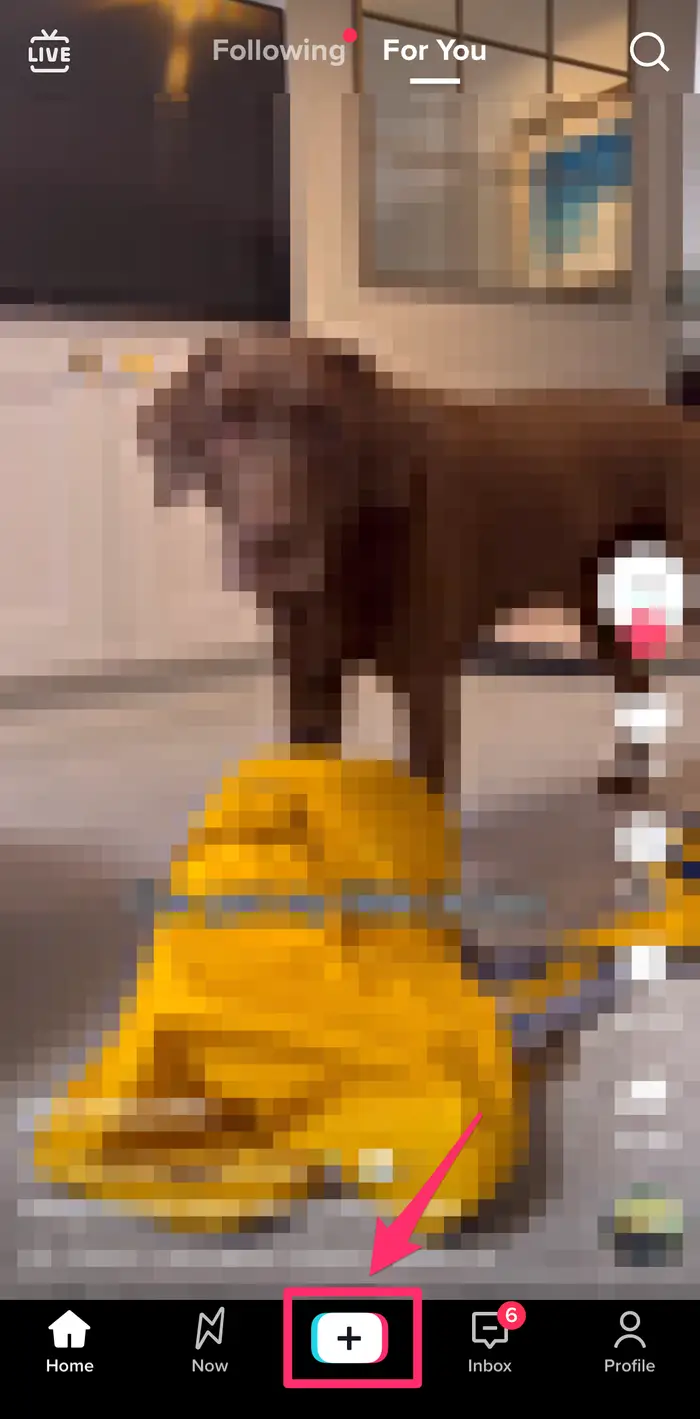
- Record your video by selecting the desired video length and hitting the record button.
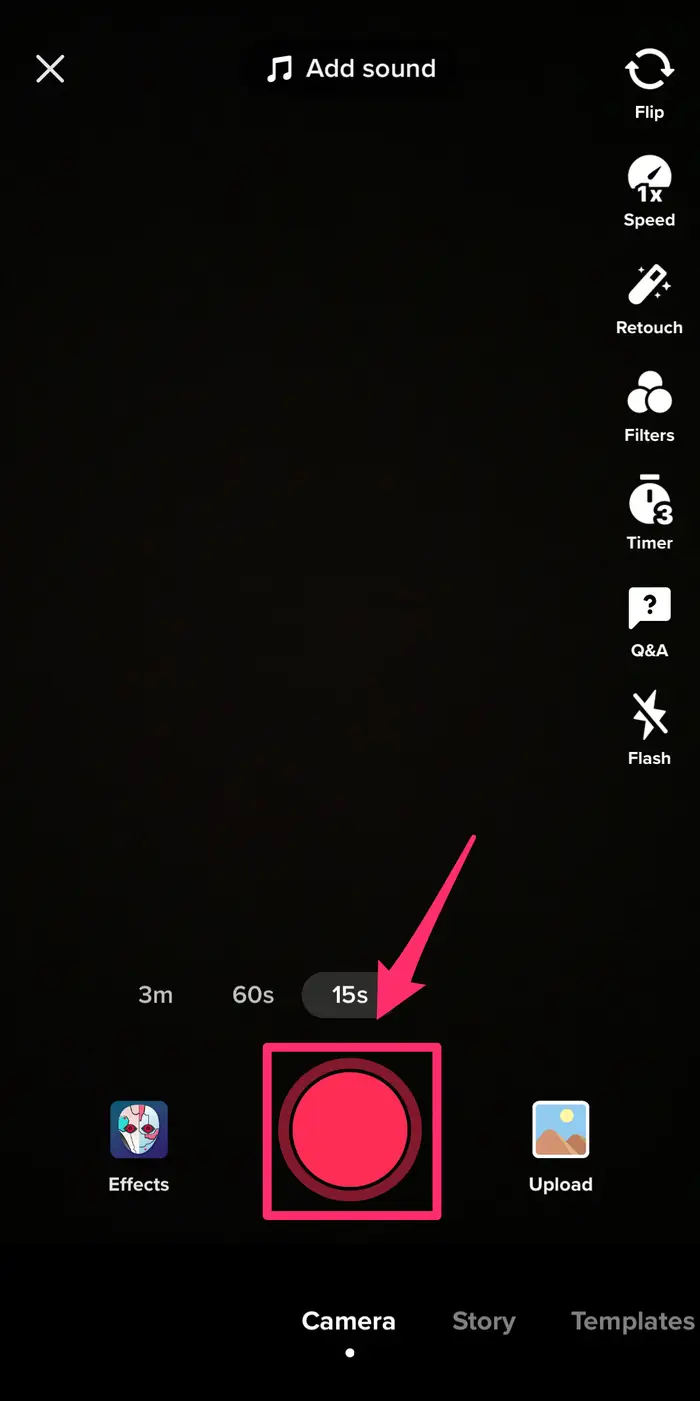
- After recording, tap the “Voice” button on the right-hand side to add voiceover, filters, or voice effects to the video.
- Once done, tap on the rotating disc icon and select the “Favorites” button to save the audio for future use.
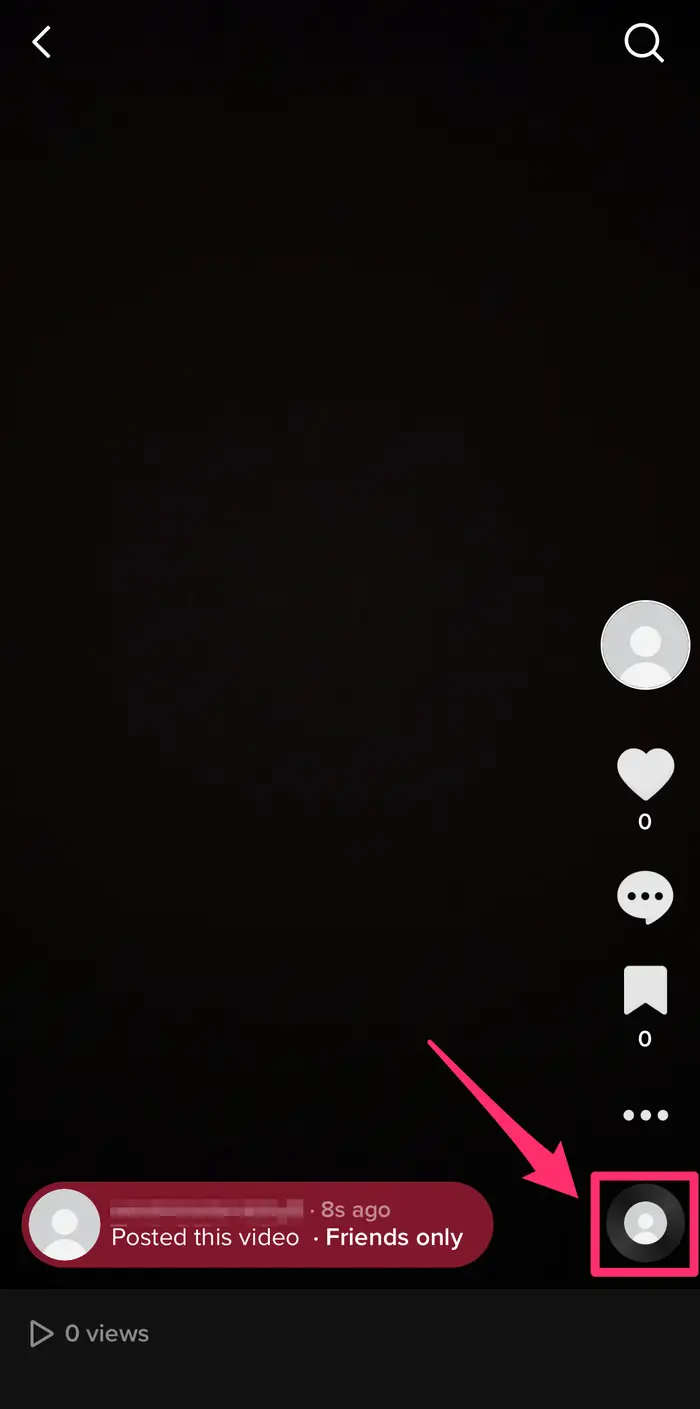
- Edit your video further if needed (trim, add effects, filters).
- Once satisfied, add a caption, hashtags, and edit privacy settings.
- Tap Post to publish your TikTok with your custom audio.
After posting the video, click on the spinning record icon at the bottom of the screen. Here you can edit the name of the personalized audio you created. Anyone can search it using the new name.
Creating Audio without Uploading Video Publicly
If you want to create an audio without uploading the video online, here’s what you can do:
- Record a sound on your phone and save it.
- Open the TikTok app and tap the plus (+) button to start creating a new video.
- Instead of recording, choose “Upload” and select a video or sound recording from your phone to use as your audio.
- Trim the video/audio to the desired length if needed using the editing tools and tap “Save.”
- On the posting screen, select “Who can watch this video.”
- Then, tap “Only me” to keep the video private.
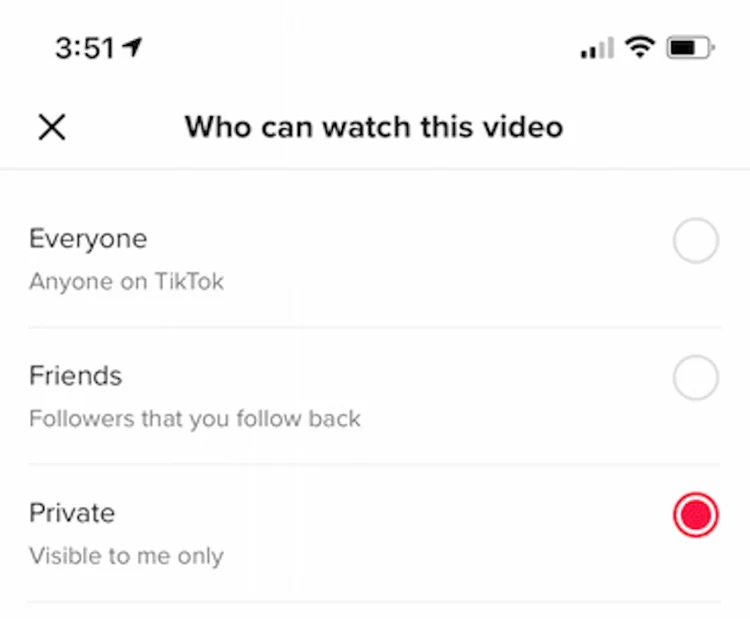
- Once the video is posted, only you will be able to see it on your profile.
You must add the sound you created to the favorites to use it in the future. If you want to add this audio to videos later, all you need to do is go to “Favorites,” find the sound, and click on “Use this sound” to create a new video.
Creating Audio Using Voiceover
To create your own audio on TikTok using voiceover, follow these simple steps:
- Open the TikTok app and tap the plus (+) sign to start a new video.
- Record a new video or upload one from your gallery.
- Tap “Next” to enter the editing screen.
- Select the microphone icon labeled “Voiceover or Voice.”
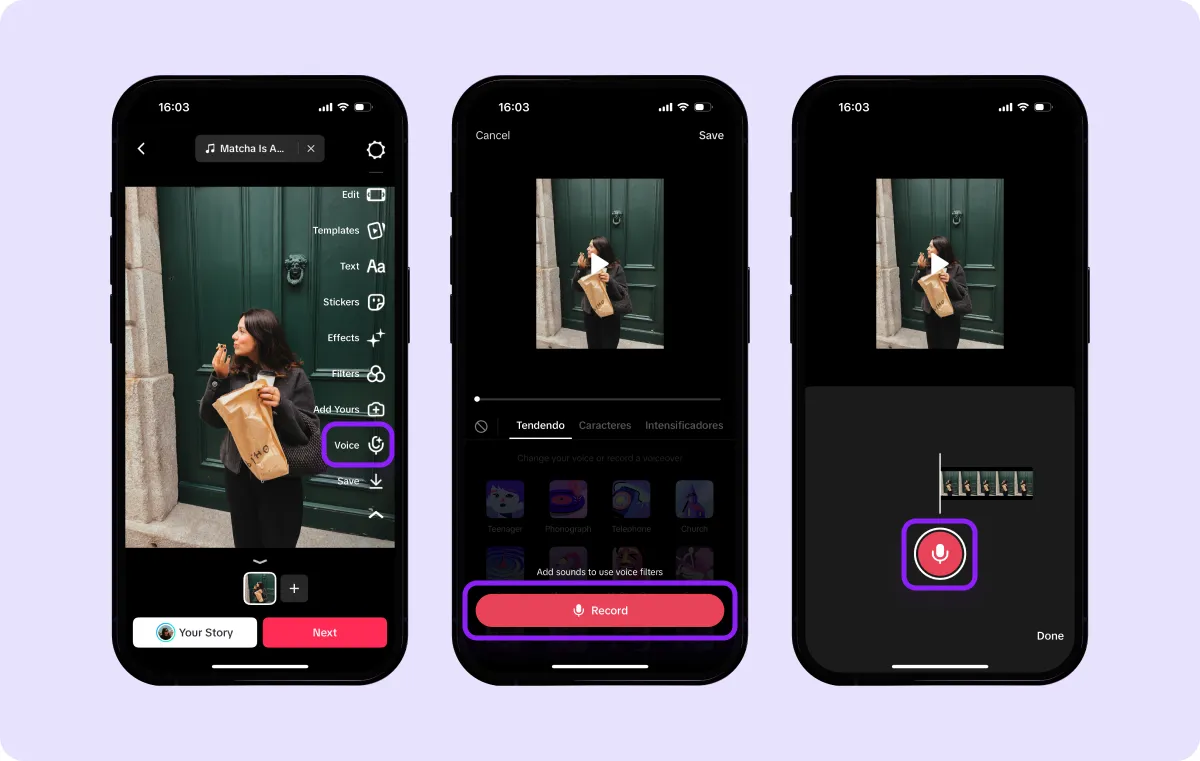
- Tap on the “Record” button and then press and hold the red button to record your voice.
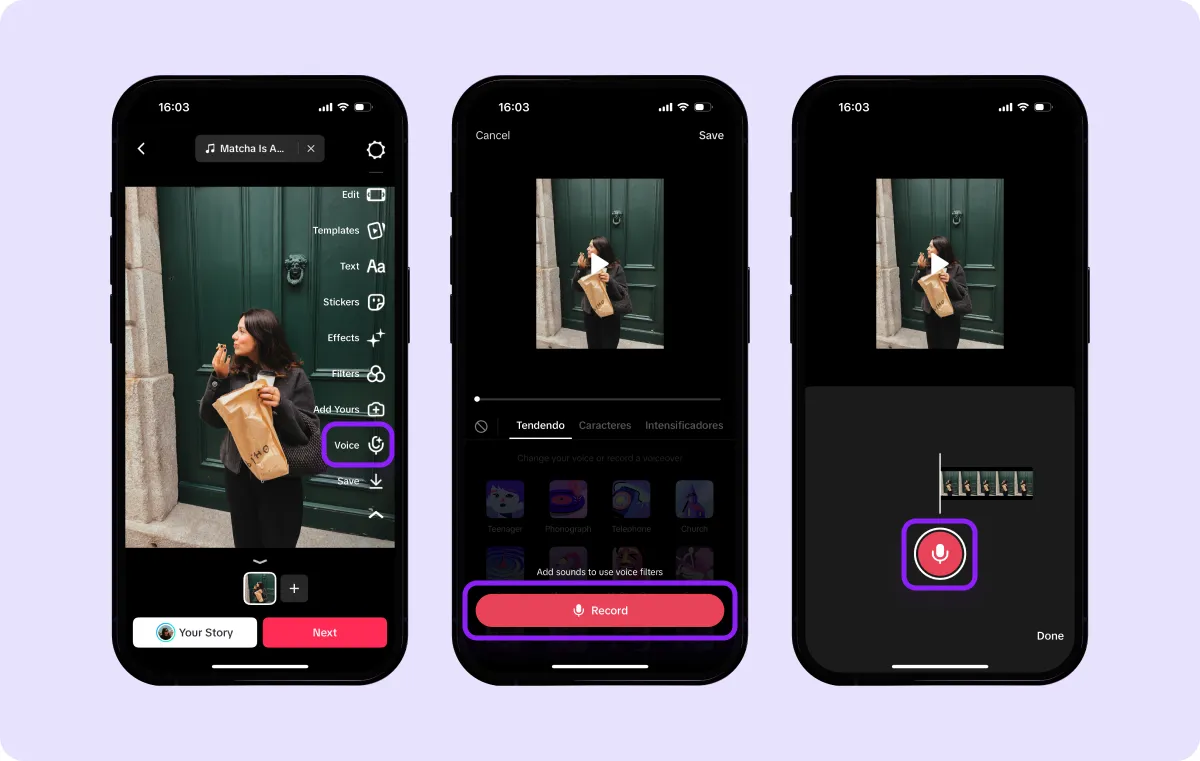
- You can adjust if you want the original audio to stay by checking or unchecking “Keep original sound.”
- When finished, tap “Save,” then proceed to post or keep your video private if you don’t want to share it publicly.
Use Third-Party Apps
Lastly, you can also use third-party video editing apps to add custom audio to the desired video. For example, here’s how you can use CapCut for this purpose:
- Make a custom audio and save it to your device.
- Open the CapCut app and tap New Project to start editing.
- Select the video clip from your gallery that you want to add audio to.
- At the bottom menu, tap “Audio.”
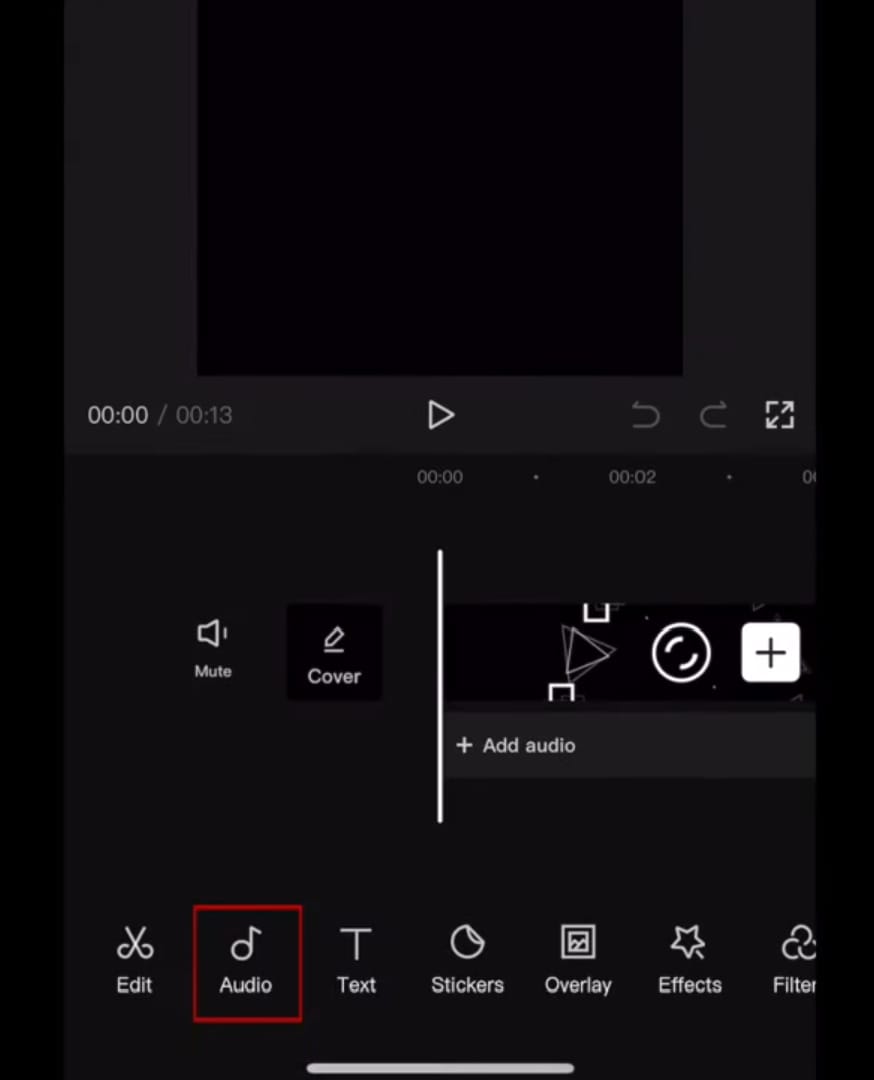
- To add your own audio, tap the “Sounds” option.
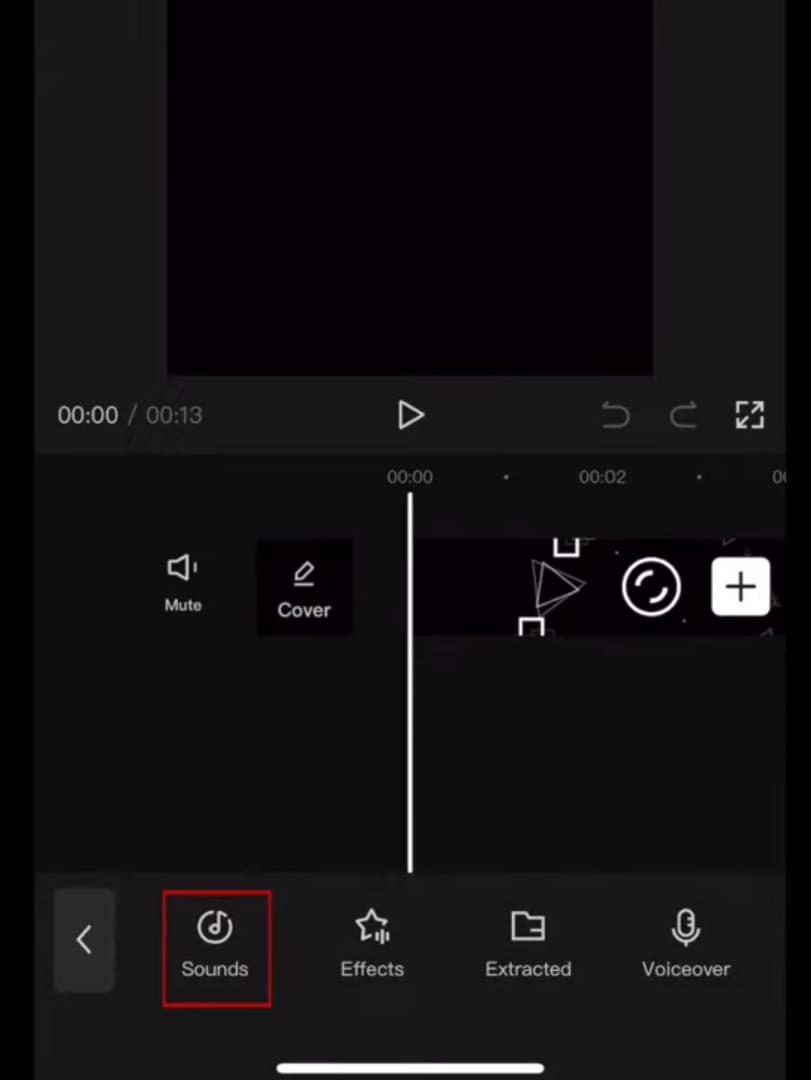
- Click on the folder icon.
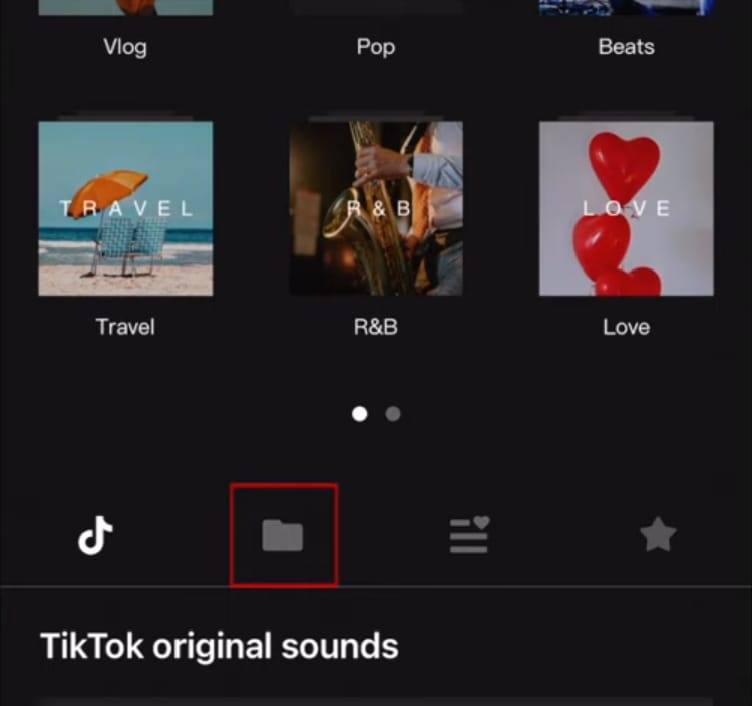
- Select “From Device” and choose the sound you want to add to the video.
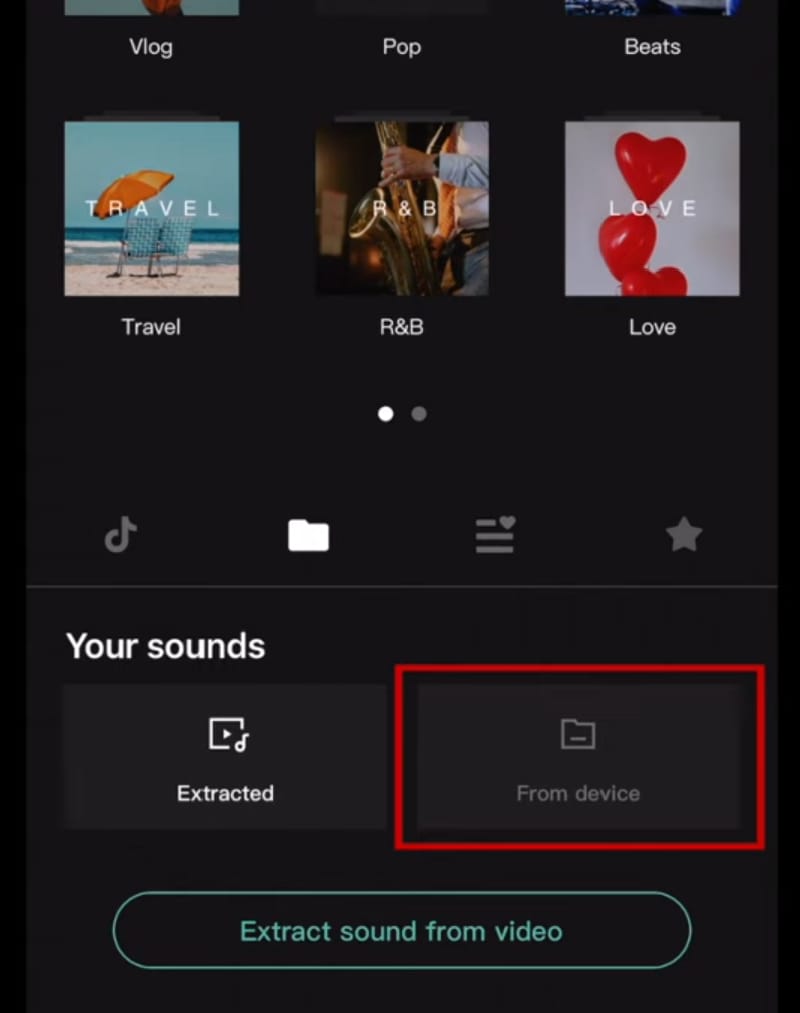
- Once added, drag the audio track on the timeline to align it properly with your video.
- Use CapCut’s audio tools to edit sound length, volume, add fade-in/out effects, or apply voice effects if you want.
- When you’re satisfied with your video and audio edits, tap “Export” in the top-right corner.
- Open the TikTok app and tap the + button to create a new post.
- Tap “Upload” and select the video you just exported from CapCut.
- Add any final edits, captions, or hashtags on TikTok.
- Post the video to share it with your audience on TikTok.
Conclusion
Making custom audio on TikTok is simple and lets you add a personal touch to your videos. With a few straightforward steps and helpful tools, you can create unique sounds, save them, and reuse them anytime. Start experimenting today and bring your TikTok creativity to life.
FAQs
1. Can I make audio on TikTok without posting a video?
You can’t create audio on TikTok without posting a video, but you can post it privately by setting “Who can watch” to “Only me.” This keeps it private while saving the audio for your exclusive use on future videos.
2. Can I make an audio on TikTok using music from my phone?
Yes, you can. To add music from your phone as audio on TikTok, open the app and tap the plus (+) to create a new video. Record or upload your clip, then tap “Add sound.” Go to “Your sounds,” select “Import local sound,” choose your phone’s music file, and add it.
3. How can I use the audio I made in new TikTok videos?
To use your custom audio later, open your private video, tap the spinning record icon, save the audio to Favorites, then select it from Favorites when creating new TikTok videos.
4. Where do I find the audio I created?
After creating your audio on TikTok, save it immediately by tapping “Add to Favorites.” This stores the sound in your Favorites folder, making it easy to find and use whenever you want while creating new videos.

































.png)