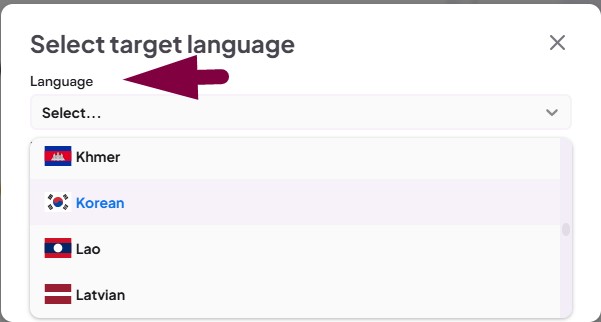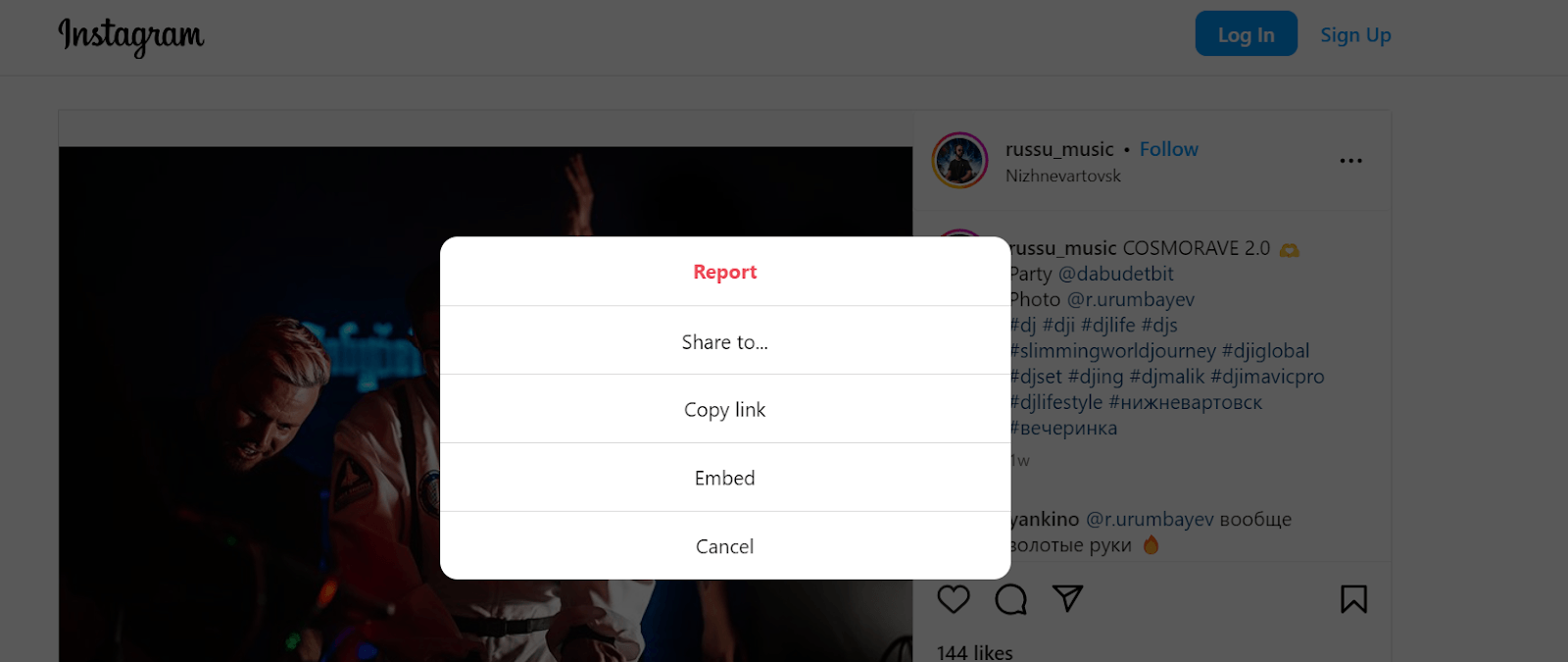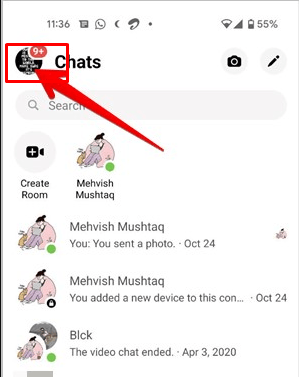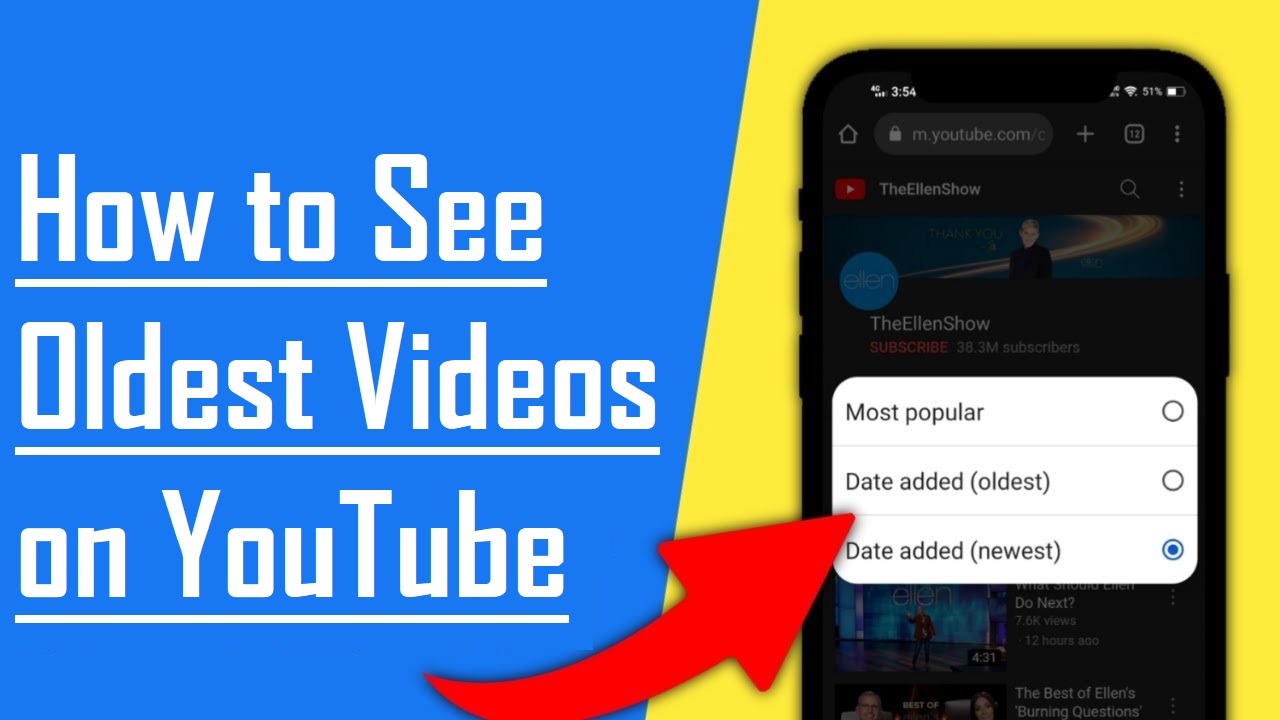For a lot of readers, audiobooks are exactly like the stuff you didn’t know you needed but got, and now you just love it so much and can’t do without it. Audiobooks provide an easy and more convenient way for book lovers to enjoy their books whenever and wherever.
You don’t exactly need to be a book lover before you start listening to audiobooks. If you’re the type that’s too busy to squeeze a little bit of reading time into your tight schedule, you should also consider audiobooks. Through Audiobooks, you get to enjoy books in a digital format and let your creative imaginations take you on an exciting journey while you laugh, cry, or feel all the other emotions the author is trying to convey through the book.
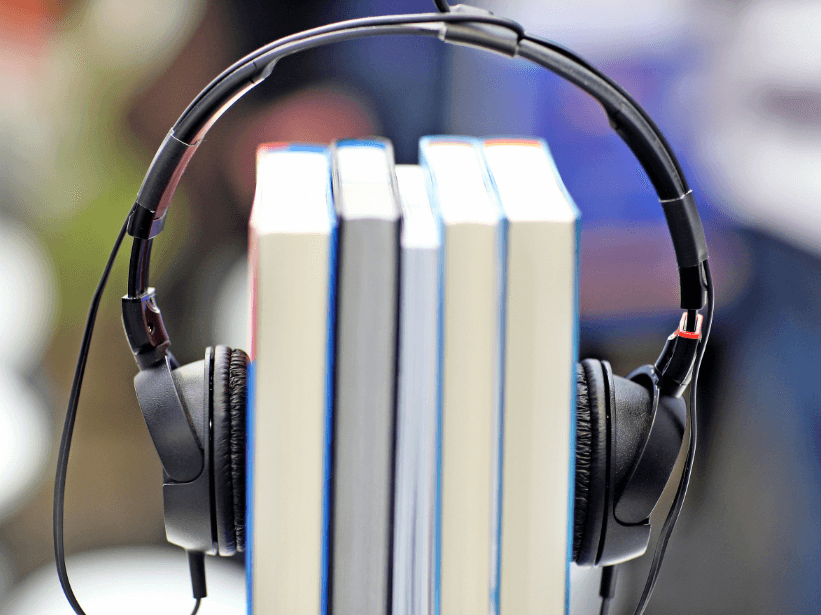
Audiobooks could also serve as a source of inspiration, motivation, and extensive knowledge, depending on what you listen to. Whether you want to listen to a book on your commute, in the gym, while doing household chores, or relaxing in bed, all you need is a smartphone and a pair of headphones.
Continue reading the post to discover how to listen to your downloaded book.
5 Ways to Listen To A Book You Downloaded
There are various ways to listen to a book you download. A few of them are outlined below:
Audiobooks App
One way to listen to a downloaded audiobook is to use Audiobook apps such as Audible, Kobo Books, Nook app, and many others. There are many audiobook apps that you can install from the Play Store to listen to an audiobook book using headphones. A lot of these apps are easy to navigate through and have the ability to skip forward or reverse 30 seconds if you need to listen to a line again.
While many of these apps are free to download, you will need to pay for a monthly subscription to enjoy unlimited access and premium features, but you can still enjoy a few good books for free for a limited period.
How To Listen To A Book Using An Audiobook App
- Install an Audiobook app from the Play Store. We’ll be using Kobo Books app for this.
- Log on to the app to access books.
- Go to your Home screen. Tap ‘My Books’ at the bottom of the screen.
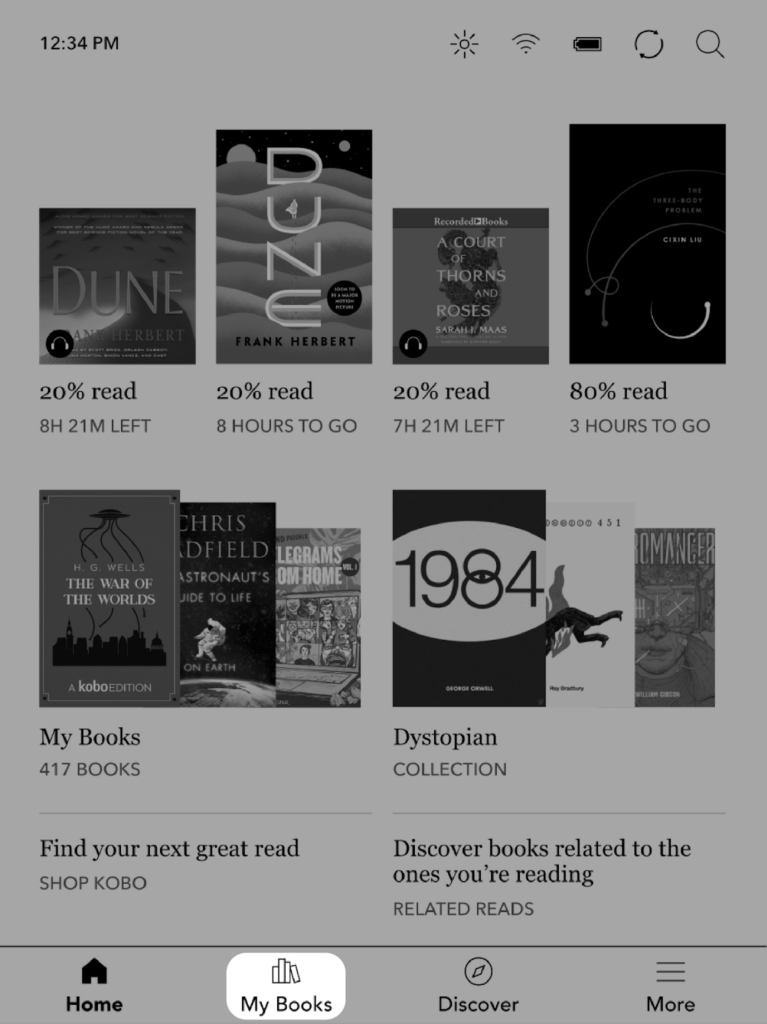
- Tap on the audiobook that you would like to listen to.
- The audiobook file will be downloaded to your eReader, and the audiobook player is going to open. Audiobook files include a headphones icon and the words ‘Audiobook’ in the description.
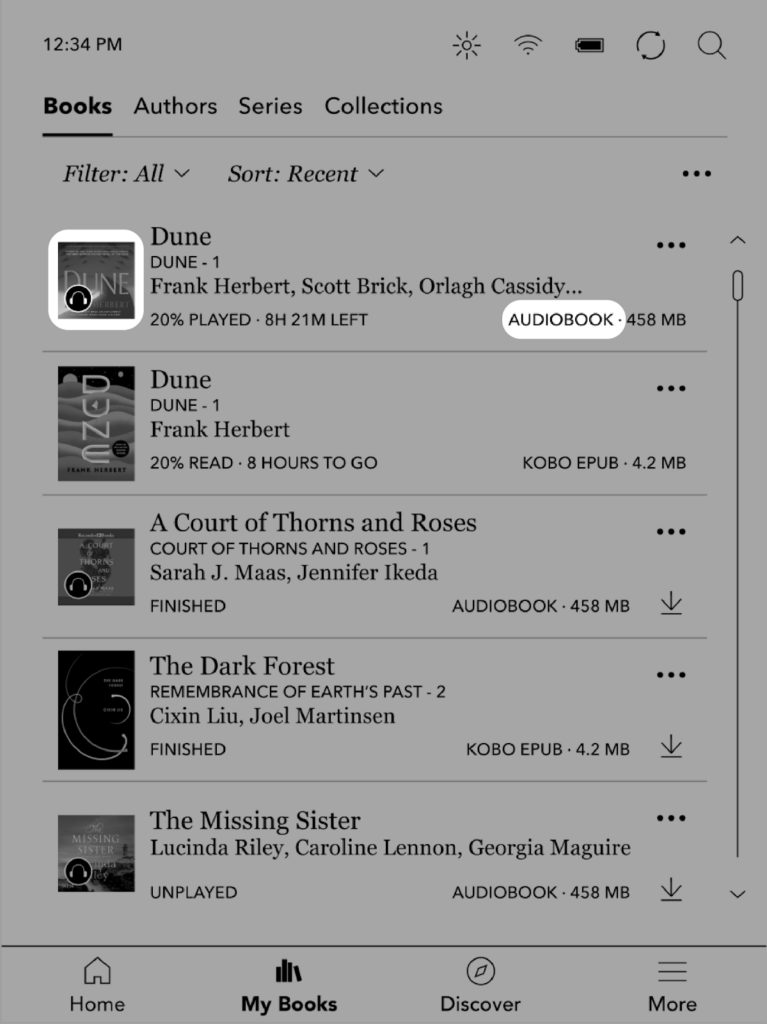
- If you notice a download symbol next to the audiobook title, it implies you’ll need to connect to Wi-Fi to download the audiobook file.
- You’ll notice the downloading in progress icon and ‘Downloading’ next to your audiobook as it downloads.
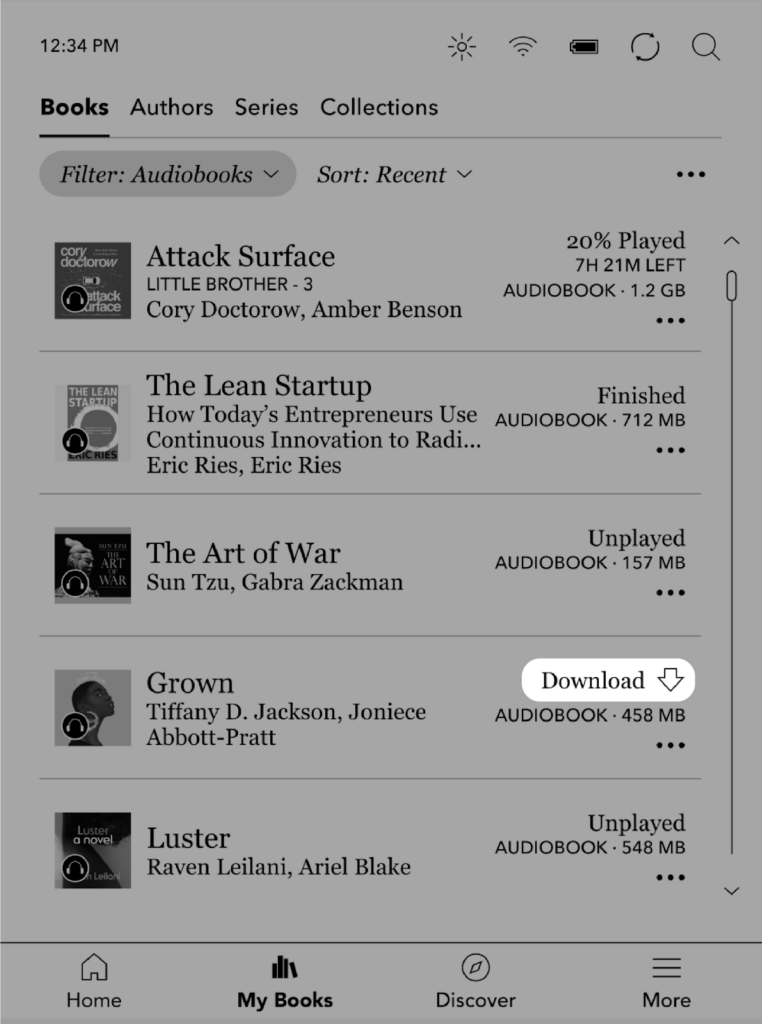
- Depending on your internet connection, the download may take a few minutes to complete.
Amazon Kindle Reader
Amazon Kindle reader isn’t created for reading alone, the Amazon Kindle has been updated to support audiobooks. This is because a lot of readers are now adopting listening to more audiobooks during their leisure time and breaks in between a busy schedule.
You can easily switch your Kindle from reading an ebook mode to listening to it with the help of Whispersync for audio. This service that’s designed to sync any ebook you download with its audio iteration so you can listen to its Audible option. A cool feature about this service is that it allows you to continue listening to the book when you return from where you left it.
You should know that you must pay to purchase the ebook and its audiobook using your Amazon account if you want to read an audiobook with this method. Many Kindles are compatible with listening to a book, even the older generation of Amazon Kindles.
Follow the outlined steps to listen to an audiobook using an Amazon Kindle reader.
- Pair your Kindle app with an audio device to enjoy the experience more.
- Download the audiobook you would like to listen to if it has not already been downloaded.
- After downloading, the book becomes accessible on the home screen of your Kindle app or device.
- Navigate to “Read & Listen with Audible” in the menu that appears to see a list of all your Whispersynced ebooks.
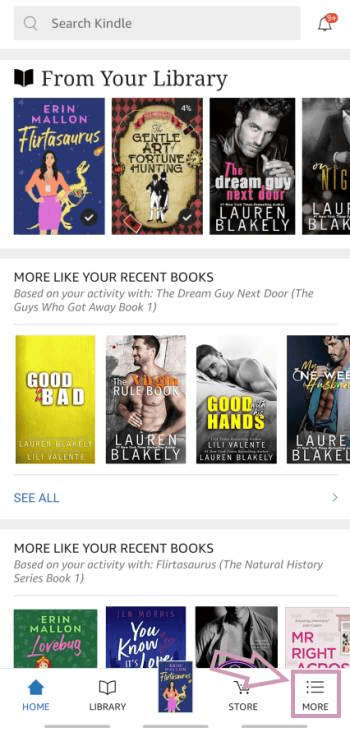
- Tap on the audiobook to listen to it and ensure the “Whispersync” for Kindle books feature is enabled. Locate it in the settings menu and preference tab.’
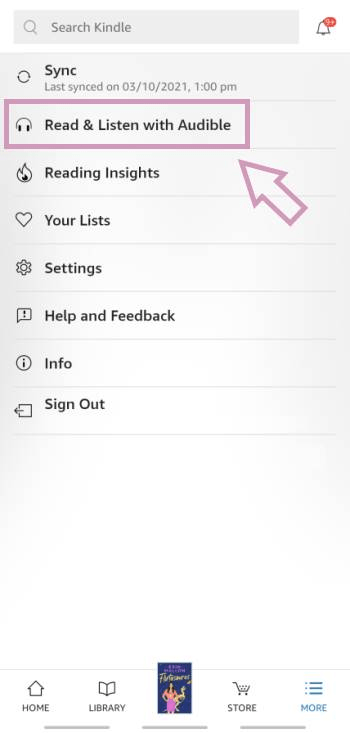
- Use the feature controls that allow you to adjust reading speeds, switch chapters, and change volume.
Play downloaded books directly from the Browser
Another method to listen to a book you download is to play it directly from the browser. Many platforms allow you to listen to audiobooks directly from the browser, even without downloading. Platforms like Digitalbook.io, OpenCulture, Librivox, Storynory, Lit2Go, and Overdrive Listen render these services. These services allow you to listen to books with a single click without leaving your web browser. This method is compatible with smartphones, readers such as Kindle, and computers. Typically it won’t cost you any amount to listen to books using most of the services mentioned.
Steps on how to play downloaded books directly from the browser
- Open your browser and visit the official website of the service you want to use. For instance, Digitalbook.io
- Browse through the collection of books on the website or search for any ebook of your choice.
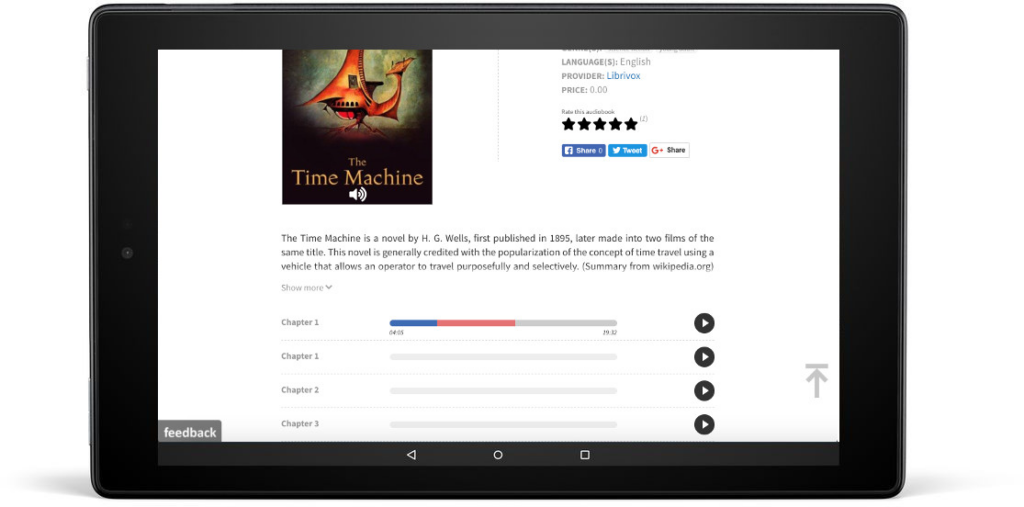
- Lastly, click on the chapters of the book to listen to it.
Third-Party Apps
You can listen to an ebook you downloaded on your device using third-party apps. Besides listening to a book directly from your browser and paying for audiobooks on Kindle, you can use third-party apps like LibriVox Audio Books, Audiobooks.com, and OverDrive.
This method differs from reading directly from the browser in that the apps don’t have books on their own but allow you to borrow ebooks from your local library’s digital book collection. It’s not the most suitable method to read a book you’ve already downloaded, but it works when you have a book you want to listen to that you can get online from your local library’s online collection.
Steps to take to listen to a downloaded book using a third-party app on your Kindle
- Visit the app store to install the app of your choice; it could be OverDrive or any other one.
- Borrow and download any digital book of your choice from the local library.
- Go to the app home screen to access the downloaded book and tap on the book to start listening to it.
Use screen reader accessibility technology
Technology advancements have offered various solutions for readers looking to enjoy more books by listening rather than reading. Amazon Fire tablet and some other modern devices are compatible with screen readers such as Voiceover. Apps like the iBooks app and Google Play Books are also compatible with screen reading technology. These apps come with built-in VoiceOver screen reader features. You can easily scan a book’s table of contents, begin reading any chapter you choose, and have your chapter saved automatically when you finish listening to the text being spoken aloud.
Additionally, these apps allow you to browse the Kindle and other eBook libraries from within the apps to discover new books. Besides listening to downloaded books using the screen reader accessibility technology that comes with these apps, you can also look up the meaning of new words and highlight passages to re-read and share with friends using these apps.
Steps on how to use the screen reader technology to listen to downloaded books
- Go to the app store on your device, and install the Google Play Book on your Android device or its iOS alternative, the free iBooks app on your iPad or iPhone.
- Books purchased from the Google Play Store can automatically be accessed using the PlayBook App.
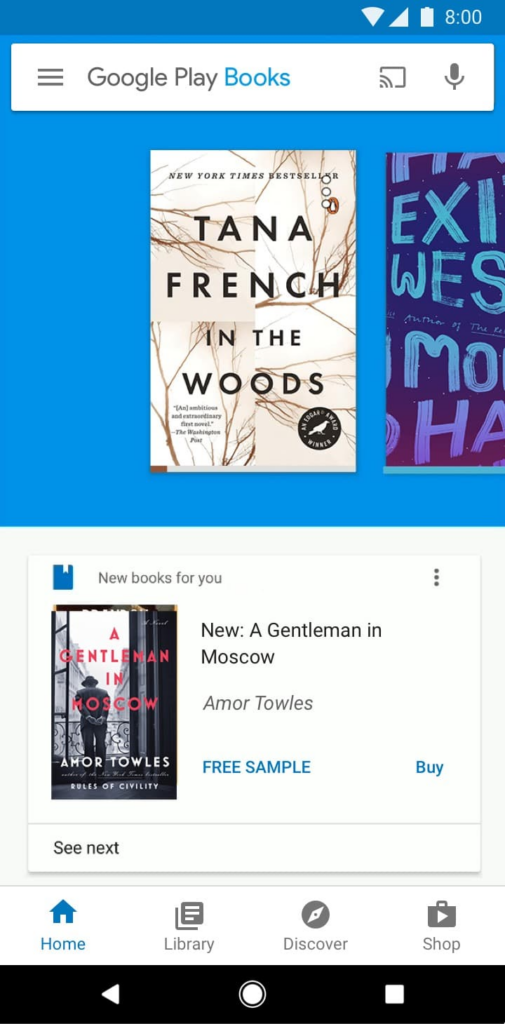
- Browse through the catalog on the app for any of the downloaded books you want to listen to.
- Connect your Bluetooth speaker or headphones to the device you want to use to listen to the book.
- Activate the screen reading technology on the app by going to the “Settings” menu, clicking on the “Accessibility” option, and then turning on the “VoiceView Screen Reader
- Once it’s own, all interaction on the app will be spoken out loud to you.
- Navigate back to the ebook of your choice and tap on it to start listening to VoiceView read it to you.
Conclusion
It’s now easier than ever to listen to downloaded books, as there are various methods. You can either install audiobook apps, use the screen reader technology, or sync your Kindle with an audio iteration service or any of the other techniques discussed above. Explore any of the options above to read any downloaded book you have.
If you’re planning to record your own audiobook narration or share reading experiences online, capturing clear audio is essential. Consider using a wireless lavalier microphone – it provides excellent mobility, ensures high-quality sound, and makes recording sessions feel effortless.
FAQs
Can you download audiobooks on your phone?
Yes, you can. The best and simplest way to download one is to install an audiobook app on your smartphone and download books with only a few clicks.
What are the best platforms to download or listen to an audiobook?
The best platform to download and listen to an audiobook includes Overdrive, Librivox, Open Culture, and ThoughtAudio. The catalogs of books on the various apps are usually more suited to specific reading. Do your research to ensure the app features the books you enjoy listening to before installing it from the play store.
What is the best app to listen to free audiobooks?
There are a lot of apps that allow you to listen to audiobooks for free, but some of the really good ones require you to pay. Some of the best free ones include the LibriVox Audiobook app, Chirp Audiobooks, Loyal Books, and Spotify.

































.png)