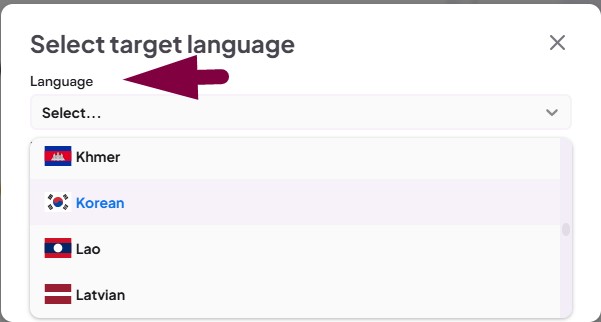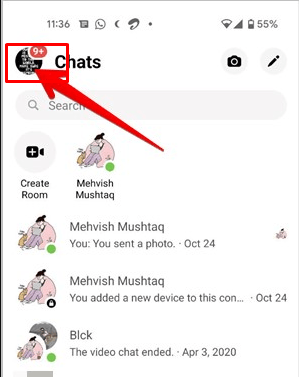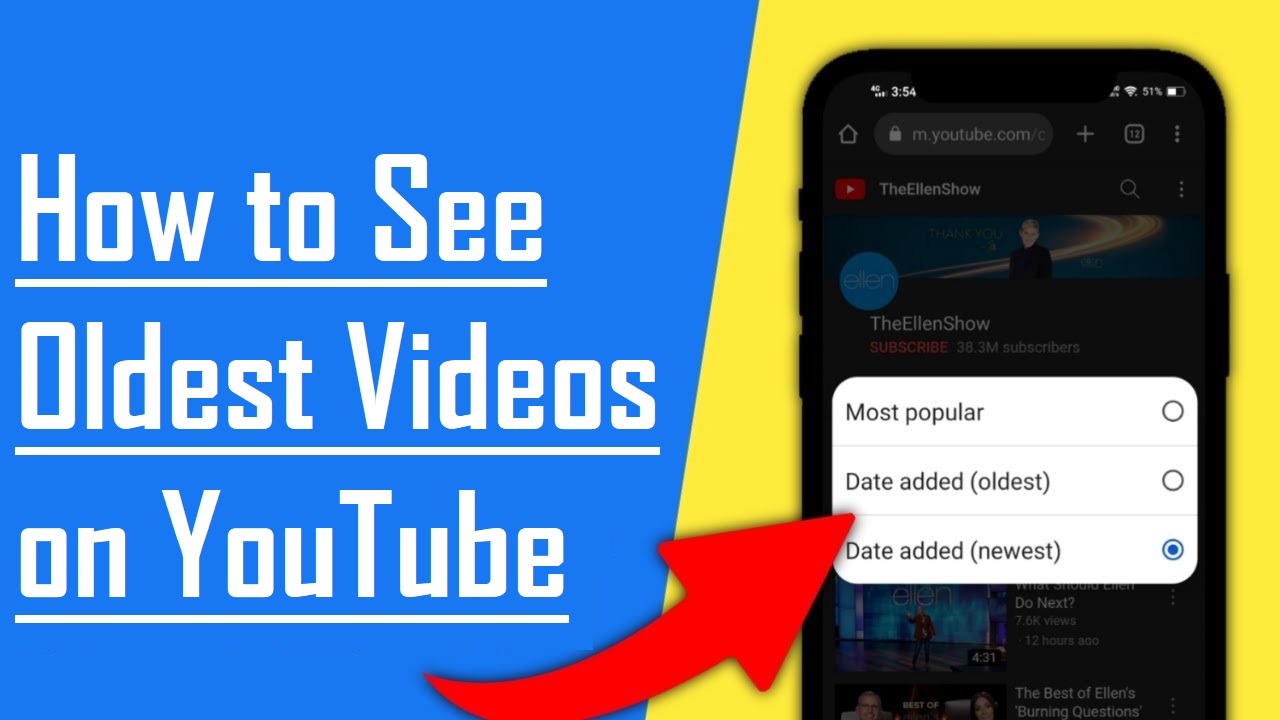In recent times, YouTube has introduced Shorts, a platform for short-form videos that are easily consumable and designed for quick entertainment. While shorts have become popular, not everyone may want them cluttering their subscription feed. If you’re looking to streamline your YouTube experience by removing shorts from your subscription feed, you’re in the right place. In this blog post, we’ll guide you through the steps to achieve a cleaner, more personalized subscription feed.
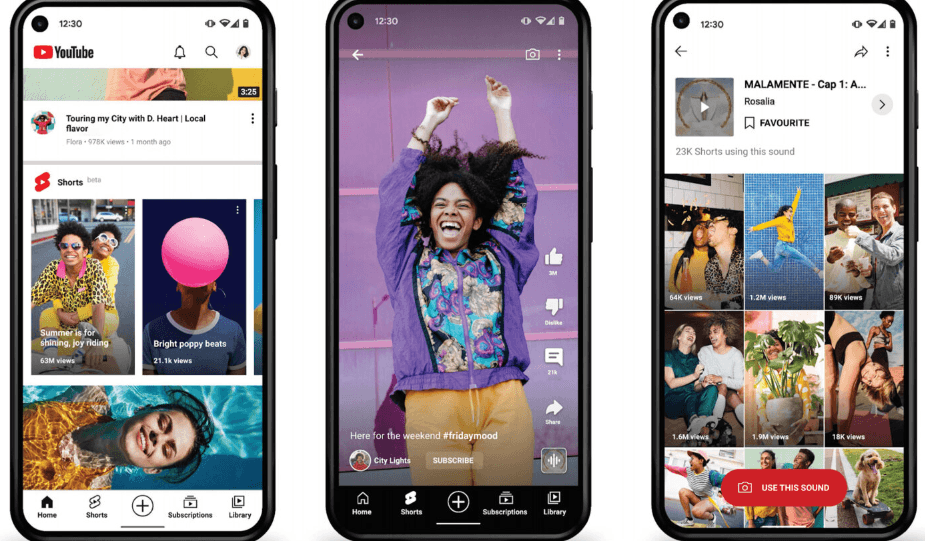
What Are YouTube Shorts
YouTube shorts are brief videos created using the shorts camera on mobile devices. These videos are typically 60 seconds or less and cover a wide range of content, from funny skits to quick tutorials. While shorts offer a fun way to engage with content, some users prefer a feed without them to focus on longer-form videos.
Why Remove Shorts from Your Subscription Feed?
Removing YouTube Shorts from your subscription feed can significantly enhance your viewing experience. The key motivation lies in the desire for a more personalized and focused feed. By eliminating shorts, you gain the ability to curate content that precisely matches your interests.
This, in turn, minimizes distractions, allowing you to concentrate on longer videos that offer more in-depth information or entertainment. The result is a subscription feed that is not only more organized but also provides a more enjoyable and tailored browsing experience. It’s all about prioritizing content that truly matters to you.
Steps to Remove Shorts from Your Subscription Feed
Let’s explore various strategies to manage or eliminate shorts from your subscription feed, allowing you to enjoy uninterrupted video content tailored to your preferences
Method 1: Using YouTube Settings
By accessing YouTube Settings on your preferred device, you gain a powerful tool to tailor your viewing experience. This method allows you to customize your preferences, providing the ability to manage and control various aspects of your YouTube feed.
From adjusting video recommendations to refining content visibility, navigating through Settings empowers you to personalize your YouTube journey, ensuring a more curated and enjoyable watching experience. Follow the below steps to effectively block shorts on your YouTube subscription.
Step 1: Access YouTube on your preferred device.
Step 2: Navigate to Settings.
Step 3: In the left sidebar, choose “General,” then Adjust Your Content Preferences: Find the “Shorts on the Shelf” option. Toggle the switch to disable shorts on the homepage.
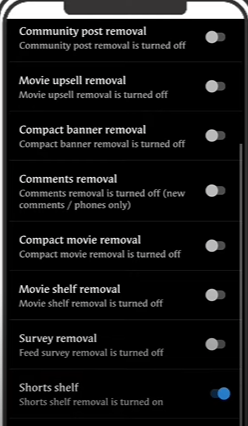
Step 4: Scroll down and click “Save” to apply your preferences.
This approach may not be universally applicable to all YouTube users. If you discover that this method is unavailable on your mobile device, consider proceeding to the next alternative.
Method 2: Customizing Your Subscriptions
Customizing your subscription feed serves as a strategic approach to prioritizing video content, optimizing your time on YouTube for a more tailored and enjoyable browsing experience. Take the below mentioned steps to customize your subscriptions.
- Open Your Subscription Feed
Navigate to the YouTube homepage and click on “Subscriptions” in the left sidebar.
- Filter by Videos Only
At the top of the subscription feed, select “Videos Only.”
- Manually Scroll Through
Review the video content in your feed, excluding shorts.
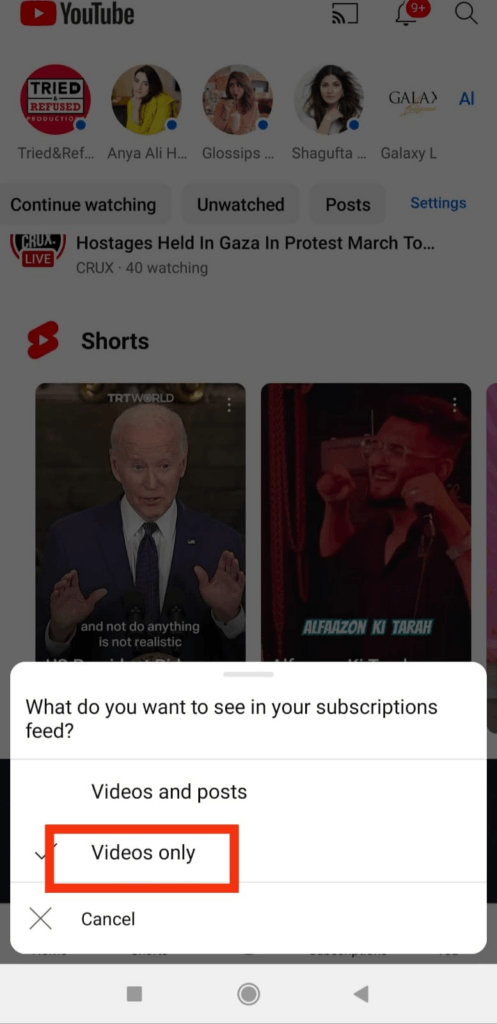
- Unsubscribe from Shorts Channels
If specific channels consistently share Shorts that you want to avoid, consider unsubscribing from those channels.
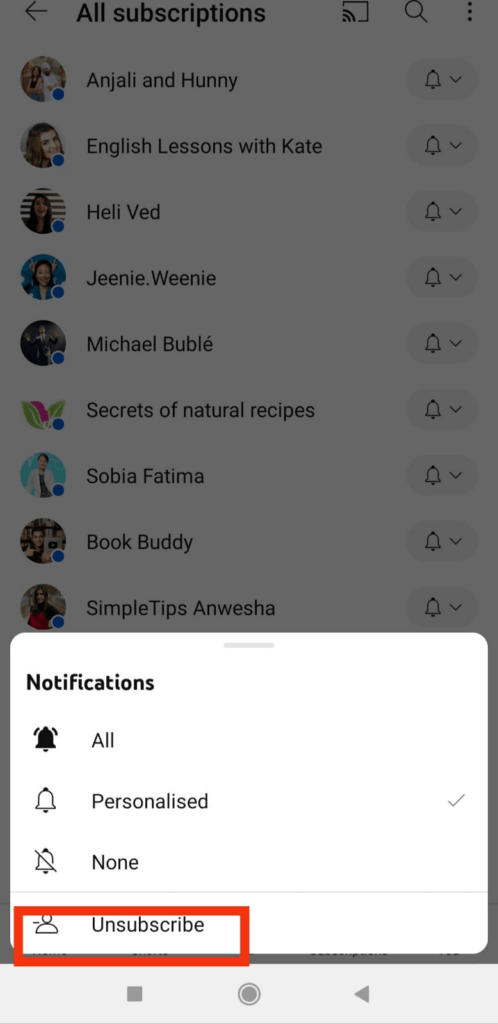
- Explore Your Recommendations
Head to the “Recommendations” tab for a curated selection of longer videos based on your preferences.
Method 3: Make Shorts “Not Interested”
Marking Shorts videos as “Not Interested” is an effective way to fine-tune your recommendations, refining your YouTube experience to showcase content that better resonates with your interests.
Step 1: Open YouTube and click the three dots at the top right corner of a short video.
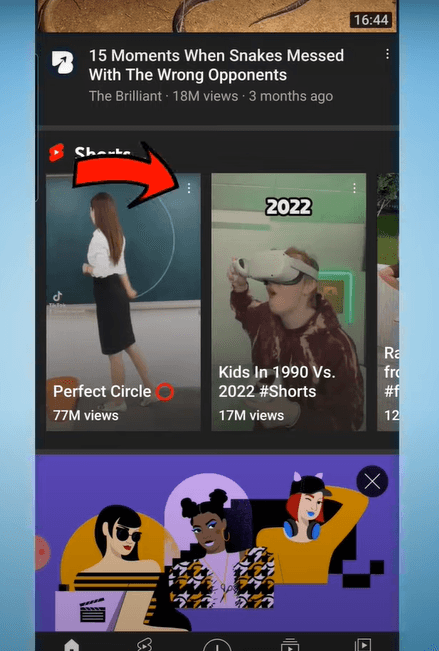
Step 2: And simple Tap on “Not Interested” and repeat until short videos no longer appear on your homepage.
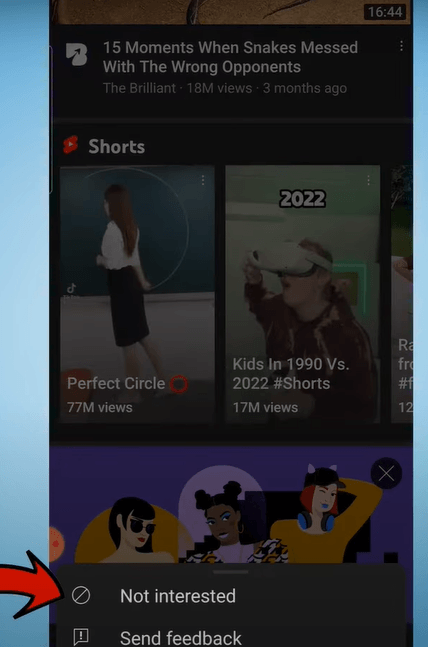
This way, you can easily get rid of shorts on your subscription.
Or you can simply click on three dots and click hide option. This way, the shorts won’t appear on your feed.
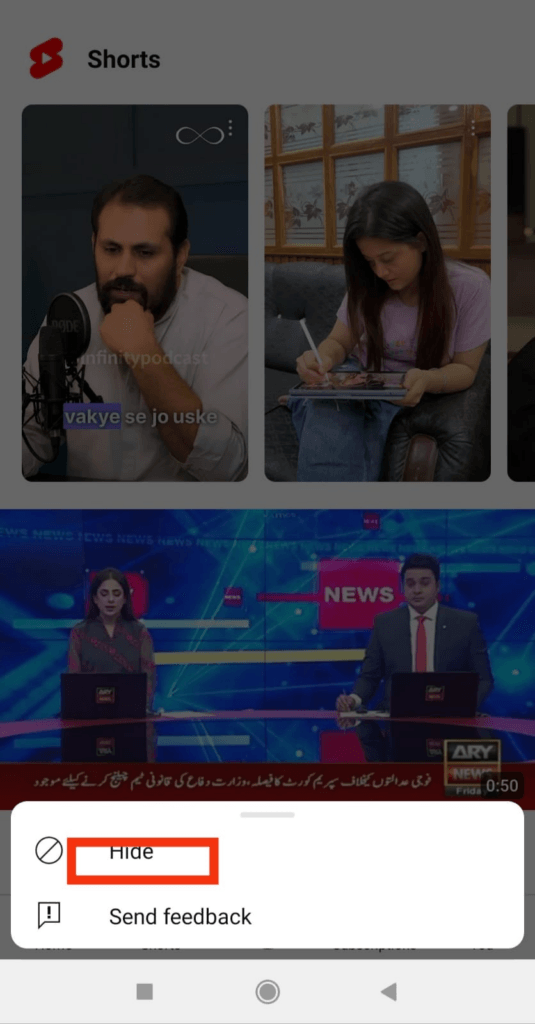
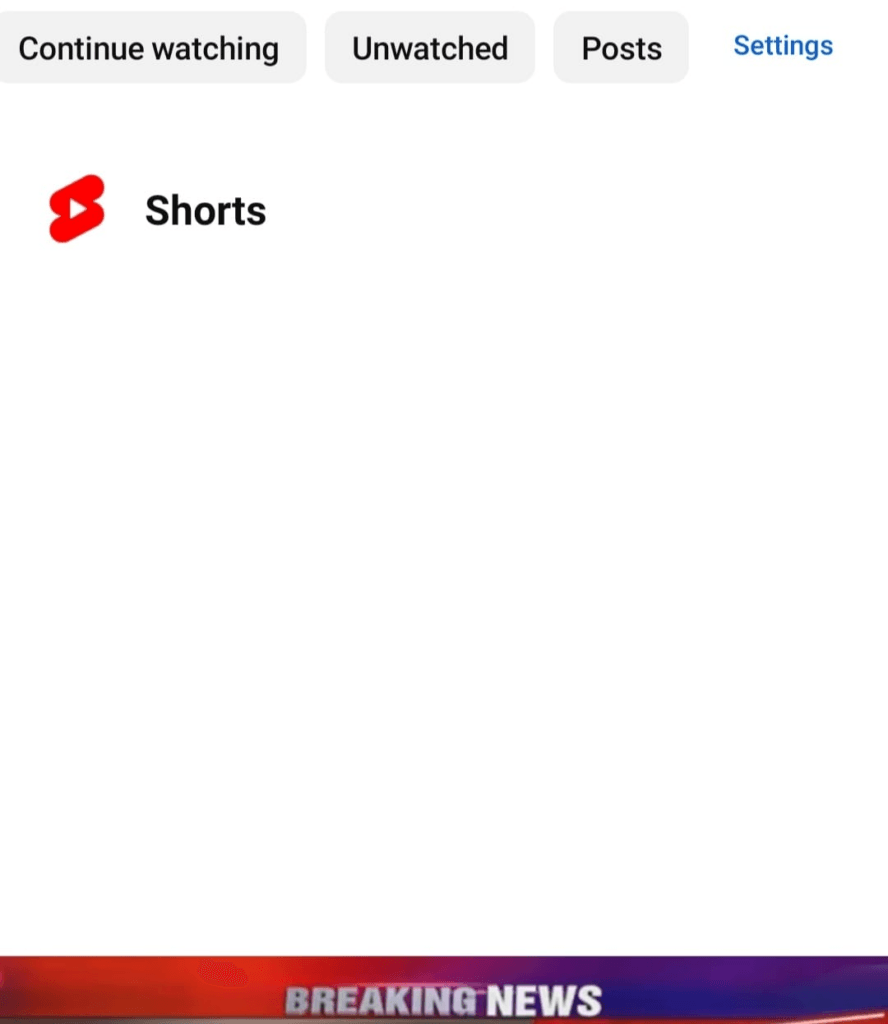
Method 4 : Downgrade the YouTube App Version
By downgrading the YouTube app version, you reclaim control over the appearance of shorts on your feed. This method enables you to choose a version of the app that aligns with your preferred viewing experience.
Step 1: Just access Settings.
Step 2: Then go to: Apps and click All Apps. There you will find YouTube.
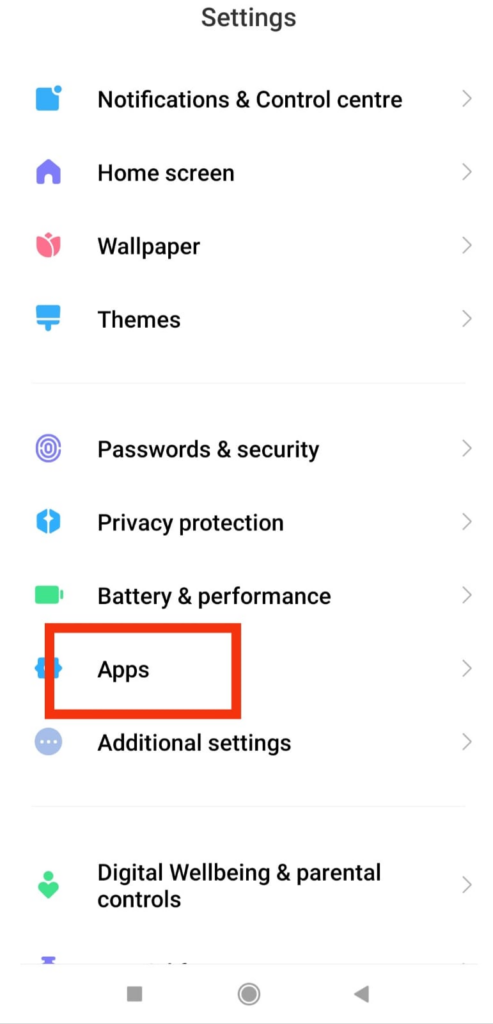
Step 3: Then tap on the three dots and then select “Uninstall updates.”
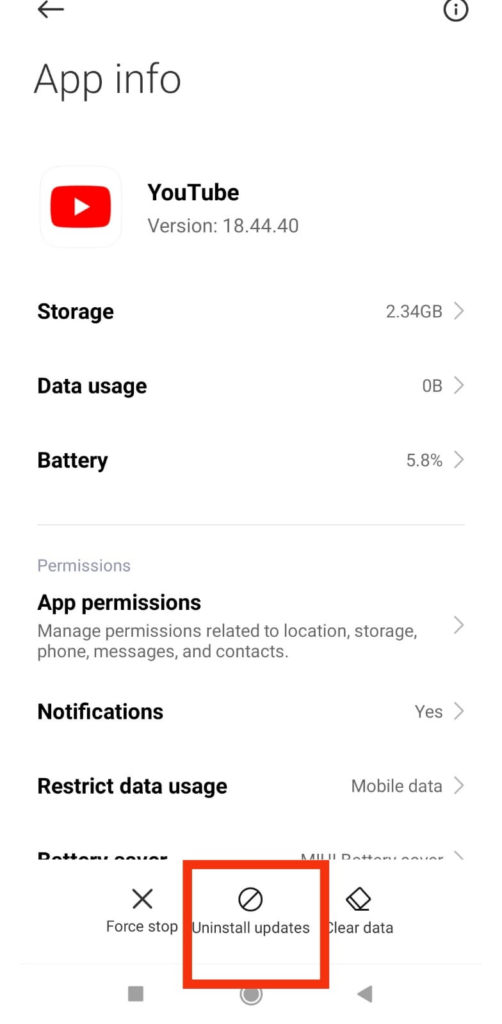
Method 5: Use YouTube Vanced
Choosing YouTube Vanced grants you not only an ad-free experience but also the ability to tailor your content by selectively disabling YouTube Shorts. Enjoy a personalized and uninterrupted viewing journey with this enhanced YouTube version.
Step 1: Just Download the YouTube Vanced app on your mobile and then Open the app and go to the Settings menu.
Step 2: Navigate to Vanced settings and Ad settings. Scroll down to find the Shorts shelf and turn on the switch to disable YouTube Shorts.
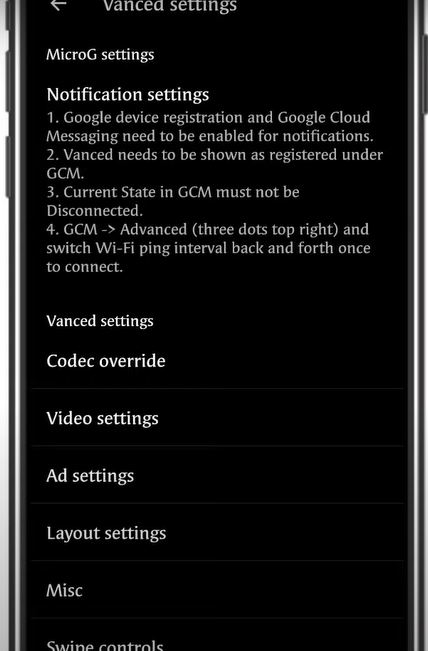
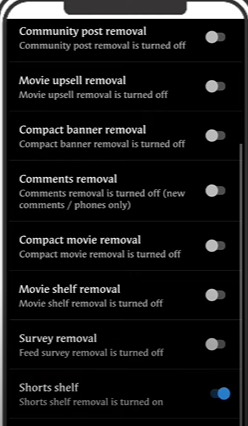
Bonus Tip: Access YouTube in a browser, as the Shorts feature is limited to the YouTube app on phones.
Method 6: Streamlining Subscriptions with YouTube Subscriptions Shorts Remover
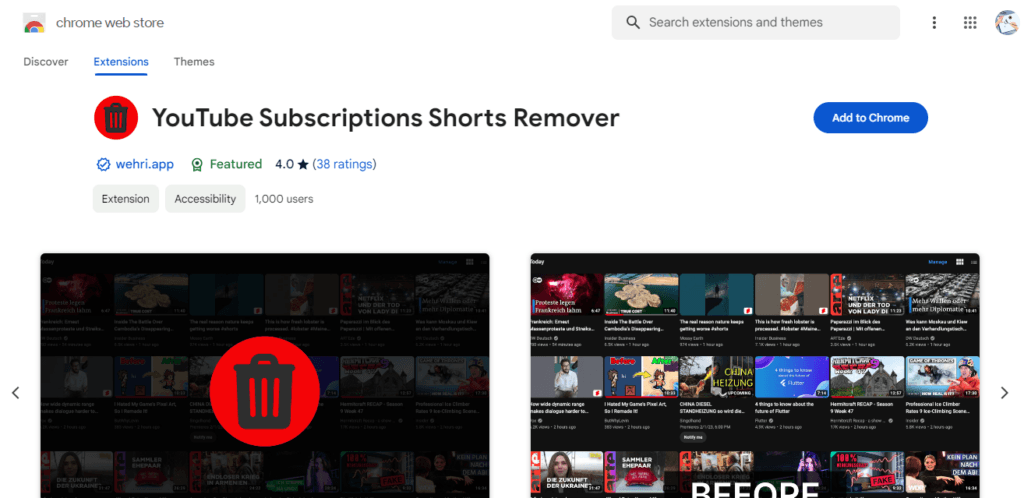
Step 1: Access YouTube Subscriptions Shorts Remover: Begin by obtaining the YouTube Subscriptions Shorts Remover, a specialized tool designed to streamline your subscription feed.
Step 2: Open the Application: Launch the application and familiarize yourself with its user interface.
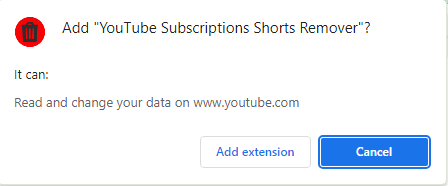
Step 3: Identify the shorts Removal Feature: Explore the features within the application and locate the functionality specifically designed for removing YouTube shorts from your subscription feed.
Activate Shorts Remover.
Enjoying a Tailored YouTube Experience
By following these steps, you can customize your YouTube subscription feed to align with your viewing preferences. Whether you prefer to disable shorts across the platform or selectively manage your subscriptions, taking control of your feed ensures a more personalized and enjoyable experience on YouTube. Experiment with these methods and refine your settings until you achieve the perfect balance for your content consumption.
Conclusion
In a world of ever-evolving digital content, YouTube Shorts has introduced a new dynamic to the platform. However, recognizing that not every user may find Shorts aligning with their viewing preferences, we’ve explored various methods to remove them from your subscription feed. From adjusting settings to utilizing external tools like YouTube Subscriptions Shorts Remover, the goal is to empower users to customize their YouTube experience.
Whether you opt for the simplicity of YouTube Settings, manually curating subscriptions, or leveraging third-party tools, the overarching objective is to create a subscription feed tailored to your interests. The power lies in your hands to shape your YouTube journey, ensuring that it aligns seamlessly with your content consumption goals.
As YouTube continues to evolve and introduce new features, staying informed about updates and exploring tools that resonate with your preferences is key. Customizing your subscription feed enhances the platform’s enjoyment, making YouTube a personalized space that caters to your unique tastes.
Keeping your subscription feed organized is essential to a cleaner viewing experience, especially if you’re creating your own video content. Using a reliable streaming camera can significantly enhance the quality of your content, setting your videos apart without cluttering your channel.
FAQs
Q: Will disabling YouTube Shorts affect other content recommendations on my feed?
A: Disabling YouTube Shorts is tailored to refine short-related recommendations. It aims to enhance your viewing experience by prioritizing content that aligns more closely with your preferences. Other content recommendations in your feed should remain unaffected.
Q: Can I re-enable YouTube Shorts if I change my mind?
A: Yes, the methods provided are reversible. If you decide to reintegrate YouTube Shorts into your subscriptions feed, you can revisit your settings, mark Shorts videos as “interested,” update the app version, or adjust preferences in YouTube Vanced accordingly.
Q: Is it possible to customize the YouTube Subscriptions Shorts Remover tool?
A: The YouTube Subscriptions Shorts Remover tool is designed to offer customization options, allowing users to fine-tune their subscription feed. Users can explore the tool’s features and settings to personalize the Shorts removal process based on their preferences.
“

































.png)