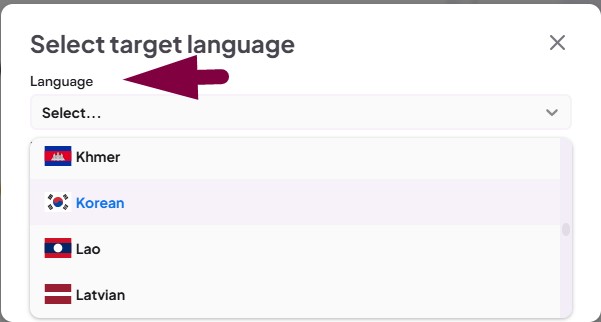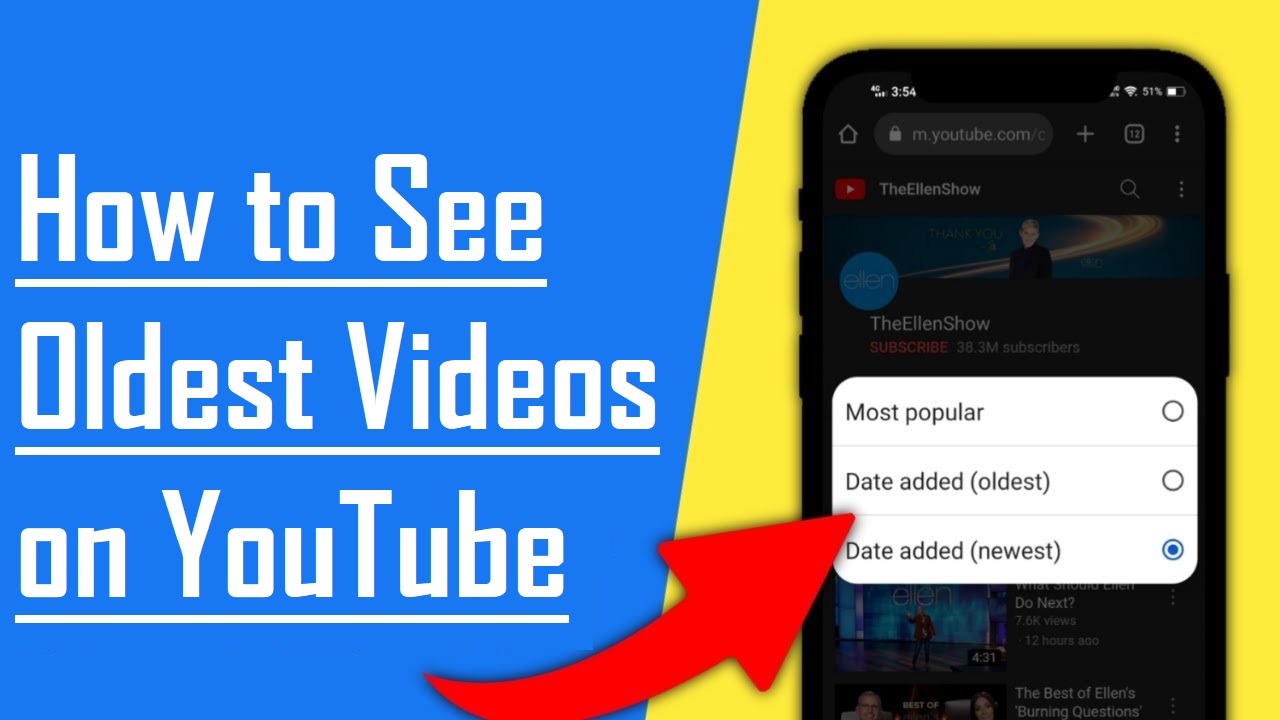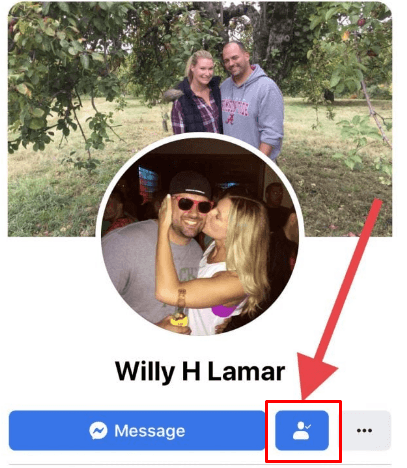Ever felt the need to make yourself unavailable on Facebook Messenger? Well, you’re not alone! In our buzzing digital world, everyone craves a hiatus from the constant ping of messages. Imagine having the power to be temporarily anonymous, free from the expectation of instant replies. It’s not just about privacy; it’s about reclaiming control over your time in the virtual world. But here’s the twist – being unavailable on Messenger isn’t just a personal choice; it’s a strategic move that transforms how others see your online profile. It’s like a secret weapon, subtly conveying your independence and intentionality in the vast digital landscape. So, do you also want to be unavailable on Facebook Messenger?
Keep reading this post and find out some fascinating ways you can use it if you want to be unavailable on Facebook Messenger.
How Can You Be Unavailable on Messenger?
No wonder, digital communication is dominating the world today. The constant connectivity from platforms like Facebook Messenger can be overwhelming. The need to always be ready for chats, calls, and notifications can invade personal space and moments of relaxation.
Thankfully, Facebook Messenger has many features to help users take back control of their online presence. By adjusting settings and using specific tools wisely, you can balance staying connected and enjoying uninterrupted privacy.
Let’s check out seven simple methods to make yourself unavailable on Facebook Messenger, so you can manage your digital interactions just the way you want.
7 Ways with Their Steps to Make Yourself Unavailable on Facebook Messenger
Adjust Your Active Status
To take a break from the digital buzz, start by changing your active status on Messenger. By easily going to your app settings, you can turn off your active status, so others won’t see you, but you can still use the platform whenever you want.
Step 1: Go to the Messenger app and click on your profile picture.
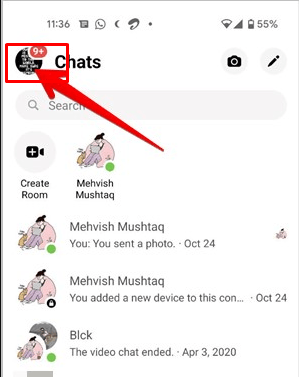
Step 2: Select “Active Status.”
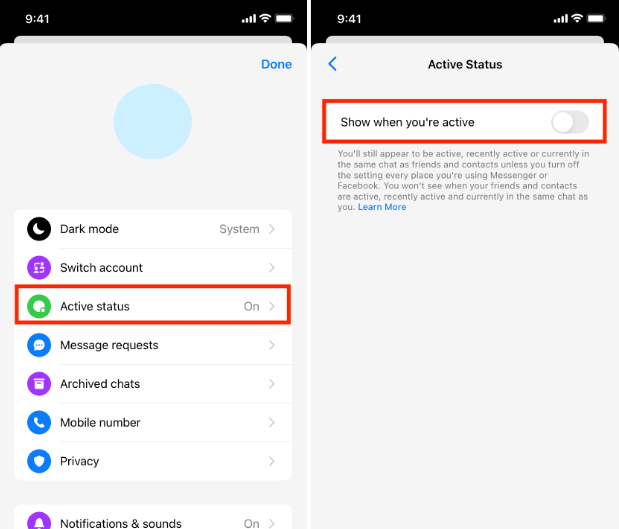
Step 3: Toggle the switch to turn off your active status.
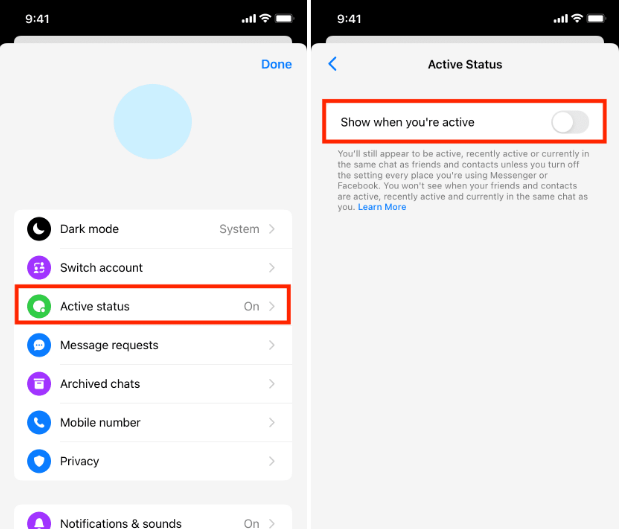
Step 4: Enjoy the freedom to use Messenger without displaying your online presence.
Use the Do Not Disturb Feature
Silencing the constant pings and notifications is an art that can be mastered through the “Do Not Disturb” feature on Messenger. This tool allows you to create a digital sanctuary, temporarily shielding you from interruptions during periods when you need to focus or simply desire some respite.
Step 1: Go to notifications settings on any chat on Messenger.
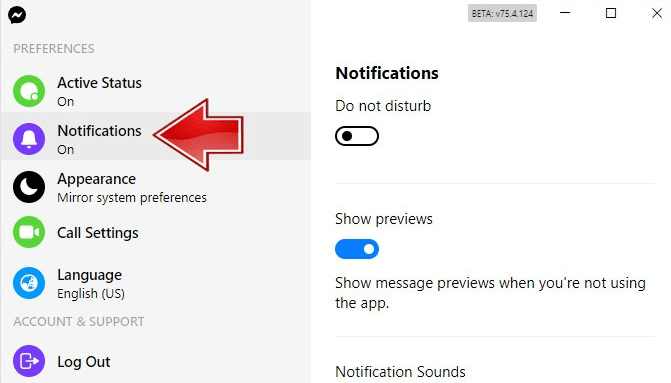
Step 2: Tap on “Do Not Disturb.”
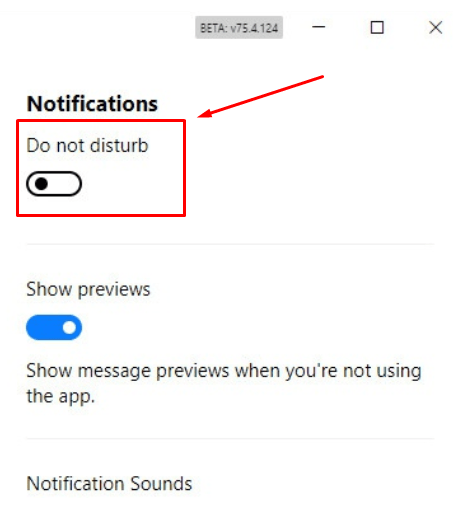
Step 3: Choose the duration you want to mute notifications or set a custom schedule.
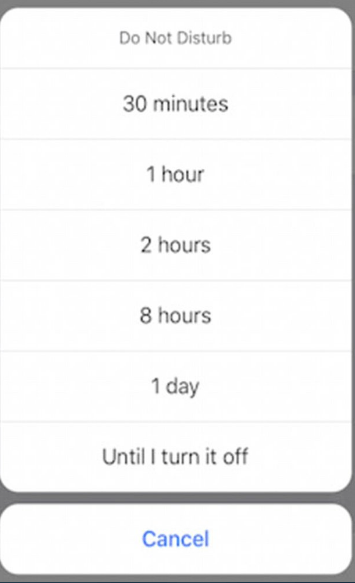
Step 4: Notifications will be silenced during the selected period, allowing you to focus without interruptions.
Limit Your Availability with Custom Status
Crafting a tailored status message on Messenger can act as a subtle communication tool, informing your contacts about your current engagement level. This personalized touch not only communicates your availability but also adds a human touch to your digital presence.
Step 1: Start Facebook Messenger and tap on your profile image.
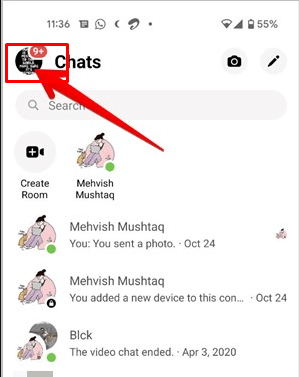
Step 2: Select “Set Status message”
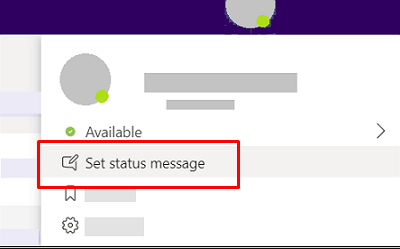
Step 3: Choose a predefined status or create a custom one.
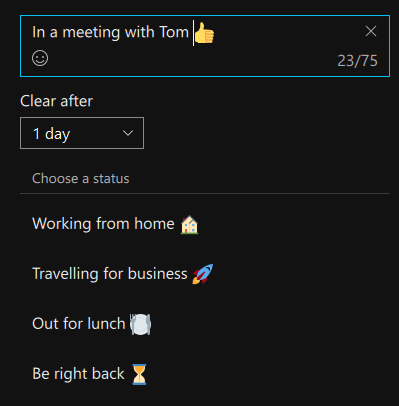
Step 4: Communicate your availability without going offline by using a tailored status message.
Mute-Specific Conversations
When you are bombarded with a lot of notifications from your social media, it becomes really important to take a break. That’s when the option of muting conversations comes in handy. Whether it’s to focus on particular discussions or just to take a break, muting specific chats provides a customized way to handle your Messenger interactions.
Step 1: Open the Messenger app and find the conversation you want to mute.
Step 2: Tap on the contact’s name.
Step 3: Select “Mute Notifications.”
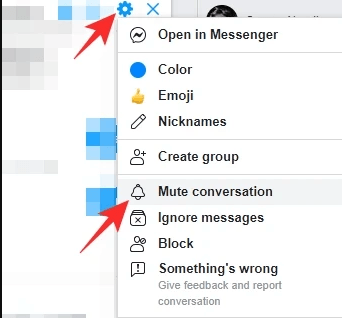
Step 4: Choose the desired duration or mute indefinitely to silence notifications for that conversation.
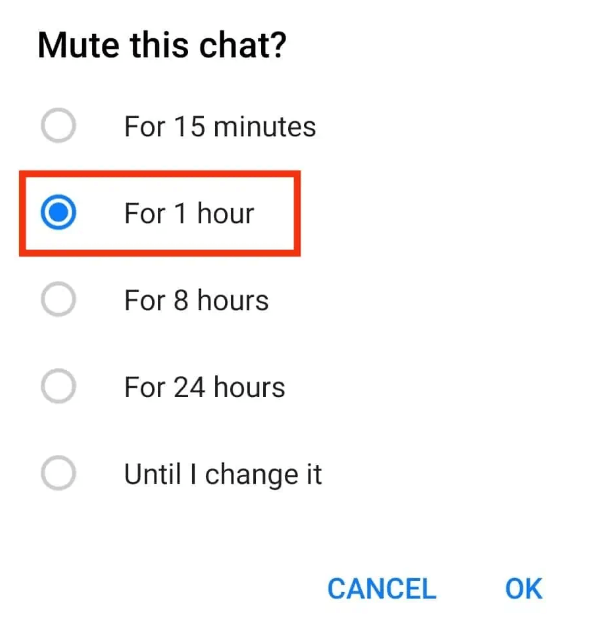
Utilize the “Ignore Messages” Feature
For those times when you need a complete respite from Messenger, the “Ignore Messages” feature becomes your ally. By selectively opting out of message notifications, you can create a buffer zone, allowing you to reclaim your time and attention.
Step 1: Go to the Messenger app settings.
Step 2: Tap on “Privacy.”
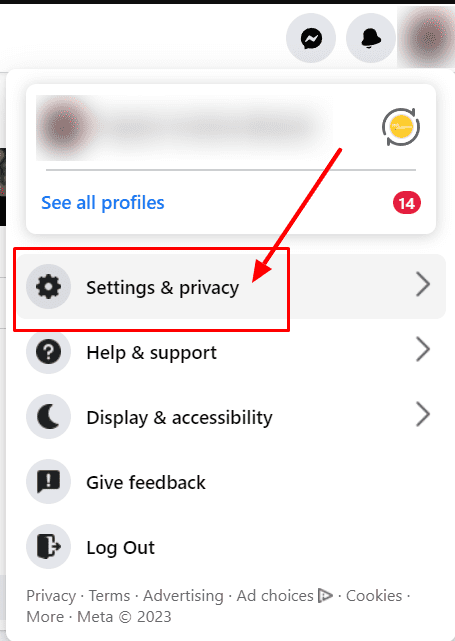
Step 3: Activate the “Ignore Messages” feature.
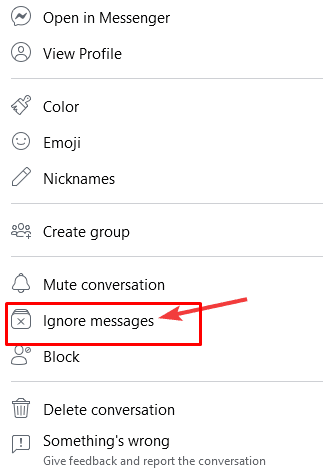
Step 4: Enjoy a temporary break from incoming messages without completely disconnecting from the platform.
Manage Connection Requests
Managing the flow of connection requests and messages is crucial to shaping your Messenger experience. By adjusting your privacy settings, you can screen out unwanted requests, making sure that your digital space is filled only with those you want to communicate with.
Step 1: Go to the Facebook app and go to “Settings.”
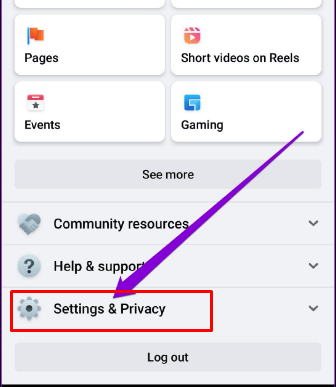
Step 2: Select “Privacy Settings” and then “Who can contact me?”
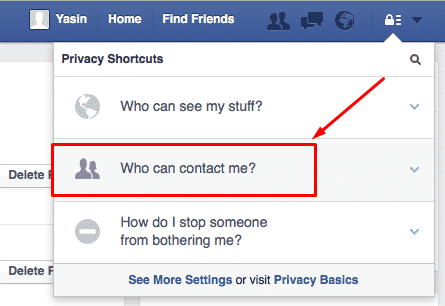
Step 3: Choose “Friends of Friends” or customize your settings to control who can send you friend requests and messages.
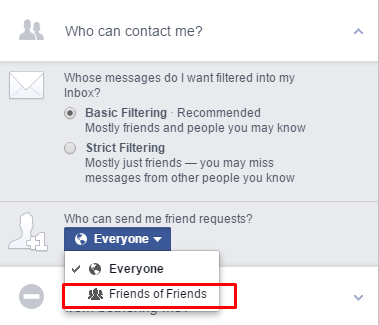
Log Out When Necessary
For long periods of uninterrupted privacy, logging out of Messenger becomes the best solution. This intentional disconnection ensures that you are not tied to the platform, allowing you to focus on other aspects of your life without the constant buzz of notifications.
Step 1: Go to the Messenger app settings.
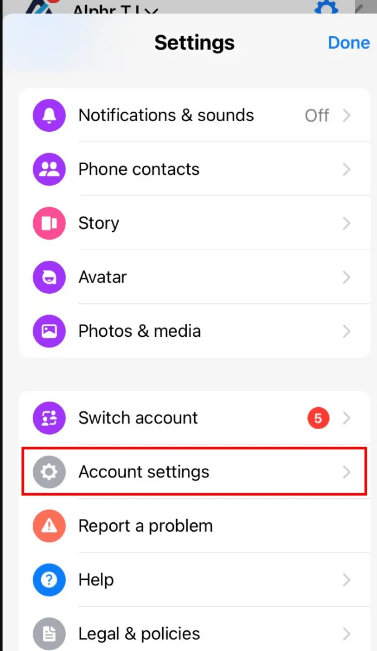
Step 2: Proceed by swiping down to find and select “Log Out.”
Step 3: Confirm your choice; you’ll be temporarily logged out, giving you a break from Messenger notifications.
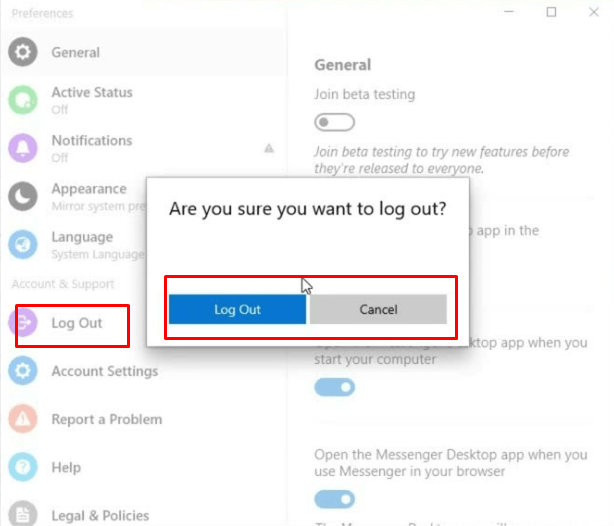
You can make your digital experience more purposeful and easy to handle by using these seven strategies in your Messenger usage. Try out these features to discover the right combination that matches your lifestyle, allowing you to enjoy the advantages of staying connected without compromising your desire for privacy and uninterrupted time.
Conclusion
Taking control of your Messenger availability is a proactive move to safeguard your online privacy. You can choose when and how you interact with the platform by utilizing Facebook Messenger’s features. Turn off your online status, enable Do Not Disturb, or modify message settings to improve your messaging experience. These actions assist you in striking a balance between staying connected and protecting your personal space on the internet.
If you’re intentionally stepping away from Messenger to minimize distractions, you might also consider streamlining your communication workflow during events or live productions. A wireless intercom system can help coordinate efficiently offline, ensuring your team stays connected without unnecessary interruptions.
FAQs
Q1. What causes someone to be unavailable on Messenger?
If you are unable to send someone a Facebook message, you may notice “This person is unavailable on Messenger.” You cannot message your friend if they have deactivated their Facebook account. Facebook communications to those who have blocked you won’t reach them.
Q2. What does Messenger’s restricted mode entail?
If you block someone, their calls won’t ring, and you won’t receive notifications when they message you. You will not be able to message or phone them. Your chat with them will not appear in your list of chats. We will keep your restriction from them a secret.
Q3. What is the duration of a Messenger restriction?
Depending on how serious the offense is, Facebook can ban the user. The individual’s previous activity decides this on the platform. A temporary barrier has been seen to persist anywhere from a few hours to up to thirty days. It is not possible to view the block’s duration at this time.

































.png)