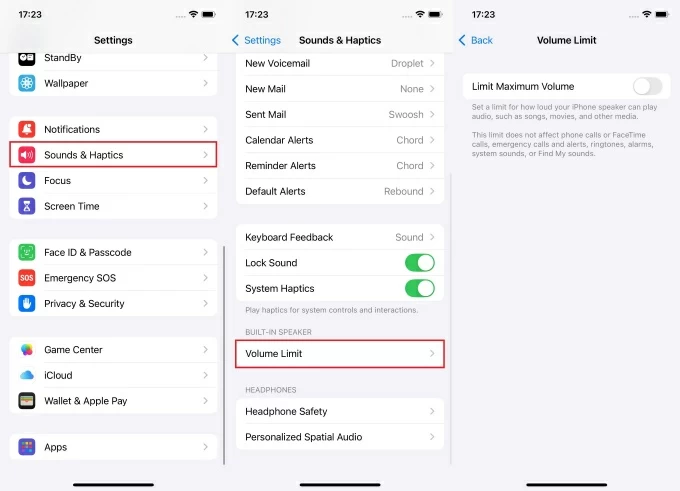Earbuds have been great companions for music lovers, audiobook listeners, and podcast admirers. Although many brands have emerged and made their names in the minds of their customers, EarFun took place in their hearts. The company offers different earbud models, and they are compatible with almost all smart devices.
But if you are having difficulty pairing them, then this article is for you. Here you will learn how to pair EarFun earbuds to smartphones (Android and iPhone) as well as your laptops (Mac and Windows). Additionally, you will also explore a few ways to keep your EarFun earbuds in good shape so you can enjoy them for a long time.
So let’s get going.
What are EarFun Earbuds?
EarFun is a renowned wireless earbuds brand established in 2018. The main people behind this company’s products are well-qualified acoustic engineers, music professionals, and industrial designers. The main aim of EarFun is to provide high-quality sound through wireless earbuds at affordable pricing. Furthermore, each EarFun earbud model is packed with unique features, such as Bluetooth 5.0, water-resistant, sweatproof, touch controls, and long-lasting battery life.
EarFun earbuds have been the apple of the eyes of many critics for their comfortable fitting and great audio quality. All EarFun earbud models have a great design and come in various ear tips. Most earbuds models also have the active noise cancelation feature (ANC) that strongly blocks unwanted noises. Therefore, making them ideal for working and traveling in ambient and loud environments.
What’s more? The balanced sound the EarFun earbuds offer is quite amazing. In fact, it is one of the perfect earbuds in the world that can help you listen to deep bass and clear vocals.
While there are many popular products by EarFun, the EarFun Air and EarFun Air Pro are still the most famous earbuds offered by this company. These models can be easily paired with all major devices without giving you any tough time.
How to Pair EarFun Earbuds to iPhone?
EarFun earbuds and iPhone go hand in hand when it comes to pairing. But if you’re using the earbuds for the first time with your iPhone, you can follow the steps in this tutorial to successfully pair them. The method below is to pair EaFun Air Pro with all the iPhone models with the latest iOS. Moreover, it will also show you how to fix the unpairing issue you encounter during the process.
- Step 1: Make sure you have an iPhone near the EarFun earbuds. Although it is not a matter of range, it is better that both devices are close enough.
- Step 2: Next, ensure that your EarFun earbuds Air Pro are at least 50% charged. If not, you must charge them using the USB port on the case.
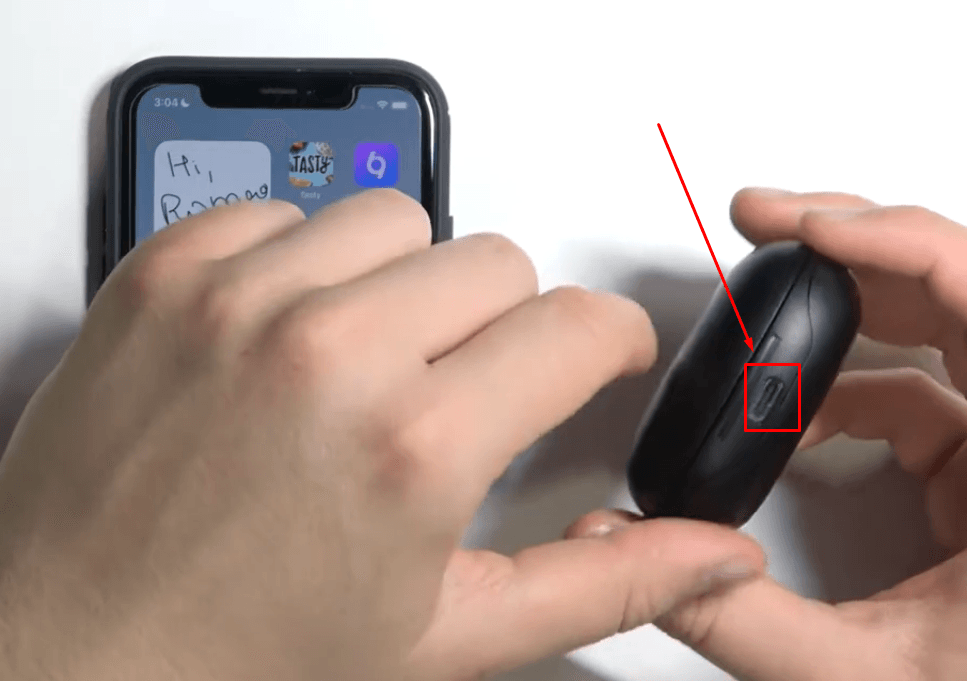
- Step 3: Open the earbuds case, and you will find the left and right earpieces placed in the box. You will see a small indicator light blinking in green and white in the middle of the earbuds. The earbuds are ready for the pairing mode.
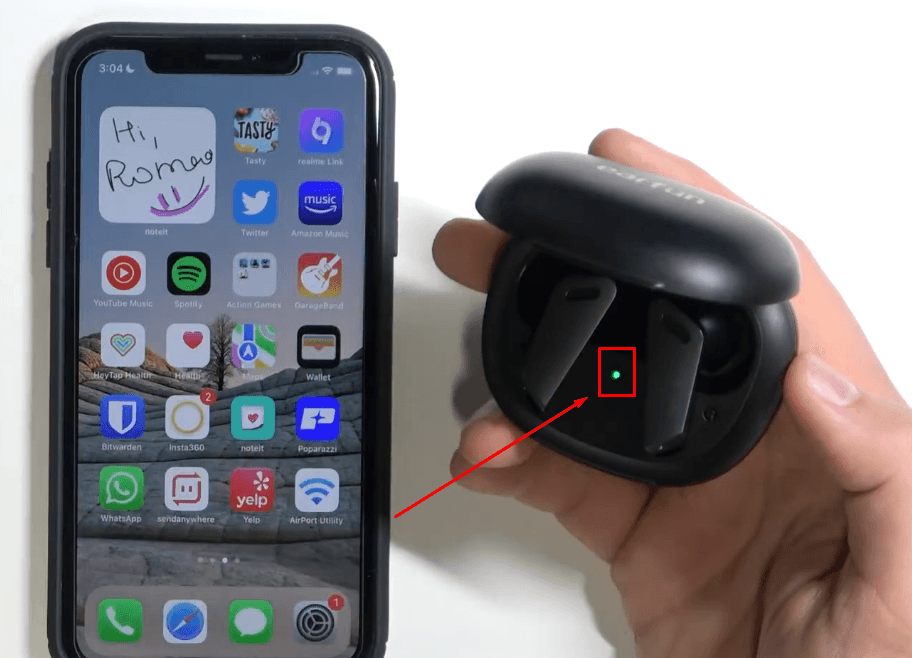
Note: As soon as you open the charging case, the earbuds will be turned on. In case they are turned off, press and hold the (multifunctional) button on both earpieces individually for at least 2 seconds to power on.
- Step 4: Tap the ‘Settings’ icon on your iPhone.
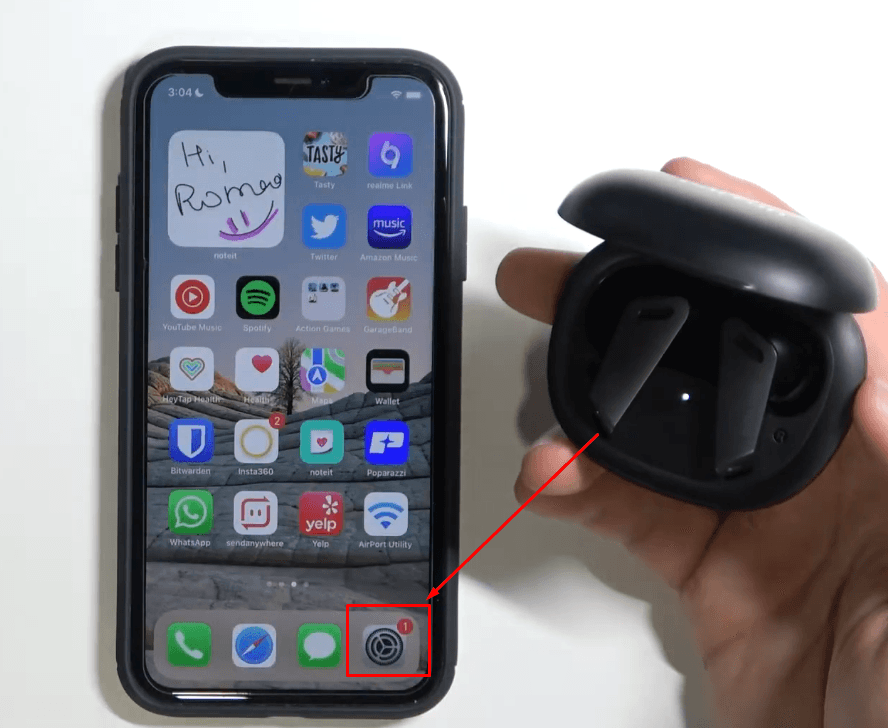
- Step 5: In the settings menu, tap the ‘Bluetooth’ option.
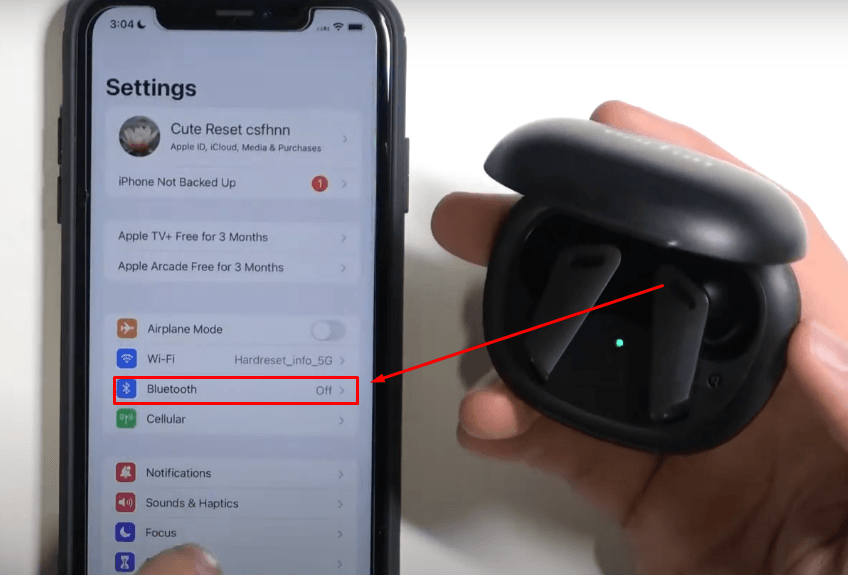
- Step 6: If the Bluetooth is turned off, tap the ‘toggle’ next to the ‘Bluetooth’ option to activate Bluetooth signals from your smartphone.
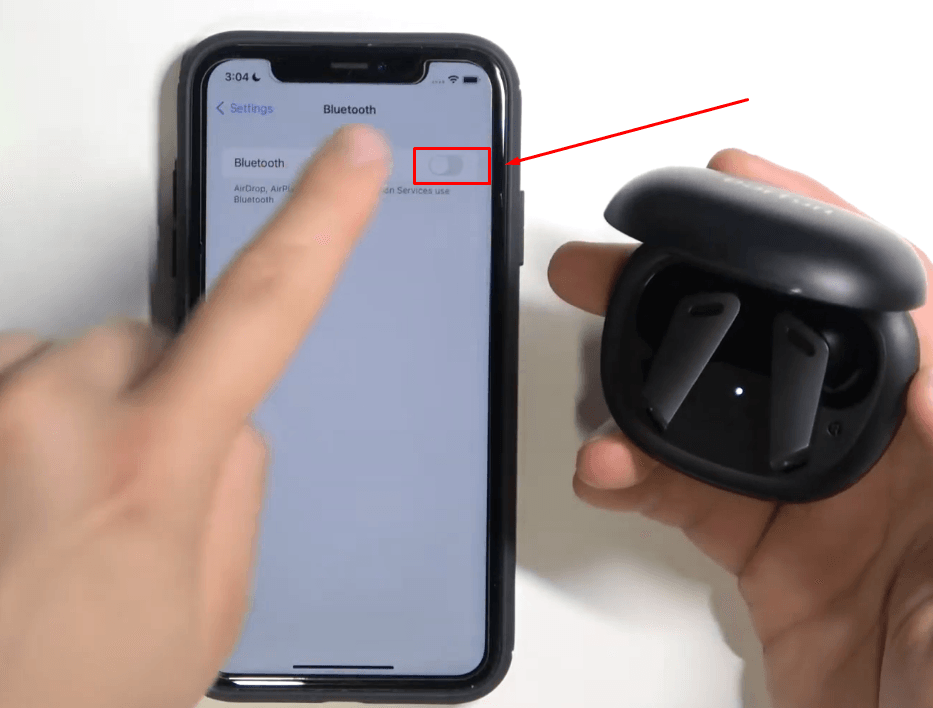
- Step 7: Once done, your iPhone will search for available devices with their pairing mode turned on. Look in the ‘OTHER DEVICES’ section, and you will find the name of the earbuds ‘EarFun Air Pro.’
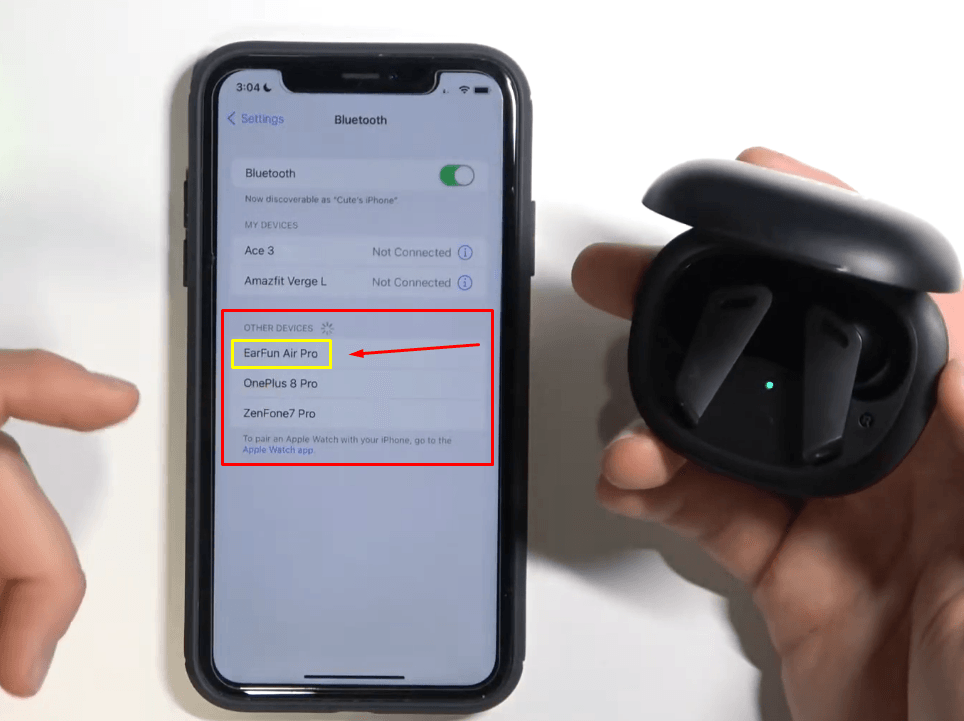
So tap on it to continue the pairing process.
- Step 8: In a few seconds, your iPhone will be paired with the EarFun Air Pro earbuds. You can also confirm this by searching for the earbuds’ name in the ‘MY DEVICES’ section. The status should be shown as ‘Connected.’
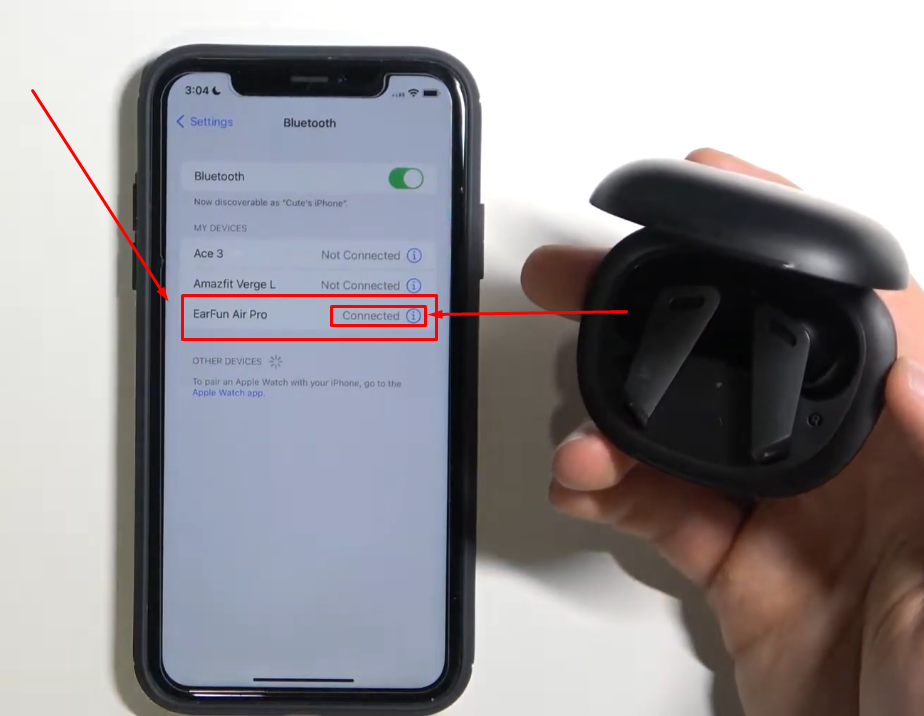
- Step 9: If you are still unable to connect the device. Or, your iPhone shows that the earbuds are connected, but you can’t hear the sound out of them. Press and hold the button in the charging case 2 times in a row.
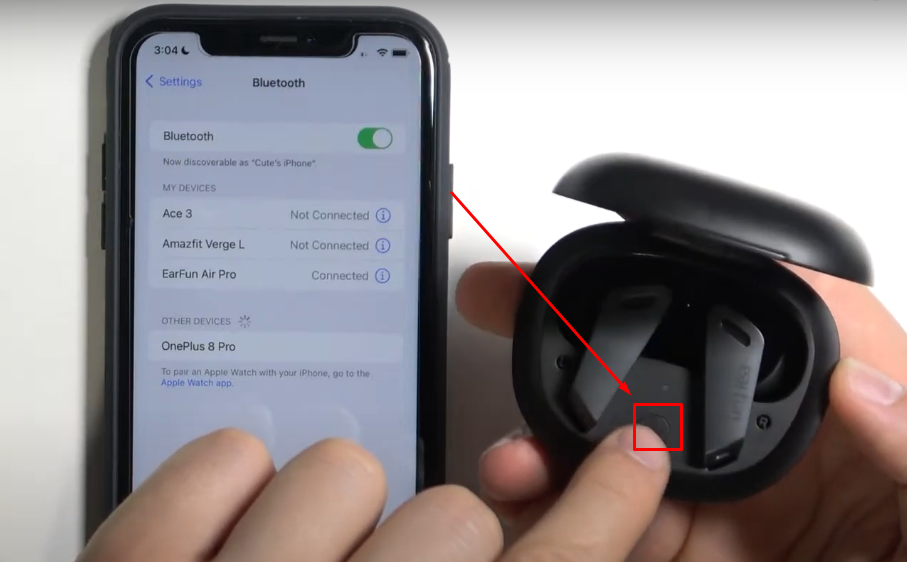
- Step 10: The indicator light will start blinking in the white color only.

- Step 11: Now tap the name of the earbuds, ‘EarFun Air Pro,’ in the ‘MY DEVICES’ section. If the prompt ‘Connection Unsuccesful’ appears, it means the device needs to be paired again. So, tap the ‘Forget Device’ option.
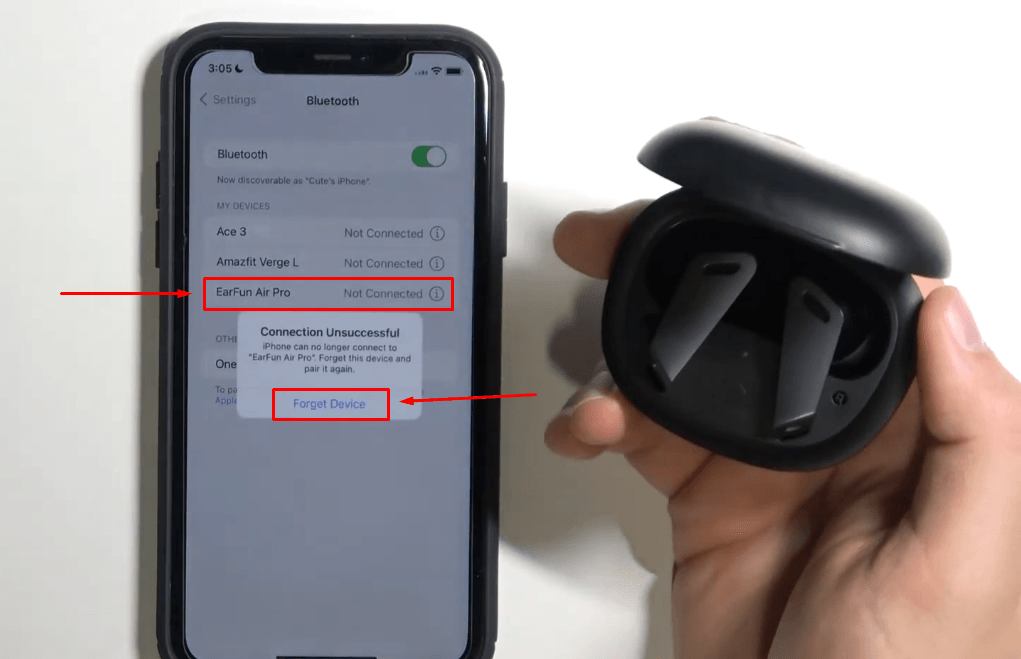
- Step 12: Turn off the Bluetooth and turn it on again. Then, repeat the same pairing (from Step 4 to Step 8). And this time, your EarFun Air Pro earbuds will be connected to your iPhone.
How to Pair EarFun Earbuds to Android?
Pairing EarFun Earbuds Air, Air Pro, or Free Pro with your Android smartphone is straightforward. It is because Android phones usually cover a broad range of Bluetooth profiles. This allows you to connect your earbuds with the newest software updates and even with the old versions and phone models. So in this section, you will explore the steps on how to pair EarFun earbuds to Android devices.
- Step 1: Assuming that you have your EarFun earbuds at least 50% charged, open the charging case. You will notice that the green light indicator will be static at the moment. So, under the indicator light, press and hold the round button for 3 seconds to turn on the pairing mode of the earbuds.
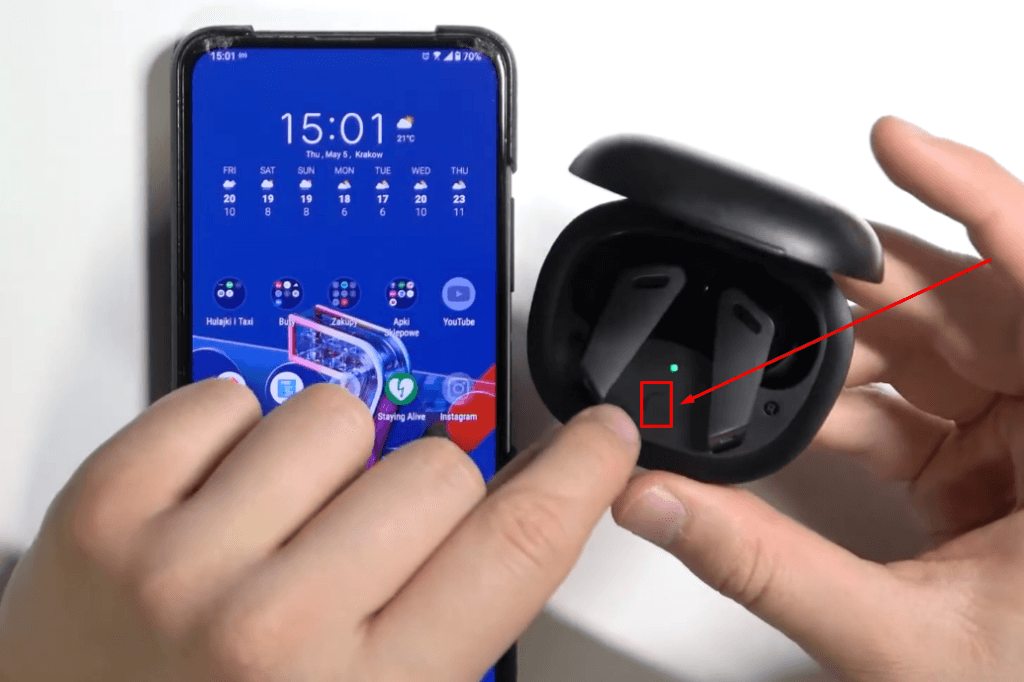
As soon as you do that, the indicator light will start blinking in green and white colors.
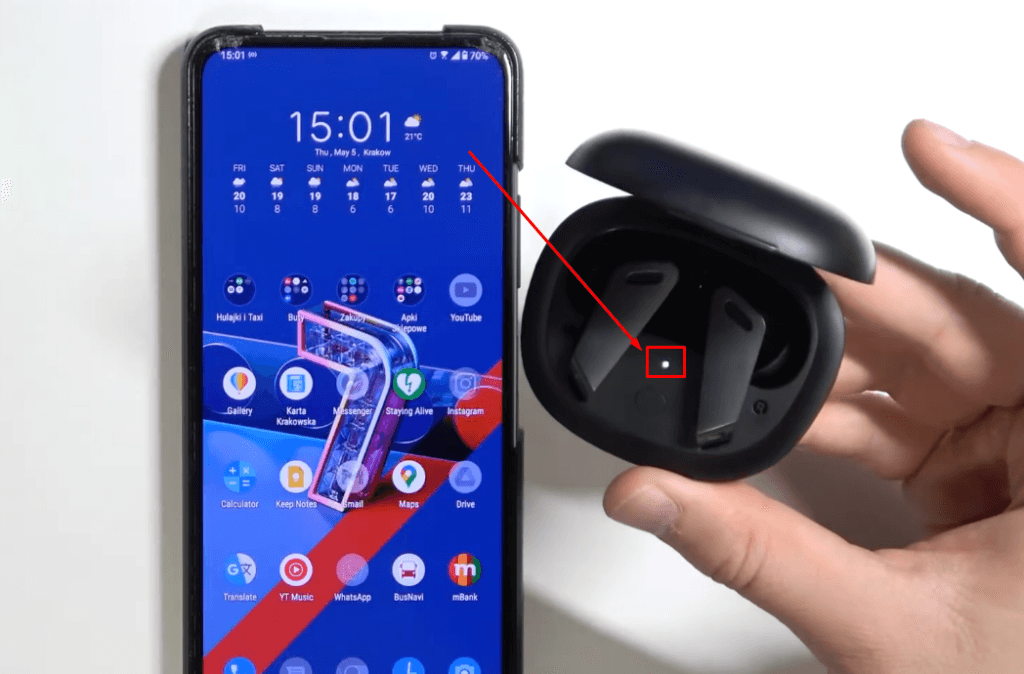
- Step 2: Go to your Android phone and slide down the screen menu/notification bar. From there, tap and hold the ‘Bluetooth’ icon until the phone takes you to the main Bluetooth settings.

Note: If you can’t find the ‘Bluetooth’ icon in the notification bar menu, go to your Android phone’s ‘Settings’ and tap the ‘Bluetooth’ option.
- Step 3: You will notice that the Bluetooth is turned off.
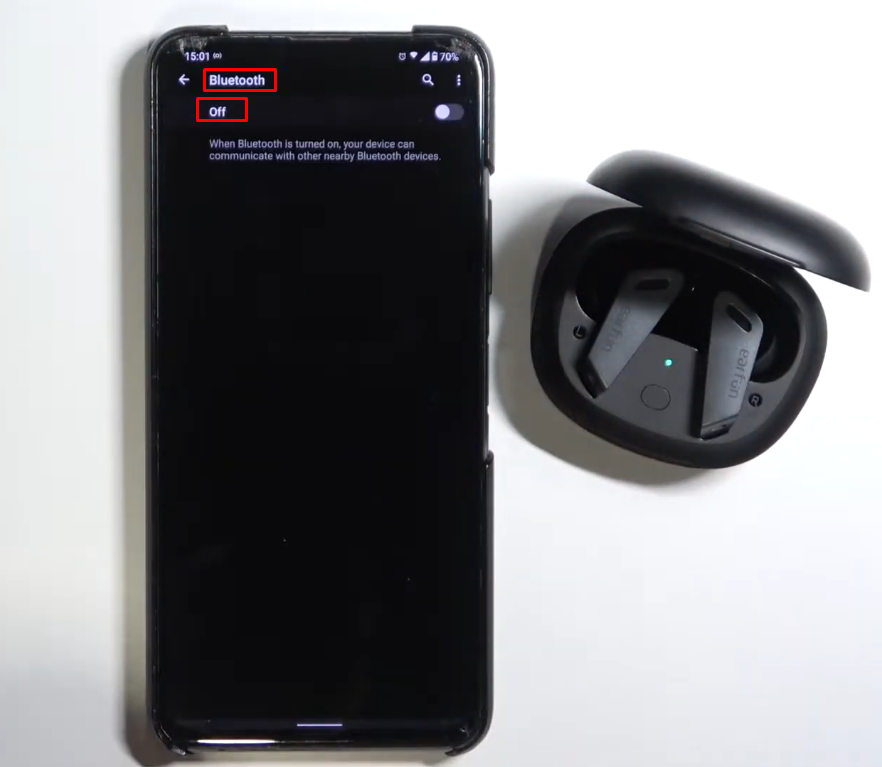
And right next to the ‘Off’ status, there will be a toggle bar. So, tap on the toggle to turn on your Bluetooth.
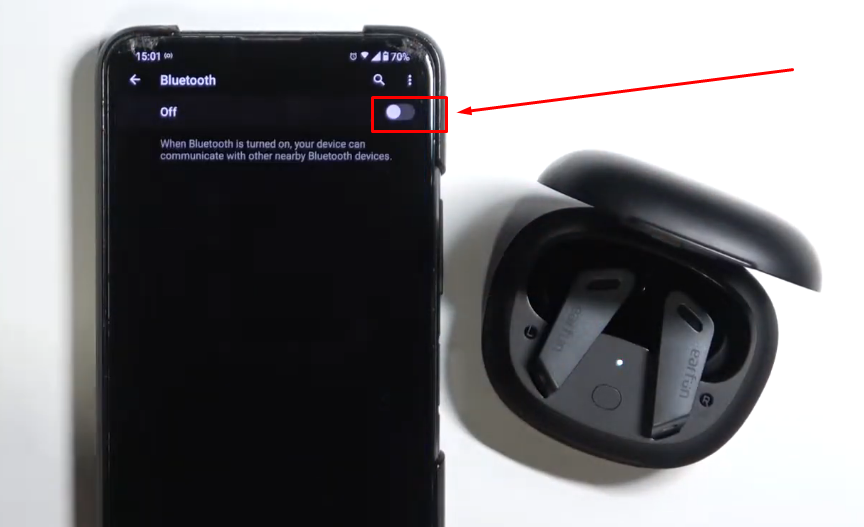
- Step 4: Once the Bluetooth is activated, you will get a disappearing prompt at the bottom of the screen, confirming that you have turned on the Bluetooth. Also, your phone will search for the available Bluetooth signals for pairing in the ‘Available devices’ section.
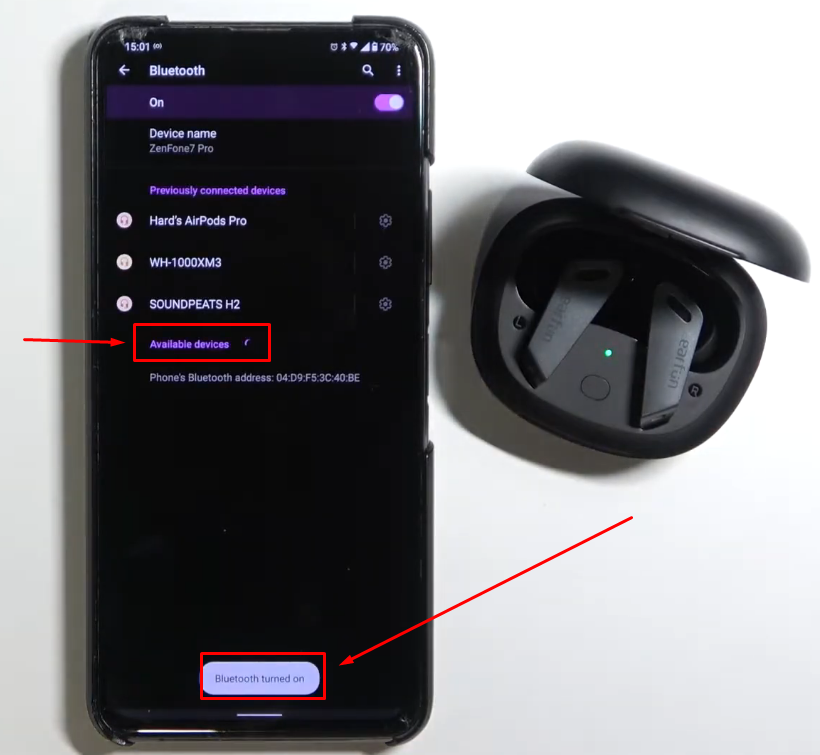
- Step 5: Within seconds, your Android phone will show you the earbuds’ name. So if you are using the ‘EarFun Air Pro,’ it should appear in the available devices section.
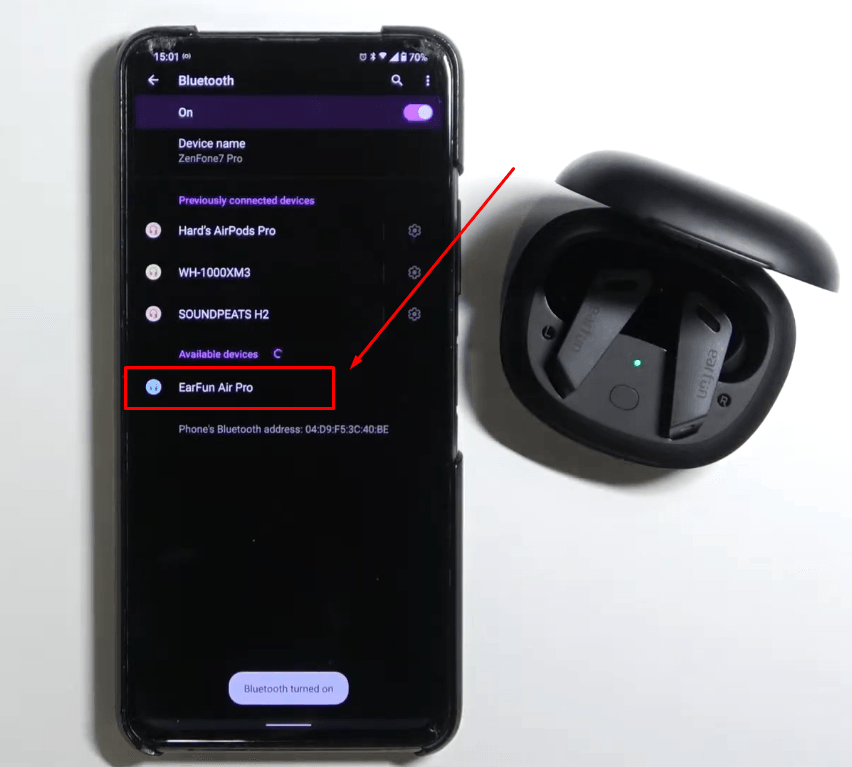
- Step 6: Tap on the ‘EarFun Air Pro,’ and you will see a small pairing request prompt. So, choose ‘Pair’ to allow your phone to connect with the earbuds.
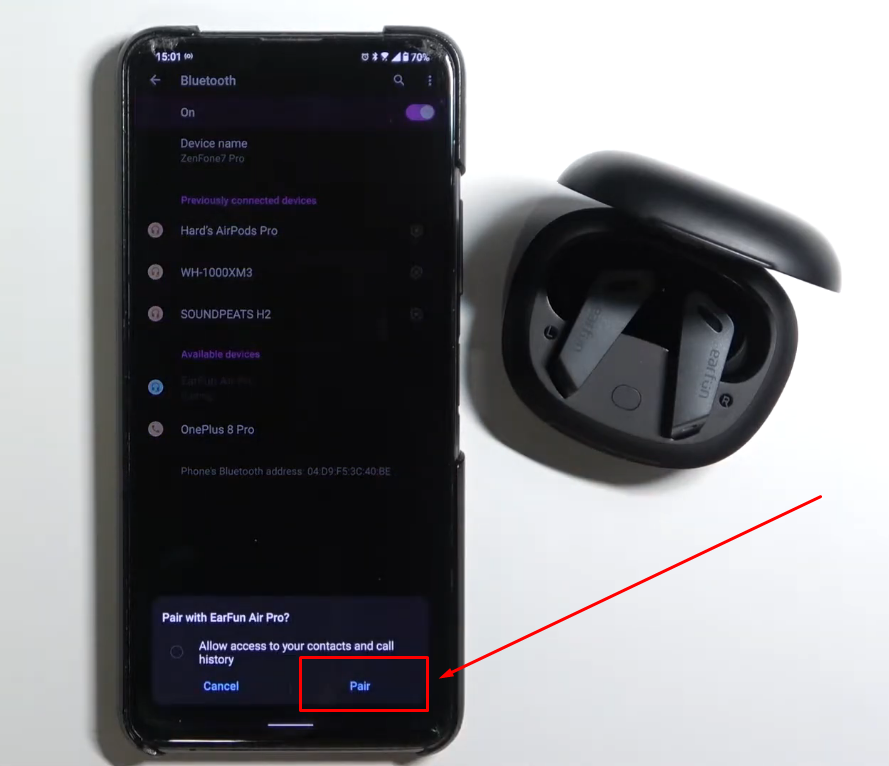
- Step 7: Upon a successful pairing, the name of the earbuds (EarFun Air Pro, in this case) will now appear in the ‘Media devices’ section.
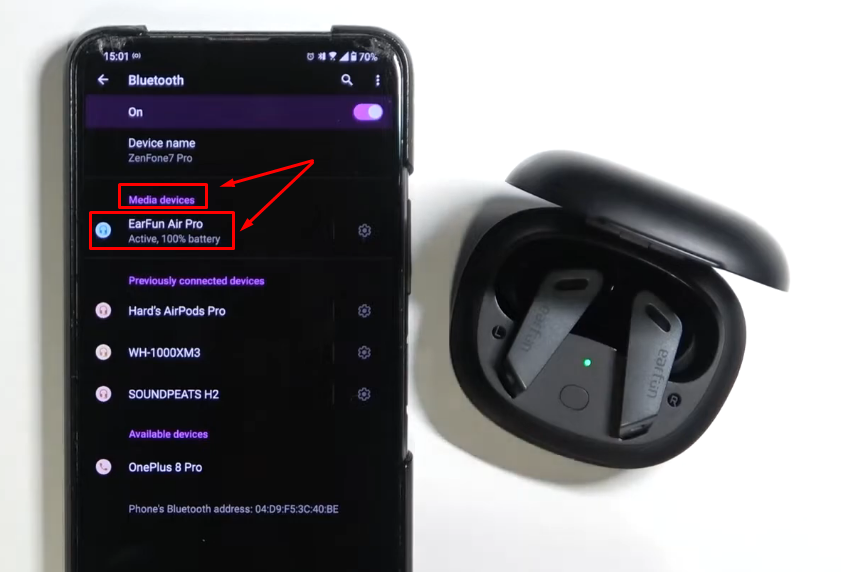
It means that your phone is ready to play songs or audio through your earbuds.
How to Pair EarFun Earbuds to Windows Laptop?
Bluetooth earbuds allow you to listen to your favorite audio files while working on the laptop. But only some earbud brands can qualify for this type of connectivity. However, EarFun earbuds are tried and tested on several Windows laptops, and they connect really easily without causing any trouble. So, if you have any model of EarFun earbuds that you want to connect to your Windows computer, here’s how you do it.
- Step 1: Open your laptop and EarFun earbuds case (Air, Air Pro, or Free Pro). But do not enable the pairing in your earbuds at this stage.
- Step 2: In your Windows laptop, go to the ‘Settings’ option by clicking the ‘Windows’ icon or the settings shortcut (if you have it).
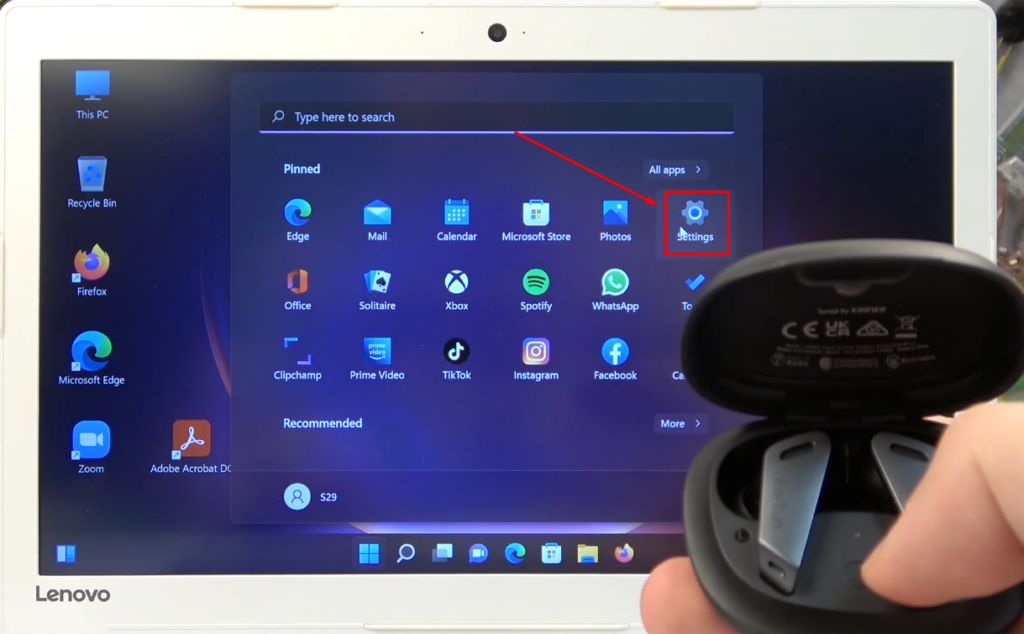
- Step 3: Make sure you’re in the ‘System’ settings. Then, look for the ‘Bluetooth & device’ option and click it.
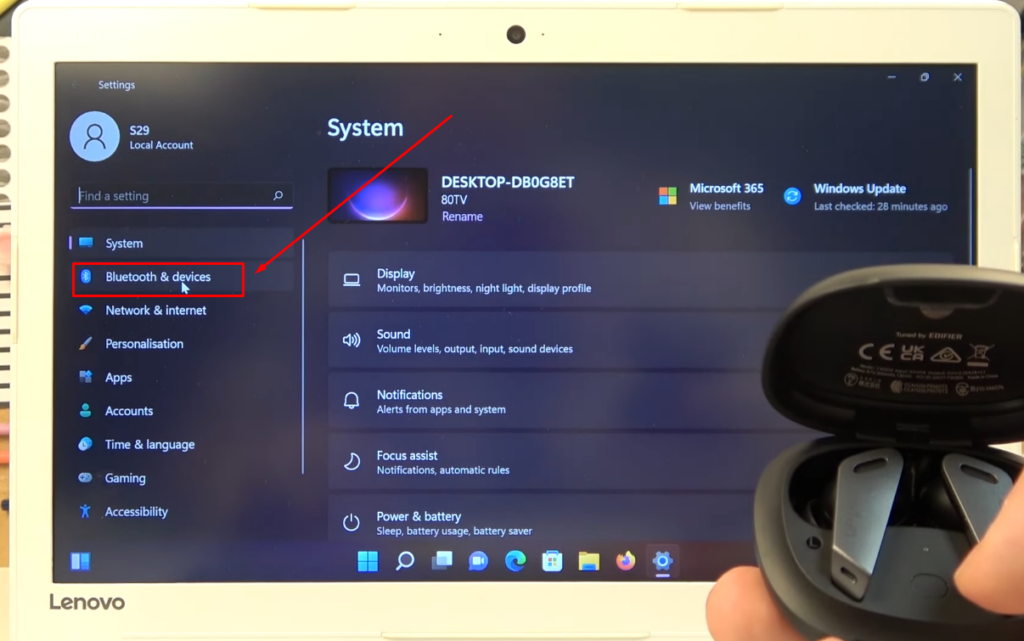
- Step 4: Once done, you will see a ‘Bluetooth’ option with a toggle on/off button. Normally, the button stays off. So, click the toggle to turn on the Bluetooth in your Windows laptop.
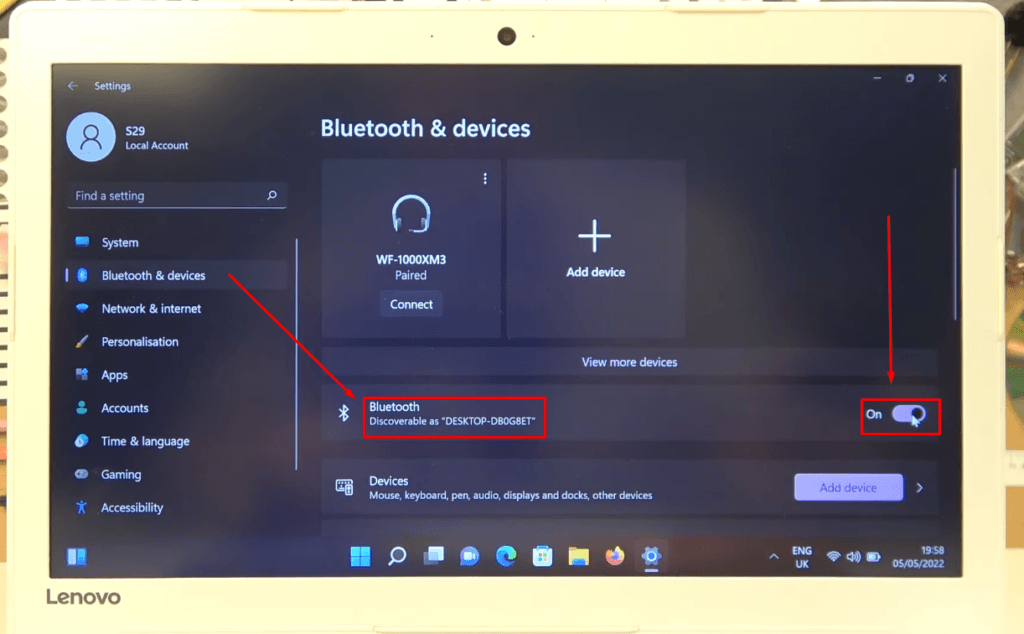
- Step 5: Now, pick your EarFun earbuds and hold the pairing button (the round button in the middle of the charging case) for 3 seconds until the indicator light blinks. It means your earbuds are ready to be paired with your laptop.
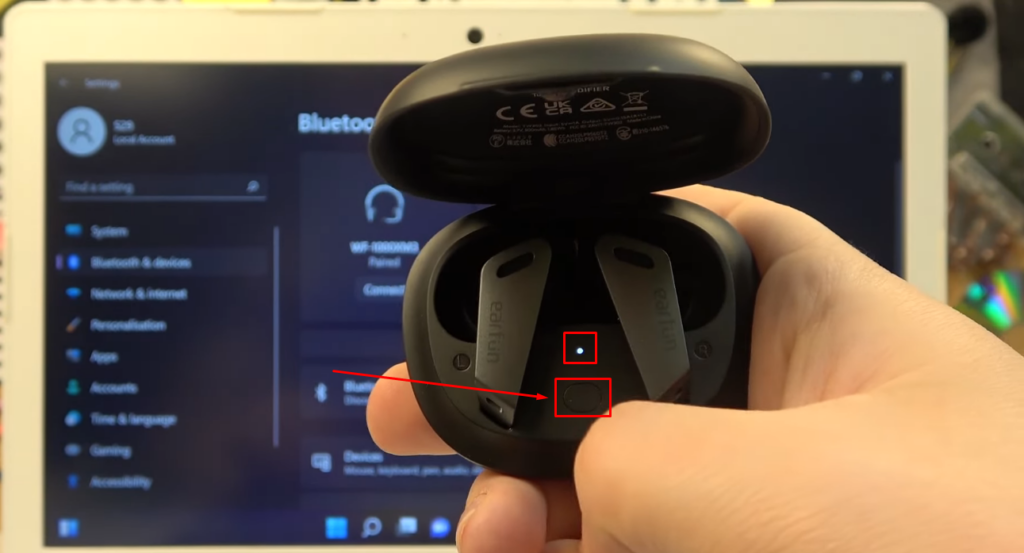
- Step 6: Get back to your laptop and click the big ‘+’ sign with the ‘Add device’ option.

- Step 7: As soon you click it, you will see a few options related to adding a device. From this menu, click on the ‘Bluetooth’ option.
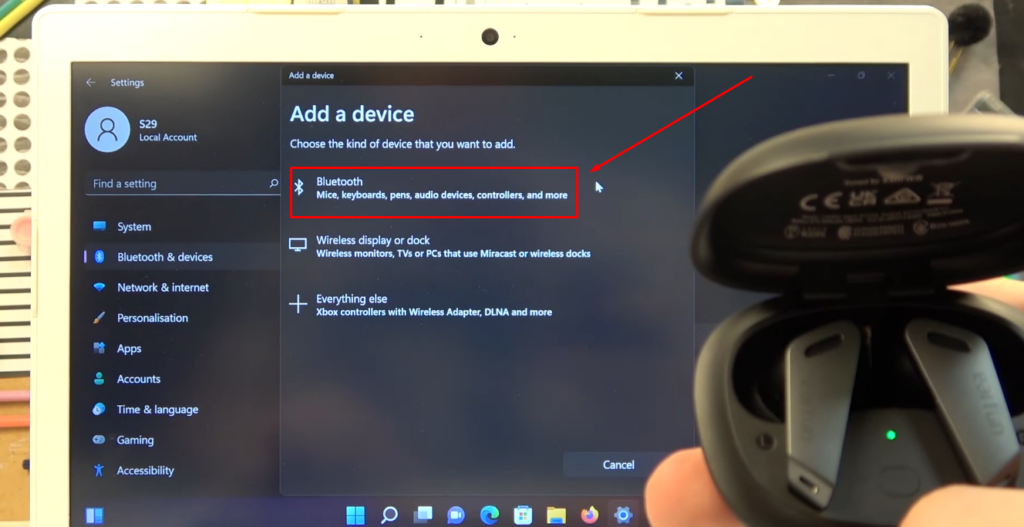
Choosing this option will allow your laptop to search for available Bluetooth devices, such as your EarFun earbuds.
- Step 8: Soon, you will be able to see the ‘EarFun Air Pro’ earbuds name as one of your devices.
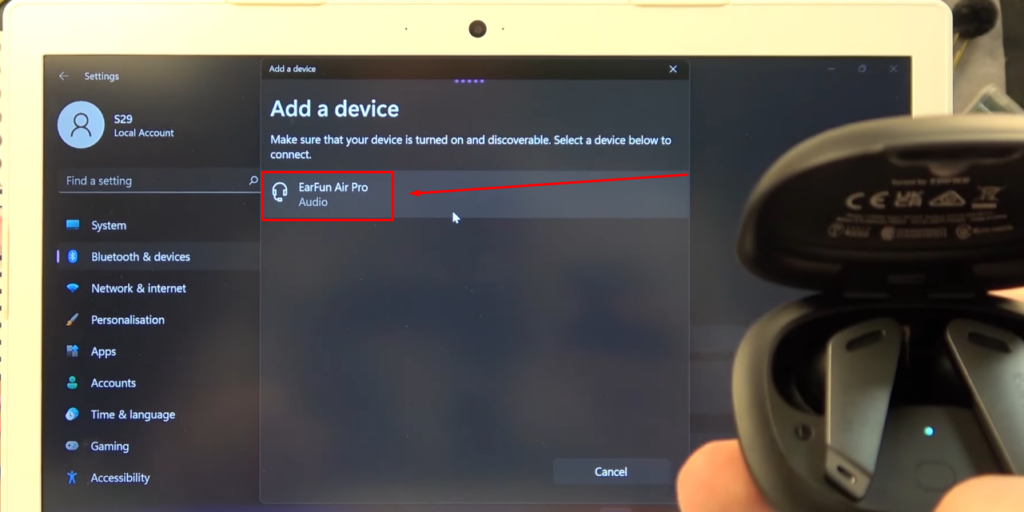
So click the name of your earbuds and let the computer pair the earbuds. It will be done in a free seconds.
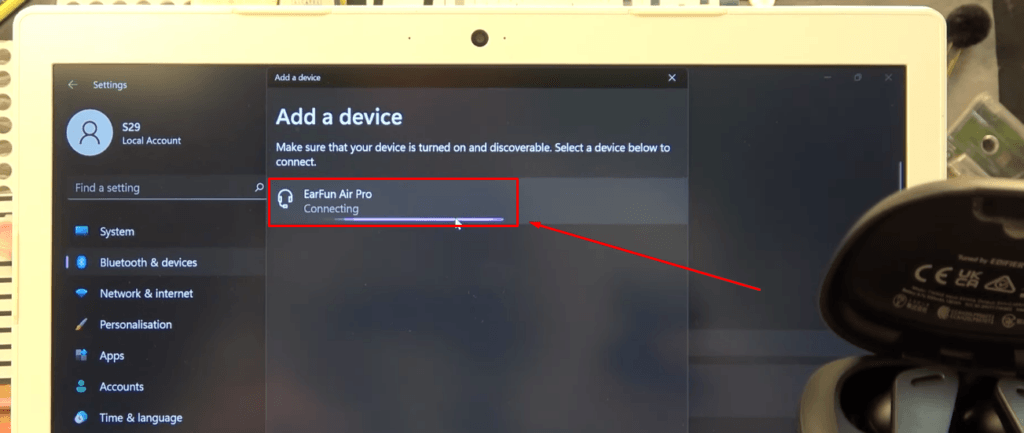
- Step 9: Once the device shows the ‘Connected’ status, click the ‘Done’ button and enjoy the laptop audio in your earbuds.
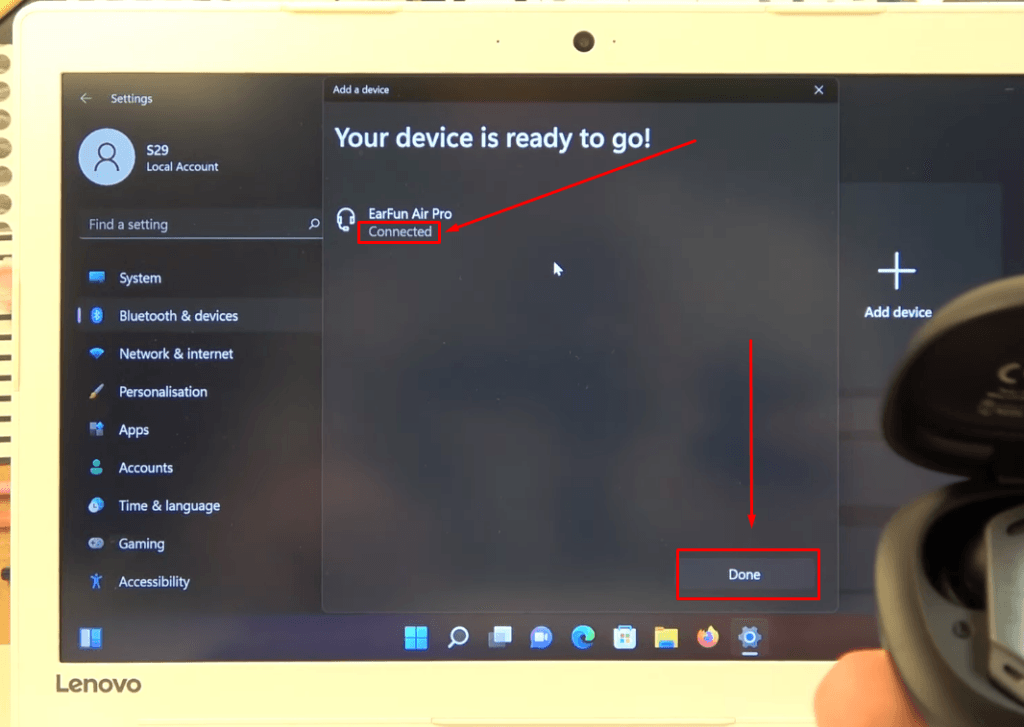
How to Pair EarFun Earbuds to Mac Laptops?
You can easily pair your EarFun earbuds with your Macbook or other laptops. It is a simple setup with a stronger connection than a Windows laptop. Moreover, Macs come with a high-quality ACC audio codec that provides excellent sound through the earbuds. Furthermore, Mac laptops also allow you to connect two earbuds at the same time. So, if you don’t know how to pair EarFun earbuds to your MacOS, follow these steps.
- Step 1: First, you need to turn on the Bluetooth on your Mac laptop. To do that, open ‘System Preferences’ on your Mac.
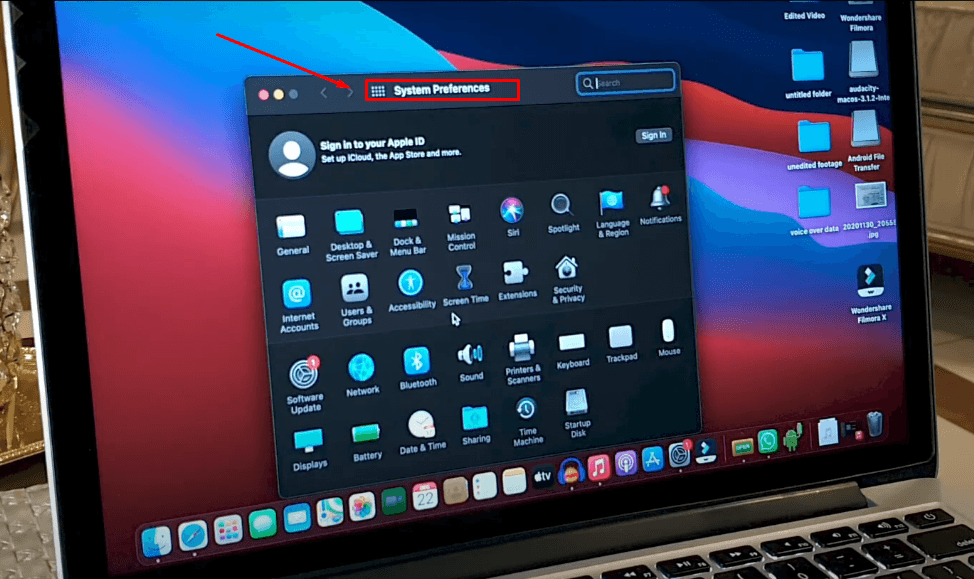
- Step 2: You will see a number of icons in the systems preferences. From there, click on the ‘Bluetooth’ icon.
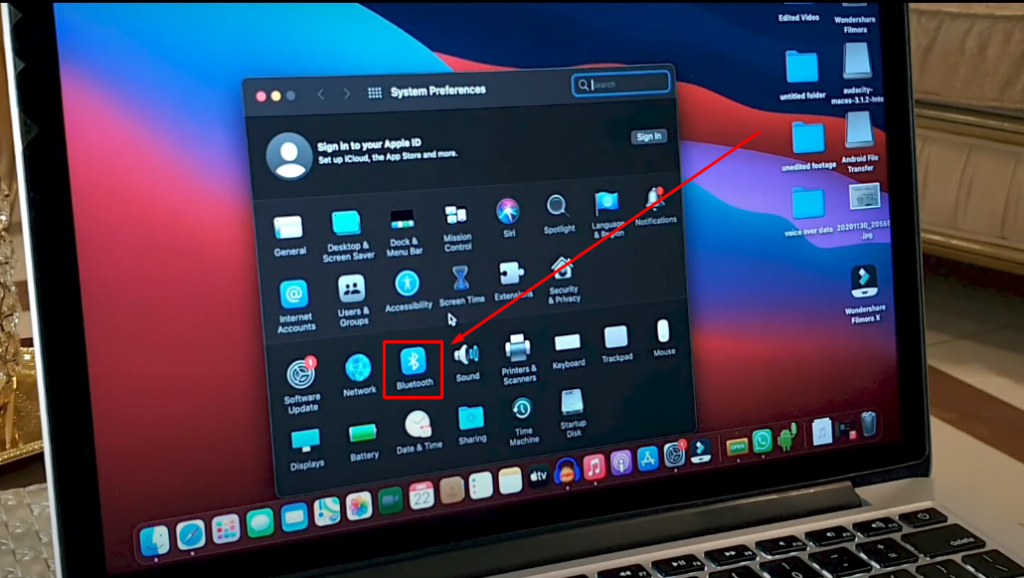
- Step 3: As you enter the Bluetooth settings on your Mac, click on the ‘Turn Bluetooth: On’ option. Wait for the Bluetooth option to switch to the ‘On’ status.
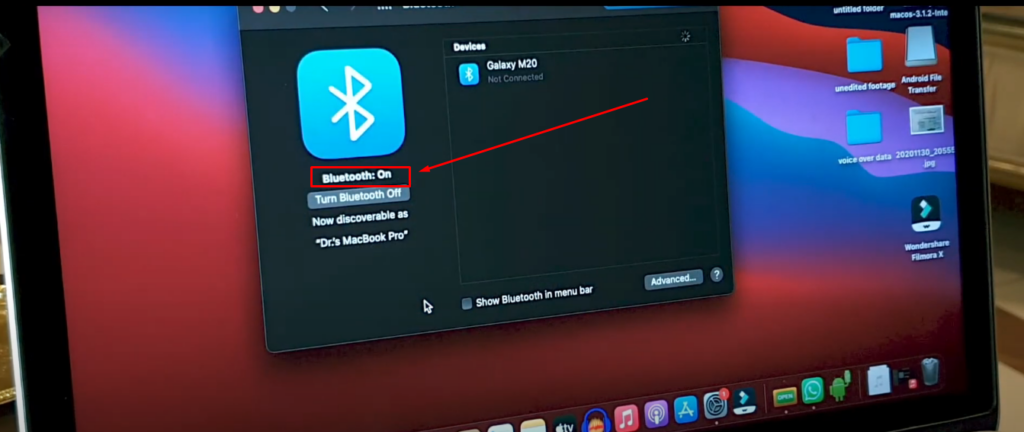
- Step 4: Now, open the earbuds case. Then press and hold the round button for 3 seconds to activate the pairing mode.
- Step 5: Since your Mac laptop is already searching for Bluetooth devices for pairing, you will soon find the name of your earbuds popping on the Bluetooth screen. A connection request prompt will appear, asking your permission to pair the earbuds with the laptop. So, click the ‘Connect’ button to enable pairing.
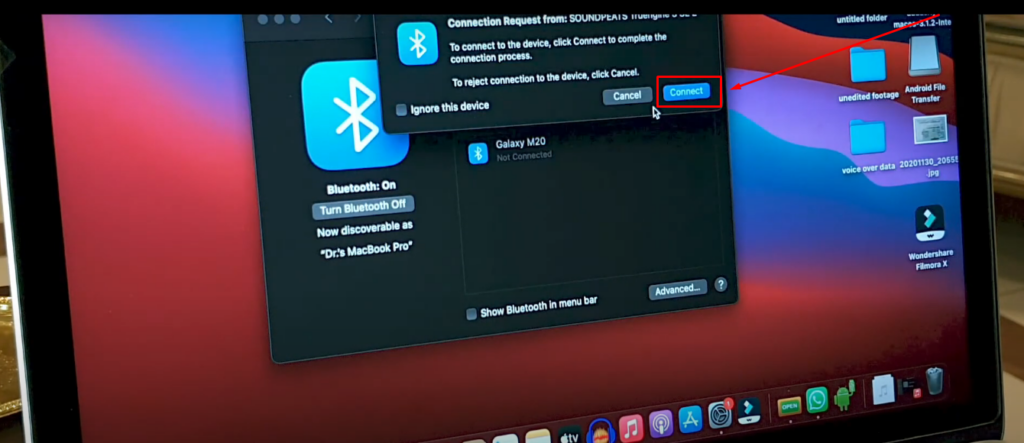
Note: Sometimes, Mac pairs one side of the earbud and sends another connection request to pair the ‘Left’ or ‘Right’ earbud for pairing. Therefore, use the same instructions as mentioned in Step 5.
Tips on How to Maintain Your EarFun Air Pro Earbuds to Enjoy Durability
Small things matter the most. Taking care of your EarFun Air Pro earbuds can help you stay with them for a long time. Here are a few things you can do to upkeep your earbuds.
- Do not drop the charging case
- Keep the earbuds and the charging case away from moisture
- Be regular on updating EarFun firmware for smooth connection
- Always keep the earbuds in the charging case to prevent them from dirt and dust
Conclusion
Learning how to pair EarFun earbuds to your smartphone, tablet, and laptop is not a tough job. Whether you are using Air Pro or any other EarFun earbuds, you can quickly pair your device by following the steps mentioned in this article.
Nevertheless, in all the methods, the most common instructions are to enable the pairing mode in the earbuds by pressing the round button. The next thing you need to pay attention to is ensuring the device you are trying to pair the earbuds with has a Bluetooth 5.0 feature, especially if you want to pair your Mac laptop with Air Pro.
Enjoying crisp audio isn’t just important when listening through earbuds, but also vital when recording videos or streaming content. If you’re looking to enhance your audio capture quality wirelessly, a wireless lavalier microphone can significantly elevate your experience with clear, professional-grade sound.
FAQs
Q1. Is EarFun a good brand?
EarFun is a brilliant wireless earbuds brand that offers several earbud models at a reasonable price. A few great products from EarFun include Air Pro, Air Pro 2, Air Pro 3, and Free Pro.
Q2. How do I put EarFun earbuds in pairing mode?
You must turn on pairing in your EarFun earbuds and enable Bluetooth in your device to pair them.
Q3. Is there an app for EarFun earbuds?
The EarFun earbuds application allows you to apply different features, such as switching between noise canceling modes, EQ presets, adjusting touch controls, and a lot more.
Q4. Can I charge my EarFun earbuds without a case?
All EarFun earbuds require their case for charging. There is no option for connecting a USB port to the earbuds for charging purposes.

































.png)
.png) Français
Français .png) Deutsch
Deutsch .png) Italiano
Italiano .png) 日本語
日本語 .png) Português
Português  Español
Español