When it comes to entertainment through watching fun videos, TikTok is among the best platforms. The app is famous for its video content, which ranges from funny and trendy to dance and songs. To help users keep their favorite clips, it lets them save these videos on the app. However, the library containing these saved media can become too large with time.
Therefore, learning how to remove all saved videos on TikTok at once is important for regular users of this platform. In this article, we’ll guide you through the steps to efficiently clear them out and explore other avenues to store your desired content.
Part 1. What is TikTok Favorite’s Feature, and Why Do People Consider Removing Data From There?
The content library available on this platform is not only vast but also regularly updated with millions of clips. Locating old videos on TikTok can be challenging, but the Favorites feature makes it easy for users. It lets them save and organize videos they enjoy or want to revisit in a separate tab. By simply tapping the related icon on a video, users can instantly add it to a curated collection.
With it, discovering the content you enjoy becomes hassle-free and allows you to build a personalized collection. While it’s a great feature to utilize, several reasons can lead users to wonder how to remove all saved videos on TikTok at once:
- Clutter and Organization: Over time, the Favorites list can become cluttered with a large number of videos. This can make it challenging to find specific content when you need it the most. Removing old or irrelevant videos can help maintain a more organized and manageable collection.
- Privacy Concerns: Users may want to clear their Favorites to protect their privacy, especially if their account is shared. They can also be concerned about others viewing their saved content as it is possible.
- Changing Interests: As users’ tastes and interests evolve, they might find that their old Favorites no longer reflect their current preferences. Clearing outdated videos allows them to refresh their collection with new and relevant content.
- Account Management: Regularly managing and cleaning up the Favorites list can improve overall account management. This can further ensure that only the most relevant and recent content is saved.
Part 2. Understanding the Effective Way of Removing All Saved Videos on TikTok
You can efficiently clear out all clips stored in your Favorites list with the right approach. However, the problem lies in the fact that there is no available way how to remove all saved videos on TikTok at once. Described below is the currently utilized method to clear out the content you have made favorite:
Step 1. To begin, you will need to approach the “Favorites” section in your TikTok app on the device you are using. As you launch the app, tap the “Profile” button near the lower right corner.
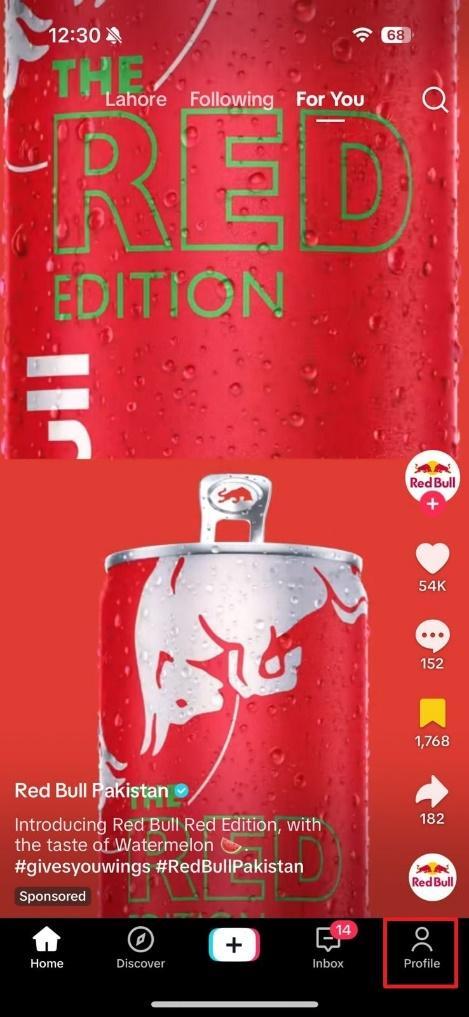
Image name: remove-all-saved-videos-on-tiktok-1.jpg
Image alt: access the profile settings
Step 2. Here, you need to access the second last tab on this screen, also called the “Favorites” tab. Once there, select a video under the respective category to open it. As the video opens, tap the Favorite icon, which will be golden to de-favorite the clip. You will need to keep repeating the process for all videos you want to de-clutter.

Image name: remove-all-saved-videos-on-tiktok-2.jpg
Image alt: remove the video from favorites
Part 3. Other Approaches to Secure Content Instead of Saving Videos on TikTok
Adding the clips you like to the “Favorites” tab is not the only way to keep track of them. Within the platform, many similar options are available that can be employed. That’s why it is important to know them when discussing how to remove all saved videos on TikTok at once. Described below are some alternative approaches that provide more control and security for your saved clips:
1. Like the Content You Want to Save
A quick and straightforward way to show appreciation and keep track of content is by liking them. The clips will be stored in a dedicated tab, so your Favorites list will not be cluttered. Moreover, you can only view this list until you want to set the settings otherwise. You can follow these simple instructions to like a clip on your app.
Instructions. Find the video you want to save within your TikTok app and hit the heart icon on the right side. Once the heart turns red, the clip is saved in the “Liked” tab, which can be accessed through “Profile.”
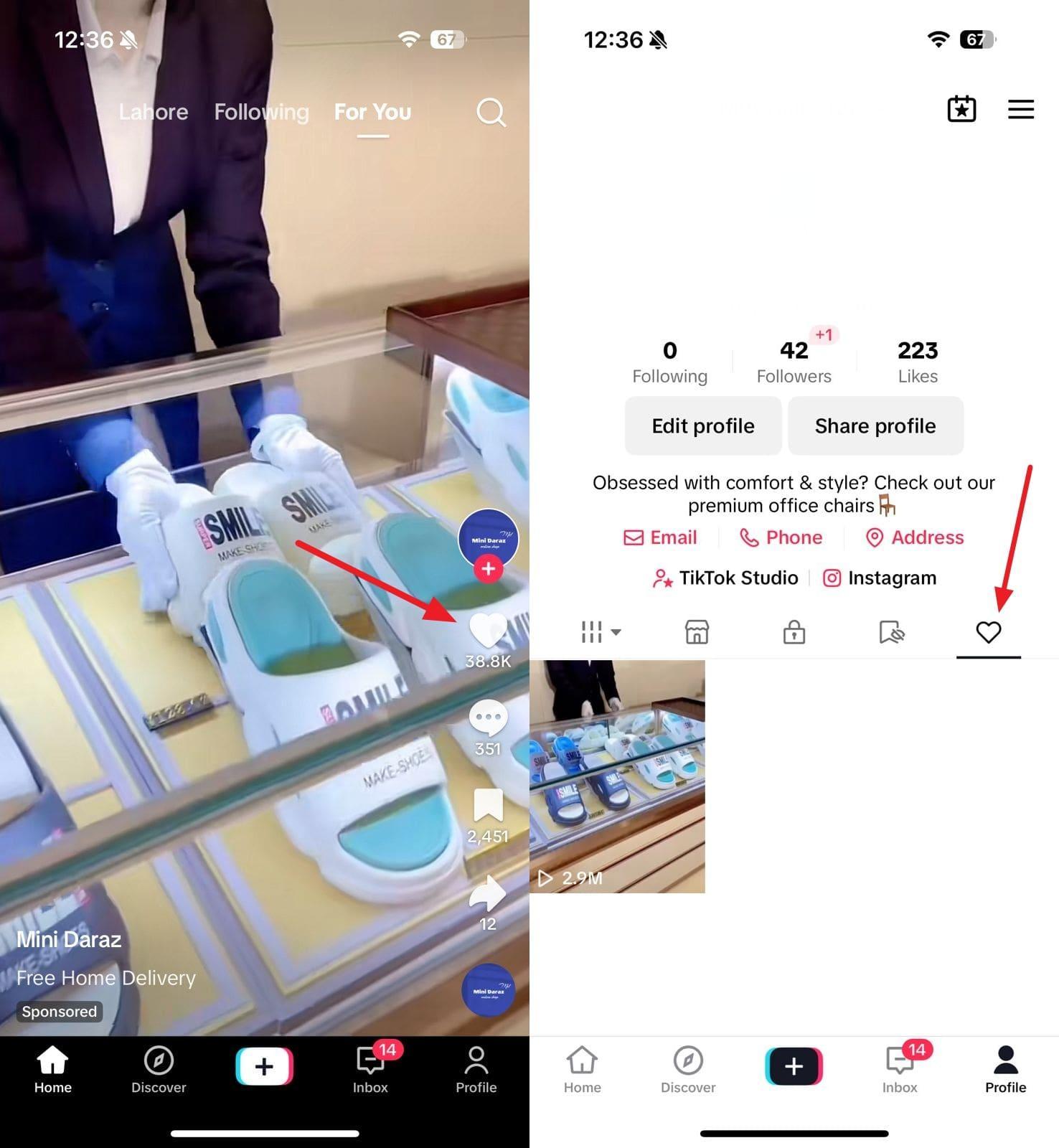
Image name: remove-all-saved-videos-on-tiktok-3.jpg
Image alt: access the liked videos tab
2. Repost the Clip You Need to Keep Track of
This method is particularly useful if you want to give the content you like more visibility or context. Reposting a video to your feed lets you keep it within easy reach and share it with your followers. However, remember that whatever you repost will be shared with the public. The guide to reposting a video on TikTok is summarized below:
Instructions. As you find the clip you want to save and share with others on the platform, tap the arrow or “Share” icon near the lower right corner. Press “Repost” From the upcoming screen to share the video, which will also be stored in your profile’s “Reposted” tab.
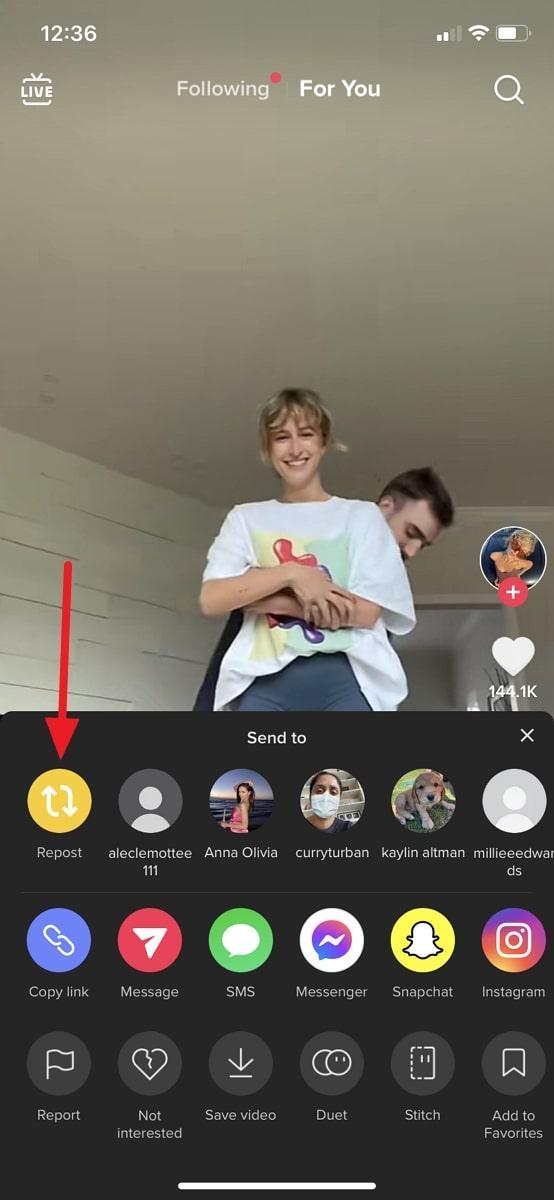
Image name: remove-all-saved-videos-on-tiktok-4.jpg
Image alt: press the repost button
3. Save Videos to Your Device
The best way to ensure you are the only one who gets to view your favorite videos is by downloading them to your phone. This method is ideal for videos you want to keep for offline viewing or personal archives. It also ensures you have a personal copy of the content, even if it is removed. Here are the instructions to save your favorite clip on the mobile:
Instructions. Start by looking for the video you want to download from the TikTok app and hit the “Share” icon when you find it. It will open up many options, and you need to press “Save Video” from them. It will take some time to download the clip to your mobile in the gallery.
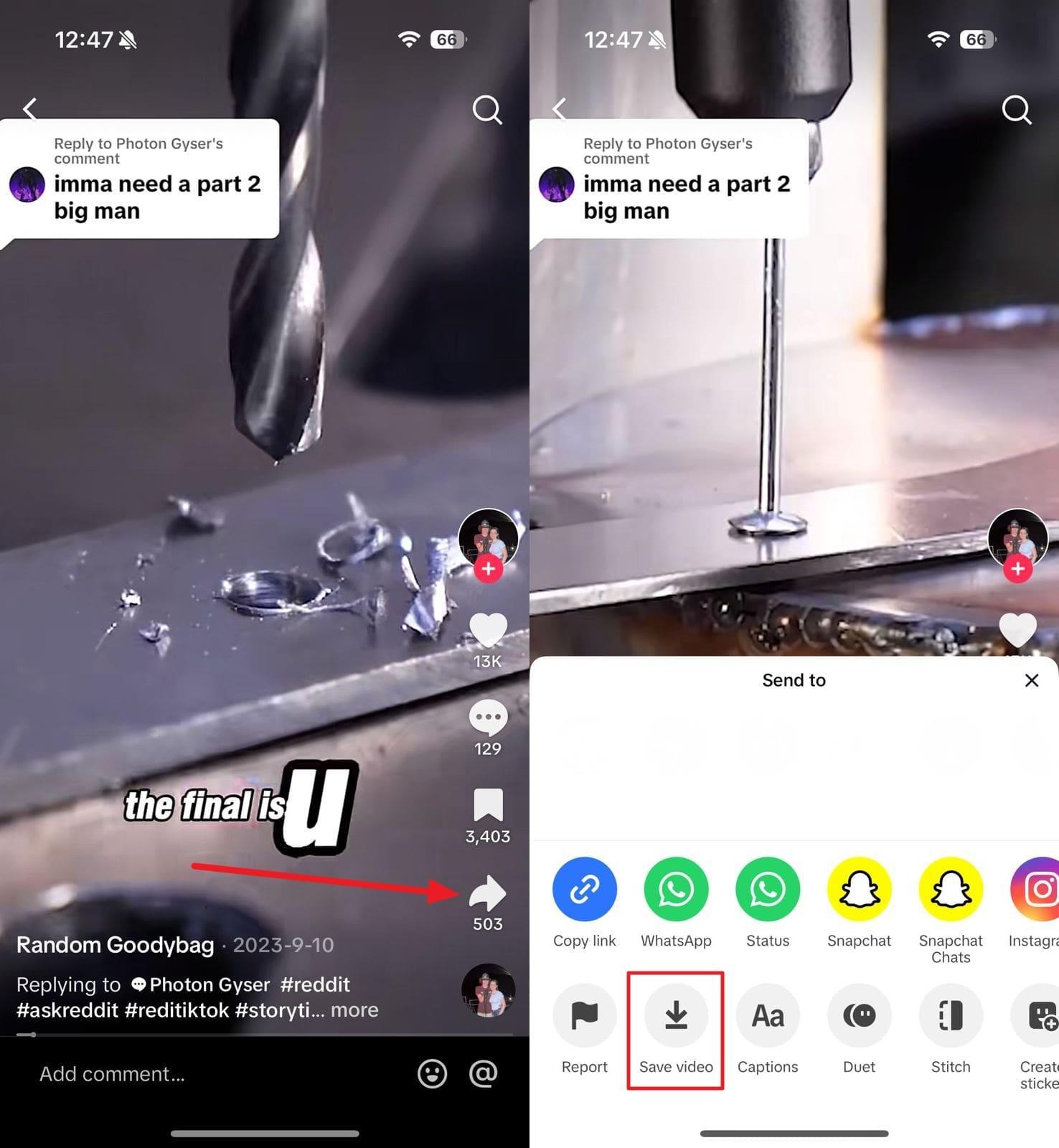
Image name: remove-all-saved-videos-on-tiktok-5.jpg
Image alt: tap the save video button
4. Utilize Download Offline Videos Feature
TikTok offers an offline video feature, allowing you to view content without an internet connection. This can be a convenient way to access your favorite videos anytime, even offline. However, one drawback of this feature is that you cannot choose clips to download offline to your own preference. The app automatically saves the number of clips on your FYP page. Here is how to implement the offline video feature on this platform:
Step 1. Approach the “Profile” tab in the app to press the “Three Bars” from the top right corner to choose “Settings and Privacy.” Here, scroll down to the “Cache & Cellular” section to tap “Offline Videos.”
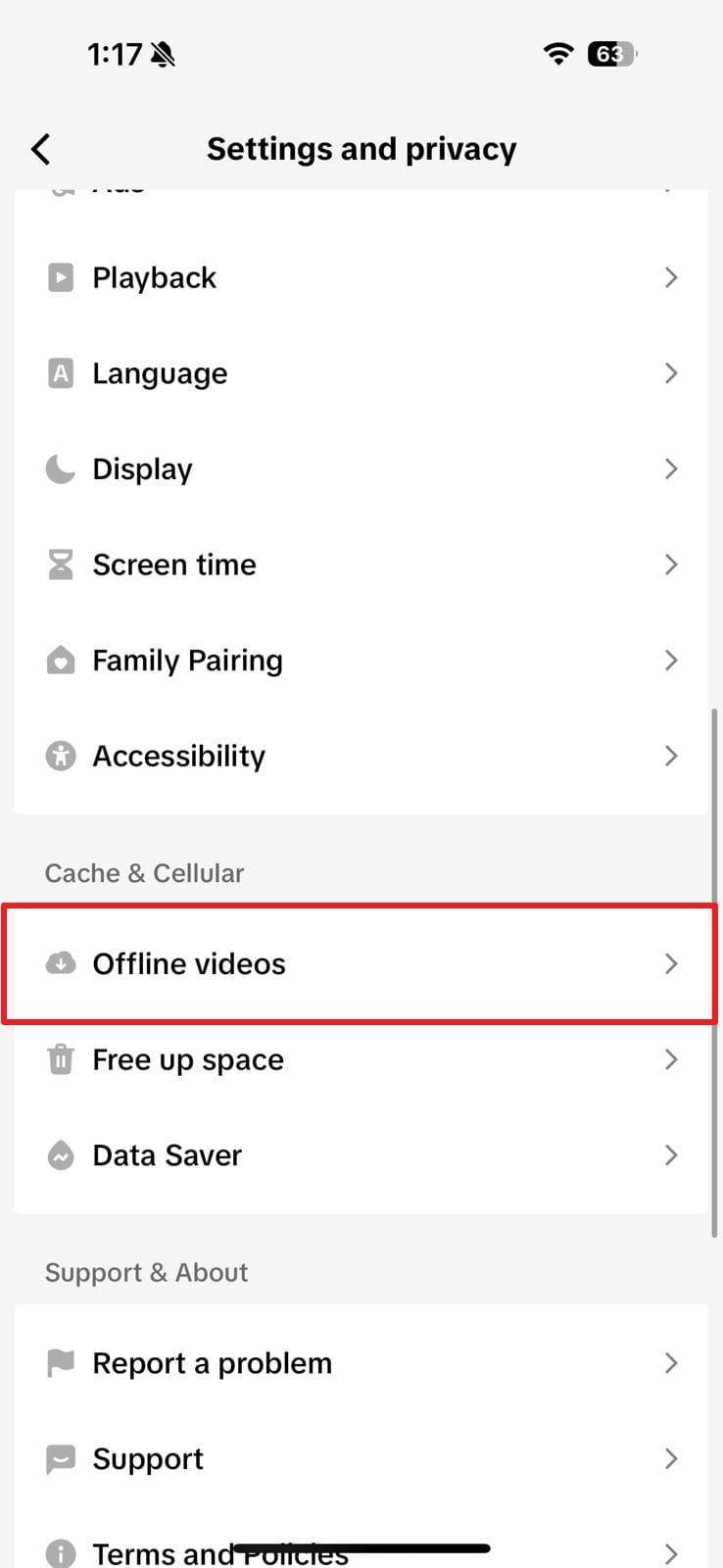
Image name: remove-all-saved-videos-on-tiktok-6.jpg
Image alt: proceed into offline videos settings
Step 2. Now, you will need to choose the number of videos you want to save for offline viewing. It can range from 50 clips to 200 clips, and when you have decided on the number, hit “Download” to kickstart the process.
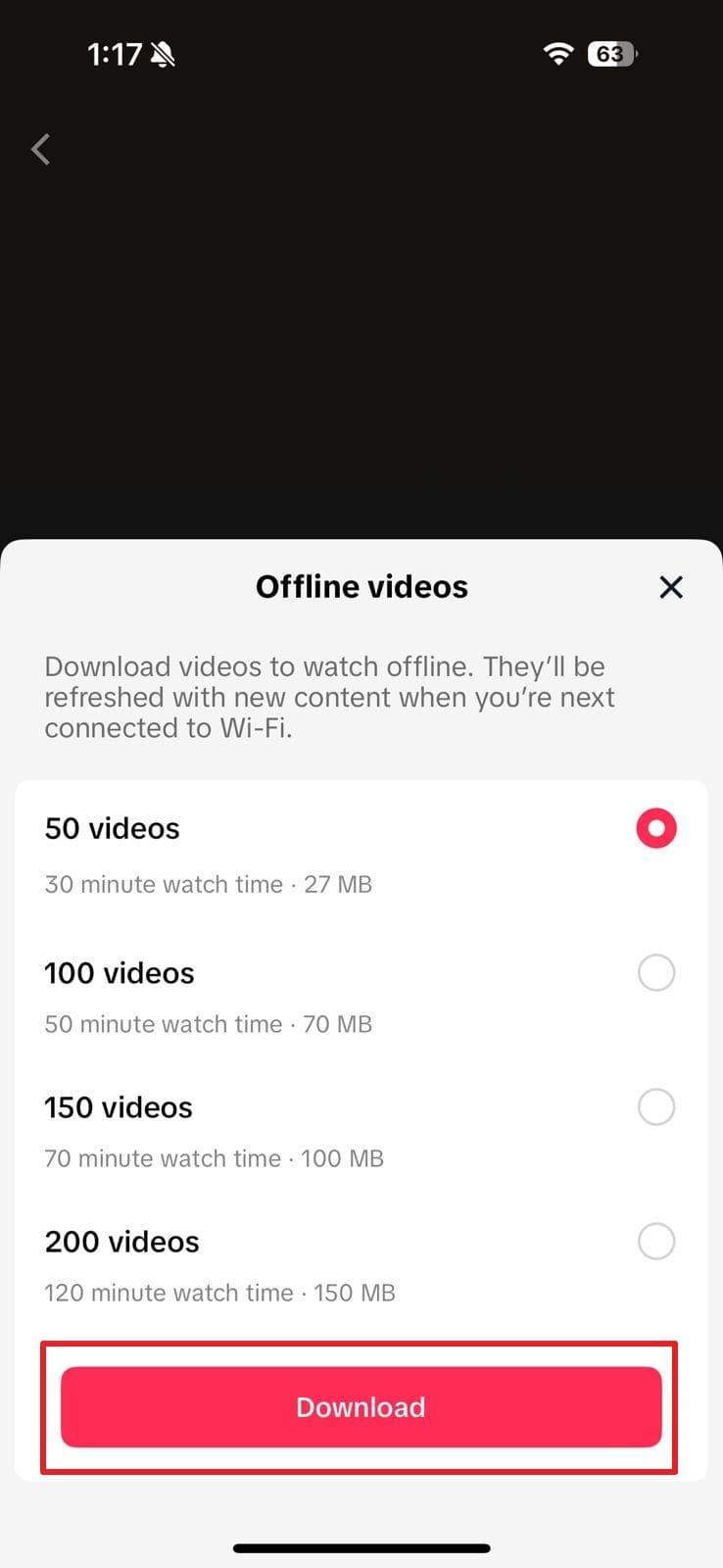
Image name: remove-all-saved-videos-on-tiktok-7.jpg
Image alt: hit the download button
Conclusion
In summary, managing your Favorites can be a crucial aspect of keeping your profile organized in the app. It also helps ensure that your content reflects your current interests and overall trends. While there is no feature for how to remove all saved videos on TikTok at once, the methods and approaches discussed in this article provide effective solutions.
Additionally, understanding how to utilize features can help you maintain a streamlined and enjoyable experience. By regularly reviewing your Favorites and exploring different ways to secure content, you can keep your profile clutter-free.
Ready to start fresh with TikTok content? A wireless lavalier microphone ensures crystal-clear audio quality, helping you shoot professional, engaging videos that make your fresh start stand out.
FAQs
To further assist you in managing your content, below are some of the most commonly asked questions related to this topic. These can provide additional insights on how to remove all saved videos on TikTok at once:
1. How often should I review and clean up my Favorites list?
It is a good practice to check and remove your saved content periodically from the app. Depending on your platform usage, you can do it once a month or every few months. Regular maintenance helps keep your Favorites feature organized and ensures that you retain only relevant content.
2. Can I recover a video after removing it from my Favorites?
Once you have deleted a clip from the list and returned to the main page, it cannot be undone. The only way to recover it from TikTok is to find the video again and re-favorite it. To do that, you will need to remember the name of the creator who made that clip.
3. Is it possible to hide videos from other users in my Favorites?
By default, the Favorites list on TikTok is private. Other users cannot see it. However, as per the latest updates, if you favorite creators’ videos, they will be notified.

































.png)
.png) Français
Français .png) Deutsch
Deutsch .png) Italiano
Italiano .png) 日本語
日本語 .png) Português
Português  Español
Español 



