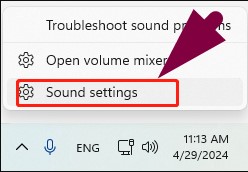Buying the same music multiple times across your household doesn’t make sense, especially when Apple offers a built-in way to share it. Family Sharing lets you connect accounts under one group so purchases can be used across devices.
But getting it to work smoothly isn’t always obvious. Device compatibility, account setup, and permission settings can trip people up. This guide strips away the confusion. You’ll learn exactly what’s needed to start sharing iTunes music the right way, step by step, and how to fix it when things don’t sync or show up.
Understanding Apple’s Family Sharing Feature
Apple’s Family Sharing is a feature that allows up to six family members to share access to Apple services and purchases without sharing accounts. Each person uses their own Apple ID, ensuring personalized experiences and privacy.
Once set up, family members can share subscriptions like Apple Music, Apple TV+, iCloud+, Apple Arcade, and Apple News+, as well as purchases from the iTunes Store, Apple Books, and the App Store.
Additionally, Family Sharing enables shared photo albums, calendars, and even helps locate each other’s missing devices.
What You Can Share (and What You Can’t)
Shareable
- Music, movies, and TV shows purchased from the iTunes Store.
- Apps and games from the App Store.
- Books from Apple Books.
- Apple subscriptions, including Apple Music, Apple TV+, Apple Arcade, Apple Fitness+, and Apple News+.
- iCloud+ storage plans.
- Eligible in-app subscriptions from participating apps.
Not Shareable
- Individual Apple Music subscriptions (unless upgraded to a Family Plan).
- In-app purchases that aren’t eligible for Family Sharing.
- Music imported from CDs or other sources outside the iTunes Store.
- Content hidden by family members.
Requirements for Sharing iTunes Music
Ensure your devices and accounts meet Apple’s criteria for sharing iTunes music with your family.
Devices and iOS/macOS Versions
To utilize Family Sharing for iTunes music, your devices must meet the following operating system requirements:
- iPhone, iPad: iOS 8 or later
- Mac: OS X Yosemite (10.10) or later
- Windows PC: iCloud for Windows 4.1 and iTunes 12 or later
These versions support the necessary features for Family Sharing, including purchase sharing and shared access to Apple services.
Apple ID and iCloud Setup
Each family member must have their own Apple ID to participate in Family Sharing. Sharing a single Apple ID among multiple users can lead to privacy issues and data overlap.
To set up iCloud on your devices:
On iPhone or iPad
- Go to Settings.
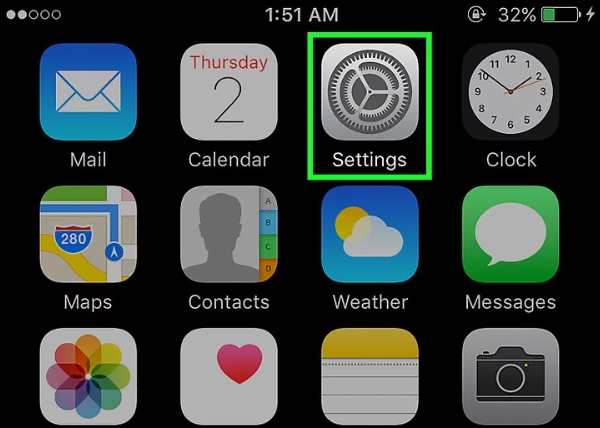
- Tap “Sign in to Your iPhone/iPad.”
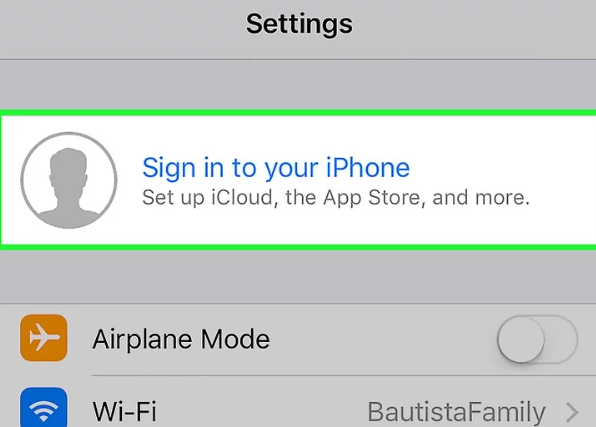
- Enter your Apple ID and password.
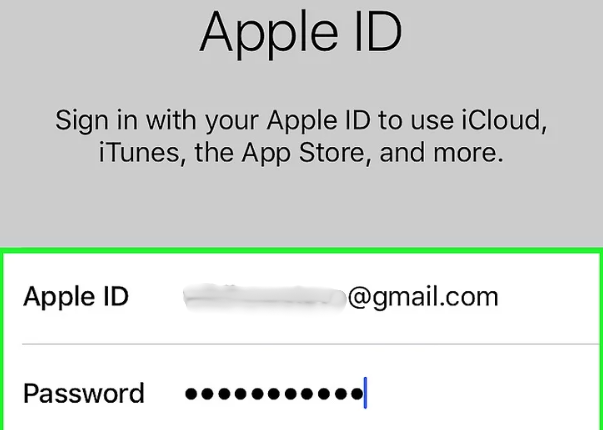
- If you don’t have an Apple ID or forgot it, tap the prompt just below the password field and follow the instructions to create or recover your Apple ID.
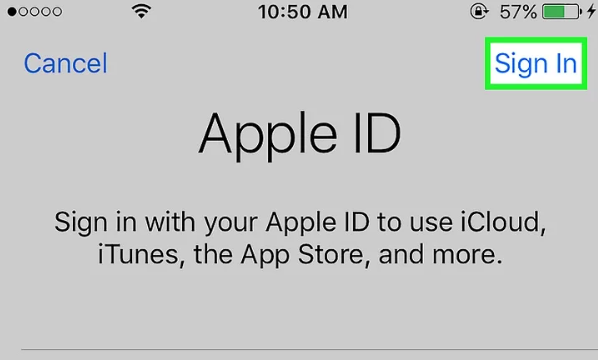
- Enter your device passcode when prompted. This is the code you use to unlock your device.

- Choose whether to merge your data:
- Tap Merge if you want to combine existing contacts, calendars, reminders, and notes on your device with iCloud.
- Tap Don’t Merge if you prefer to keep your iCloud data separate.

On Mac
- Click the Apple menu in the top-left corner of your screen and select System Settings.
- At the top of the sidebar, click “Sign In with your Apple ID.”
- Enter your Apple ID email and password.
Once you’re signed in, iCloud is automatically enabled, and your Mac will begin syncing supported data like photos, notes, and documents across devices.
Step-by-Step: How to Set Up Family Sharing
Easily share your Apple purchases and subscriptions with up to five family members by setting up Family Sharing on your iPhone, iPad, or Mac.
Setting Up on iPhone or iPad to Share iTunes Music
To initiate Family Sharing on your iOS device:
- Open the Settings app on your iPhone or iPad.
- Tap your name at the top of the screen.

- Select Family or Family Sharing.

- Tap Set Up Your Family, then follow the on-screen instructions to create your family group. Once your family group is set up, make sure Purchase Sharing is enabled.
To view and download shared content from a family member:
- Open the iTunes Store app.
- Tap More in the bottom-right corner.

- Choose Purchased.
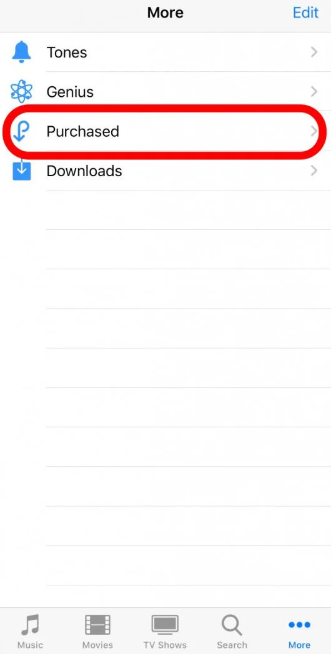
- Choose the family member’s name whose content you want to view.
This same method works across other Apple apps like the App Store or Apple Books, letting your family enjoy a wide range of shared content and subscriptions, all while keeping individual preferences and data separate.
Setting Up on Mac to Share iTunes Music
To configure Family Sharing on your Mac:
- Click the Apple menu and select System Settings.
- Click Family (or Family Sharing) on the sidebar.

- If you want to add new member, select the “Add member” option.
- Choose Invite People to send an invitation via Mail, Messages, or AirDrop.
- Alternatively, select Create Child Account to set up an Apple ID for a child under 13.
After members accept the invitation, they will be included in your family group, enabling shared access to eligible Apple services and purchases, including Apple Music.
Setting Up on Android to Share iTunes Music
You can use Family Sharing on Android through the Apple Music app. Follow these steps to add family members:
- Open the Apple Music app on your Android phone or tablet.
- Tap the More Options icon (three vertical dots) in the top-right corner.

- Go to Settings from the dropdown menu.

- Select Add Family Members.

- Enter the email address linked to the Apple ID of the person you want to invite.

- Tap Send to share the invitation.
Once they accept the invite, they’ll be added to your Family Sharing group and gain full access to your Apple Music Family Plan.
Troubleshooting Common Issues with Family Sharing
Running into problems with Apple Family Sharing? Here’s how to fix issues like missing purchases or content not downloading.
Can’t See Shared Purchases in Family Sharing?
If you’re not seeing shared content, try these solutions:
Check the Apple ID for Media & Purchases
Make sure the family member is using the same Apple ID for Media & Purchases and Family Sharing. Mismatched accounts often cause shared iTunes purchases or Apple Music access to fail.
Turn On Purchase Sharing
Go to Settings > [Your Name] > Family > Purchase Sharing. Confirm that “Share My Purchases” is enabled. If it’s off, toggle it on to allow access to shared content from iTunes, the App Store, and Apple Books.
Sign Out and Back In
Sometimes a simple refresh solves the problem. Sign out of Media & Purchases and sign back in using the correct Apple ID.
Check for Hidden Purchases
Purchases that were manually hidden won’t appear in Family Sharing. In the App Store, go to your profile > your name > Hidden Purchases, and unhide any relevant content.
Device Compatibility
Make sure your device runs iOS 9 or later (or macOS El Capitan or later) to support Family Sharing properly.
Apple Music or iTunes Content Not Downloading?
If your family shared music or apps won’t download, try the following:
Check Your Internet Connection
A slow or unstable Wi-Fi network is a common cause of download issues. Ensure you have a strong connection before retrying.
Free Up Storage Space
If your device is full, new content can’t be downloaded. Check your storage in Settings > General > iPhone Storage and delete unnecessary files or apps.
Verify iCloud Settings
Make sure iCloud is syncing correctly. Go to Settings > [Your Name] > iCloud and ensure content sync is enabled.
Restart Your Device and Update Software
Restarting your iPhone, iPad, or Mac can clear temporary glitches. Also, check for system updates, which often fix bugs related to iTunes or Apple Music Family Sharing.
Conclusion
Sharing iTunes music with your family is easier than it seems. Once everything is set up the right way, your whole family can enjoy music and other content without buying it again and again. You just need to make sure everyone has the right settings and accounts in place.
If something doesn’t work, most problems can be fixed quickly with a few simple steps. Once it’s all working, you won’t have to think about it much; it just runs in the background, saving you time and money while keeping everyone connected to the music they love.
Frequently Asked Questions (FAQs)
- How do I share my iTunes library with a family member?
You can share your iTunes library by setting up Family Sharing on your Apple device. Once it’s enabled, your family members can access your purchased music from the iTunes Store by going to the Purchased section under their own Apple ID. They’ll see your name listed and can download your music to their device. Everyone must be part of the same Family Sharing group and use their own Apple ID.
- Can I share purchased iTunes music with family?
Yes, any music you’ve bought from the iTunes Store can be shared with your family through Family Sharing. Once it’s turned on and purchase sharing is enabled, your family members will be able to see and download your songs on their own devices at no extra cost. Subscriptions like Apple Music require a Family Plan to share.
- How do I share my iTunes playlist with family?
If you use Apple Music and are part of a Family Plan, you can share playlists directly. Open the Music app, go to the playlist, tap the three dots, and choose Share Playlist. You can send it via Messages, Mail, or any other app. If you don’t use Apple Music, you can’t share playlists directly, but family members can manually recreate them using your shared purchased songs.

































.png)