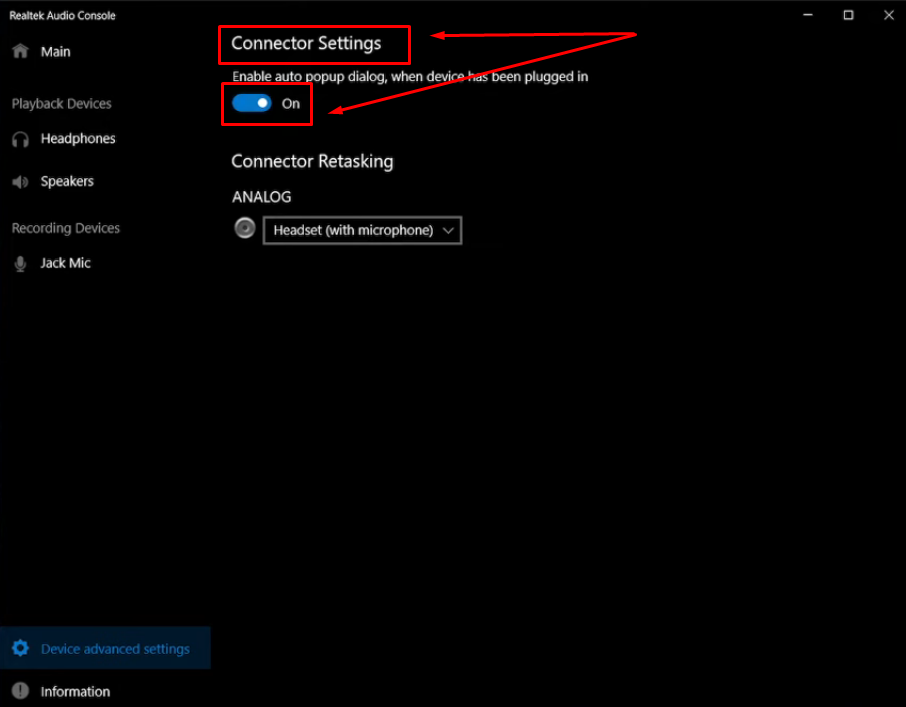Playing music through your microphone has changed the way entertainers, streamers, and even gamers establish a link with their audience. Today, bringing music into the mix of a viral online broadcast is the best way to make the viewers feel that they are in the middle of the action on channels like Discord and Twitch.
Although the thought of using Voice Meter, a sophisticated audio routing tool, may sound overwhelming there are alternatives that allow you to play sound on your mic like a walk in the park.
This article discusses the two methods of obtaining it which are: a simple stereo mix option which is already built into Windows, and using the Voicemod in a more technical way and with the instruction and visual support altogether.
Method 1: Play Music Through Your Microphone by Enabling Stereo Mix in Your Windows PC
If you’re seeking an easy solution to play music through your mic on a Windows computer, you can enable the stereo mix to route audio.
Follow these steps:
- Open your computer, click on the speaker icon, and choose ‘Sound Settings.’
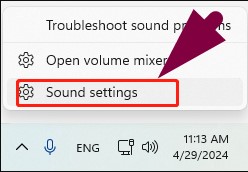
- Click ‘More Sound Settings’ located under the ‘Advanced’ tab.
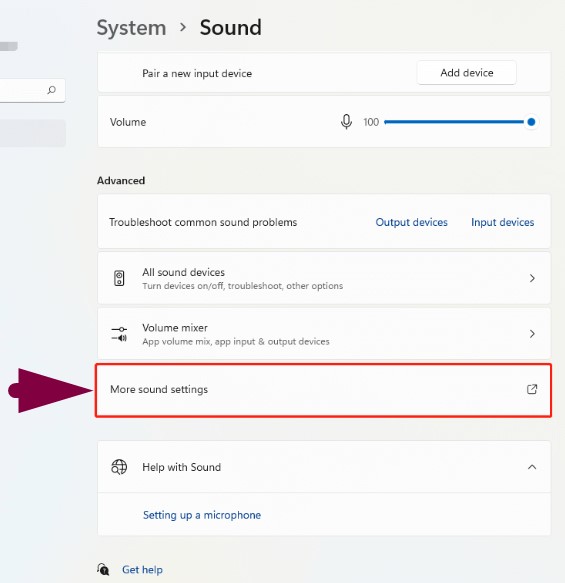
- Select the ‘ Recording ‘ tab from the ‘Sound’ dialog box, then right-click on the ‘Stereo Mix’ to select ‘Enable.’
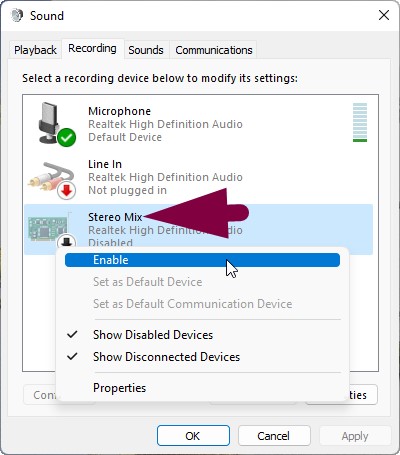
Important Information: Not all users may see this option. It is because ‘Stereo Mix’ is usually hidden from the panel. To make it appear, right-click anywhere within the window where microphone and line in options are available. Then, click ‘Show Disabled Devices’ to see the stereo mix option.
- After enabling ‘Stereo Mix,’ click it to select and then click on the arrow button next to the ‘Set Default’ button. From the dropdown menu, select ‘Default Device.’
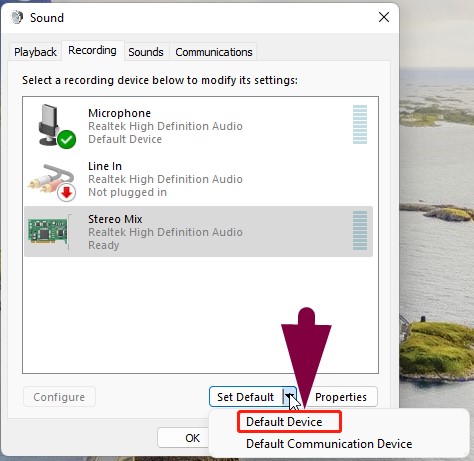
- Now double-click on the ‘Stereo Mix’ option to see its properties. Select the ‘Levels’ tab from the above options and increase the volume through the slider.
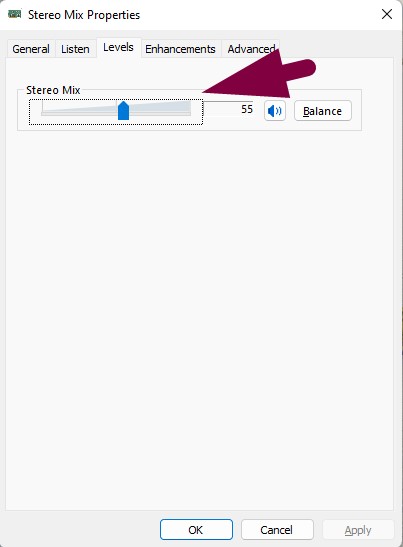
- Click ‘OK’ and play music from your computer to hear it from your mic when gaming, livestreaming, or chatting.
Method 2: Play Music Through Your Microphone with Voicemod Application
If the Stereo Mix method doesn’t work for you, don’t fret. You can download Voicemod on your PC to play music through your mic. Voicemod is available in both free and paid versions, and if you only want to use it to play audio from the microphone, the free version will do the job.
So follow the steps below to successfully install Voicemod and then use it to play music through the mic:
Stage 1: Downloading and Installing Voicemod
- Open any browser of your choice, visit Google, and search ‘voicemod.’
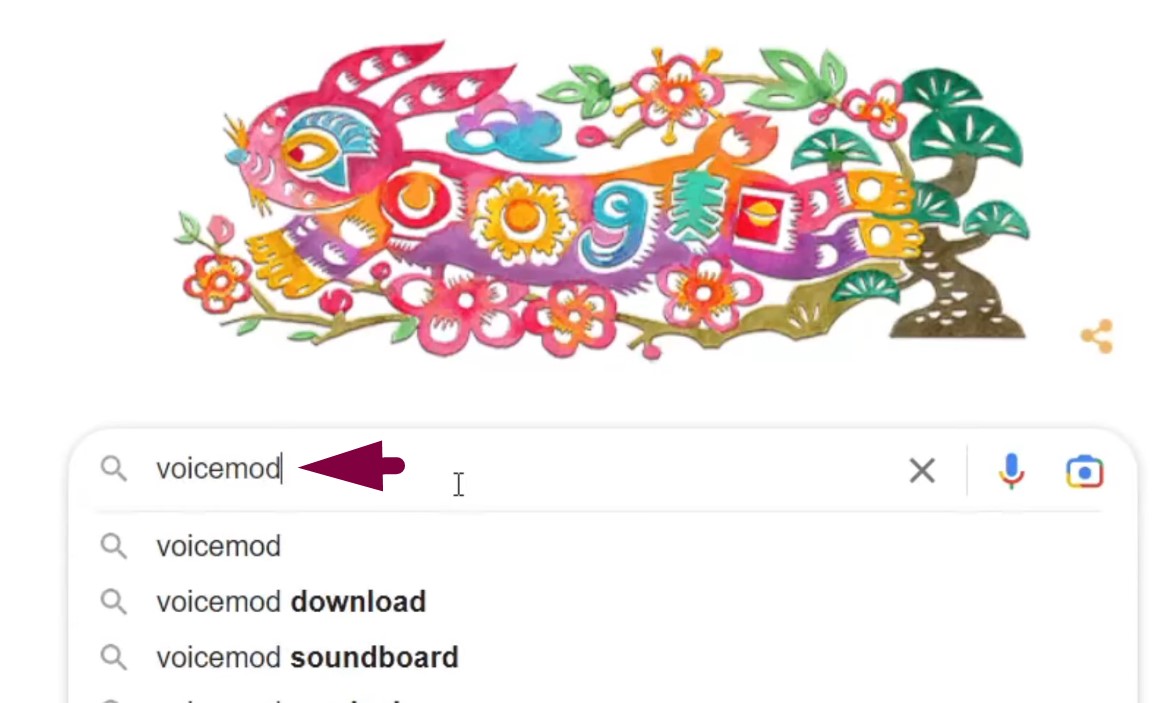
- Click the ‘www.voicemod.net’ link to visit the homepage. Then, click on the ‘Get Voicemod free’ button.
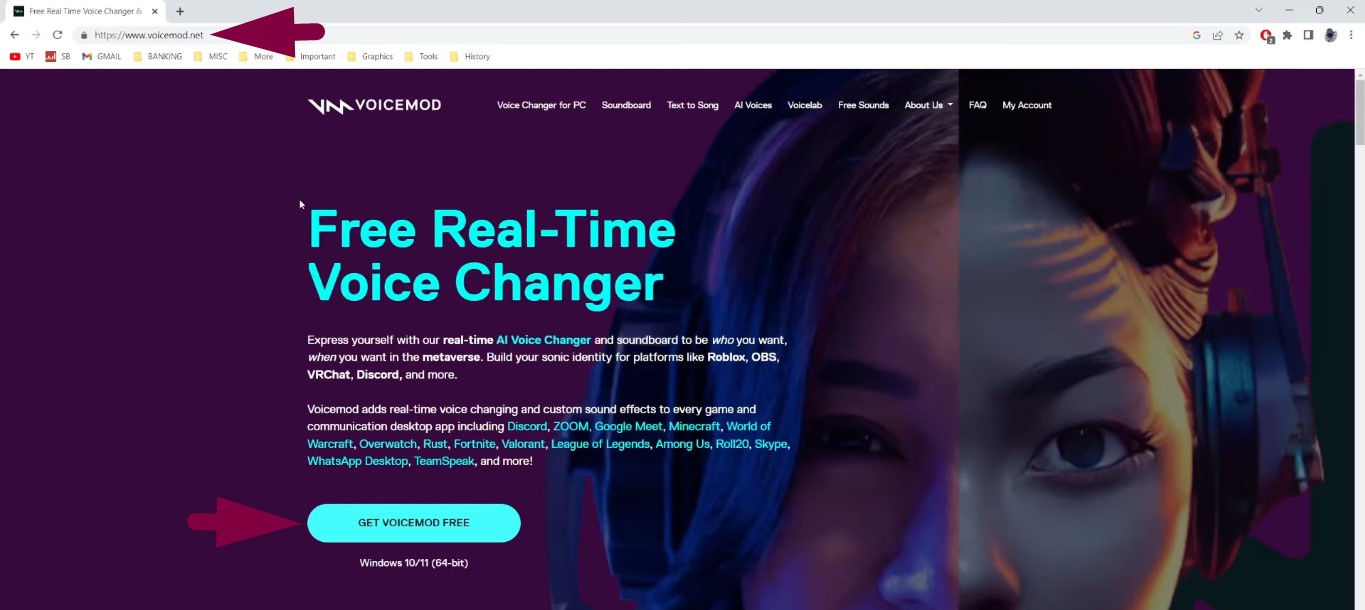
- You will need to create an account by choosing the ‘Continue with email’ option or you can select other accounts, such as Twitch, Google, or Discord, to sign in directly.
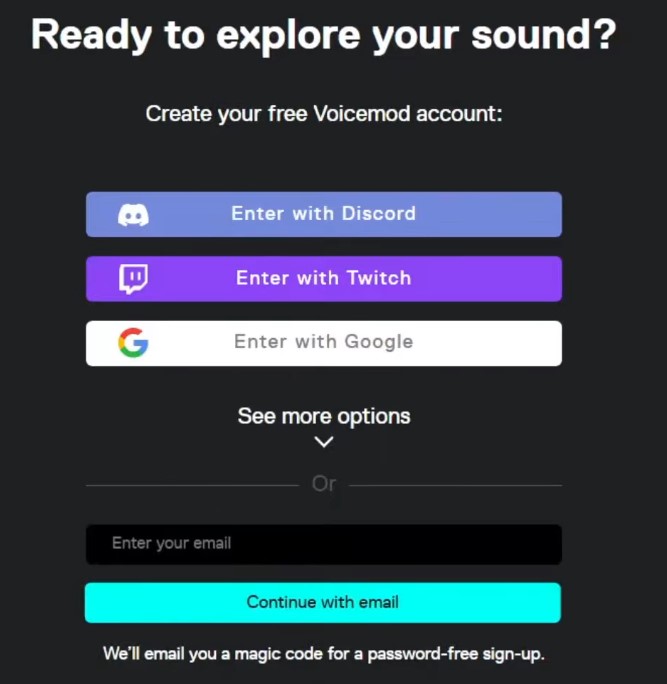
- After signing in, Voicemod will automatically be downloaded on your computer, and you check the ‘Download’ folder to check the installation setup file. Otherwise, you can click the download link on the Voicemod webpage in case the automatic download is not occurring.
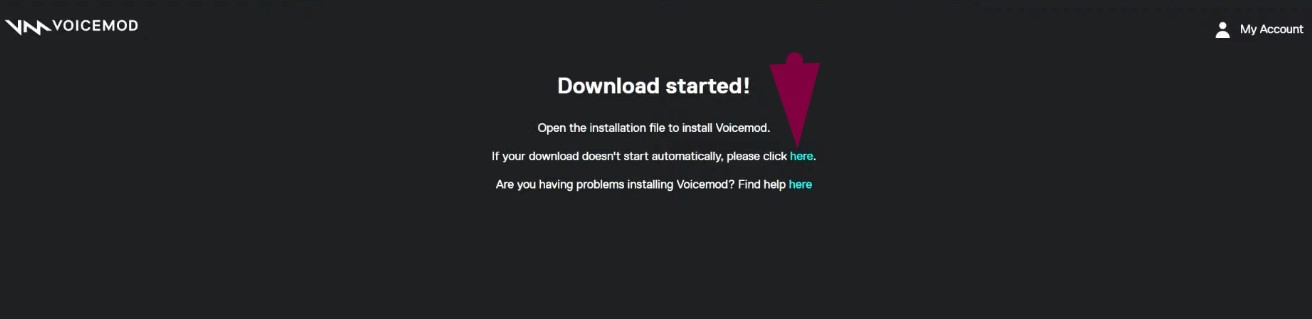
- Double-click the installation setup file, choose your language, and click ‘OK.’
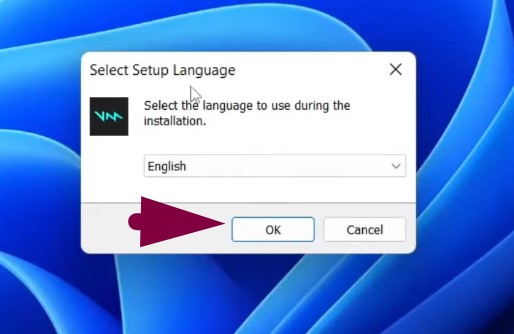
- Click ‘Next,’ then agree to the terms, and again click ‘Next.’
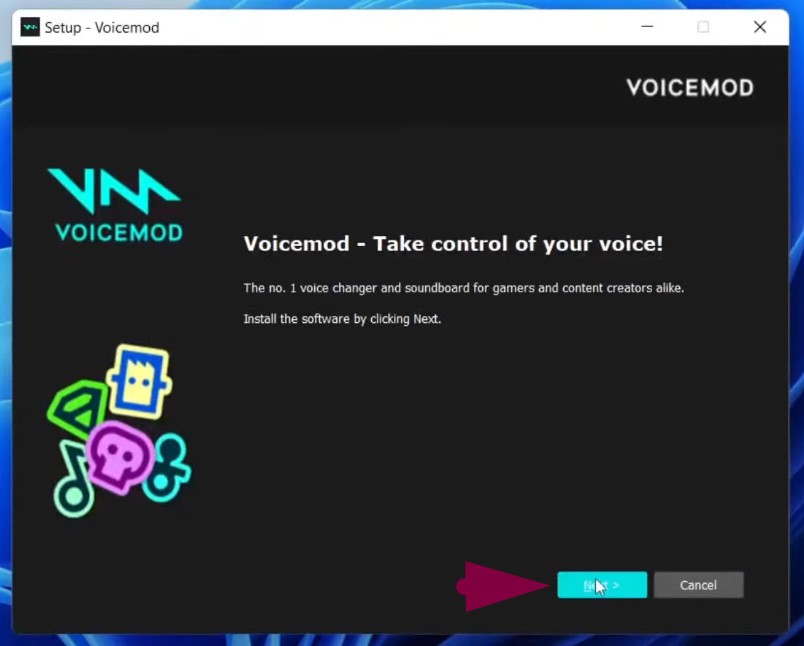
- Select the folder for Voicemod installation and click ‘Next.’
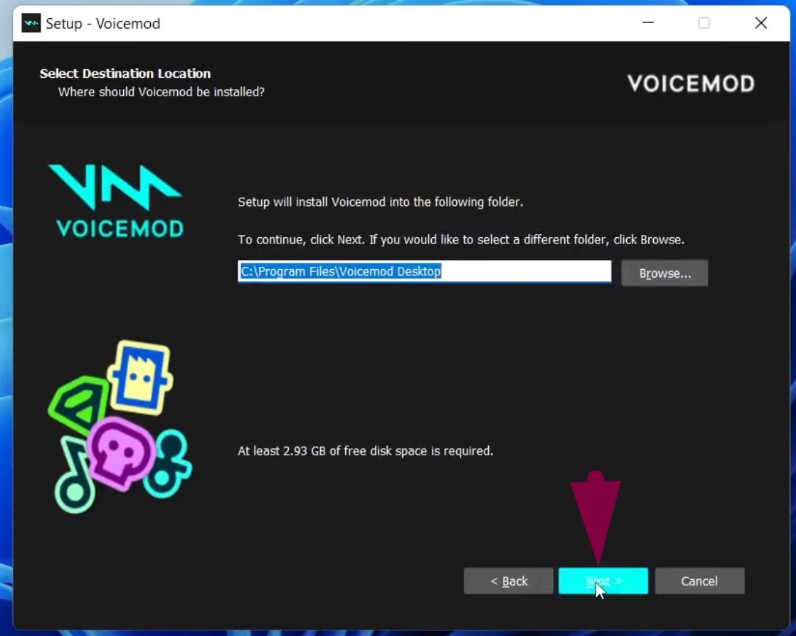
- Click on the ‘Create a desktop shortcut’ and ‘Create a Quick Launch shortcut’ options, and click the ‘Next’ button.

- Click ‘Install’ and wait for the process to complete.
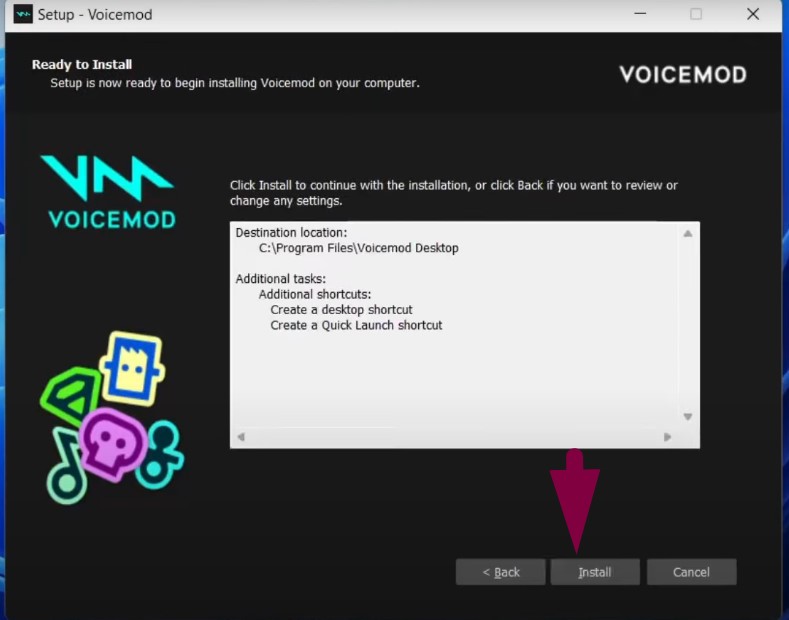
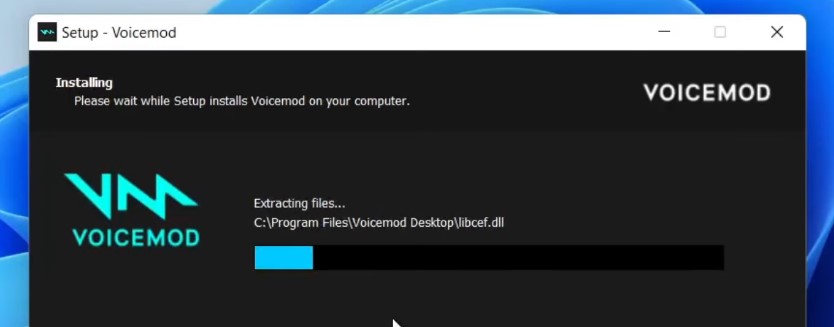
- After the installation is completed, Voicemod will launch automatically on your screen. So click ‘Get started!’
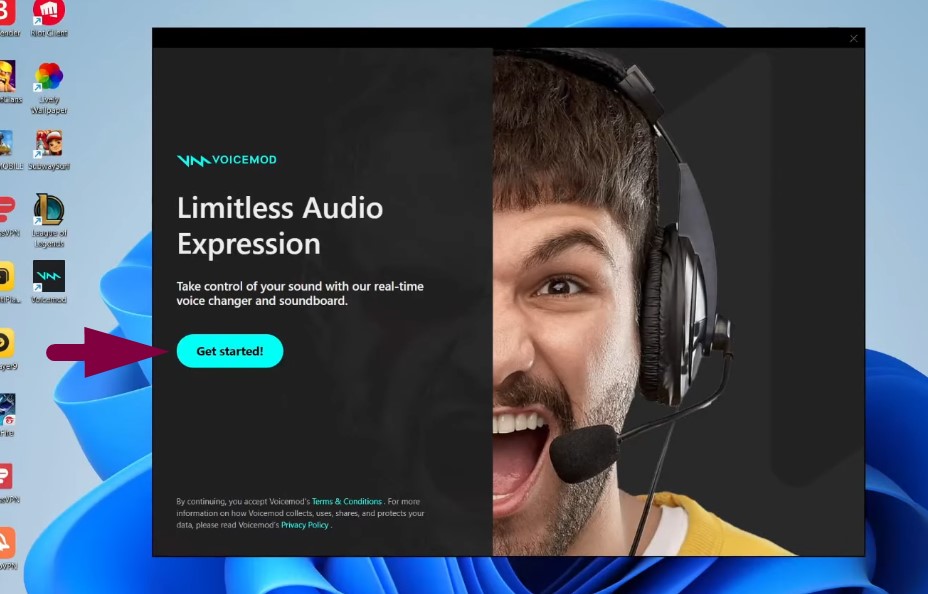
- Your default browser will automatically open the Voicemod site and you will be logged in. The same thing may happen with the Voicemod desktop application.
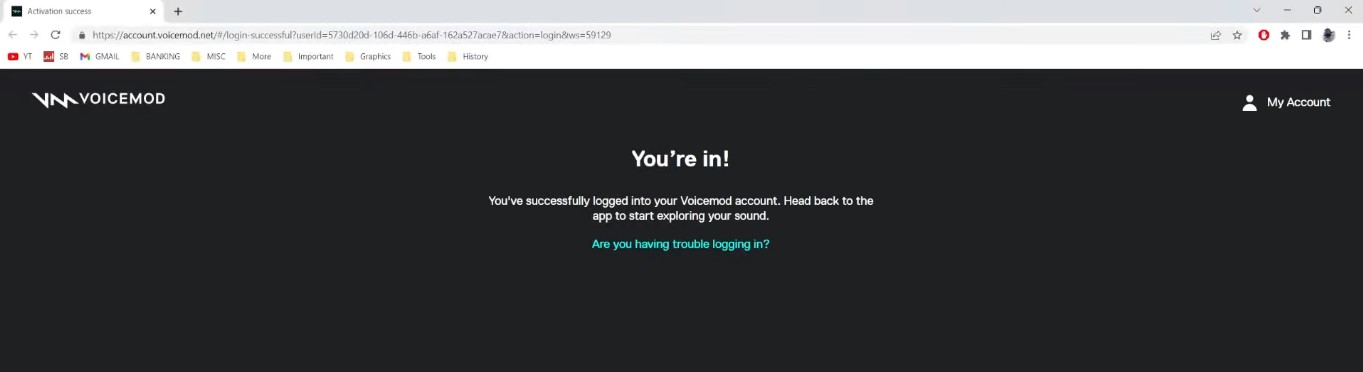
Stage 2: Import Music from the PC
- Open the Voicemod app, select your microphone and speaker from the dropdown like, and click ‘Continue’ to see the main interface of the application.
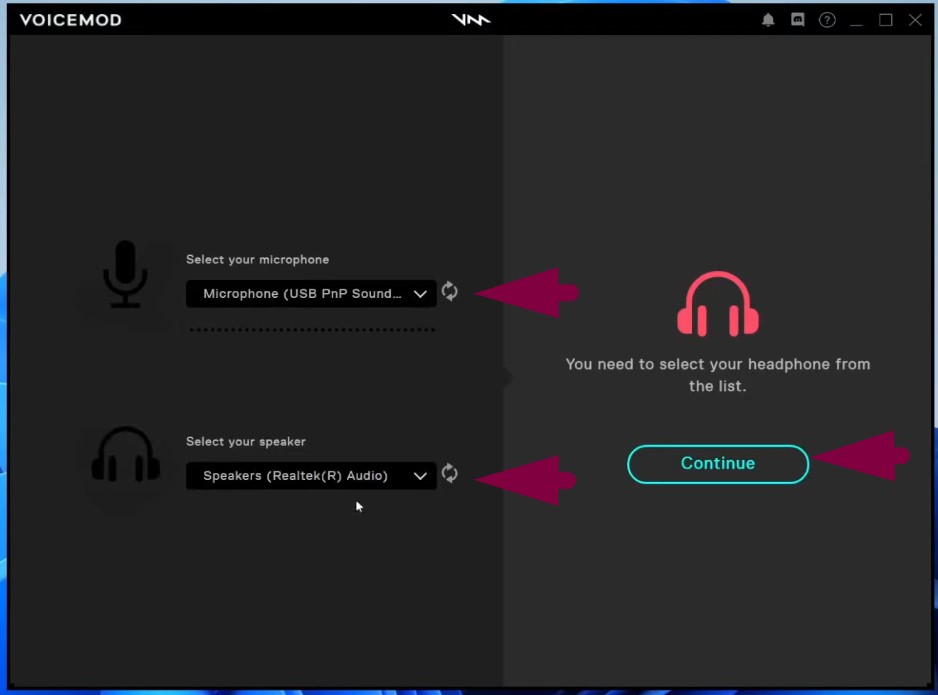
- Click on the ‘Soundboard’ option from the left side.
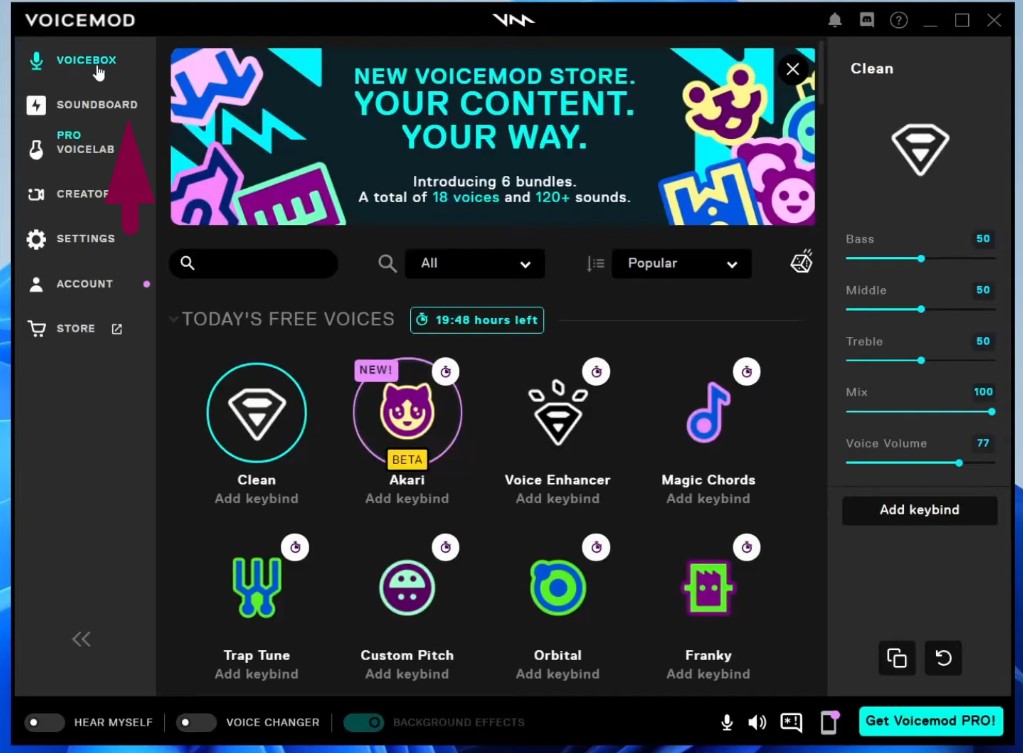
- Click on the ‘VM’ icon under the search bar, and then click the ‘Plus (+)’ sign to import music from your computer.
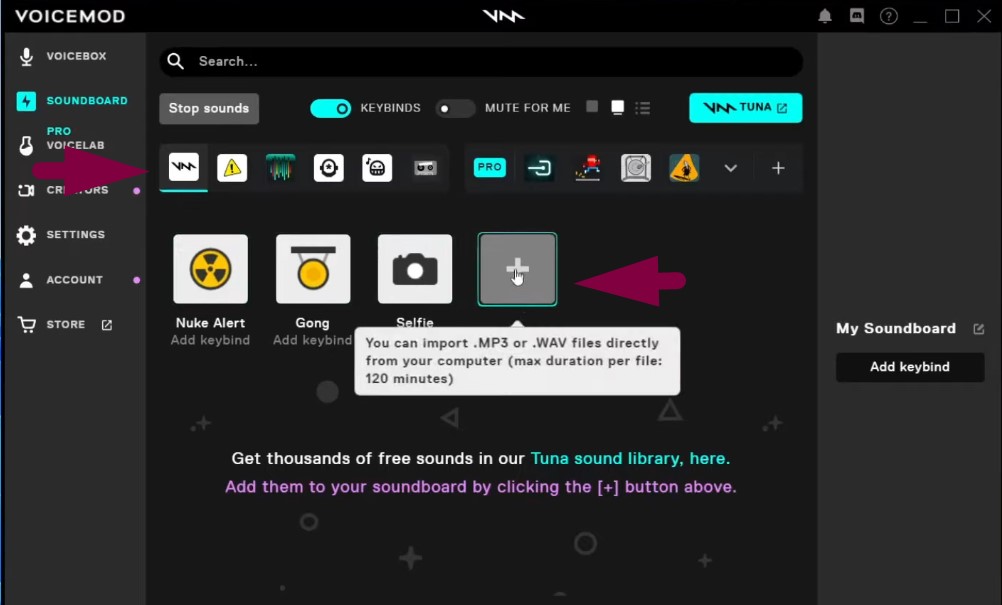
- Select the music file and click ‘Open.’
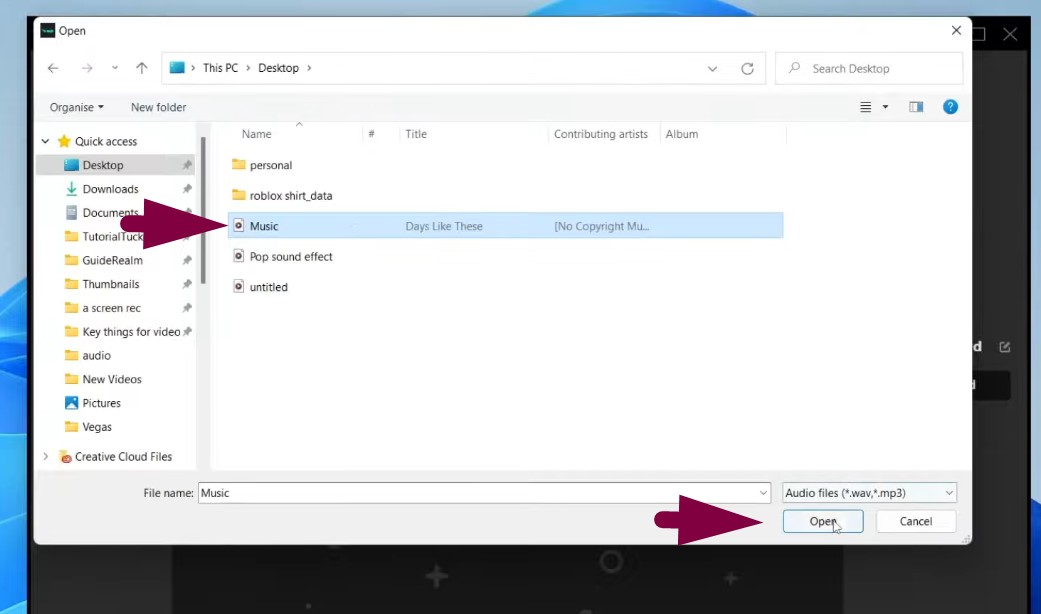
Stage 3: Setup Microphone for Music for Different Apps (Discord, OBS, Roblox, etc.)
- Open the app on which you want the microphone to play music. For example, Discord.
- Go to ‘User Settings.’
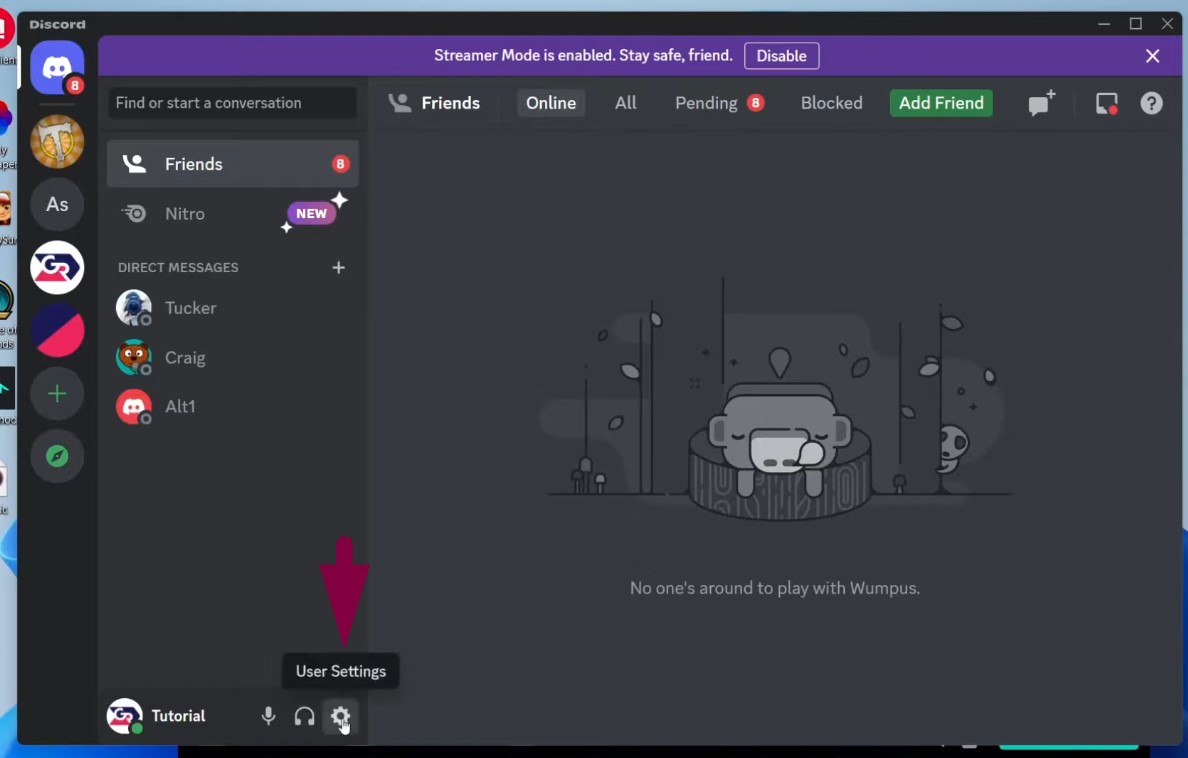
- Select voice/microphone settings – In Discord, the option is ‘Voice & Video.’ Then choose ‘Microphone (Voidemod Virtual Audio Device WDM)’ as your input device.
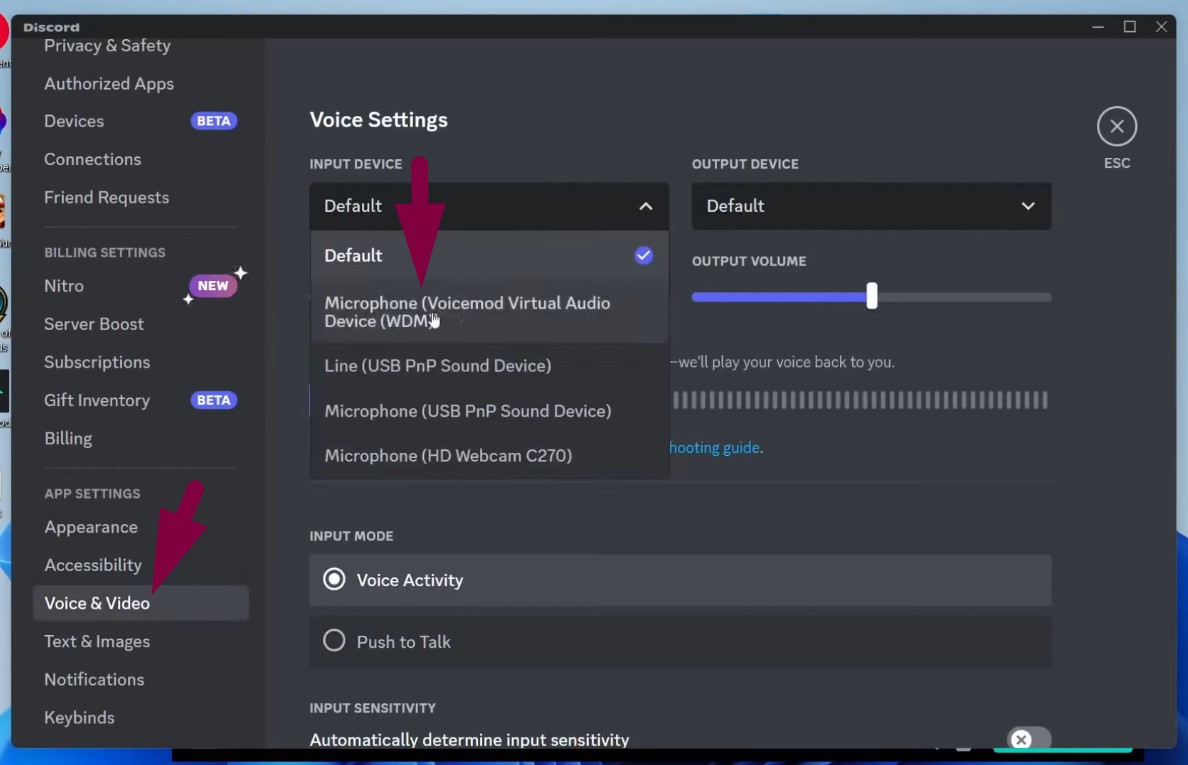
- Now you will be able to play music while streaming on Discord, playing games on Roblox, or using any other platform.
Important Information: We have shown you steps performed on the Discord app. But you can follow the same guidelines to choose the ‘Microphone (Voicemod)’ option as your input device on most programs.
Why Users Want to Play Music Through Their Microphone?
To Improve Listening Experience
Most streamers and gamers opt to play music via their microphones to build up the gaming and live broadcasting environment to the max. The trick imposes a high level of engagement through the active energy of music while it also prevents the boredom that would have occurred through silence. By combining the background sounds with talking, the streamers change their streaming into a kind of communication activity, thus increasing the involvement of the viewers and improving the overall quality of the production.
For Karaoke Nights and Fun
Users often play music through their microphones to simulate karaoke experiences during parties and social gatherings. This approach enables participants to sing along to their favorite tracks while maintaining control of the audio input. The method enhances the overall ambiance and encourages active audience participation, transforming ordinary events into lively, memorable celebrations with a communal feel.
Sounding Professional During Podcasts
The integration of music and microphone input is one of the most popular strategies among professionals and podcasters that are trying to improve their presentations. Through the mixing of background melodies with speech, they form a finished audio experience that is attractive and auditory. This method not only brings fresh and creative ideas but also helps sustain the audience’s focus during longer periods, allowing the presenter to be even more productive.
Gaming
Playing music through a microphone allows users to multitask effectively during gaming or virtual meetings. It enables them to manage background music while simultaneously engaging in conversation or commentary. This dual functionality creates a balanced audio environment where both music and speech are audible, ensuring essential communication remains clear without sacrificing immersive background tunes.
For Creative Experiments
Content creators and musicians leverage the ability to play music through their microphones as a form of creative experimentation. While their first choice is to use a high-quality wired or wireless microphone with amazing sound and excellent features, such as noise-cancellation, hidden design, and titanium built, just like the Hollyland LARK M2S, they seek audio routing tools to compel audio from their mics to engage more audience.


Hollyland LARK M2S - Wireless Hidden Microphone
An ultra-discreet wireless microphone featuring a clip-on transmitter for an “invisible” fit.
Key Features: No-Logo Fit | Ti+ Design | 48 kHz/24-bit
This approach enables them to blend various sound sources, experiment with audio layering, and develop unique auditory effects. By manipulating live input, they craft innovative soundscapes that enhance storytelling and artistic expression in their projects, pushing creative boundaries.
Wrap Up
With the right steps, it is possible to play the music through your microphone. The built-in stereo mix option is an easy way to go without any additional tools. In case stereo mix does not respond to your needs, the Voicemod app is also an alternative. It is worth noting that it, however, requires a bit more work. Nevertheless, the outcome of your hard work often pays off.
Try both platforms to see which suits you best. It won’t take long before you learn the art of adding music to your microphone.
To deliver quality music playback clearly through your microphone, you’ll want a versatile and reliable mic solution. A wireless lavalier microphone is ideal – offering seamless audio clarity without any restrictive cables, enhancing both convenience and sound quality when sharing your favorite tunes.
FAQs
1. Is it possible to play music through my microphone on PC and Mac?
Certainly, you can use your microphone to play music on a majority of systems like Windows and macOS. Nonetheless, the procedure and the tools needed might differ. Since it depends on the OS you are using.
2. Do you need third-party software to play music on my mic?
The Stereo Mix option makes it possible for you to connect your audio output to your microphone input in Windows 10. Although there are other software programs available for this purpose that not only give access to more features but also require the installation of additional programs, the stereo mix is a far easier alternative to achieve the same without the involvement of third-party programs.
3. Can all mics play music through them?
Most microphones have the capability of playing music, however, the sound quality is influenced by the microphone type. Usually, condenser microphones are the ones that stand out the most because their frequency response is much wider compared to the other types of microphones.

































.png)
.png) Français
Français .png) Deutsch
Deutsch .png) Italiano
Italiano .png) 日本語
日本語 .png) Português
Português  Español
Español