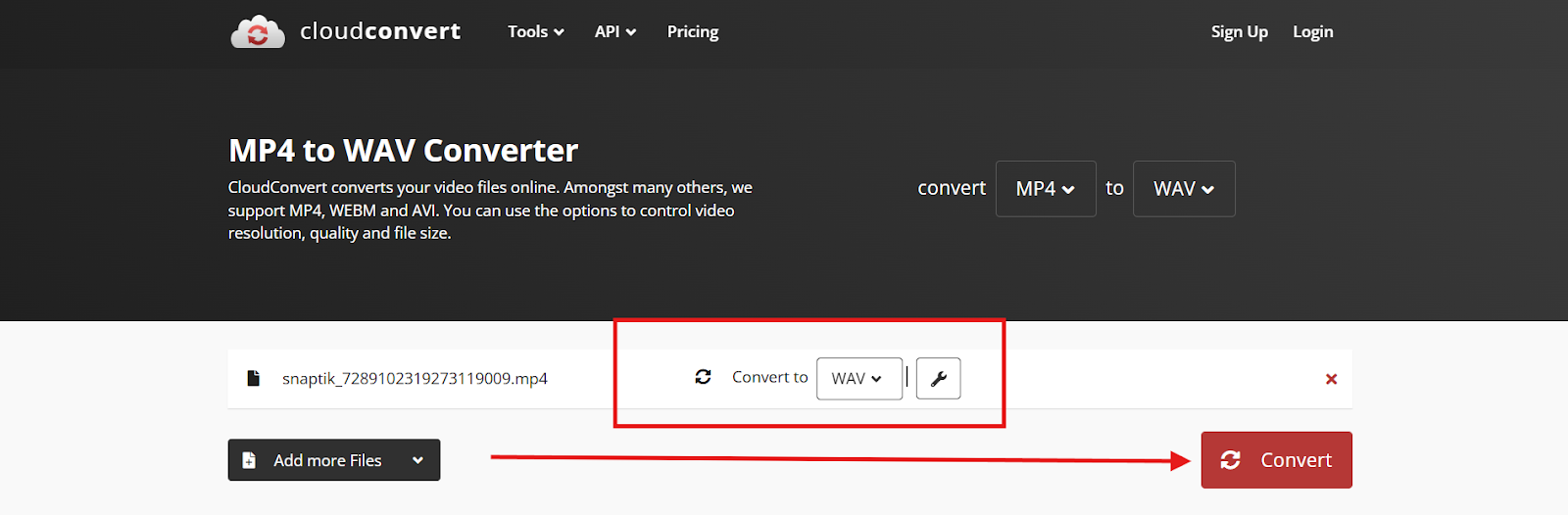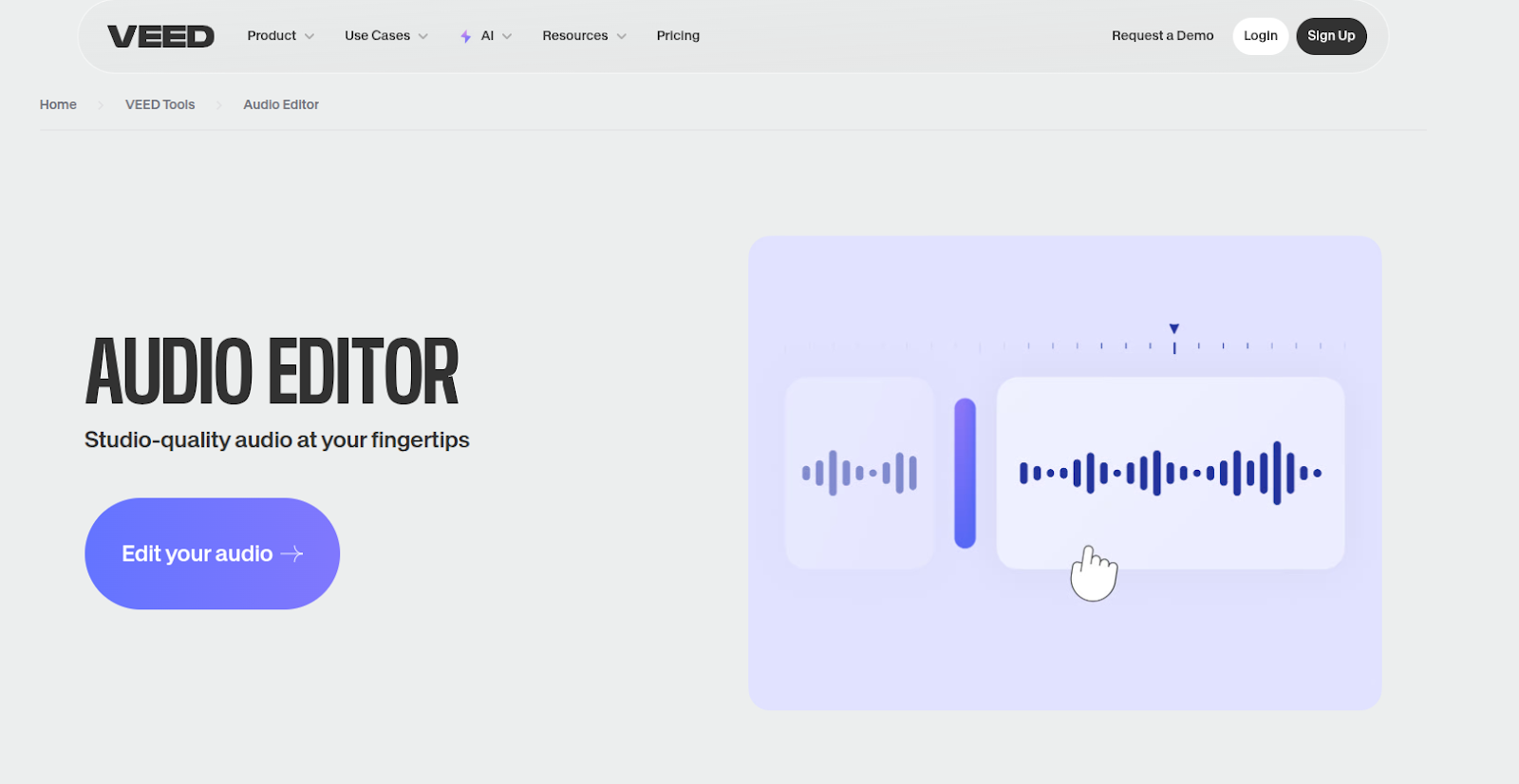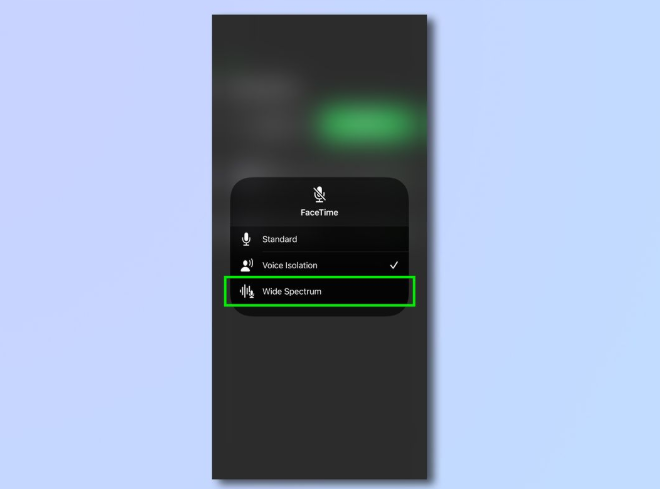Ever plugged in your shiny new monitor only to realize there’s no sound? Plenty of people feel the same way. Many people are confused about how to get sound from monitor that doesn’t have its own speakers. The good news? You don’t need to be a tech expert to fix it.
You can plug in headphones or speakers using the audio out jack, try an HDMI audio extractor, or connect external speakers directly to your PC. Still no sound? Updating audio settings or using a USB sound card might solve it. This guide breaks down each solution in simple, budget-friendly steps. Read on to learn more.
1. Check if Your Monitor Has Built-In Speakers
First things first: does your monitor even have speakers? Many don’t. Some high-end models skip speakers entirely to focus on visual performance. So it’s smart to check before anything else.
How to Find Out:
- Look along the back or underside of the monitor for speaker grills or sound symbols.
- Search the monitor’s model number online for its full specs.
- Go into the monitor’s on-screen settings menu and look for any sound options.

If your monitor does have built-in speakers, you’re almost there.
Quick Fix:
- For Windows: Open Control Panel > Sound > Playback and make your monitor the default device.
- Mac: Click on System Preferences > Sound > Output and choose your monitor from there.
Still silent? Let’s move on.
2. Use the Monitor’s Audio Out Jack
Sometimes monitors don’t have inbuilt speakers, but they include an audio-out jack that lets you attach speakers or headphones. Here’s how:
- Insert your wired headphones or external speakers into the 3.5mm audio jack (often found on the back or side).
- Audio must be sent out via HDMI or DisplayPort from the computer to the monitor.

Why This Works: HDMI and DisplayPort cables carry both video and audio signals. Your monitor can “pass through” the audio signal via the headphone jack.
Note: This only works if your monitor actually supports audio passthrough. Some models don’t.
3. Use an HDMI Audio Extractor
If your monitor doesn’t have speakers or an audio jack, don’t panic. You still have options!
What’s an HDMI Audio Extractor? An HDMI audio extractor separates the audio signal from the HDMI cable and sends it to a separate speaker or headphones.
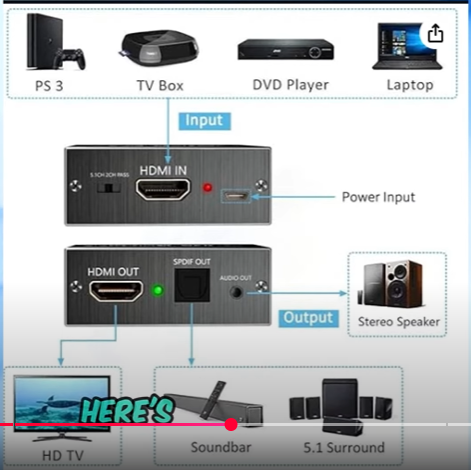
How to Set It Up:
- Connect your PC, console, or laptop to the extractor’s HDMI IN port.
- Use another HDMI cable from the HDMI OUT port to your monitor.
- Connect your speakers or headphones to the extractor’s audio port (usually 3.5mm or RCA).

Why You’ll Love This:
- Works even if your monitor is soundless.
- Supports high-res video (1080p/4K).
- Easy to use. No drivers, no software; just plug and play.

You can find HDMI extractors online for $15 to $30. That’s a steal for peace and quiet—gone!
4. Use External Speakers Directly with Your Computer
Want to avoid the monitor mess altogether? Just bypass it and connect audio gear straight to your computer.
How:
- Plug speakers or headphones into your PC’s audio jack.
- Use Bluetooth speakers if your computer supports it.
This is a tried-and-true method and works like a charm. Plus, the sound quality is usually better than most built-in monitor speakers anyway.
Tip: If you’re using Bluetooth, keep your speaker close to your device. This helps avoid lag or connection issues.
5. Try a USB Sound Card
Still no sound? Your computer might have a failing sound card or one that’s not very powerful.
Fix: Use a USB sound card. These are small, plug-and-play gadgets that add an extra audio port.
Benefits:
- Cheap (usually under $20).
- No need to open your PC.
- Great if your built-in jack is broken.
How to Use:
- Plug the USB sound card into your computer.
- Connect headphones or speakers to the card.
- Set it as the default device in your audio settings.
6. Set the Correct Audio Source
Sometimes the fix is as simple as picking the right playback device. If the wrong device is selected, your audio may not play, even if everything is plugged in correctly.
On Windows:
- Right-click the volume icon on the taskbar.
- Click Sounds > Playback tab.
- Select your monitor, speakers, or sound card.
- Click Set Default.
On Mac:
Go to System Preferences > Sound > Output.
Choose the correct device from the list.
Restart your system after changing the setting, it often helps apply the new output.
7. Double-Check Your Cables and Ports
It might sound silly, but loose or faulty cables are often the culprit. A snug connection can make all the difference.
What to Check:
- Unplug your HDMI or DisplayPort cable from both ends.
- Plug it back in firmly.
- Test a different cable.
- Try other HDMI ports on your PC and monitor.
Why This Matters: If the audio signal isn’t properly passed through the cable, your monitor won’t get any sound. Sometimes the simplest fix is the best!
8. Use a Bluetooth Adapter
No Bluetooth on your desktop? No worries. You can still connect wireless headphones or speakers.
Fix: Buy a USB Bluetooth adapter. These cost around $10–$15.
Steps:
- Plug it into a free USB port.
- Install any drivers if needed.
- Pair your speaker or headphones.
- Set the Bluetooth device as your default audio output.
Bonus: Hearing only comes from the headsets which works great for gaming and as a way to stop disturbing others.
9. Update Your Audio Drivers
Outdated audio drivers can cause a ton of problems. Make sure yours are current.
On Windows:
- Open Device Manager.
- Expand Sound, Video and Game Controllers.
- Right-click your audio device > Update driver.
On Mac:
- Run System Update to install the latest audio drivers and bug fixes.
Still no sound? Try visiting your PC or motherboard manufacturer’s website and downloading drivers manually.
10. Use a Streaming Device with Audio Out
Watching shows on your monitor? If it’s acting like a TV, it needs the same love!
Try This:
- Use a streaming stick like Roku, Fire Stick, or Apple TV.
- Pair it with an HDMI audio extractor.
- Or connect to a smart speaker with audio capabilities.
This setup is perfect for turning your monitor into a home theater without the price tag.
Quick Troubleshooting Checklist
Here’s a bite-sized recap to keep you on track:
- Make sure your monitor has built-in speakers or an audio-out jack.
- Use external speakers or headphones when needed.
- Try an HDMI audio extractor for monitors with no sound support.
- Select the correct default audio device in your settings.
- Test and swap HDMI or DisplayPort cables.
- Update audio drivers regularly.
- Try a USB sound card or Bluetooth adapter as a last resort.
- Always restart after making changes.
Sometimes, a fresh restart is all it takes to shake out the gremlins!
FAQs:
Question 1. Can I get sound from a monitor without built-in speakers?
Answer: Absolutely! When you have external headphones or speakers, you can use the headphone jack on the monitor (if it’s present) or an HDMI audio extractor to connect them.
Question 2. What is an HDMI audio extractor, and do I really need it?
Answer: HDMI audio extractors break up the sound signals that are part of HDMI signals. Get one if you have a monitor that does not have audio or headphone connectors. This gadget is very useful and not difficult to operate.
Question 3. Are there wireless options for getting sound from my monitor?
Answer: Yes! If your speakers or soundbar support Bluetooth or have an AUX input, you can often connect them to your monitor (if it has a 3.5mm jack or via an extractor). Just remember, Bluetooth may have slight delays.
Question 4. Can I use my TV instead of a monitor to get sound?
Answer: You sure can! Having speakers integrated and an HDMI port makes TVs great for people who just want video and audio output in one package.
Question 5. Why is there no sound even when everything looks connected?
Answer: Good question! It could be that a setting needs changing. Verify that the right output device for sound is set in your computer’s sound settings. You can attempt a system restart or plug things in again to fix the error quickly.
Final Thoughts:
Finding sound from your monitor doesn’t have to become hard. A few simple changes or gadgets like HDMI extractors or USB sound cards can give you great sound right away. First, you should make sure there is no problem with the cables, settings and if your monitor does audio output. No problem if not.
There’s a fix for every setup and most are super affordable. Now go ahead and put your sound woes behind you. Whether you’re gaming, working, or binge-watching your favorite series, it’s time to let your monitor speak up.

































.png)
.png) Français
Français .png) Deutsch
Deutsch .png) Italiano
Italiano .png) 日本語
日本語 .png) Português
Português  Español
Español